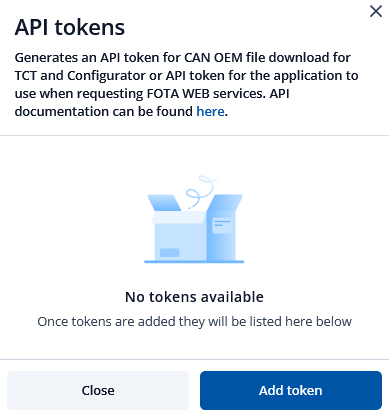Difference between revisions of "Template:FMx150 OEM file upload"
| (3 intermediate revisions by 2 users not shown) | |||
| Line 3: | Line 3: | ||
| − | In order to download OEM file | + | In order to download OEM file PC/Laptpop must have access to internet and you need to follow this step to step guide:<br> |
| − | <big>'''1.'''</big> Create FOTA WEB API token<br> | + | <big>'''1.'''</big> Create FOTA WEB API token IMPORTANT! API key will support OEM upload only for devices accessible to FOTA web user that created API key!<br> |
'''1.1.''' In FOTA settings select API tokens<br> | '''1.1.''' In FOTA settings select API tokens<br> | ||
| Line 15: | Line 15: | ||
<big>'''1.3.'''</big> Select Token type as TCT token and type a name for new token<br> | <big>'''1.3.'''</big> Select Token type as TCT token and type a name for new token<br> | ||
| − | [[File: | + | [[File:PIC222111.png]]<br> |
| − | <br> | ||
<big>'''1.4.'''</big> API token created. You can copy it now.<br> | <big>'''1.4.'''</big> API token created. You can copy it now.<br> | ||
'''NOTE:''' If you close window you will not be able to copy created token<br> | '''NOTE:''' If you close window you will not be able to copy created token<br> | ||
| + | [[File:Picture3.png]]<br> | ||
| + | |||
| + | |||
<big>'''2.'''</big> Input API Token to Teltonika configurator<br> | <big>'''2.'''</big> Input API Token to Teltonika configurator<br> | ||
Latest revision as of 14:11, 21 August 2024
FMB150 OEM file Upload via configurator
Starting from FMB150 FW version 03.28.07.Rev.159 I’ts possible to download CAN OEM file using Teltonika configurator software ( Teltonika.Configurator_1.7.74_E.FMX150_R.9 or later ).You can down it from here.
In order to download OEM file PC/Laptpop must have access to internet and you need to follow this step to step guide:
1. Create FOTA WEB API token IMPORTANT! API key will support OEM upload only for devices accessible to FOTA web user that created API key!
1.1. In FOTA settings select API tokens
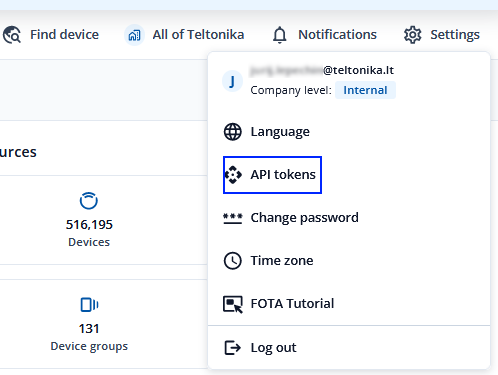
1.3. Select Token type as TCT token and type a name for new token
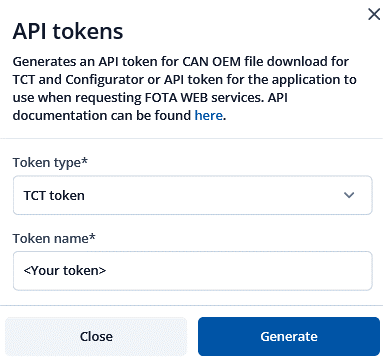
1.4. API token created. You can copy it now.
NOTE: If you close window you will not be able to copy created token
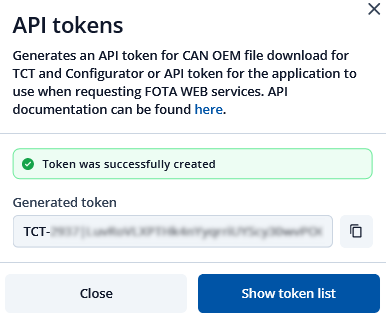
2. Input API Token to Teltonika configurator
2.1 In starting window of Teltonika configurator press Alt+Ctrl+I and paste your API token in FOTA key, „Key“ field, then press Register
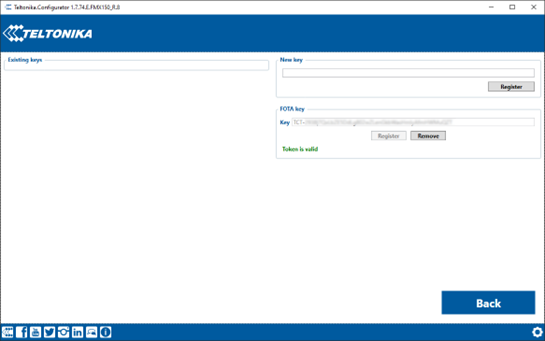
2.2 Go to CAN Settings tab and in CAN Configuration window select needed vehicle and press Upload
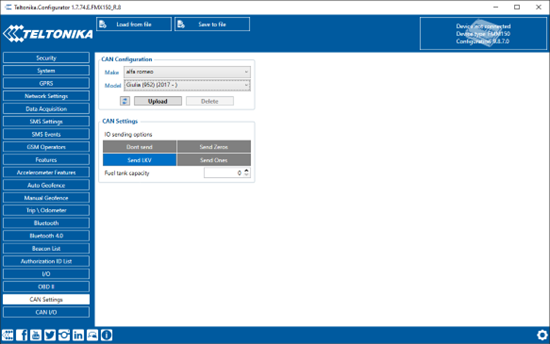
2.3 After file upload you will see OEM file details in CAN Configuration window of CAN settings tab
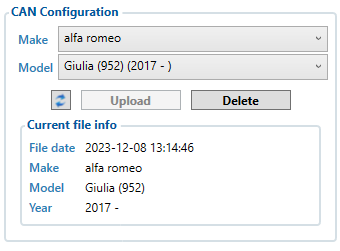
2.4 OEM file is uploaded and FMX150 ready to read CAN data