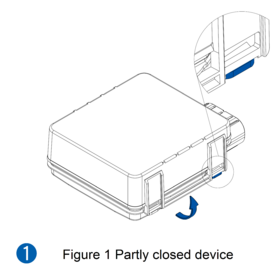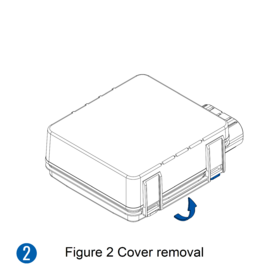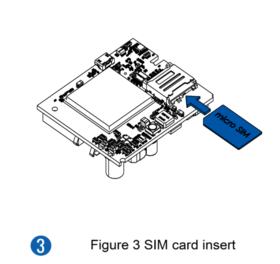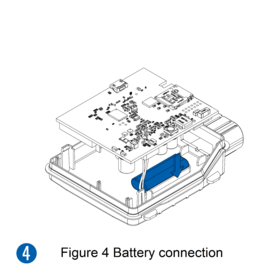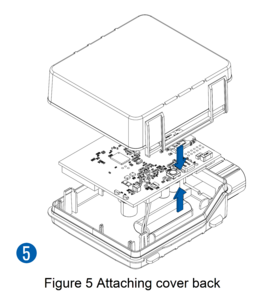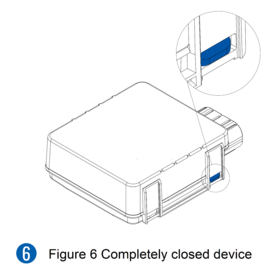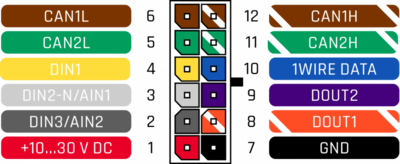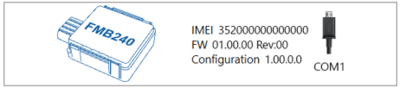FMM250 First Start: Difference between revisions
No edit summary |
No edit summary |
||
| (2 intermediate revisions by one other user not shown) | |||
| Line 61: | Line 61: | ||
| style="border: 1px solid white; border-bottom: 2px solid #E8E8E8; text-align: left; vertical-align: center; background: white;" |8 | | style="border: 1px solid white; border-bottom: 2px solid #E8E8E8; text-align: left; vertical-align: center; background: white;" |8 | ||
| style="border: 1px solid white; border-bottom: 2px solid #E8E8E8; text-align: left; vertical-align: center; background: white;" |DOUT 1 | | style="border: 1px solid white; border-bottom: 2px solid #E8E8E8; text-align: left; vertical-align: center; background: white;" |DOUT 1 | ||
| style="border: 1px solid white; border-bottom: 2px solid #E8E8E8; text-align: left; vertical-align: center; background: white;" |Digital output, channel 1. Open collector output. Max. | | style="border: 1px solid white; border-bottom: 2px solid #E8E8E8; text-align: left; vertical-align: center; background: white;" |Digital output, channel 1. Open collector output. Max. 0,5 A DC. | ||
|- FFA500 | |- FFA500 | ||
| style="border: 1px solid white; border-bottom: 2px solid #E8E8E8; text-align: left; vertical-align: center; background: white;" |9 | | style="border: 1px solid white; border-bottom: 2px solid #E8E8E8; text-align: left; vertical-align: center; background: white;" |9 | ||
| style="border: 1px solid white; border-bottom: 2px solid #E8E8E8; text-align: left; vertical-align: center; background: white;" |DOUT 2 | | style="border: 1px solid white; border-bottom: 2px solid #E8E8E8; text-align: left; vertical-align: center; background: white;" |DOUT 2 | ||
| style="border: 1px solid white; border-bottom: 2px solid #E8E8E8; text-align: left; vertical-align: center; background: white;" |Digital output, channel 2. Open collector output. Max. | | style="border: 1px solid white; border-bottom: 2px solid #E8E8E8; text-align: left; vertical-align: center; background: white;" |Digital output, channel 2. Open collector output. Max. 0,5 A DC. | ||
|- | |- | ||
| style="border: 1px solid white; border-bottom: 2px solid #E8E8E8; text-align: left; vertical-align: center; background: white;" |10 | | style="border: 1px solid white; border-bottom: 2px solid #E8E8E8; text-align: left; vertical-align: center; background: white;" |10 | ||
| Line 82: | Line 82: | ||
{{Template:FMB First start config|model= | {{Template:FMB First start config|model=FMM250|config_link=[[FMM250 Configuration|here]]|cfg_connect=Configurator connect-FMB240.png|dc_voltage=10-30 V|led_status_link=[[FMM250 LED status]]|family=FMB1}} | ||
{{Template:Mounting_recommendations | {{Template:Mounting_recommendations | ||
| Line 93: | Line 93: | ||
[[File:FMM250 Q3IBO-side-2024-04-25 v1.png|center|600px]] | [[File:FMM250 Q3IBO-side-2024-04-25 v1.png|center|600px]] | ||
<br /> | <br /> | ||
FMM250 device should be mounted with the device logo view to the open sky for the best device performance with not less than ¾ of metal free area. FMM250 has IP67 protection class. Top performance is reached if mounted outside of the vehicle. | |||
The device has adhesive tape to securely place the device. | The device has adhesive tape to securely place the device. | ||
<br /> | <br /> | ||
| Line 112: | Line 112: | ||
}} | }} | ||
[[Category: | |||
[[Category:FMM250]] | |||
Latest revision as of 11:50, 30 September 2024
Main Page > CAN Trackers & Adapters > FMM250 > FMM250 First Start
GNSS/GSM/Bluetooth® tracker with integrated CAN chip, internal GNSS/GSM antennas and internal battery

How to insert Micro-SIM card and connect battery
1.You will receive your device partly closed.
2.Gently remove top and bottom covers.
3.Insert SIM card as shown with PIN request disabled or read our Wiki how to enter it later in Teltonika Configurator. Make sure that SIM card cut-off corner is pointing outward from slot. SIM slot 1 is closer to PCB, SIM slot 2 is the top one.
4.Connect battery as shown to device. Position the battery in place where it does not obstruct other components.
5.After configuration, see “PC Connection (Windows)”, attach device top and bottom cover back and press them twice to the full closure.
6.Make sure that product casing is closed correctly.
 |
This device has an IP67 casing with a two-phase closing, that ensures a reliable protection and ease of use. Please make sure that product casing corner clips are fixed tightly and cable is connected to the device in order to maintain the degree of IP67 protection. |
Battery placement after complete device disassembling


- Using double sided tape, stick internal battery to the bottom part of the device case. Battery should be glued approximately 15 millimeters from the bottom wall of the case. Picture on the left.
- Connect battery to the PCB.
- Gently place PCB into the bottom case.
2x6 socket pinout
PC Connection (Windows)
- Power-up FMM250 with DC voltage 10-30 V power supply using supplied power cable. LED’s should start blinking, see “FMM250 LED status”.
- Connect device to computer using Micro-USB cable or Bluetooth® connection:
- Using Micro-USB cable
- You will need to install USB drivers, see "How to install USB drivers (Windows)"
- Using Bluetooth®
- FMM250 Bluetooth® is enabled by default. Turn on Bluetooth® on your PC, then select Add Bluetooth® or other device > Bluetooth®. Choose your device named – “FMM250_last_7_imei_digits”, without LE in the end. Enter default password 5555, press Connect and then select Done.
- Using Micro-USB cable
- You are now ready to use the device on your computer.
How to install USB drivers (Windows)
- Please download COM port drivers from here.
- Extract and run TeltonikaCOMDriver.exe.
- Click Next in driver installation window.
- In the following window click Install button.
- Setup will continue installing the driver and eventually the confirmation window will appear. Click Finish to complete the setup.
Configuration (Windows)
At first FMM250 device will have default factory settings set. These settings should be changed according to the user's needs.
Main configuration can be performed via Teltonika Configurator software. Get the latest FMM250 Configurator version from here. Configurator operates on Microsoft Windows OS and uses prerequisite MS .NET Framework. Make sure you have the correct version installed.
| MS .NET requirements | |||
|---|---|---|---|
| Operating system | MS .NET Framework version | Version | Link |
|
MS .NET Framework 5.0 | 32 and 64 bit | .NET Framework |
Downloaded Configurator will be in compressed archive. Extract it and launch Configurator.exe. After launch software language can be changed by clicking ![]() in the right bottom corner:
in the right bottom corner:
Configuration process begins by pressing on connected device:
After connection to Configurator Status window will be displayed:
Various Status window tabs display information about GNSS, GSM, I/O, Maintenance and etc. FMM250 has one user editable profile, which can be loaded and saved to the device. After any modification of configuration the changes need to be saved to device using Save to device button. Main buttons offer following functionality:
 Load from device – loads configuration from device.
Load from device – loads configuration from device. Save to device – saves configuration to device.
Save to device – saves configuration to device. Load from file – loads configuration from file.
Load from file – loads configuration from file. Save to file – saves configuration to file.
Save to file – saves configuration to file. Update firmware – updates firmware on device.
Update firmware – updates firmware on device. Read records – read records from device.
Read records – read records from device. Reboot device – restarts device.
Reboot device – restarts device. Reset configuration – sets device configuration to default.
Reset configuration – sets device configuration to default.
Most important configurator section is GPRS – where all your server and GPRS settings can be configured and Data Acquisition – where data acquiring parameters can be configured. More details about FMM250 configuration using Configurator can be found here.
Quick SMS configuration
Default configuration has optimal parameters present to ensure best performance of track quality and data usage.
Quickly set up your device by sending this SMS command to it:
" setparam 2001:APN;2002:APN_username;2003:APN_password;2004:Domain;2005:Port;2006:0"
GPRS settings:
- 2001 – APN
- 2002 – APN username (if there are no APN username, empty field should be left)
- 2003 – APN password (if there are no APN password, empty field should be left)
Server settings:
- 2004 – Domain
- 2005 – Port
- 2006 – Data sending protocol (0 – TCP, 1 – UDP)
Note: Before SMS text, two space symbols should be inserted.

After successful SMS configuration, FMM250 device will synchronize time and update records to configured server. Time intervals and default I/O elements can be changed by using Teltonika Configurator or SMS parameters.
Mounting recommendations
- Connecting wires
- Wires should be connected while the module is not plugged in.
- Wires should be fastened to stable wires or other non-moving parts. Any heat emitting and/or moving objects should be kept away from the wires.
- There should be no exposed wires. If factory isolation was removed while connecting wires, the isolation material should be applied.
- If the wires are placed in the exterior or in places where they can be damaged or exposed to heat, humidity, dirt, etc., additional isolation should be applied and the wires should not be loose.
- Wires cannot be connected to the board computers or control units.
- Connecting power source
- Be sure that after the car computer goes to sleep mode, power might be still available on the power wires. Depending on car, this may happen in 5 to 30 minutes period.
- When module is connected, measure voltage again to make sure it did not decrease.
- It is recommended to connect to the main power cable in the fuse box.
- 3 A, 125 V external fuse shall be used.
- Connecting ignition wire
- Be sure to check if it is a real ignition wire i. e. power does not disappear after starting the engine.
- Check if this is not an ACC wire (when key is in the first position, most of the vehicle electronics are available).
- Check if power is still available when you turn off any of vehicles devices.
- Ignition is connected to the ignition relay output. As alternative, any other relay, which has power output when ignition is on, may be chosen.
- Connecting ground wire
- Ground wire is connected to the vehicle frame or metal parts that are fixed to the frame.
- If the wire is fixed with the bolt, the loop must be connected to the end of the wire.
- For better contact scrub paint from the spot where loop is going to be connected.
 |
PAY ATTENTION! Connecting the power supply must be carried out in a very low impedance point of on-board vehicle network. These points in the car are the battery terminals. Therefore, we recommend connecting the power of FMB240 (GND and POWER wires) directly to the battery terminals. Another valid option is to connect the wires to the main POWER cable inside the fuse box (if there is none, then to the power supply where the fuses of vehicle’s computer are), GND wire must be connected in a special point, designed to connect GND vehicle computer. Connecting the GND at an arbitrary point to the mass of the car is unacceptable, as static and dynamic potentials on the line GND will be unpredictable, which can lead to unstable FMB240 operation and even its failure. |
Installation photos
Device should be mounted with the sticker view to the open sky.

FMM250 device should be mounted with the device logo view to the open sky for the best device performance with not less than ¾ of metal free area. FMM250 has IP67 protection class. Top performance is reached if mounted outside of the vehicle.
The device has adhesive tape to securely place the device.
SIM card should be inserted in the module while the connector is plugged off (while module has no power).
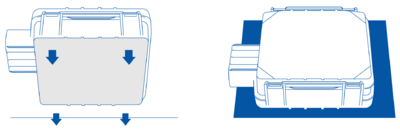
Safety information
This message contains information on how to operate FMB240 safely. By following these requirements and recommendations, you will avoid dangerous situations. You must read these instructions carefully and follow them strictly before operating the device!
- The device uses SELV limited power source. The nominal voltage is +12 V DC. The allowed voltage range is +10..+30V DC.
- To avoid mechanical damage, it is advised to transport the device in an impact-proof package. Before usage, the device should be placed so that its LED indicators are visible. They show the status of device operation.
- When connecting the 2x6 connector wires to the vehicle, the appropriate jumpers of the vehicle power supply should be disconnected.
- Before unmounting the device from the vehicle, the 2x6 connector must be disconnected.
- The device is designed to be mounted in a zone of limited access, which is inaccessible to the operator. All related devices must meet the requirements of EN 60950-1 standard.
- The device FMB240 is not designed as a navigational device for boats.