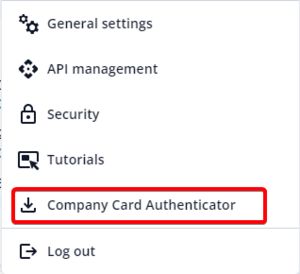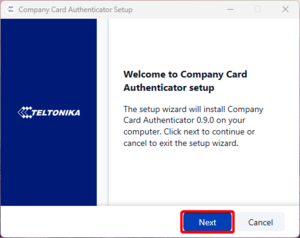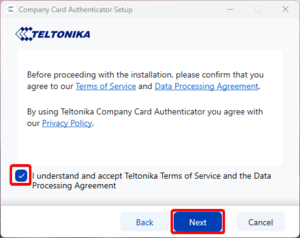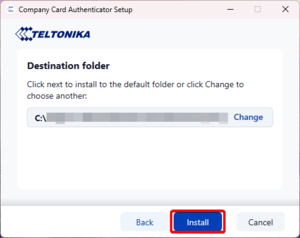Difference between revisions of "TachoSync Company Card Authenticator"
From Wiki Knowledge Base | Teltonika GPS
| (3 intermediate revisions by the same user not shown) | |||
| Line 3: | Line 3: | ||
|__TOC__ | |__TOC__ | ||
|} | |} | ||
| − | |||
| − | |||
| − | |||
| − | |||
==Purpose== | ==Purpose== | ||
| − | Company Card Authenticator is a software that | + | Company Card Authenticator is a software that |
==Company Card Authenticator requirements== | ==Company Card Authenticator requirements== | ||
| + | |||
{| class="wikitable" | {| class="wikitable" | ||
| Line 25: | Line 22: | ||
==Downloading and installing== | ==Downloading and installing== | ||
To start using Company Card Authenticator follow these steps: | To start using Company Card Authenticator follow these steps: | ||
| − | |||
1. Go to TachoSync web page. TachoSync link: https://tacho.teltonika.lt/dashboard | 1. Go to TachoSync web page. TachoSync link: https://tacho.teltonika.lt/dashboard | ||
2. Go to settings and select Company Card Authentificator. The download should start shortly after. [[File:CCA.png|thumb|alt=|none]] | 2. Go to settings and select Company Card Authentificator. The download should start shortly after. [[File:CCA.png|thumb|alt=|none]] | ||
| Line 31: | Line 27: | ||
4. Agree with the terms and services and press ''Next'' [[File:CCA2.png|thumb|alt=|none]] | 4. Agree with the terms and services and press ''Next'' [[File:CCA2.png|thumb|alt=|none]] | ||
5. Change directory if needed and then press ''Install'' [[File:CCA3.png|thumb|alt=|none]] | 5. Change directory if needed and then press ''Install'' [[File:CCA3.png|thumb|alt=|none]] | ||
| + | |||
| + | ==CCA overview== | ||
Revision as of 12:54, 13 November 2024
TachoSync > TachoSync Company Card AuthenticatorPurpose
Company Card Authenticator is a software that
Company Card Authenticator requirements
| OS | Windows 10; Windows 11 |
| CPU: | Intel or AMD processor with 64-bit support |
| Disk Storage: | 500 MB of free disk space |
| Internet: | An Internet connection is required for CCA connection to Tacho Sync |
| How to download: | You can download the CCA application once logged in to Tacho Sync (by navigating to Settings >> Download Company Card Authenticator). |
Downloading and installing
To start using Company Card Authenticator follow these steps: 1. Go to TachoSync web page. TachoSync link: https://tacho.teltonika.lt/dashboard
2. Go to settings and select Company Card Authentificator. The download should start shortly after.
3. Open downloaded file and this tab should pop up. Press Next on it
4. Agree with the terms and services and press Next
5. Change directory if needed and then press Install