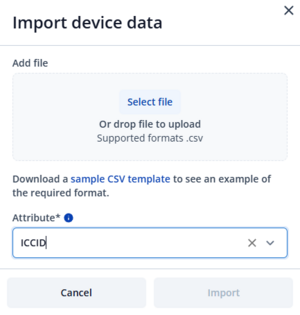FOTA WEB FAQ: Difference between revisions
No edit summary |
No edit summary |
||
| (37 intermediate revisions by 6 users not shown) | |||
| Line 1: | Line 1: | ||
==Frequently Asked Questions== | |||
'''Search''' | *<div class="mw-customtoggle-1" style="color: #0054A6;"><font size="2">How to get the access to the FOTA WEB? </font></div> | ||
<div class="mw-collapsible mw-collapsed" id="mw-customcollapsible-1"> | |||
<div class="mw-collapsible-content"> | |||
Please contact the sales manager dedicated to you according to the creation of this account. Provide your e-mail to which the invitation will be send. | |||
</div> | |||
</div> | |||
*<div class="mw-customtoggle-3" style="color: #0054A6;"><font size="2">What features does the FOTA WEB have?</font></div> | |||
<div class="mw-collapsible mw-collapsed" id="mw-customcollapsible-3"> | |||
<div class="mw-collapsible-content"> | |||
The FOTA WEB is a powerful web tool, which allows to: | |||
'''Update''' devices '''Firmware''' '''and Configuration''' | |||
'''See''' the '''Active''' devices '''Statuses''' | |||
'''Search''' for devices, according to IMEI, SN or description | |||
'''Filter devices''' according to Firmware, Model, Group, Company, Configuration, Spec ID and more. | |||
'''Create''' new '''User companies''' | |||
'''Group''' devices | |||
'''Download''' '''Logs''', '''Configuration''' from devices | |||
'''TCT web''' configurator | |||
More Information about the possibilities is in our wiki manual. >>> '''[[FOTA WEB]]''' | |||
</div> | |||
</div> | |||
*<div class="mw-customtoggle-6" style="color: #0054A6;"><font size="2">Some of devices I have do not appear in my FOTA WEB. How can I make the device appear in my account?</font></div> | |||
<div class="mw-collapsible mw-collapsed" id="mw-customcollapsible-6"> | |||
<div class="mw-collapsible-content"> | |||
Please contact your Sales Managers, devices that are bought from third parties are not added automatically to your FOTA WEB account. | |||
</div> | |||
</div> | |||
*<div class="mw-customtoggle-9" style="color: #0054A6;"><font size="2">How to know that the device successfully uploaded Firmware and Configuration?</font></div> | |||
<div class="mw-collapsible mw-collapsed" id="mw-customcollapsible-9"> | |||
<div class="mw-collapsible-content"> | |||
The device update status changes in this order: | |||
1. After assigning the firmware/configuration file > Device status will be shown as pending. | |||
2. Then the device connects to FOTA WEB (by default device will connect to FOTA WEB every 12 hours to check if any tasks are pending), its status will change to updating. | |||
3. After the device finalizes an update, then the device status will change to the completed. | |||
</div> | |||
</div> | |||
*<div class="mw-customtoggle-12" style="color: #0054A6;"><font size="2">Why the device does not connect instantly to the FOTA WEB when I assign the update?</font></div> | |||
<div class="mw-collapsible mw-collapsed" id="mw-customcollapsible-12"> | |||
<div class="mw-collapsible-content"> | |||
The connection to the FOTA WEB comes from the device's side. There is a need to wait for the 12 hours by default for the device to connect. The connection period can be changed in the device configuration. | |||
</div> | |||
*<div class="mw-customtoggle-15" style="color: #0054A6;"><font size="2">How to know which task I assigned will be done first?</font></div> | |||
<div class="mw-collapsible mw-collapsed" id="mw-customcollapsible-15"> | |||
<div class="mw-collapsible-content"> | |||
Tasks in FOTA WEB are executed in the following priority: | |||
1. Upload OBD OEM Configuration for the device: '''[[FMB001]]''','''[[FMC001]]''','''[[FMM001]]''','''[[FMC003]]''','''[[FMM003]]''','''[[FMB003]]''','''[[FMM00A]]''','''[[FMC00A]]'''. | |||
2. Upload Firmware to the device | |||
3. Upload Configuration to the device | |||
4. Download LOGS from the device | |||
5. Download Configuration from the device | |||
6. Upload the Certificate to the device | |||
</div> | |||
</div> | |||
*<div class="mw-customtoggle-18" style="color: #0054A6;"><font size="2">Which devices have the availability to use FOTA WEB?</font></div> | |||
<div class="mw-collapsible mw-collapsed" id="mw-customcollapsible-18"> | |||
<div class="mw-collapsible-content"> | |||
FOTA WEB supports FMBXXX, FMCXXX, FMMXXX, FMPXXX, FMTXXX, FTXXXX, TFT100, TST100, TATXXX, FMUXXX, MTB100, MSP500 GH5200 and TMT250 devices, except these devices: FMB630, FM6300, FM11, FM1YX, FM2YX, FMA1, FMA2YX and FM36YX, other not mentioned device models are not supported. | |||
''' | </div> | ||
</div> | |||
*<div class="mw-customtoggle-21" style="color: #0054A6;"><font size="2">Why are some of the devices seems to not connect to the FOTA WEB, updates are still pending?</font></div> | |||
<div class="mw-collapsible mw-collapsed" id="mw-customcollapsible-21"> | |||
<div class="mw-collapsible-content"> | |||
Make sure that the devices have the required Firmware version 01.03.13 for FOTA WEB supportive.<br>Make sure that the FOTA WEB settings are set according to the manual. >>> [[FOTA WEB Getting Started|Getting Started]] <br>Due to factors like system load and device network quality, Teltonika Telematics cannot guarantee immediate FOTA WEB task execution. <br>To ensure optimal FOTA WEB performance, we recommend the following: <br>'''Scheduled Updates''' - Devices should follow a configured schedule on your devices to avoid overwhelming the system. <br>'''Staggered Deployment''' - Minimize simultaneous "web_connect" requests from multiple devices to maintain optimal system responsiveness and prevent peak server loads. <br>By adhering to these guidelines, you can maximize the efficiency and reliability of your device's updates using FOTA WEB. | |||
</div> | |||
</div> | |||
</div> | |||
*<div class="mw-customtoggle-24" style="color: #0054A6;"><font size="2">What are account settings and where can they be found?</font></div> | |||
<div class="mw-collapsible mw-collapsed" id="mw-customcollapsible-24"> | |||
<div class="mw-collapsible-content"> | |||
The account settings can be found by clicking '''settings''' in the top right corner. | |||
'''Account name''' - displays your account email address and company level to which you are assigned to. | |||
'''Language''' - this option allows you to change the display language for Fota WEB. | |||
'''API tokens''' - Generates an API token for the application to use when requesting FOTA WEB services. | |||
'''Security''' - Used to change the password and enable/change 2FA authentication of your account. | |||
'''Time zone''' - this option allows you to change the time zone for Fota WEB. | |||
'''Tutorials''' - basic introduction and explanation tutorial to FOTA Web. | |||
Additional information about FOTA API. >>> [https://test.api.teltonika.lt/documents/index.html FOTA API] | |||
</div> | |||
</div> | |||
*<div class="mw-customtoggle-1" style="color: #0054A6;"><font size="2">What to do if IMSI or ICCID information is not available in FOTA WEB? </font></div> | |||
<div class="mw-collapsible mw-collapsed" id="mw-customcollapsible-1"> | |||
<div class="mw-collapsible-content"> | |||
1.Create a Helpdesk ticket for the support team to resolve the issue. | |||
2.Import manually using the Import device data feature. | |||
[[File:ICCID import.png|left|thumb]] | |||
</div> | |||
</div> | |||
{|style="width:100%;" | |||
| | |||
|- | |- | ||
|[https://wiki.teltonika-gps.com/view/Company_levels '''FOTA Company levels'''] - Previous page | |||
| | | | ||
| | |} | ||
[[Category:FOTA WEB]] | |||
Latest revision as of 10:09, 13 February 2025
Main Page > Software & Applications > FOTA WEB > FOTA WEB FAQFrequently Asked Questions
- How to get the access to the FOTA WEB?
- What features does the FOTA WEB have?
- Some of devices I have do not appear in my FOTA WEB. How can I make the device appear in my account?
- How to know that the device successfully uploaded Firmware and Configuration?
- Why the device does not connect instantly to the FOTA WEB when I assign the update?
- How to know which task I assigned will be done first?
- Which devices have the availability to use FOTA WEB?
- Why are some of the devices seems to not connect to the FOTA WEB, updates are still pending?
- What are account settings and where can they be found?
- What to do if IMSI or ICCID information is not available in FOTA WEB?
| FOTA Company levels - Previous page |