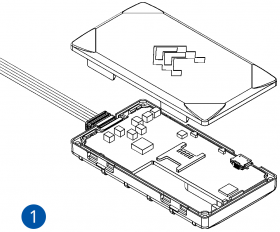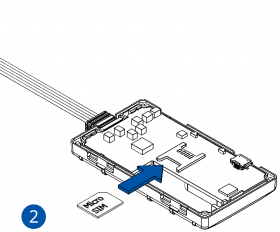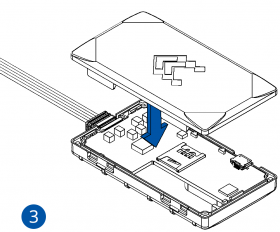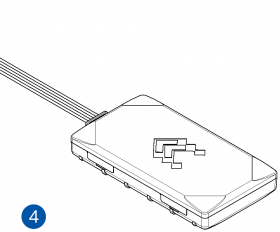Difference between revisions of "Template:FMB9 First start card"
From Wiki Knowledge Base | Teltonika GPS
| (22 intermediate revisions by 5 users not shown) | |||
| Line 1: | Line 1: | ||
[[Image:Qsg_rut950_teltonika.PNG|centre]] | [[Image:Qsg_rut950_teltonika.PNG|centre]] | ||
| − | <b>{{{ | + | <b>Small and smart tracker with Blue-tooth {{{battery|and internal battery}}}</b> |
{{{pic|[[Image:Fmb920 main.png|400px|right]]}}} | {{{pic|[[Image:Fmb920 main.png|400px|right]]}}} | ||
<br> | <br> | ||
| Line 11: | Line 11: | ||
=='''How to insert Micro-SIM card'''== | =='''How to insert Micro-SIM card'''== | ||
| − | |||
# Gently remove {{{model|FMB9YX}}} '''cover''' using '''plastic pry tool''' from both sides. | # Gently remove {{{model|FMB9YX}}} '''cover''' using '''plastic pry tool''' from both sides. | ||
| − | # Insert '''{{{sim_type|Micro-}}}SIM''' card as shown with '''PIN request disabled''' or read {{{sim_pin|[[ | + | # Insert '''{{{sim_type|Micro-}}}SIM''' card as shown with '''PIN request disabled''' or read {{{sim_pin|[[FMB900 Security info|'''Security info''']]}}} how to enter it later in Configurator. Make sure that {{{sim_type|Micro-}}}SIM card '''cut-off corner''' is pointing forward to slot. |
# Attach device '''cover''' back. | # Attach device '''cover''' back. | ||
| − | # Device is ready to be connected. | + | # Device is ready to be connected. |
| − | + | [[Image:Fmb920_cover_1.png|280px]][[Image:Fmb920_cover_2.png|280px]][[Image:Fmb920_cover_3.png|280px]][[Image:Fmb920_cover_4.png|280px]] | |
| − | |||
| − | |||
| − | |||
| − | |||
| − | |||
| − | |||
| − | |||
| − | |||
| − | |||
| Line 33: | Line 23: | ||
| [[File:Alert.png|left|link=]] || <b>{{{sim_type|Micro-}}}SIM card insertion/removal must be performed when device is powered off – external voltage {{{battery|and internal battery}}} disconnected. Otherwise {{{sim_type|Micro-}}}SIM card might be damaged or device will not detect it.</b> | | [[File:Alert.png|left|link=]] || <b>{{{sim_type|Micro-}}}SIM card insertion/removal must be performed when device is powered off – external voltage {{{battery|and internal battery}}} disconnected. Otherwise {{{sim_type|Micro-}}}SIM card might be damaged or device will not detect it.</b> | ||
|} | |} | ||
| + | |||
| + | =='''How to insert microSD card'''== | ||
| + | |||
| + | # Push microSD card lock case. | ||
| + | # Open microSD card locker. | ||
| + | # Correctly insert microSD card into slot. | ||
| + | # Close microSD card locker. | ||
| + | # Push microSD card lock case to locked position. | ||
| + | |||
| + | <b>NOTE:</b> SD cards are only used in devices manufactured until '''2018-04'''. Newer devices have internal flash memory. | ||
| + | |||
| + | [[Image:Sd_card_1.png|x150px]] [[Image:Sd_card_2.png|x150px]] [[Image:Sd_card_3.png|x150px]] [[Image:Sd_card_4.png|x150px]] [[Image:Sd_card_5.png|x150px]] | ||
Revision as of 12:43, 26 October 2018
Small and smart tracker with Blue-tooth and internal battery
How to insert Micro-SIM card
- Gently remove FMB9YX cover using plastic pry tool from both sides.
- Insert Micro-SIM card as shown with PIN request disabled or read Security info how to enter it later in Configurator. Make sure that Micro-SIM card cut-off corner is pointing forward to slot.
- Attach device cover back.
- Device is ready to be connected.
 |
Micro-SIM card insertion/removal must be performed when device is powered off – external voltage and internal battery disconnected. Otherwise Micro-SIM card might be damaged or device will not detect it. |
How to insert microSD card
- Push microSD card lock case.
- Open microSD card locker.
- Correctly insert microSD card into slot.
- Close microSD card locker.
- Push microSD card lock case to locked position.
NOTE: SD cards are only used in devices manufactured until 2018-04. Newer devices have internal flash memory.