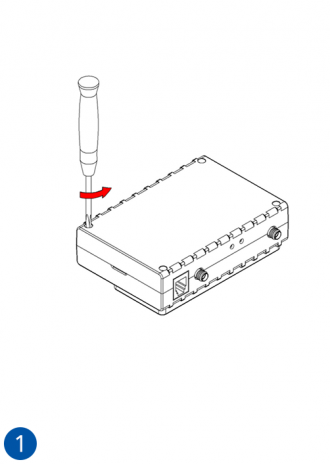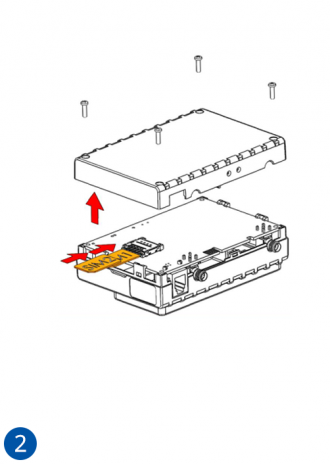Difference between revisions of "Template:FMB64 First start card"
From Wiki Knowledge Base | Teltonika GPS
| (18 intermediate revisions by 8 users not shown) | |||
| Line 2: | Line 2: | ||
| − | <b>{{{description|Leading | + | <b>{{{description|Leading GNSS/GSM/Blue-tooth Terminal for advanced applications}}}</b> |
| − | {{{pic|[[Image: | + | {{{pic|[[Image:Fmb640.png|400px|right]]}}} |
| − | |||
| Line 10: | Line 9: | ||
| − | =='''How to insert | + | =='''How to insert {{{sim_type|Micro-}}}SIM card'''== |
| − | # ''' | + | # Unscrew the '''screws'''. |
| − | + | # Gently remove {{{model|FMB1YX}}} '''cover''' using '''plastic pry tool''' from both sides. | |
| − | # Insert '''SIM''' card as shown with '''PIN request disabled''' or read | + | # Insert '''{{{sim_type|Micro-}}}SIM''' card as shown with '''PIN request disabled''' or read {{{sim_pin|[[FMB640 Security info|'''Security info''']]}}} how to enter it later in Configurator. Make sure that {{{sim_type|Micro-}}}SIM card '''cut-off corner''' is not pointing forward to slot. {{{dual_sim|SIM slot 1 is closer to PCB, SIM slot 2 is the upper one.}}} |
| − | + | # Attach device '''cover'''. | |
| − | # | + | # Put the '''screws''' back in. |
| − | # | + | # Device is ready to be connected. |
| − | [[Image: | + | [[Image:1-1_fmb640_SIM.png|330px]][[Image:1_fmb640_SIM.png|330px]][[Image:2_fmb640_SIM.png|330px]] |
| + | [[Image:3_fmb640_SIM.png|330px]][[Image:4_fmb640_SIM.png|330px]][[Image:FMB640 sim insert-6.png|330px]] | ||
| − | [[File:Alert.png|left|link=]] | + | {| |
| + | |- | ||
| + | | [[File:Alert.png|left|link=]] || <b>{{{sim_type|Micro-}}}SIM card insertion/removal must be performed when device is powered off – external voltage {{{battery|and internal battery}}} disconnected. Otherwise {{{sim_type|Micro-}}}SIM card might be damaged or device will not detect it.</b> | ||
| + | |} | ||
| − | + | =='''How to insert microSD card'''== | |
| − | |||
| − | |||
| − | |||
| − | |||
| − | |||
| − | |||
| − | |||
| − | |||
| − | |||
| − | |||
| − | |||
# Push microSD card lock case. | # Push microSD card lock case. | ||
# Open microSD card locker. | # Open microSD card locker. | ||
| Line 42: | Line 34: | ||
# Close microSD card locker. | # Close microSD card locker. | ||
# Push microSD card lock case to locked position. | # Push microSD card lock case to locked position. | ||
| − | + | ||
| + | [[Image:Sd_card_1.png|x150px]] [[Image:Sd_card_2.png|x150px]] [[Image:Sd_card_3.png|x150px]] [[Image:Sd_card_4.png|x150px]] [[Image:Sd_card_5.png|x150px]] | ||
Revision as of 13:08, 26 October 2018
Leading GNSS/GSM/Blue-tooth Terminal for advanced applications
How to insert Micro-SIM card
- Unscrew the screws.
- Gently remove FMB1YX cover using plastic pry tool from both sides.
- Insert Micro-SIM card as shown with PIN request disabled or read Security info how to enter it later in Configurator. Make sure that Micro-SIM card cut-off corner is not pointing forward to slot. SIM slot 1 is closer to PCB, SIM slot 2 is the upper one.
- Attach device cover.
- Put the screws back in.
- Device is ready to be connected.
 |
Micro-SIM card insertion/removal must be performed when device is powered off – external voltage and internal battery disconnected. Otherwise Micro-SIM card might be damaged or device will not detect it. |
How to insert microSD card
- Push microSD card lock case.
- Open microSD card locker.
- Correctly insert microSD card into slot.
- Close microSD card locker.
- Push microSD card lock case to locked position.