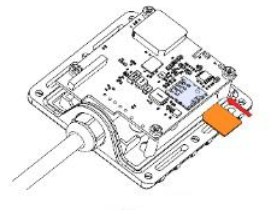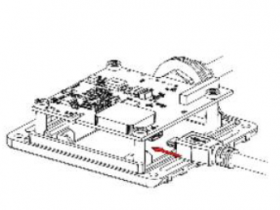Difference between revisions of "Template:FMB9 First start card"
From Wiki Knowledge Base | Teltonika GPS
| (18 intermediate revisions by 4 users not shown) | |||
| Line 1: | Line 1: | ||
[[Image:Qsg_rut950_teltonika.PNG|centre]] | [[Image:Qsg_rut950_teltonika.PNG|centre]] | ||
| − | <b>{{{description|Small and smart tracker with | + | <b>{{{description|Small and smart tracker with Blue-tooth}}}</b> |
{{{pic|[[Image:Fmb920 main.png|400px|right]]}}} | {{{pic|[[Image:Fmb920 main.png|400px|right]]}}} | ||
<br> | <br> | ||
| Line 11: | Line 11: | ||
=='''How to insert Micro-SIM card'''== | =='''How to insert Micro-SIM card'''== | ||
| − | + | *Insert Micro-SIM card as shown with PIN request disabled or | |
| − | + | read our Wiki how to enter PIN later in Teltonika | |
| − | + | Configurator. Make sure that Micro-SIM card cut-off corner is | |
| − | + | pointing forward to slot. | |
| − | + | *Connect battery as shown to device. | |
| + | *Connect micro usb cable as shown | ||
| + | *To power up TST100, connect green plug to the E-scooter | ||
| + | *Open Teltonika configurator, select TST100 device and | ||
| + | configure it according to your requirements (how to install | ||
| + | drives on page | ||
| + | *Once all done, disconnect TST100 from PC and E-scooter. Attach | ||
| + | the lid by two screws as shown | ||
| − | + | [[Image:Sim_1.png|280px]][[Image:Batt_2.png|280px]][[Image:Usb_3.png|280px]][[Image:Screw_4.png|280px]] | |
| − | |||
| − | |||
| − | |||
| − | |||
| − | |||
| − | |||
| − | |||
| − | |||
| − | |||
| Line 33: | Line 31: | ||
| [[File:Alert.png|left|link=]] || <b>{{{sim_type|Micro-}}}SIM card insertion/removal must be performed when device is powered off – external voltage {{{battery|and internal battery}}} disconnected. Otherwise {{{sim_type|Micro-}}}SIM card might be damaged or device will not detect it.</b> | | [[File:Alert.png|left|link=]] || <b>{{{sim_type|Micro-}}}SIM card insertion/removal must be performed when device is powered off – external voltage {{{battery|and internal battery}}} disconnected. Otherwise {{{sim_type|Micro-}}}SIM card might be damaged or device will not detect it.</b> | ||
|} | |} | ||
| + | |||
| + | =='''How to insert microSD card'''== | ||
| + | |||
| + | # Push microSD card lock case. | ||
| + | # Open microSD card locker. | ||
| + | # Correctly insert microSD card into slot. | ||
| + | # Close microSD card locker. | ||
| + | # Push microSD card lock case to locked position. | ||
| + | |||
| + | <b>NOTE:</b> SD cards are only used in devices manufactured until '''2018-04'''. Newer devices have internal flash memory. | ||
| + | |||
| + | [[Image:Sd_card_1.png|x150px]] [[Image:Sd_card_2.png|x150px]] [[Image:Sd_card_3.png|x150px]] [[Image:Sd_card_4.png|x150px]] [[Image:Sd_card_5.png|x150px]] | ||
Revision as of 08:03, 6 May 2019
Small and smart tracker with Blue-tooth
How to insert Micro-SIM card
- Insert Micro-SIM card as shown with PIN request disabled or
read our Wiki how to enter PIN later in Teltonika Configurator. Make sure that Micro-SIM card cut-off corner is pointing forward to slot.
- Connect battery as shown to device.
- Connect micro usb cable as shown
- To power up TST100, connect green plug to the E-scooter
- Open Teltonika configurator, select TST100 device and
configure it according to your requirements (how to install drives on page
- Once all done, disconnect TST100 from PC and E-scooter. Attach
the lid by two screws as shown
 |
Micro-SIM card insertion/removal must be performed when device is powered off – external voltage and internal battery disconnected. Otherwise Micro-SIM card might be damaged or device will not detect it. |
How to insert microSD card
- Push microSD card lock case.
- Open microSD card locker.
- Correctly insert microSD card into slot.
- Close microSD card locker.
- Push microSD card lock case to locked position.
NOTE: SD cards are only used in devices manufactured until 2018-04. Newer devices have internal flash memory.