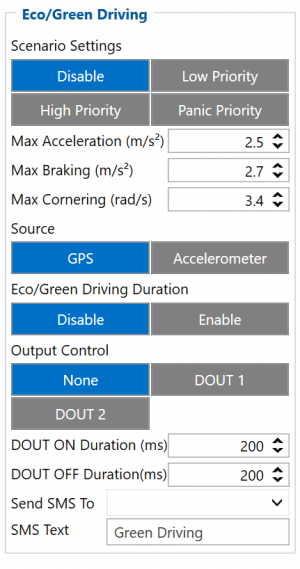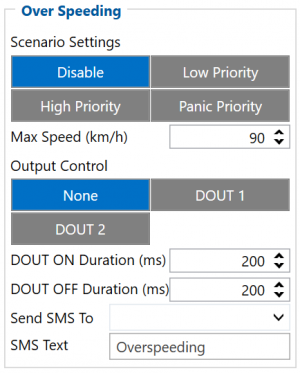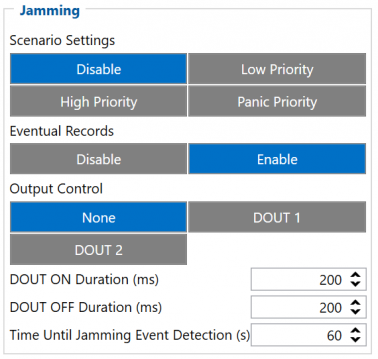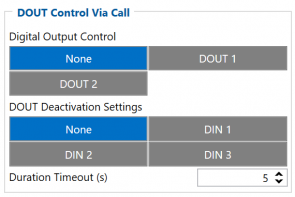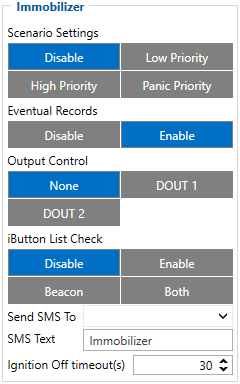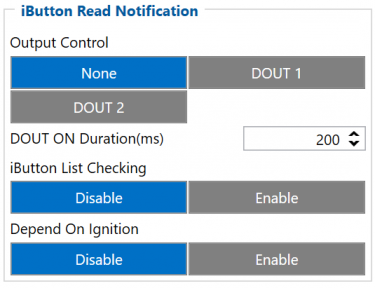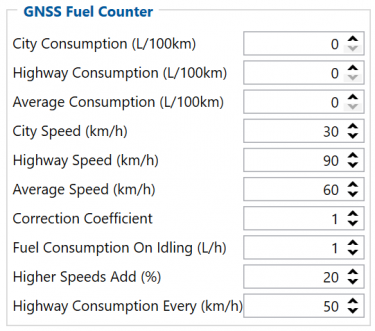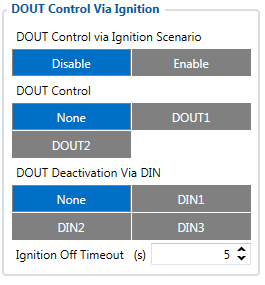Difference between revisions of "Template:FMC Features settings"
(Created page with "==Eco/Green Driving== 300px|size|right When vehicle parameters exceed the values of ''Max Acceleration'', ''Max Braking'' or ''Max Cor...") |
|||
| (50 intermediate revisions by 12 users not shown) | |||
| Line 1: | Line 1: | ||
==Eco/Green Driving== | ==Eco/Green Driving== | ||
| − | [[Image: | + | [[Image:FMB120_Eco_Green_Driving.png|300px|size|right]] |
| − | When vehicle parameters exceed the values of ''Max Acceleration'', ''Max Braking'' or ''Max Cornering'' parameters, the scenario is activated: a record is generated | + | When vehicle parameters exceed the values of ''Max Acceleration'', ''Max Braking'' or ''Max Cornering'' parameters, the scenario is activated: a record is generated and digital output status is changed to 1 when configured. You can configure all three parameters in m/s<sup>2</sup> units. Scenario is activated until current Acceleration, Braking or Cornering value decreases below the set parameter value.<br/>Parameters used with ''Eco/Green Driving'' functionality are given in a table below. |
| − | <table class="nd-othertables" style="width: | + | <table class="nd-othertables" style="width: 68%;"> |
<tr> | <tr> | ||
<th style="width: 10%; text-align:left; vertical-align:middle; color:black">Parameter name</th> | <th style="width: 10%; text-align:left; vertical-align:middle; color:black">Parameter name</th> | ||
| Line 23: | Line 23: | ||
</tr> | </tr> | ||
<tr> | <tr> | ||
| − | <td style="width: 8%; text-align:left"> | + | <td style="width: 8%; text-align:left">Max Cornering Acceleration</td> |
| − | <td style="width: 8%; text-align:left"> | + | <td style="width: 8%; text-align:left">Value which can be reached while cornering without triggering harsh cornering event.</td> |
| − | |||
| − | |||
| − | |||
| − | |||
| − | |||
| − | |||
| − | |||
| − | |||
| − | |||
| − | |||
| − | |||
| − | |||
| − | |||
| − | |||
| − | |||
| − | |||
| − | |||
| − | |||
| − | |||
| − | |||
</tr> | </tr> | ||
<tr> | <tr> | ||
| Line 50: | Line 30: | ||
<td style="width: 8%; text-align:left">Which source (GPS or accelerometer) data will be collected from.</td> | <td style="width: 8%; text-align:left">Which source (GPS or accelerometer) data will be collected from.</td> | ||
</tr> | </tr> | ||
| − | |||
| − | |||
| − | |||
| − | |||
| − | |||
| − | |||
| − | |||
| − | |||
| − | |||
| − | |||
| − | |||
| − | |||
| − | |||
| − | |||
| − | |||
| − | |||
| − | |||
| − | |||
| − | |||
| − | |||
| − | |||
| − | |||
| − | |||
| − | |||
| − | |||
| − | |||
| − | |||
| − | |||
</table> | </table> | ||
| + | <br/><br/> | ||
| + | {{{FMT100_eco|}}} | ||
| − | + | <br/><br/><br/><br/><br/><br/> | |
| − | |||
| − | |||
| − | |||
| − | |||
| − | |||
| − | |||
| − | |||
| − | |||
| − | |||
| − | |||
| − | |||
| − | |||
| − | |||
| − | |||
| − | |||
| − | |||
| − | |||
| − | </ | ||
| − | |||
===Data output=== | ===Data output=== | ||
---- | ---- | ||
| − | Data from accelerometer/GPS are | + | Data from accelerometer/GPS are continiously monitored and processed and are used to decide whether a harsh event has occured. If either of three cases is satisfied, an event is generated and a record is saved and sent to the server (FMB120 must be properly configured in order to send the record). Event value is multiplied by 100 before sending/saving record to get more precision when displaying data.{{{text_dout|<br/>{{{dout|info}}}}}} |
===Auto calibration=== | ===Auto calibration=== | ||
---- | ---- | ||
The auto-calibration process is following: | The auto-calibration process is following: | ||
| − | + | # The vehicle is stopped. | |
| − | #The vehicle is stopped. | + | # There is a straight road ahead. |
| − | #There is a straight road ahead. | + | # Send SMS ''"auto_calibrate:set"'' to the {{{model_2|FMM}}} device. |
| − | #Send SMS ''"auto_calibrate:set"'' to the {{{model_2| | + | # Accelerate to >30 km/h for 5 sec. |
| − | #Accelerate to >30 km/h for 5 sec. | + | # {{{model_2|FMM}}} will send a response when calibration is completed successfully. |
| − | #{{{model_2| | ||
| − | |||
Calibration is saved to internal flash memory, which means it will stay after a reset. | Calibration is saved to internal flash memory, which means it will stay after a reset. | ||
| − | To check auto-calibration status send a following short text message to the {{{model_2| | + | To check auto-calibration status send a following short text message to the {{{model_2|FMM}}} device: ''"auto_calibrate:get"''. |
==Over Speeding== | ==Over Speeding== | ||
| − | + | [[Image:FMB120_Over_Speeding.png|300px|size|right]] | |
| − | [[Image: | ||
| − | |||
| − | |||
| − | |||
| − | |||
| − | |||
| − | |||
| − | |||
| − | |||
| + | When vehicle speed exceeds configured maximum speed value the scenario is activated, an event record is generated{{{text_dout| and digital output status is changed to 1 when configured}}}.<br/>Scenario is active until detected speed decreases below the set parameter value.<br/>{{{over_speeding_dout|info}}} | ||
| + | <br/><br/><br/><br/><br/><br/><br/><br/><br/><br/><br/><br/><br/> | ||
| − | + | ==Jamming== | |
| − | + | [[Image:FMB120_Jamming.png|frameless|378px|size|right]] | |
| − | + | When GSM signal jamming is detected the scenario is activated, an event record is generated{{{text_dout| and digital output status is changed to 1 when configured}}} once ''Jamming'' timeout runs out. If jamming ends during timeout countdown no event will be generated{{{text_dout| and output will not be controlled}}}.<br/>''Eventual Records'' parameter can be configured: when it is disabled scenario status value will appear in each AVL record, otherwise it will be appended only to eventual records.<br/>{{{jamming_dout|info}}} | |
| + | <br/><br/><br/><br/><br/><br/><br/><br/><br/><br/><br/> | ||
| − | + | {{{template_link|}}} | |
| − | + | {{{dout_control_via_call_feature|== DOUT Control Via Call== | |
| − | + | [[Image:FMB120_DOUT_Control_Via_Call.png|295px|size|right]] | |
| − | + | Scenario is activated and digital output is ON when call is received from a number which is on the authorized numbers list.<br/> | |
| − | + | Call control functionality is following: | |
| − | + | * When FMB120 is configured to control {{{text_dout|DOUT1/DOUT2}}} the device waits for an incoming call from a configured secure number. If a call is received FMB120 turns on {{{text_dout|DOUT1/DOUT2}}} for a user defined ''Duration Timeout''. If duration timeout set to "0" {{{text_dout|DOUT1/DOUT2}}} will be OFF. | |
| − | + | * {{{text_dout|DOUT1/DOUT2}}} can be turned off by ''Duration Timeout'' or by {{{text_din|digital input 1, digital input 2 or digital input 3}}}. | |
| − | + | * {{{text_dout|DOUT1/DOUT2}}} will always be ON if, for example, DOUT deactivation is set to DIN1, but DIN1 will be never turned ON, or when duration timeout is set to maximum value (2147483647) which is about 68 years. | |
| − | + | {{{dout_control_dout|info}}}}}} | |
| − | |||
| − | |||
| − | {{{ | ||
| − | + | <br/> | |
| − | |||
| − | |||
| − | |||
| − | |||
| − | |||
| − | |||
{{{immobilizer_feature|==Immobilizer== | {{{immobilizer_feature|==Immobilizer== | ||
| − | [[Image: | + | [[Image:FMB120_Immobilizer.png|300px|size|right]] |
| − | If ''DOUT Control'' is disabled, | + | If ''DOUT Control'' is disabled, scenario will only generate events without digital output activation. If ''DOUT Control'' is enabled {{{text_dout|DOUT1/DOUT2}}} turns ON if ignition turns ON (''Ignition Source'' is configured to 1). After any iButton ID is attached, {{{text_dout|DOUT1/DOUT2}}} turns OFF. After iButton identification configured ''Ignition Source'' can be turned OFF (''Ignition Source'' is configured to 0) for no longer than 30 seconds, otherwise immobilizer must be repeated. If ''iButton List Check'' parameter is enabled, authorization will be successful only if the attached iButton is specified in iButton list.<br/>{{{immobilizer_dout|info}}} |
<br/><br/> | <br/><br/> | ||
| − | + | Ignition off timeout parameter is used to set the duration after which authorization is activated, when ignition is turned off. For example, if Ignition off timeout is set to 30 seconds, when the driver turns the ignition off, he has 30 seconds until the immobilizer security check turns on again. In other words, if the driver turns off the ignition and turns it back on in less than 30 seconds, then he will not have to attach the iButton to the reader again. | |
| − | + | <br/><br/><br/><br/><br/><br/><br/><br/><br/><br/><br/><br/><br/><br/><br/><br/><br/>}}} | |
| − | |||
| − | |||
| − | |||
| − | |||
| − | |||
| − | |||
| − | |||
| − | |||
| − | |||
| − | |||
| − | |||
| − | |||
| − | |||
| − | |||
| − | |||
| − | |||
| − | |||
| − | |||
| − | |||
| − | |||
| − | |||
| − | |||
| − | |||
| − | |||
| − | |||
| − | |||
| − | |||
| − | |||
| − | |||
| − | |||
| − | |||
| − | |||
| − | |||
| − | |||
| − | |||
| − | |||
| − | |||
| − | |||
| − | |||
| − | |||
| − | |||
| − | |||
| − | |||
| − | |||
| − | |||
| − | |||
| − | |||
| − | |||
| − | |||
| − | |||
| − | |||
| − | |||
| − | |||
| − | |||
| − | |||
| − | |||
| − | |||
| − | |||
| − | |||
| − | |||
| − | |||
| − | |||
| − | |||
| − | |||
| − | |||
| − | |||
| − | |||
| − | |||
| − | |||
| − | |||
| − | |||
| − | |||
| − | |||
| − | |||
| − | |||
| − | |||
| − | |||
| − | |||
| − | |||
| − | |||
| − | |||
| − | |||
| − | |||
| − | |||
| − | |||
| − | |||
| − | |||
| − | |||
| − | |||
| − | |||
| − | |||
| − | |||
| − | |||
| − | |||
| − | |||
| − | |||
| − | |||
| − | }}} | ||
{{{ibutton_feature|==iButton Read Notification== | {{{ibutton_feature|==iButton Read Notification== | ||
| − | |||
| − | |||
| − | |||
| − | |||
| − | |||
| − | |||
| − | |||
| − | |||
| − | |||
| − | + | [[Image:FMB120_iButton_Read_Notification.png|375px|size|right]] | |
| − | + | This functionality allows user to see when iButton is read. {{{text_dout|DOUT1/DOUT2}}} turns on for a configured duration and after DOUT ON duration ends {{{text_dout|DOUT1/DOUT2}}} does not turn on even if iButton is left attached.<br/>{{{ibutton_dout|info}}} | |
| − | + | <br/><br/><br/><br/><br/><br/><br/><br/><br/><br/><br/>}}} | |
| − | |||
| − | |||
| − | }}} | ||
| − | |||
==GNSS Fuel Counter== | ==GNSS Fuel Counter== | ||
| − | [[Image: | + | [[Image:FMB120_GNSS_Fuel_Counter.png|375px|size|right]] |
| − | |||
| − | |||
| − | |||
| − | |||
| − | ''Correction coefficient'' is used to correct every value of fuel consumption which is sent to the server through an expression of ((Used Fuel) * ''Correction coefficient''). By default | + | # To configure ''Fuel Counter'' parameters use fuel consumption norms which are presented in technical documentation of the vehicle. By default speeds for these fuel consumption norms are: City – 30 km/h, Average - 60 km/h, Highway - 90 km/h. These values can be changed. |
| + | # When speed is higher than the highway fuel consumption speed, x% of highway fuel consumption is added every extra y km/h, by default FMB120 adds 20% every 50 km/h of extra speed. For example, the fuel consumption is (1.2 * (Highway Fuel Consumption)) at 140 km/h and (1.4 * (Highway Fuel Consumption)) at 190 km/h. | ||
| + | # ''Correction coefficient'' is used to correct every value of fuel consumption which is sent to the server through an expression of ((Used Fuel) * ''Correction coefficient''). By default it is 1, with minimum and maximum values of accordingly 0.01 and 2. For example, when correction coefficient is 1 and FMB120 calculates that the amount of used fuel over 35 m distance is 20 ml, the value of 20 ml will be sent to the server, and if correction coefficient is 1.2, the value of 20 * 1.2 = 24 ml will be sent to the server. | ||
| + | # ''Fuel Consumption on Idling'' is used to calculate fuel consumption when ignition is on, but the vehicle is stationary. The consumption value is 1 l/h by default, with minimum and maximum of accordingly 0 and 5 l/h. This parameter is less than 1.0 l/h for almost all diesel cars and is equal to about 1.5 – 2.0 l/h for gasoline cars. | ||
| − | + | ==DOUT Control Via Ignition== | |
| − | |||
| − | |||
| − | [[Image: | + | [[Image:DOUT Control via Ignition.png|{{{dout_control_via_ignition|size}}}|right]] |
| − | This feature allows direct control of DOUT by configured ignition source status. When enabled, the function will start to monitor ignition status, and once the ignition changes state from On to Off after configured Ignition Off | + | This feature allows direct control of DOUT by configured ignition source status. When enabled, the function will start to monitor ignition status, and once the ignition changes state from On to Off after configured Ignition Off timeout, selected DOUT (Digital Output) will be turned On.<br/><br/> |
Turning DOUT Off is possible with enough voltage applied to the configured DIN (Digital Input). Voltage requirements: DIN1 – 7.5V, DIN2-4 – 2.5V.<br/><br/> | Turning DOUT Off is possible with enough voltage applied to the configured DIN (Digital Input). Voltage requirements: DIN1 – 7.5V, DIN2-4 – 2.5V.<br/><br/> | ||
| Line 329: | Line 133: | ||
<td style="width: 8%; text-align:left">Duration (in seconds) after which DOUT is turned on, when ignition is turned off</td> | <td style="width: 8%; text-align:left">Duration (in seconds) after which DOUT is turned on, when ignition is turned off</td> | ||
</tr> | </tr> | ||
| − | </table> | + | </table> |
| − | |||
| − | |||
| − | |||
| − | |||
| − | |||
| − | |||
| − | |||
| − | |||
| − | |||
| − | |||
| − | |||
| − | |||
| − | |||
| − | |||
| − | |||
| − | |||
| − | |||
| − | |||
| − | |||
| − | |||
| − | |||
| − | |||
| − | |||
| − | |||
| − | |||
| − | |||
| − | |||
| − | |||
| − | |||
| − | |||
| − | |||
| − | |||
Revision as of 08:26, 22 August 2019
Eco/Green Driving
When vehicle parameters exceed the values of Max Acceleration, Max Braking or Max Cornering parameters, the scenario is activated: a record is generated and digital output status is changed to 1 when configured. You can configure all three parameters in m/s2 units. Scenario is activated until current Acceleration, Braking or Cornering value decreases below the set parameter value.
Parameters used with Eco/Green Driving functionality are given in a table below.
| Parameter name | Description |
|---|---|
| Scenario Settings | Enable/Disable Green driving functionality |
| Max Acceleration | Value which can be reached while accelerating without triggering harsh acceleration event. |
| Max Braking Acceleration | Value which can be reached while braking without triggering harsh braking event. |
| Max Cornering Acceleration | Value which can be reached while cornering without triggering harsh cornering event. |
| Source | Which source (GPS or accelerometer) data will be collected from. |
Data output
Data from accelerometer/GPS are continiously monitored and processed and are used to decide whether a harsh event has occured. If either of three cases is satisfied, an event is generated and a record is saved and sent to the server (FMB120 must be properly configured in order to send the record). Event value is multiplied by 100 before sending/saving record to get more precision when displaying data.
info
Auto calibration
The auto-calibration process is following:
- The vehicle is stopped.
- There is a straight road ahead.
- Send SMS "auto_calibrate:set" to the FMM device.
- Accelerate to >30 km/h for 5 sec.
- FMM will send a response when calibration is completed successfully.
Calibration is saved to internal flash memory, which means it will stay after a reset. To check auto-calibration status send a following short text message to the FMM device: "auto_calibrate:get".
Over Speeding
When vehicle speed exceeds configured maximum speed value the scenario is activated, an event record is generated and digital output status is changed to 1 when configured.
Scenario is active until detected speed decreases below the set parameter value.
info
Jamming
When GSM signal jamming is detected the scenario is activated, an event record is generated and digital output status is changed to 1 when configured once Jamming timeout runs out. If jamming ends during timeout countdown no event will be generated and output will not be controlled.
Eventual Records parameter can be configured: when it is disabled scenario status value will appear in each AVL record, otherwise it will be appended only to eventual records.
info
DOUT Control Via Call
Scenario is activated and digital output is ON when call is received from a number which is on the authorized numbers list.
Call control functionality is following:
- When FMB120 is configured to control DOUT1/DOUT2 the device waits for an incoming call from a configured secure number. If a call is received FMB120 turns on DOUT1/DOUT2 for a user defined Duration Timeout. If duration timeout set to "0" DOUT1/DOUT2 will be OFF.
- DOUT1/DOUT2 can be turned off by Duration Timeout or by digital input 1, digital input 2 or digital input 3.
- DOUT1/DOUT2 will always be ON if, for example, DOUT deactivation is set to DIN1, but DIN1 will be never turned ON, or when duration timeout is set to maximum value (2147483647) which is about 68 years.
info
Immobilizer
If DOUT Control is disabled, scenario will only generate events without digital output activation. If DOUT Control is enabled DOUT1/DOUT2 turns ON if ignition turns ON (Ignition Source is configured to 1). After any iButton ID is attached, DOUT1/DOUT2 turns OFF. After iButton identification configured Ignition Source can be turned OFF (Ignition Source is configured to 0) for no longer than 30 seconds, otherwise immobilizer must be repeated. If iButton List Check parameter is enabled, authorization will be successful only if the attached iButton is specified in iButton list.
info
Ignition off timeout parameter is used to set the duration after which authorization is activated, when ignition is turned off. For example, if Ignition off timeout is set to 30 seconds, when the driver turns the ignition off, he has 30 seconds until the immobilizer security check turns on again. In other words, if the driver turns off the ignition and turns it back on in less than 30 seconds, then he will not have to attach the iButton to the reader again.
iButton Read Notification
This functionality allows user to see when iButton is read. DOUT1/DOUT2 turns on for a configured duration and after DOUT ON duration ends DOUT1/DOUT2 does not turn on even if iButton is left attached.
info
GNSS Fuel Counter
- To configure Fuel Counter parameters use fuel consumption norms which are presented in technical documentation of the vehicle. By default speeds for these fuel consumption norms are: City – 30 km/h, Average - 60 km/h, Highway - 90 km/h. These values can be changed.
- When speed is higher than the highway fuel consumption speed, x% of highway fuel consumption is added every extra y km/h, by default FMB120 adds 20% every 50 km/h of extra speed. For example, the fuel consumption is (1.2 * (Highway Fuel Consumption)) at 140 km/h and (1.4 * (Highway Fuel Consumption)) at 190 km/h.
- Correction coefficient is used to correct every value of fuel consumption which is sent to the server through an expression of ((Used Fuel) * Correction coefficient). By default it is 1, with minimum and maximum values of accordingly 0.01 and 2. For example, when correction coefficient is 1 and FMB120 calculates that the amount of used fuel over 35 m distance is 20 ml, the value of 20 ml will be sent to the server, and if correction coefficient is 1.2, the value of 20 * 1.2 = 24 ml will be sent to the server.
- Fuel Consumption on Idling is used to calculate fuel consumption when ignition is on, but the vehicle is stationary. The consumption value is 1 l/h by default, with minimum and maximum of accordingly 0 and 5 l/h. This parameter is less than 1.0 l/h for almost all diesel cars and is equal to about 1.5 – 2.0 l/h for gasoline cars.
DOUT Control Via Ignition
This feature allows direct control of DOUT by configured ignition source status. When enabled, the function will start to monitor ignition status, and once the ignition changes state from On to Off after configured Ignition Off timeout, selected DOUT (Digital Output) will be turned On.
Turning DOUT Off is possible with enough voltage applied to the configured DIN (Digital Input). Voltage requirements: DIN1 – 7.5V, DIN2-4 – 2.5V.
| Parameter name | Description |
|---|---|
| DOUT Control via Ignition Scenario | Enable/Disable DOUT Control Via Ignition scenario |
| DOUT Control | Scenario controls configured DOUT if ignition timeout exceeds its limit |
| DOUT Deactivation Via DIN | DOUT is turned off if configured DIN is in on (voltage applied) state |
| Ignition Off timeout | Duration (in seconds) after which DOUT is turned on, when ignition is turned off |