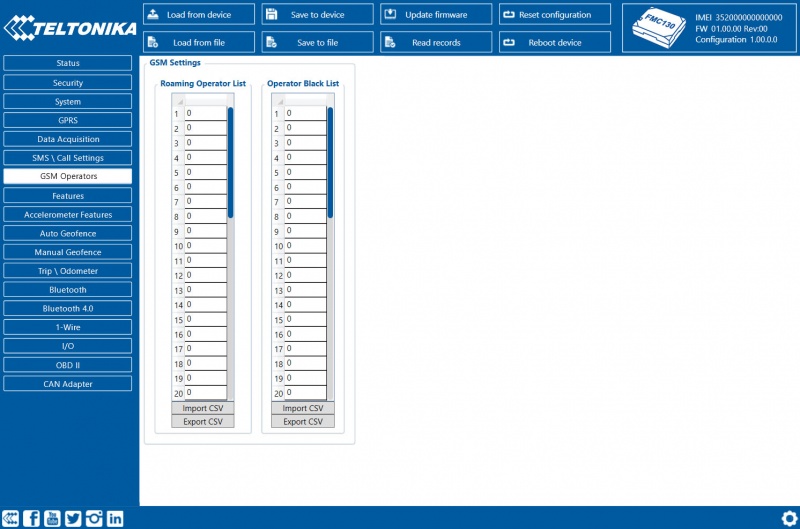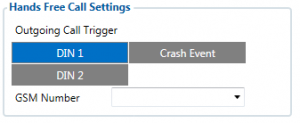Difference between revisions of "Template:FMC130 SMS/Call settings"
| (One intermediate revision by the same user not shown) | |||
| Line 1: | Line 1: | ||
==SMS Data Sending== | ==SMS Data Sending== | ||
These settings allow sending AVL data using binary SMS. AVL data will be sent by SMS only when there is no GPRS connection. This setting does not affect replies to SMS request messages – answers are always sent back to the sender's telephone number. | These settings allow sending AVL data using binary SMS. AVL data will be sent by SMS only when there is no GPRS connection. This setting does not affect replies to SMS request messages – answers are always sent back to the sender's telephone number. | ||
| − | {{{pic_call_settings|[[Image:FMB | + | {{{pic_call_settings|[[Image:FMB GSM-Operators-FMC130.jpg|800px|none]]}}} |
<br/> | <br/> | ||
==SMS commands== | ==SMS commands== | ||
Essential fields in ''SMS/Call settings'' are ''Login'' and ''Password''. The login and password are used with every SMS sent to {{{model|FMB1YX}}}. If login and password are not set, in every SMS sent to {{{model|FMB1YX}}} device two spaces before command have to be used (<space><space><command>).<br/>Command structure with set login and password:<br/><login><space><password><space><command>, for example: "asd 123 getgps"<br/>Phone numbers have to be written in international standard, using "+" is optional but not necessary (in both cases number will be recognized, but when number is without "+" symbol, IDD Prefix will not be generated, which depends on location of the phone). If no numbers are entered, configuration and sending commands over SMS are allowed from all GSM numbers.<br/> | Essential fields in ''SMS/Call settings'' are ''Login'' and ''Password''. The login and password are used with every SMS sent to {{{model|FMB1YX}}}. If login and password are not set, in every SMS sent to {{{model|FMB1YX}}} device two spaces before command have to be used (<space><space><command>).<br/>Command structure with set login and password:<br/><login><space><password><space><command>, for example: "asd 123 getgps"<br/>Phone numbers have to be written in international standard, using "+" is optional but not necessary (in both cases number will be recognized, but when number is without "+" symbol, IDD Prefix will not be generated, which depends on location of the phone). If no numbers are entered, configuration and sending commands over SMS are allowed from all GSM numbers.<br/> | ||
| + | |||
| + | ==Incoming Call settings== | ||
| + | '''Incoming Call Action''' parameter defines device action during incoming call: | ||
| + | * <span style=color:#F6A83E>Do Nothing</span>. | ||
| + | * <span style=color:#F6A83E>Hang-up</span> – Automatically hang up an incoming call. | ||
| + | * <span style=color:#F6A83E>Report Position</span> – Report position to calling number via SMS. | ||
| + | * <span style=color:#F6A83E>Auto Answer (HF)</span> – Auto answer an incoming call if device is paired with a hands-free kit.{{{txt_inc_call|}}} | ||
| + | |||
| + | ==Hands Free Call settings== | ||
| + | |||
| + | {{{txt_hide_tmt250|When {{{model|FMB1YX}}} is connected to a hands-free headset, it can call to user defined GSM numbers.}}} | ||
| + | |||
| + | {{{pic_handsfree|[[Image:Fmb120_handsfree.png|300px|right]]}}} | ||
| + | |||
| + | {{{text_din|''Outgoing Call Trigger'' parameter determines which event will trigger a call. {{{model|FMB1YX}}} supports eight call trigger settings: | ||
| + | * None selected – disables call trigger functionality. | ||
| + | * <span style=color:#F6A83E>DIN1</span> – first digital input event triggers a call to user selected GSM number. | ||
| + | * <span style=color:#F6A83E>Crash Event</span> – crash event triggers a call to user selected GSM number. | ||
| + | * <span style=color:#F6A83E>DIN1</span> and <span style=color:#F6A83E>Crash Event</span> – both events trigger a call to user selected GSM number. | ||
| + | * <span style=color:#F6A83E>DIN2</span> – second digital input event triggers a call to user selected GSM number. | ||
| + | * <span style=color:#F6A83E>DIN1</span> and <span style=color:#F6A83E>DIN2</span> Event – both events trigger a call to user selected GSM number. | ||
| + | * <span style=color:#F6A83E>DIN2</span> and <span style=color:#F6A83E>Crash Event</span> – both events trigger a call to user selected GSM number. | ||
| + | * <span style=color:#F6A83E>DIN1</span>, <span style=color:#F6A83E>DIN2</span> and <span style=color:#F6A83E>Crash Event</span> – all events trigger a call to user selected GSM number.<br/><br/>}}} | ||
| + | |||
| + | {{{model|FMB1YX}}} works in synchronized GPS time which is UTC+0, with this option customer can configure the time zone and get SMS messages with correct time. | ||
| + | |||
| + | {| class="wikitable" style="border-style: solid; border-width: 0px" | ||
| + | |+ | ||
| + | |- | ||
| + | | style="text-align: left; background: #F6F6FB;" | [[Image:Bw_nb.png|50px]] | ||
| + | | style="text-align: left; background: #F6F6FB;" | Please do not set ''Data Send Number'' to some cell phone number, because it will not understand binary SMS. When sending a binary SMS to a phone number, which is a server phone number, the server can interpret and understand binary code, so the data can be read and you can view it on the server. | ||
| + | |- | ||
| + | | style="text-align: left; background: #F6F6FB;" | [[Image:Bw_nb.png|50px]] | ||
| + | | style="text-align: left; background: #F6F6FB;" | SMS login and password and authorized numbers list are used to protect {{{model|FMB1YX}}} module from unauthorized access. Module accepts messages only from a list of authorized numbers and with proper module login and password. Phone numbers have to be written in international standard using "+" or without using it (in both cases the number will be recognized). If no authorized numbers are entered, module accepts messages from all numbers. | ||
| + | |} | ||
Revision as of 11:54, 22 August 2019
SMS Data Sending
These settings allow sending AVL data using binary SMS. AVL data will be sent by SMS only when there is no GPRS connection. This setting does not affect replies to SMS request messages – answers are always sent back to the sender's telephone number.
SMS commands
Essential fields in SMS/Call settings are Login and Password. The login and password are used with every SMS sent to FMB1YX. If login and password are not set, in every SMS sent to FMB1YX device two spaces before command have to be used (<space><space><command>).
Command structure with set login and password:
<login><space><password><space><command>, for example: "asd 123 getgps"
Phone numbers have to be written in international standard, using "+" is optional but not necessary (in both cases number will be recognized, but when number is without "+" symbol, IDD Prefix will not be generated, which depends on location of the phone). If no numbers are entered, configuration and sending commands over SMS are allowed from all GSM numbers.
Incoming Call settings
Incoming Call Action parameter defines device action during incoming call:
- Do Nothing.
- Hang-up – Automatically hang up an incoming call.
- Report Position – Report position to calling number via SMS.
- Auto Answer (HF) – Auto answer an incoming call if device is paired with a hands-free kit.
Hands Free Call settings
When FMB1YX is connected to a hands-free headset, it can call to user defined GSM numbers.
Outgoing Call Trigger parameter determines which event will trigger a call. FMB1YX supports eight call trigger settings:
- None selected – disables call trigger functionality.
- DIN1 – first digital input event triggers a call to user selected GSM number.
- Crash Event – crash event triggers a call to user selected GSM number.
- DIN1 and Crash Event – both events trigger a call to user selected GSM number.
- DIN2 – second digital input event triggers a call to user selected GSM number.
- DIN1 and DIN2 Event – both events trigger a call to user selected GSM number.
- DIN2 and Crash Event – both events trigger a call to user selected GSM number.
- DIN1, DIN2 and Crash Event – all events trigger a call to user selected GSM number.
FMB1YX works in synchronized GPS time which is UTC+0, with this option customer can configure the time zone and get SMS messages with correct time.