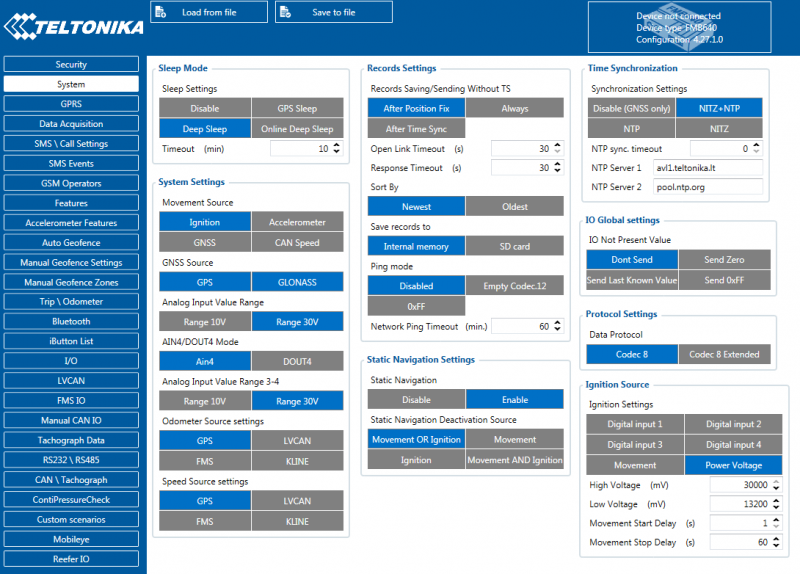Difference between revisions of "Template:FMB640 System settings"
| (11 intermediate revisions by 4 users not shown) | |||
| Line 1: | Line 1: | ||
| − | System settings have | + | System settings have following configurable parameters: |
| + | System settings have 14 configurable parameters: | ||
| − | |||
| − | + | ===Sleep settings=== | |
| − | + | User can choose sleep mode. FMB640 has 3 different sleep modes: <br> | |
| − | + | # GPS Sleep mode - When in GPS sleep mode, FMB640 turns GPS module off and continues making new periodic records. | |
| + | # Deep Sleep mode - While in deep sleep mode, FMB640 sets the GNSS receiver to sleep mode and turns off GSM/GPRS module. | ||
| + | # Online Deep Sleep mode - In this mode the device works as in deep sleep mode, but without deregistering from GSM network. | ||
| − | === | + | {| class="wikitable" |
| − | ------------- | + | |+ |
| − | + | ! style="width: 250px; background: black; color: white;" | Selected source(s) | |
| − | + | ! style="width: 100px; background: black; color: white;" | ID | |
| − | + | |- | |
| − | + | ! style="text-align: left; vertical-align: top;" | Disable | |
| − | + | | style="text-align: left; vertical-align: top;" | 0 | |
| − | + | |- | |
| − | + | ! style="text-align: left; vertical-align: top;" | GPS Sleep | |
| − | + | | style="text-align: left; vertical-align: top;" | 1 | |
| − | + | |- | |
| − | + | ! style="text-align: left; vertical-align: top;" | Deep Sleep | |
| − | + | | style="text-align: left; vertical-align: top;" | 2 | |
| − | + | |- | |
| − | + | ! style="text-align: left; vertical-align: top;" | Online Deep Sleep | |
| − | + | | style="text-align: left; vertical-align: top;" | 3 | |
| − | + | |- | |
| − | + | |} | |
| − | |||
| − | |||
| − | |||
| − | |||
| − | |||
| − | |||
===Movement Source=== | ===Movement Source=== | ||
| − | |||
| − | |||
| − | |||
| − | |||
| − | |||
| − | |||
| − | |||
| − | |||
| − | |||
| − | |||
| − | |||
| − | |||
| − | |||
| − | |||
| − | |||
| − | |||
| − | |||
| − | |||
| − | |||
| − | |||
| − | |||
| − | |||
| − | |||
| − | |||
| − | |||
| − | + | Parameter, which determines if devic should work in "Vehicle on Stop" or "Vehicele on Moving" mode. There are four possible movement sources<br> | |
| − | + | # Ignition - if Ignition (based on Ignition Source) is ON, Vehicle MOVING mode is used; if Ignition is OFF, Vehicle on STOP mode is used;. | |
| − | + | # Movement - if accelerometer detects movement, Vehicle MOVING mode is used; if no movement is detected, Vehicle on STOP mode is used; | |
| − | + | # GNSS - if GPS Fix is acquired and vehicle speed is >=5 km/h, Vehicle MOVING mode is used; if GPS speed is <5 km/h, Vehicle on STOP mode is used (if there is no GPS Fix, acceleromter determines vehicle modes); | |
| + | # CAN Speed - if CAN adapter or FMS speed is >0 km/h, Vehicle MOVING mode is used; if CAN adapter or FMS speed is <=0 km/h, Vehicle on STOP mode is used; | ||
| − | === | + | {| class="wikitable" |
| − | ------------------ | + | |+ |
| − | + | ! style="width: 250px; background: black; color: white;" | Selected source(s) | |
| + | ! style="width: 100px; background: black; color: white;" | ID | ||
| + | |- | ||
| + | ! style="text-align: left; vertical-align: top;" | Ignition | ||
| + | | style="text-align: left; vertical-align: top;" | 0 | ||
| + | |- | ||
| + | ! style="text-align: left; vertical-align: top;" | Movement | ||
| + | | style="text-align: left; vertical-align: top;" | 1 | ||
| + | |- | ||
| + | ! style="text-align: left; vertical-align: top;" | GNSS | ||
| + | | style="text-align: left; vertical-align: top;" | 2 | ||
| + | |- | ||
| + | ! style="text-align: left; vertical-align: top;" | CAN Speed | ||
| + | | style="text-align: left; vertical-align: top;" | 3 | ||
| + | |- | ||
| + | |} | ||
| − | + | ===GNSS Source=== | |
| − | + | User can pick any or all satellite systems to use. More selections might improve tracking quality. <br> | |
| + | In ''GNSS Source'' settings user can configure which GNSS system(s) to use.<br/>User has a choice to use only one system between GPS and GLONASS or it is possible to choose both. Examples of configurable GNSS source are: | ||
| + | * GLONASS + GPS; | ||
| + | * GLONASS; | ||
| + | * GPS; | ||
| − | + | {| class="wikitable" | |
| − | + | |+ | |
| + | ! style="width: 250px; background: black; color: white;" | Selected source(s) | ||
| + | ! style="width: 100px; background: black; color: white;" | ID | ||
| + | |- | ||
| + | ! style="text-align: left; vertical-align: top;" | GPS only | ||
| + | | style="text-align: left; vertical-align: top;" | 1 | ||
| + | |- | ||
| + | ! style="text-align: left; vertical-align: top;" | GLONASS only | ||
| + | | style="text-align: left; vertical-align: top;" | 2 | ||
| + | |- | ||
| + | ! style="text-align: left; vertical-align: top;" | GPS + GLONASS | ||
| + | | style="text-align: left; vertical-align: top;" | 3 | ||
| + | |- | ||
| + | |} | ||
===Analog Input value range=== | ===Analog Input value range=== | ||
| − | |||
| − | + | User can choose analog input range 10 V or 30 V (10 V range for now works same as 30 V range). | |
| − | + | {| class="wikitable" | |
| + | |+ | ||
| + | ! style="width: 250px; background: black; color: white;" | Selected source(s) | ||
| + | ! style="width: 100px; background: black; color: white;" | ID | ||
| + | |- | ||
| + | ! style="text-align: left; vertical-align: top;" | Range 10V | ||
| + | | style="text-align: left; vertical-align: top;" | 0 | ||
| + | |- | ||
| + | ! style="text-align: left; vertical-align: top;" | Range 30V | ||
| + | | style="text-align: left; vertical-align: top;" | 1 | ||
| + | |- | ||
| + | |} | ||
===AIN4/DOUT4 Mode=== | ===AIN4/DOUT4 Mode=== | ||
| − | |||
| − | |||
| − | |||
| − | |||
| − | |||
| − | |||
| − | |||
| − | |||
| − | |||
| − | |||
| − | |||
| − | + | User can select on of 2 options to define which way 18th pin (from Figure 5) will work. | |
| + | {| class="wikitable" | ||
| + | |+ | ||
| + | ! style="width: 250px; background: black; color: white;" | Selected source(s) | ||
| + | ! style="width: 100px; background: black; color: white;" | ID | ||
| + | |- | ||
| + | ! style="text-align: left; vertical-align: top;" | AIN4 | ||
| + | | style="text-align: left; vertical-align: top;" | 0 | ||
| + | |- | ||
| + | ! style="text-align: left; vertical-align: top;" | DIN4 | ||
| + | | style="text-align: left; vertical-align: top;" | 1 | ||
| + | |- | ||
| + | |} | ||
===Odometer Source settings=== | ===Odometer Source settings=== | ||
| − | |||
| − | + | User can select one of the options for odometer counting. There are 5 possible options: GNSS, LVCAN, ALLCAN, FMS and KLINE. | |
| − | + | {| class="wikitable" | |
| − | + | |+ | |
| − | + | ! style="width: 250px; background: black; color: white;" | Selected source(s) | |
| − | + | ! style="width: 100px; background: black; color: white;" | ID | |
| − | + | |- | |
| − | + | ! style="text-align: left; vertical-align: top;" | GPS | |
| + | | style="text-align: left; vertical-align: top;" | 0 | ||
| + | |- | ||
| + | ! style="text-align: left; vertical-align: top;" | LVCAN | ||
| + | | style="text-align: left; vertical-align: top;" | 1 | ||
| + | |- | ||
| + | ! style="text-align: left; vertical-align: top;" | FMS | ||
| + | | style="text-align: left; vertical-align: top;" | 2 | ||
| + | |- | ||
| + | ! style="text-align: left; vertical-align: top;" | KLINE | ||
| + | | style="text-align: left; vertical-align: top;" | 3 | ||
| + | |- | ||
| + | |} | ||
===Speed source settings=== | ===Speed source settings=== | ||
| − | |||
| − | + | Used to declare what technology will be used for vehicle speed measurement | |
| − | + | {| class="wikitable" | |
| + | |+ | ||
| + | ! style="width: 250px; background: black; color: white;" | Selected source(s) | ||
| + | ! style="width: 100px; background: black; color: white;" | ID | ||
| + | |- | ||
| + | ! style="text-align: left; vertical-align: top;" | GPS | ||
| + | | style="text-align: left; vertical-align: top;" | 0 | ||
| + | |- | ||
| + | ! style="text-align: left; vertical-align: top;" | LVCAN | ||
| + | | style="text-align: left; vertical-align: top;" | 1 | ||
| + | |- | ||
| + | ! style="text-align: left; vertical-align: top;" | FMS | ||
| + | | style="text-align: left; vertical-align: top;" | 2 | ||
| + | |- | ||
| + | ! style="text-align: left; vertical-align: top;" | KLINE | ||
| + | | style="text-align: left; vertical-align: top;" | 3 | ||
| + | |- | ||
| + | |} | ||
| − | + | ===IO Global settings=== | |
| − | |||
| − | |||
| − | |||
| − | + | Sets IO value if IO is not present for 30 seconds. <br> | |
| + | You can choose how the device will send this IO element:.<br/> | ||
| + | * Don't Send - IO element is not included in the packet until new data is acquired; | ||
| + | * Send Zero - Zero value value is sent until new data is acquired; | ||
| + | * Send Last Know Value - Last known value is sent until new data is acquired; | ||
| + | * Send 0xFF - 0xFF value is sent until new data is acquired; | ||
| − | + | {| class="wikitable" | |
| + | |+ | ||
| + | ! style="width: 250px; background: black; color: white;" | IO not present value(s) | ||
| + | ! style="width: 100px; background: black; color: white;" | ID | ||
| + | |- | ||
| + | ! style="text-align: left; vertical-align: top;" | Don't Send | ||
| + | | style="text-align: left; vertical-align: top;" | 0 | ||
| + | |- | ||
| + | ! style="text-align: left; vertical-align: top;" | Send Zero | ||
| + | | style="text-align: left; vertical-align: top;" | 1 | ||
| + | |- | ||
| + | ! style="text-align: left; vertical-align: top;" | Send Last Know Value | ||
| + | | style="text-align: left; vertical-align: top;" | 2 | ||
| + | |- | ||
| + | ! style="text-align: left; vertical-align: top;" | Send 0xFF | ||
| + | | style="text-align: left; vertical-align: top;" | 3 | ||
| + | |- | ||
| + | |} | ||
| − | + | ===Protocol Settings=== | |
| − | |||
| − | + | Protocol version to be used for data sending to server. | |
| − | |||
| − | |||
| − | |||
| − | ==Protocol | + | {| class="wikitable" |
| + | |+ | ||
| + | ! style="width: 250px; background: black; color: white;" | Data Protocol | ||
| + | ! style="width: 100px; background: black; color: white;" | ID | ||
| + | |- | ||
| + | ! style="text-align: left; vertical-align: top;" | Codec 8 | ||
| + | | style="text-align: left; vertical-align: top;" | 0 | ||
| + | |- | ||
| + | ! style="text-align: left; vertical-align: top;" | Codec 8 Extended | ||
| + | | style="text-align: left; vertical-align: top;" | 1 | ||
| + | |- | ||
| + | |} | ||
| − | + | ===Records Settings=== | |
| − | + | User can enable or disable records when GPS is not available (no time synchronization). There are additional parameters for records saving: memory selection and sorting option to define where records will be saved and in what order they will be sent. | |
| − | == | + | ===Open Link Timeout=== |
| + | Used to set timeout of link between {{{model|FMB640}}} and AVL application termination. If {{{model|FMB640}}} has already sent all records it waits for new records before closing link (except Deep Sleep mode, more information in Deep Sleep mode chapter). If new records are generated in the period of this timeout, and minimum count of timer to send is reached, they are sent to AVL application. This option is useful when GSM operator charge money for link activation. | ||
| − | === | + | ===Server Response Timeout=== |
| − | |||
| − | + | Used to set time period waiting for response from server side. | |
| − | |||
| − | |||
| − | |||
| − | |||
| − | |||
| − | |||
| − | |||
| − | |||
| − | |||
| − | |||
| − | |||
| − | |||
| − | |||
| − | |||
| − | |||
| − | |||
| − | |||
| − | |||
| − | |||
| − | |||
| − | |||
| − | |||
| − | |||
| − | |||
| − | |||
| − | |||
| − | |||
| − | |||
| − | |||
| − | |||
| − | |||
| − | |||
| − | |||
| − | |||
| − | |||
| − | |||
| − | |||
| − | |||
| − | |||
| − | |||
| − | |||
| − | |||
| − | |||
| − | |||
===Ping mode=== | ===Ping mode=== | ||
| − | |||
| − | |||
| − | |||
| − | |||
| − | |||
| − | |||
| − | |||
| − | |||
| − | |||
| − | |||
| − | + | User can enable and select how frequent device will send packets to inform server about active data link. It works when device did not send any records to server in defined time period. | |
| − | ==Static | + | ===Static navigation settings=== |
| − | + | In Static Navigation Settings user can choose Static Navigation Deactivation Source (parameter ID=123) from which static navigation can be deactivated. User can choose between Movement OR Ignition, Movement, Ignition, Movement AND Ignition. If user chooses Movement OR Ignition (default setting), static navigation will be deactivated, when movement or ignition is detected. If user chooses Movement, static navigation will be deactivated, only when movement is detected. If user chooses Ignition, static navigation will be deactivated, only when ignition is detected. If user chooses Movement AND Ignition, static navigation will be deactivated, when both movement and ignition are detected. Parameter values for each source are described in table below. | |
| − | + | {| class="wikitable" | |
| − | + | |+ | |
| + | ! style="width: 250px; background: black; color: white;" | Deactivation Source | ||
| + | ! style="width: 100px; background: black; color: white;" | Parameter value | ||
| + | |- | ||
| + | ! style="text-align: left; vertical-align: top;" | Movement OR Ignition | ||
| + | | style="text-align: left; vertical-align: top;" | 0 | ||
| + | |- | ||
| + | ! style="text-align: left; vertical-align: top;" | Movement | ||
| + | | style="text-align: left; vertical-align: top;" | 1 | ||
| + | |- | ||
| + | ! style="text-align: left; vertical-align: top;" | Ignition | ||
| + | | style="text-align: left; vertical-align: top;" | 2 | ||
| + | |- | ||
| + | ! style="text-align: left; vertical-align: top;" | Movement AND Ignition | ||
| + | | style="text-align: left; vertical-align: top;" | 3 | ||
| + | |- | ||
| + | |} | ||
| − | + | ''Static Navigation'' mode is a filter, which filters out track jumps when the object is stationary. If static navigation filter is disabled, it will apply no changes to GPS data. If static navigation filter is enabled, it will filter changes in GPS position if no movement (as defined by configured movement source) or ignition (as defined by configured ignition source) is detected. It allows filtering GPS jumps when the object is parked (not moving) and GPS position is still traced. | |
| − | |||
| − | |||
| − | |||
| − | + | ===Time synchronization settings=== | |
| − | + | User can choose from what source (or sources) {{{model|FMB640}}} time will be synchronized. User has choice to use only one synchronization source by GNSS. When selected synchronization from NTP, time will be synchronized from NTP server and from GNSS. When selected synchronization from NITZ, time will be synchronized from GSM operator and GNSS. When selected synchronization from NITZ+NTP, time will be synchronized from all three sources (if it is necessary). Every time GNSS fix will be acquired time will be synchronized (if needed). User can select from what NTP server (possible to configure two servers) time will be synchronized, as well as delay after which time synchronization from non-GNSS source will begin. | |
==Ignition Source== | ==Ignition Source== | ||
| + | FMB640 has 6 configurable Ignition sources: <br> | ||
| + | 1. DIN1;<br> | ||
| + | 2. DIN2;<br> | ||
| + | 3. DIN3;<br> | ||
| + | 4. DIN4;<br> | ||
| + | 5. Movement;<br> | ||
| + | 6. External Voltage;<br> | ||
| − | + | Ignition source configuration works like this: | |
| − | + | At least one Ignition source must be enabled. It is possible to enable all six sources as Ignition Source. <br> | |
| − | Ignition source | + | DIN1 - 1;<br> |
| − | + | DIN2 - 2;<br> | |
| − | + | DIN3 - 4;<br> | |
| − | + | DIN4 - 8;<br> | |
| − | + | Movement - 16;<br> | |
| − | + | External Voltage - 32;<br> | |
| − | |||
| − | |||
| − | |||
| − | |||
| − | |||
| − | |||
| − | |||
| − | |||
| − | + | Examples: <br> | |
| + | In order to configure DIN1 as Ignition source, we send SMS: "setparam 101:1". SMS command will configure Ignition source as DIN1 | ||
| + | In order to configure all sources as Ignition source, we send SMS: "setparam 101:63". Explanation why: DIN1 + DIN2 + DIN3 + DIN + Movement + External Voltage = 1 + 2 + 4 + 8 + 16 + 32 = 63 | ||
| − | + | To configure other sources, simply add desired values together. I.e. DIN1 + External Voltage = 1 + 32 = 33 - "setparam 101:33" | |
| − | |||
| − | |||
| − | |||
| − | + | Min: 1, Max: 63 <br> | |
| − | + | {{{pic_system|[[Image:FMB640_System.png|800px|center]]}}} | |
Revision as of 09:54, 11 October 2019
System settings have following configurable parameters: System settings have 14 configurable parameters:
Sleep settings
User can choose sleep mode. FMB640 has 3 different sleep modes:
- GPS Sleep mode - When in GPS sleep mode, FMB640 turns GPS module off and continues making new periodic records.
- Deep Sleep mode - While in deep sleep mode, FMB640 sets the GNSS receiver to sleep mode and turns off GSM/GPRS module.
- Online Deep Sleep mode - In this mode the device works as in deep sleep mode, but without deregistering from GSM network.
| Selected source(s) | ID |
|---|---|
| Disable | 0 |
| GPS Sleep | 1 |
| Deep Sleep | 2 |
| Online Deep Sleep | 3 |
Movement Source
Parameter, which determines if devic should work in "Vehicle on Stop" or "Vehicele on Moving" mode. There are four possible movement sources
- Ignition - if Ignition (based on Ignition Source) is ON, Vehicle MOVING mode is used; if Ignition is OFF, Vehicle on STOP mode is used;.
- Movement - if accelerometer detects movement, Vehicle MOVING mode is used; if no movement is detected, Vehicle on STOP mode is used;
- GNSS - if GPS Fix is acquired and vehicle speed is >=5 km/h, Vehicle MOVING mode is used; if GPS speed is <5 km/h, Vehicle on STOP mode is used (if there is no GPS Fix, acceleromter determines vehicle modes);
- CAN Speed - if CAN adapter or FMS speed is >0 km/h, Vehicle MOVING mode is used; if CAN adapter or FMS speed is <=0 km/h, Vehicle on STOP mode is used;
| Selected source(s) | ID |
|---|---|
| Ignition | 0 |
| Movement | 1 |
| GNSS | 2 |
| CAN Speed | 3 |
GNSS Source
User can pick any or all satellite systems to use. More selections might improve tracking quality.
In GNSS Source settings user can configure which GNSS system(s) to use.
User has a choice to use only one system between GPS and GLONASS or it is possible to choose both. Examples of configurable GNSS source are:
- GLONASS + GPS;
- GLONASS;
- GPS;
| Selected source(s) | ID |
|---|---|
| GPS only | 1 |
| GLONASS only | 2 |
| GPS + GLONASS | 3 |
Analog Input value range
User can choose analog input range 10 V or 30 V (10 V range for now works same as 30 V range).
| Selected source(s) | ID |
|---|---|
| Range 10V | 0 |
| Range 30V | 1 |
AIN4/DOUT4 Mode
User can select on of 2 options to define which way 18th pin (from Figure 5) will work.
| Selected source(s) | ID |
|---|---|
| AIN4 | 0 |
| DIN4 | 1 |
Odometer Source settings
User can select one of the options for odometer counting. There are 5 possible options: GNSS, LVCAN, ALLCAN, FMS and KLINE.
| Selected source(s) | ID |
|---|---|
| GPS | 0 |
| LVCAN | 1 |
| FMS | 2 |
| KLINE | 3 |
Speed source settings
Used to declare what technology will be used for vehicle speed measurement
| Selected source(s) | ID |
|---|---|
| GPS | 0 |
| LVCAN | 1 |
| FMS | 2 |
| KLINE | 3 |
IO Global settings
Sets IO value if IO is not present for 30 seconds.
You can choose how the device will send this IO element:.
- Don't Send - IO element is not included in the packet until new data is acquired;
- Send Zero - Zero value value is sent until new data is acquired;
- Send Last Know Value - Last known value is sent until new data is acquired;
- Send 0xFF - 0xFF value is sent until new data is acquired;
| IO not present value(s) | ID |
|---|---|
| Don't Send | 0 |
| Send Zero | 1 |
| Send Last Know Value | 2 |
| Send 0xFF | 3 |
Protocol Settings
Protocol version to be used for data sending to server.
| Data Protocol | ID |
|---|---|
| Codec 8 | 0 |
| Codec 8 Extended | 1 |
Records Settings
User can enable or disable records when GPS is not available (no time synchronization). There are additional parameters for records saving: memory selection and sorting option to define where records will be saved and in what order they will be sent.
Open Link Timeout
Used to set timeout of link between FMB640 and AVL application termination. If FMB640 has already sent all records it waits for new records before closing link (except Deep Sleep mode, more information in Deep Sleep mode chapter). If new records are generated in the period of this timeout, and minimum count of timer to send is reached, they are sent to AVL application. This option is useful when GSM operator charge money for link activation.
Server Response Timeout
Used to set time period waiting for response from server side.
Ping mode
User can enable and select how frequent device will send packets to inform server about active data link. It works when device did not send any records to server in defined time period.
In Static Navigation Settings user can choose Static Navigation Deactivation Source (parameter ID=123) from which static navigation can be deactivated. User can choose between Movement OR Ignition, Movement, Ignition, Movement AND Ignition. If user chooses Movement OR Ignition (default setting), static navigation will be deactivated, when movement or ignition is detected. If user chooses Movement, static navigation will be deactivated, only when movement is detected. If user chooses Ignition, static navigation will be deactivated, only when ignition is detected. If user chooses Movement AND Ignition, static navigation will be deactivated, when both movement and ignition are detected. Parameter values for each source are described in table below.
| Deactivation Source | Parameter value |
|---|---|
| Movement OR Ignition | 0 |
| Movement | 1 |
| Ignition | 2 |
| Movement AND Ignition | 3 |
Static Navigation mode is a filter, which filters out track jumps when the object is stationary. If static navigation filter is disabled, it will apply no changes to GPS data. If static navigation filter is enabled, it will filter changes in GPS position if no movement (as defined by configured movement source) or ignition (as defined by configured ignition source) is detected. It allows filtering GPS jumps when the object is parked (not moving) and GPS position is still traced.
Time synchronization settings
User can choose from what source (or sources) FMB640 time will be synchronized. User has choice to use only one synchronization source by GNSS. When selected synchronization from NTP, time will be synchronized from NTP server and from GNSS. When selected synchronization from NITZ, time will be synchronized from GSM operator and GNSS. When selected synchronization from NITZ+NTP, time will be synchronized from all three sources (if it is necessary). Every time GNSS fix will be acquired time will be synchronized (if needed). User can select from what NTP server (possible to configure two servers) time will be synchronized, as well as delay after which time synchronization from non-GNSS source will begin.
Ignition Source
FMB640 has 6 configurable Ignition sources:
1. DIN1;
2. DIN2;
3. DIN3;
4. DIN4;
5. Movement;
6. External Voltage;
Ignition source configuration works like this:
At least one Ignition source must be enabled. It is possible to enable all six sources as Ignition Source.
DIN1 - 1;
DIN2 - 2;
DIN3 - 4;
DIN4 - 8;
Movement - 16;
External Voltage - 32;
Examples:
In order to configure DIN1 as Ignition source, we send SMS: "setparam 101:1". SMS command will configure Ignition source as DIN1
In order to configure all sources as Ignition source, we send SMS: "setparam 101:63". Explanation why: DIN1 + DIN2 + DIN3 + DIN + Movement + External Voltage = 1 + 2 + 4 + 8 + 16 + 32 = 63
To configure other sources, simply add desired values together. I.e. DIN1 + External Voltage = 1 + 32 = 33 - "setparam 101:33"
Min: 1, Max: 63