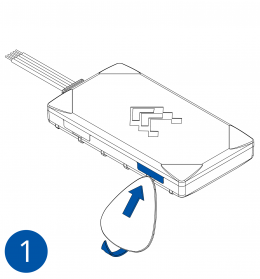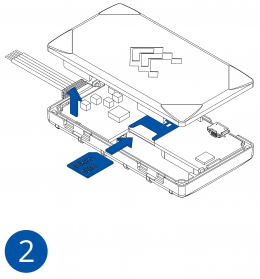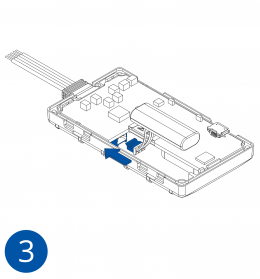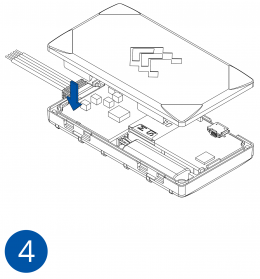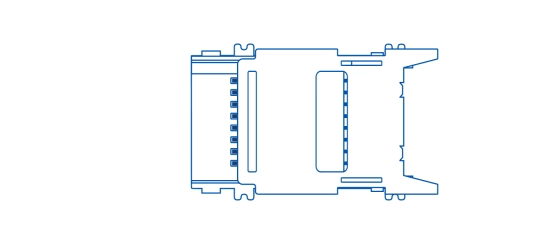Difference between revisions of "Template:FMB9 First start card"
From Wiki Knowledge Base | Teltonika GPS
| (3 intermediate revisions by one other user not shown) | |||
| Line 1: | Line 1: | ||
[[Image:Qsg_rut950_teltonika.PNG|centre]] | [[Image:Qsg_rut950_teltonika.PNG|centre]] | ||
| − | <b>{{{description|Small and smart tracker with | + | <b>{{{description|Small and smart tracker with Bluetooth}}}</b> |
{{{pic|[[Image:Fmb920 main.png|400px|right]]}}} | {{{pic|[[Image:Fmb920 main.png|400px|right]]}}} | ||
<br> | <br> | ||
| Line 33: | Line 33: | ||
| [[File:Alert.png|left|link=]] || <b>{{{sim_type|Micro-}}}SIM card insertion/removal must be performed when device is powered off – external voltage {{{battery|and internal battery}}} disconnected. Otherwise {{{sim_type|Micro-}}}SIM card might be damaged or device will not detect it.</b> | | [[File:Alert.png|left|link=]] || <b>{{{sim_type|Micro-}}}SIM card insertion/removal must be performed when device is powered off – external voltage {{{battery|and internal battery}}} disconnected. Otherwise {{{sim_type|Micro-}}}SIM card might be damaged or device will not detect it.</b> | ||
|} | |} | ||
| + | |||
| + | =='''How to insert microSD card into {{{model|FMB900}}}'''== | ||
| + | |||
| + | [[File:Micro sd insert V1.2.gif||right]] | ||
| + | <br> | ||
| + | # Push microSD card lock case. | ||
| + | # Open microSD card locker. | ||
| + | # Correctly insert microSD card into slot. | ||
| + | # Close microSD card locker. | ||
| + | # Push microSD card lock case to locked position. | ||
| + | <br> | ||
Revision as of 12:57, 30 March 2020
Small and smart tracker with Bluetooth
How to insert Micro-SIM card
- Gently remove FMB9YX cover using plastic pry tool from both sides.
- Insert Micro-SIM card as shown with PIN request disabled or read Security info how to enter it later in Configurator. Make sure that Micro-SIM card cut-off corner is pointing forward to slot.
- Attach device cover back.
- Device is ready to be connected.
- Gently remove FMB9YX cover using plastic pry tool from both sides.
- Insert Micro-SIM card as shown with PIN request disabled or read Security info how to enter it later in Configurator. Make sure that Micro-SIM card cut-off corner is pointing forward to slot.
- Connect the battery as shown on device. Position the battery in place where it does not obstruct other components.
- Attach device cover back. Device is ready to be connected.
 |
Micro-SIM card insertion/removal must be performed when device is powered off – external voltage and internal battery disconnected. Otherwise Micro-SIM card might be damaged or device will not detect it. |
How to insert microSD card into FMB900
- Push microSD card lock case.
- Open microSD card locker.
- Correctly insert microSD card into slot.
- Close microSD card locker.
- Push microSD card lock case to locked position.