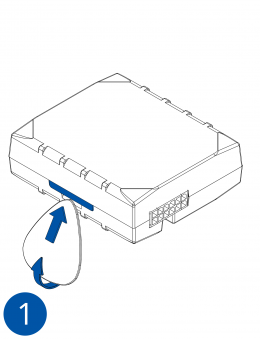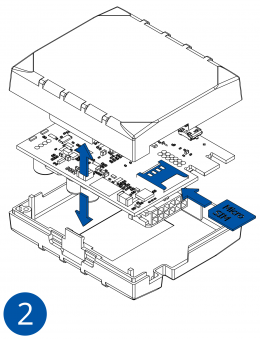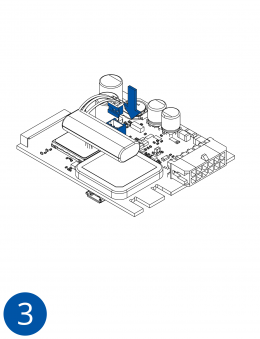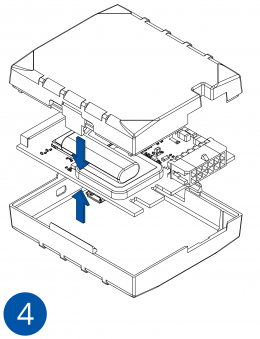Difference between revisions of "Template:FMC1 First start card"
From Wiki Knowledge Base | Teltonika GPS
| Line 15: | Line 15: | ||
# After '''configuration''', see “'''[[{{{model|FMB1YX}}}_First_Start#PC Connection (Windows)|PC Connection (Windows)]]'''”, attach device '''cover''' back.}}} | # After '''configuration''', see “'''[[{{{model|FMB1YX}}}_First_Start#PC Connection (Windows)|PC Connection (Windows)]]'''”, attach device '''cover''' back.}}} | ||
| − | [[Image:{{{sim_insert_pic1| | + | [[Image:{{{sim_insert_pic1|Fmb120_cover_1.png}}}|260px]][[Image:{{{sim_insert_pic2|Fmb120_cover_2.png}}}|260px]][[Image:{{{sim_insert_pic3|Fmb120_cover_3.png}}}|260px]][[Image:{{{sim_insert_pic4|Fmb120_cover_4.png}}}|260px]] |
{| | {| | ||
Revision as of 13:34, 30 March 2020
GNSS/GSM/Bluetooth tracker with internal GNSS/GSM antennas
How to insert Micro-SIM card and connect the battery
- Gently remove FMB1YX cover using plastic pry tool from both sides.
Note: To properly open a new case please watch this video.
- Insert Micro-SIM card as shown with PIN request disabled or read Security info how to enter it later in Teltonika Configurator. Make sure that Micro-SIM card cut-off corner is pointing forward to slot. SIM slot 1 is closer to PCB, SIM slot 2 is the upper one.
- Connect battery as shown to device. Position the battery in place where it does not obstruct other components.
- After configuration, see “PC Connection (Windows)”, attach device cover back.
 |
Micro-SIM card insertion/removal must be performed when device is powered off – external voltage and internal battery disconnected. Otherwise Micro-SIM card might be damaged or device will not detect it. |