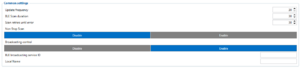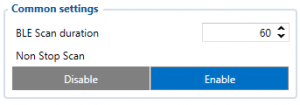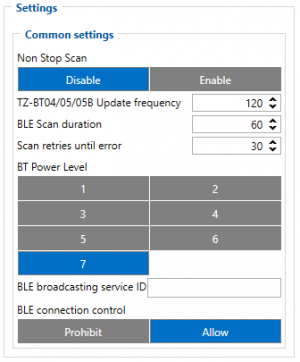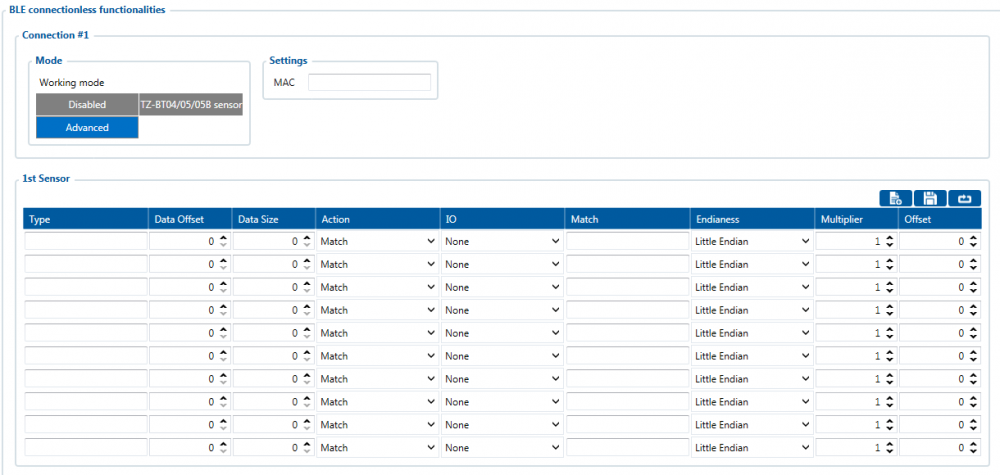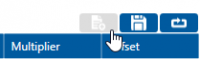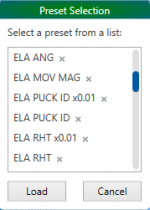Difference between revisions of "Template:FMB Blue-tooth 4.0 settings"
| (42 intermediate revisions by 16 users not shown) | |||
| Line 1: | Line 1: | ||
__TOC__ | __TOC__ | ||
| − | |||
| − | + | ==Bluetooth 4.0 settings== | |
| − | + | {{{model|FMB1YX}}} offers Bluetooth 4.0 (Bluetooth Low Energy, also referred as BLE) functionality. | |
| − | + | [[Image:Common_settings.PNG|300px|none]] | |
| − | |||
| − | |||
| − | |||
| − | [[Image: | ||
Configurable parameters: | Configurable parameters: | ||
| − | *''''' | + | *'''''Update frequency''''' – changes sensor's temperature/humidity/battery voltage data update frequency. <br /> Minimum value: 120 s, maximum value: 65535 s, default value: 120. |
| − | |||
*'''''BLE Scan Duration''''' - Sensors data reading time. | *'''''BLE Scan Duration''''' - Sensors data reading time. | ||
*'''''Scan retries until error''''' - Configured scan retries, to show the Error Value '3000' - sensor disconnected. | *'''''Scan retries until error''''' - Configured scan retries, to show the Error Value '3000' - sensor disconnected. | ||
| − | *'''''Working mode''''' – | + | *'''''Non Stop Scan''''' - Enabled Non Stop Scan feature, the device will try to scan for the sensors all the time if any of them are configured. |
| − | + | *'''''Working mode''''' – Bluetooth connection mode''. '''Disabled''':'' Bluetooth 4.0 connection will not be used. '''''TZ-BT04/05/05B sensor''':'' this Bluetooth connection will be used to communicate with TZ-BT04/05/05B sensor. '''''Advanced''' -'' It allows to gather data from BLE device‘s broadcast packets regardless of what data packing protocol is used''.'' | |
| − | |||
| − | |||
| − | |||
| − | |||
| − | |||
| − | |||
| − | |||
| − | |||
| − | |||
| − | |||
| − | |||
==Configuration modes== | ==Configuration modes== | ||
Non Stop Scan Enabled. | Non Stop Scan Enabled. | ||
| − | [[Image: | + | [[Image:Common_settings_2.PNG|300px|none]] |
| + | |||
In Configurator when Non Stop sensor scans is active update frequency & scan retries until error will be hidden. Although BLE scan duration will still be active because it is important for btgetlist SMS command. | In Configurator when Non Stop sensor scans is active update frequency & scan retries until error will be hidden. Although BLE scan duration will still be active because it is important for btgetlist SMS command. | ||
| Line 67: | Line 51: | ||
*#Multiplier – value to be used to multiply output data. '''Used only with Save action.''' | *#Multiplier – value to be used to multiply output data. '''Used only with Save action.''' | ||
*#Offset – value to be added to output data. '''Used only with Save action.''' <br /> | *#Offset – value to be added to output data. '''Used only with Save action.''' <br /> | ||
| − | |||
| − | |||
==IO elements choices== | ==IO elements choices== | ||
| Line 157: | Line 139: | ||
While following the steps showed in the images below, you can find the supported sensors in our Configurator. | While following the steps showed in the images below, you can find the supported sensors in our Configurator. | ||
| − | In the Configurator, find the | + | In the Configurator, find the Bluetooth 4.0 Settings menu, select the advanced sensors mode which was mentioned before. The following window should appear. |
[[Image:Preset1.png|1200px|none]] | [[Image:Preset1.png|1200px|none]] | ||
| Line 172: | Line 154: | ||
The supported sensors are listed below: | The supported sensors are listed below: | ||
| − | + | ||
*BLE TPMS -Tire Pressure Monitoring System. | *BLE TPMS -Tire Pressure Monitoring System. | ||
*Efento Humidity BLE sensors (version 2.2 and 4 presets) | *Efento Humidity BLE sensors (version 2.2 and 4 presets) | ||
| Line 188: | Line 170: | ||
*TZ-BT04 Temperature and Humidity Sensors | *TZ-BT04 Temperature and Humidity Sensors | ||
*TZ-BT05 Temperature and Humidity Sensors | *TZ-BT05 Temperature and Humidity Sensors | ||
| − | |||
| − | |||
==Visual demonstration== | ==Visual demonstration== | ||
| − | Here is a visual demonstration of | + | Here is a visual demonstration of Bluetooth 4.0 sensors in a cold storage truck. |
<br/><br/><youtube>n0yJvoCBZLI</youtube><br/> | <br/><br/><youtube>n0yJvoCBZLI</youtube><br/> | ||
| − | |||
| − | |||
| − | |||
| − | |||
| − | |||
| − | |||
| − | |||
| − | |||
| − | |||
| − | |||
| − | |||
| − | |||
| − | |||
| − | |||
| − | |||
| − | |||
| − | |||
| − | |||
| − | |||
| − | |||
| − | |||
| − | |||
| − | |||
| − | |||
| − | + | ==FMB Family Bluetooth 4.0 support== | |
| − | |||
| − | |||
| − | |||
| − | |||
| − | |||
| − | |||
| − | |||
| − | |||
| − | |||
| − | |||
| − | |||
| − | |||
| − | |||
| − | |||
| − | |||
| − | |||
| − | |||
| − | |||
<br> | <br> | ||
| − | + | Devices that are listed in table below shows which device model has Bluetooth 4.0 hardware installed. If your device is manufactured before the day shown in the list it means that this model does not have Bluetooth functionality or it has an older version installed. The date shown in the table depends on when hardware production has started, but not when first lot was sold. | |
| − | |||
| − | |||
| − | |||
| − | |||
| − | |||
| − | |||
| − | |||
| − | |||
| − | Devices that are listed in table below shows which device model has | ||
<br> | <br> | ||
<table class="nd-othertables" style="width: 40%;"> | <table class="nd-othertables" style="width: 40%;"> | ||
| Line 255: | Line 184: | ||
<th style="width: 20%; text-align:center; vertical-align:middle; color: black">BT 4.0 manufacture starting date</th> | <th style="width: 20%; text-align:center; vertical-align:middle; color: black">BT 4.0 manufacture starting date</th> | ||
</tr><tr><td>FM3001</td><td>2018.01</td></tr><tr> | </tr><tr><td>FM3001</td><td>2018.01</td></tr><tr> | ||
| + | <td style="vertical-align:middle">FMB010 </td> | ||
| + | <td>2018.04</td> | ||
| + | </tr> | ||
<tr> | <tr> | ||
<td style="vertical-align:middle">FMB001</td> | <td style="vertical-align:middle">FMB001</td> | ||
<td style="vertical-align:middle">2018.04</td> | <td style="vertical-align:middle">2018.04</td> | ||
| − | |||
| − | |||
| − | |||
| − | |||
| − | |||
| − | |||
| − | |||
| − | |||
| − | |||
| − | |||
| − | |||
| − | |||
| − | |||
| − | |||
| − | |||
| − | |||
</tr> | </tr> | ||
<tr> | <tr> | ||
| Line 287: | Line 203: | ||
<td style="vertical-align:middle">2019.07</td> | <td style="vertical-align:middle">2019.07</td> | ||
</tr> | </tr> | ||
| − | |||
| − | |||
| − | |||
| − | |||
| − | |||
<tr> | <tr> | ||
| Line 305: | Line 216: | ||
<td style="vertical-align:middle">FMB125</td> | <td style="vertical-align:middle">FMB125</td> | ||
<td>2017.11</td> | <td>2017.11</td> | ||
| − | + | </tr><tr><td>FMB130</td><td>All versions | |
| − | + | </td></tr><tr><td>FMB140</td><td>All versions | |
| − | <tr><td>FMB130</td><td>All versions</td></tr> | + | </td></tr><tr><td>FMU125</td><td>FW is on release, All versions</td></tr><tr><td>FMU126</td><td>FW is on release, All versions</td></tr><tr><td>FMU130</td><td>FW is on release, All versions</td><tr><td>FMM125</td><td>FW is on release, All versions</td></tr><tr><td>FMM130</td><td>FW is on release, All versions</td></tr><tr><td>FMM0YX</td><td>FW is on release, All versions</td></tr><tr><td>FMB202</td><td>All versions</td></tr><tr><td>FMB204</td><td>All versions</td></tr><tr><td>FMB208</td><td>All versions</td></td></tr><tr><td>FMC640</td><td>All versions</td></tr><tr></tr></table> |
| − | <tr><td>FMB140</td><td>All versions</td></tr> | ||
| − | <tr><td>FMU125</td><td>FW is on release, All versions</td></tr> | ||
| − | <tr><td>FMU126</td><td>FW is on release, All versions</td></tr> | ||
| − | <tr><td>FMU130</td><td>FW is on release, All versions</td> | ||
| − | <tr><td>FMM125</td><td>FW is on release, All versions</td></tr> | ||
| − | <tr><td>FMM130</td><td>FW is on release, All versions</td></tr> | ||
| − | <tr><td>FMM0YX</td><td>FW is on release, All versions</td></tr> | ||
| − | |||
| − | <tr><td>FMB202</td><td>All versions</td></tr> | ||
| − | <tr><td>FMB204</td><td>All versions</td></tr> | ||
| − | <tr><td>FMB208</td><td>All versions</td> | ||
| − | |||
| − | <tr><td> | ||
| − | |||
| − | |||
| − | |||
| − | |||
| − | <tr> | ||
| − | </table> | ||
Revision as of 14:16, 25 June 2020
Bluetooth 4.0 settings
FMB1YX offers Bluetooth 4.0 (Bluetooth Low Energy, also referred as BLE) functionality.
Configurable parameters:
- Update frequency – changes sensor's temperature/humidity/battery voltage data update frequency.
Minimum value: 120 s, maximum value: 65535 s, default value: 120. - BLE Scan Duration - Sensors data reading time.
- Scan retries until error - Configured scan retries, to show the Error Value '3000' - sensor disconnected.
- Non Stop Scan - Enabled Non Stop Scan feature, the device will try to scan for the sensors all the time if any of them are configured.
- Working mode – Bluetooth connection mode. Disabled: Bluetooth 4.0 connection will not be used. TZ-BT04/05/05B sensor: this Bluetooth connection will be used to communicate with TZ-BT04/05/05B sensor. Advanced - It allows to gather data from BLE device‘s broadcast packets regardless of what data packing protocol is used.
Configuration modes
Non Stop Scan Enabled.
In Configurator when Non Stop sensor scans is active update frequency & scan retries until error will be hidden. Although BLE scan duration will still be active because it is important for btgetlist SMS command.
Non Stop Scan Disabled, Scan period is selected manually.
From the picture above, the Scan time period will be selected from two sources, BLE Scan Duration - the time when sensors are scanned and the Update frequency - The time when the sensor information is packed as the AVL Data record.
For example:
Update frequency - 120 seconds.
BLE Scan Duration - 60 Seconds
Device will start the first scan after 120 seconds and will scan nearby BLE devices for 60 seconds to update configured sensor data. The sensor data will be updated every 120 seconds. Update Frequency is counted even while a scan is performed.
Update frequency period passes. 120 seconds -> 0 seconds, a 60 second scan is initiated. Update Frequency countdown is restarted (countdown from configured value to 0) while the scan (according to the BLE Scan duration parameter) is performed.
Advanced Mode
When Advanced mode is selected a table with configurable parameters will appear:
- The table has 9 types of parameters:
- Type – EIR data type. This parameter will indicate which type to look for and work with. Note: We have also added type with value 0xFE which will indicate to work with a whole data packet and not just a single data type.
- Data Offset – start index of data we are interested in.
- Data Size – size of the data we are interested in.
- Action – two actions are possible: Match and Save. Match means that we want to perform a validation of certain data. Save means that we want to get certain data and later save it to an AVL record.
- IO – tells which IO element's data will be saved to. Possible choices for IO elements will be described later in the chapter. Used only with Save action.
- Match – hex string to be matched with BLE sensor data. Used only with Match action.
- Endianness – endianness of data: little endian (ex. 0x1122) or big endian (ex. 0x2211). Used only with Save action.
- Multiplier – value to be used to multiply output data. Used only with Save action.
- Offset – value to be added to output data. Used only with Save action.
IO elements choices
| Name | Connection #1 AVL ID | Connection #2 AVL ID | Connection #3 AVL ID | Connection #4 AVL ID |
| None | - | - | - | - |
| Temperature | 25 | 26 | 27 | 28 |
| Battery | 29 | 20 | 22 | 23 |
| Humidity | 86 | 104 | 106 | 108 |
| Custom1 | 331 | 332 | 333 | 334 |
| Fuel | 270 | 273 | 276 | 279 |
| Luminosity | 335 | 336 | 337 | 338 |
| Fuel Frequency | 306 | 307 | 308 | 309 |
| Custom2 | 463 | 467 | 471 | 475 |
| Custom3 | 464 | 468 | 472 | 476 |
| Custom4 | 465 | 469 | 473 | 477 |
| Custom5 | 466 | 470 | 474 | 478 |
Supported Sensors List
This list shows the supported BLE sensors and where their Presets can be found in the configurator to use those sensors with FMB devices. The prests and sensors have been fully tested by Teltonika and are confirmed to work properly.
While following the steps showed in the images below, you can find the supported sensors in our Configurator.
In the Configurator, find the Bluetooth 4.0 Settings menu, select the advanced sensors mode which was mentioned before. The following window should appear.
At the top right corner, you should see the following Buttons, press on the first one from the left.
After the named Button was pressed the list with all supported sensors and the configuration presets should appear.
Select your sensor and click load. The correct configuration and recommended settings will appear in the configuration.
The supported sensors are listed below:
- BLE TPMS -Tire Pressure Monitoring System.
- Efento Humidity BLE sensors (version 2.2 and 4 presets)
- ELA ANG (Angle)
- ELA MOV AG (Movement and Angle)
- ELA PUCK ID (ID)
- ELA RHT (Temperature and Humidity)
- ELA T (Temperature)
- ELA MOV MAG (Movement Magnetic)
- Escort Fuel BLE sensors
- Escort luminosity BLE sensors
- Escort Temperature BLE sensors
- S1 BLE Motion, Humidity and Temperature Sensors
- Technoton Wireless fuel level sensors
- TZ-BT04 Temperature and Humidity Sensors
- TZ-BT05 Temperature and Humidity Sensors
Visual demonstration
Here is a visual demonstration of Bluetooth 4.0 sensors in a cold storage truck.
FMB Family Bluetooth 4.0 support
Devices that are listed in table below shows which device model has Bluetooth 4.0 hardware installed. If your device is manufactured before the day shown in the list it means that this model does not have Bluetooth functionality or it has an older version installed. The date shown in the table depends on when hardware production has started, but not when first lot was sold.
| Device Model | BT 4.0 manufacture starting date |
|---|---|
| FM3001 | 2018.01 |
| FMB010 | 2018.04 |
| FMB001 | 2018.04 |
| FMB900 | 2018.08 |
| FMB920 | 2018.07 |
| FMB964 | 2019.07 |
| FMB120 | 2018.01 |
| FMB122 | 2017.11 |
| FMB125 | 2017.11 |
| FMB130 | All versions |
| FMB140 | All versions |
| FMU125 | FW is on release, All versions |
| FMU126 | FW is on release, All versions |
| FMU130 | FW is on release, All versions |
| FMM125 | FW is on release, All versions |
| FMM130 | FW is on release, All versions |
| FMM0YX | FW is on release, All versions |
| FMB202 | All versions |
| FMB204 | All versions |
| FMB208 | All versions |
| FMC640 | All versions |