FM Configurator introduction: Difference between revisions
Created page with "== Description == Teltonika Configurator is the main and powerful interface between User & Device. It is a dedicated application to update & configure your Teltonika devices t..." |
mNo edit summary |
||
| (11 intermediate revisions by 2 users not shown) | |||
| Line 1: | Line 1: | ||
__TOC__ | |||
[[File:Fm_configurator_laptop.png|300px|right]]FM Configurator software is a sophisticated tracker management tool. With just one application you can manage several types of devices. | |||
FM Configurator who precedes Teltonika Configurator lets you make a fast and easy configuration. Configurator only supports connection over USB cable. Simple GUI allows you to use FM configurator without any user manuals. | |||
<br /> | |||
=== FM Configurator Supported Hardware === | |||
<br /> | |||
== | * FMA1XY | ||
* FM36M1 | |||
* FM36XY | |||
* FM10XY | |||
* FMA2XY | |||
* FM63XY | |||
* FM11XY | |||
* FM41XY | |||
* FM42XY | |||
* FM21XY | |||
* FM53XY | |||
* FM22XY | |||
* FM55XY | |||
* FM34XY | |||
To download the latest version or a specific version of the Teltonika Configurator, click the link below. | |||
[[FM_Configurator_versions|'''Configurator versions''']] | |||
For more details on the specific parameters that can be changed in the Teltonika Configurator, please go to the Configuration section of the wiki page of your device. A list of all device wiki pages can be found [[Fleet management|'''here''']]. | |||
===Getting started=== | |||
In order to start, you must first download an appropriate version of the Teltonika Configurator from the [[FM_Configurator_versions|Configurator versions]] page. Configurator versions are released alongside firmware versions in order to support any new functionality that might be implemented. Devices with old firmware or experimental firmware might not be compatible with the newest stable release of the configurator, that is why the newest version is not always the best fit. If the version you require is not available in the Configurator versions page, contact your sales representitive. | |||
===Main menu=== | |||
The configurator can be used to configure a device, but it can also be used to create or tweak a configuration without having to connect a device. The option to create a new configuration or to open an existing configuration file is always available. | |||
To start configuring a connected device, be sure that it is correctly readed & detected by your PC COM port, click on "connect" button at the left corner of FM Configurator & wait for device autentification ("Device connected succesfully" ad must be seen in the lower part of configurator) Once here, the user will met a standard and basic configuration where the essential GPRS settings must be set to get started. A highly configuration can be done by clicking "Advanced Configuration". After the configuration is done it can be saved as a file and charged to appropriate devices. | |||
====Creating a new configuration without connected device==== | |||
To create a new configuration, run the appropriate FM Configuration, click the "Advanced configuration" button of the configurator and start creating the configuration. Once you have finish, press "Save to file" | |||
'''Opening an existing configuration''' | |||
To edit an existing configuration, run FM Configurator, click the "Load from file" button in the main menu of the configurator. This will prompt you to select the configuration file. After selecting the file you want to edit, it will take you to the configuration screen<br /> | |||
---- | |||
[[Category: FM Configurator]] | |||
Latest revision as of 10:07, 1 October 2021
Main Page > EOL Products > FM Configurator > FM Configurator introduction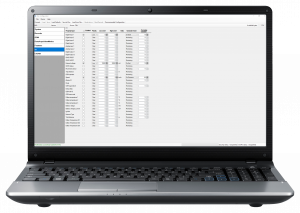
FM Configurator software is a sophisticated tracker management tool. With just one application you can manage several types of devices.
FM Configurator who precedes Teltonika Configurator lets you make a fast and easy configuration. Configurator only supports connection over USB cable. Simple GUI allows you to use FM configurator without any user manuals.
FM Configurator Supported Hardware
- FMA1XY
- FM36M1
- FM36XY
- FM10XY
- FMA2XY
- FM63XY
- FM11XY
- FM41XY
- FM42XY
- FM21XY
- FM53XY
- FM22XY
- FM55XY
- FM34XY
To download the latest version or a specific version of the Teltonika Configurator, click the link below.
For more details on the specific parameters that can be changed in the Teltonika Configurator, please go to the Configuration section of the wiki page of your device. A list of all device wiki pages can be found here.
Getting started
In order to start, you must first download an appropriate version of the Teltonika Configurator from the Configurator versions page. Configurator versions are released alongside firmware versions in order to support any new functionality that might be implemented. Devices with old firmware or experimental firmware might not be compatible with the newest stable release of the configurator, that is why the newest version is not always the best fit. If the version you require is not available in the Configurator versions page, contact your sales representitive.
The configurator can be used to configure a device, but it can also be used to create or tweak a configuration without having to connect a device. The option to create a new configuration or to open an existing configuration file is always available.
To start configuring a connected device, be sure that it is correctly readed & detected by your PC COM port, click on "connect" button at the left corner of FM Configurator & wait for device autentification ("Device connected succesfully" ad must be seen in the lower part of configurator) Once here, the user will met a standard and basic configuration where the essential GPRS settings must be set to get started. A highly configuration can be done by clicking "Advanced Configuration". After the configuration is done it can be saved as a file and charged to appropriate devices.
Creating a new configuration without connected device
To create a new configuration, run the appropriate FM Configuration, click the "Advanced configuration" button of the configurator and start creating the configuration. Once you have finish, press "Save to file"
Opening an existing configuration
To edit an existing configuration, run FM Configurator, click the "Load from file" button in the main menu of the configurator. This will prompt you to select the configuration file. After selecting the file you want to edit, it will take you to the configuration screen
