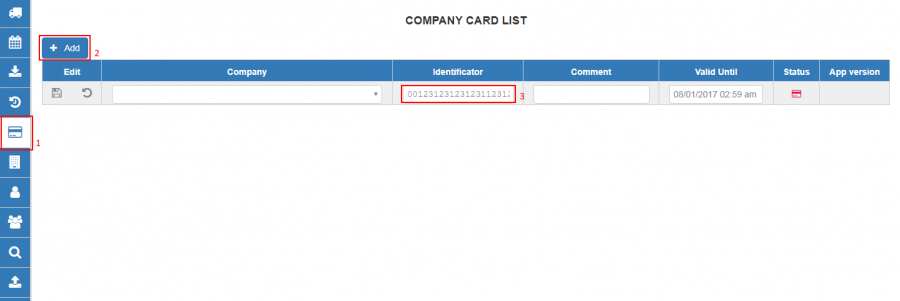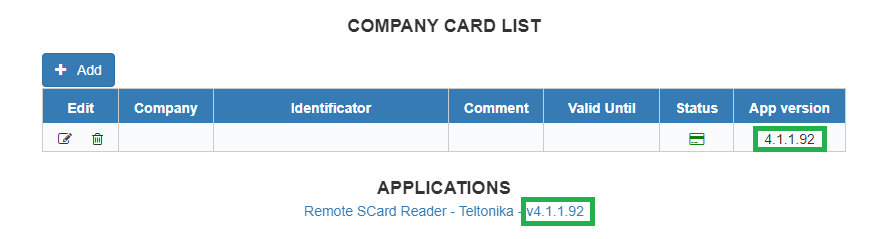WEB Tacho Company Card management: Difference between revisions
m Protected "WEB Tacho Company Card management" ([Edit=Allow only administrators] (indefinite) [Move=Allow only administrators] (indefinite)) |
No edit summary |
||
| (One intermediate revision by one other user not shown) | |||
| Line 1: | Line 1: | ||
==Registering company card== | ==Registering company card== | ||
Company card can be added, edited or deleted. In order to get company card ID, it must be inserted in company card reader that is connected to PC. Company | Company card can be added, edited, or deleted. In order to get a company card ID, it must be inserted in a company card reader that is connected to PC. Company | ||
card reader's software will display company card's ID (<b>Explained</b> in [[WEB Tacho Introduction]]). | card reader's software will display company card's ID (<b>Explained</b> in [[WEB Tacho Introduction]]). | ||
* In Web Tacho select <b>“Company Card Management”</b> section and click <b>"Add"</b> to register a company card. | * In Web Tacho select <b>“Company Card Management”</b> section and click <b>"Add"</b> to register a company card. | ||
* Enter Card ID which is copied before and enter in <b>“Identificator”</b> field and choose the valid period. | * Enter Card ID which is copied before and enter in <b>“Identificator”</b> field and choose the valid period. | ||
* If you have more than one card, comment can be added for easier monitoring. | * If you have more than one card, the comment can be added for easier monitoring. | ||
[[image:WEBTachoRegister.png|900px]] | [[image:WEBTachoRegister.png|900px]] | ||
==Download the Latest SCard Reader version== | |||
Latest SCard Reader software <b>can be downloaded directly from Web Tacho "Company Card Management" menu </b>. Under your Company Card List you will find a hyperlink with the latest software version which is updated automatically every time new version is released. | |||
To ensure that your SCard reader software is up to date - <b>make sure that "App version" column value for you company card is the same as the version in hyperlink </b> - refer to the photo below. If your reader version is not up to date - App Version value will be written in red colour. | |||
[[image:Company_Card_app_version.png|900px]] | |||
[[Category:WEB Tacho]] | |||
Latest revision as of 11:08, 18 November 2021
Main Page > Software & Applications > WEB Tacho > WEB Tacho Company Card managementRegistering company card
Company card can be added, edited, or deleted. In order to get a company card ID, it must be inserted in a company card reader that is connected to PC. Company card reader's software will display company card's ID (Explained in WEB Tacho Introduction).
- In Web Tacho select “Company Card Management” section and click "Add" to register a company card.
- Enter Card ID which is copied before and enter in “Identificator” field and choose the valid period.
- If you have more than one card, the comment can be added for easier monitoring.
Download the Latest SCard Reader version
Latest SCard Reader software can be downloaded directly from Web Tacho "Company Card Management" menu . Under your Company Card List you will find a hyperlink with the latest software version which is updated automatically every time new version is released. To ensure that your SCard reader software is up to date - make sure that "App version" column value for you company card is the same as the version in hyperlink - refer to the photo below. If your reader version is not up to date - App Version value will be written in red colour.