FMU125 Accelerometer Features settings: Difference between revisions
No edit summary |
No edit summary |
||
| (5 intermediate revisions by 2 users not shown) | |||
| Line 1: | Line 1: | ||
{{Template: | {{Template:FMX Accelerometer Features settings|model=FMU125|pic_idling=[[Image:Fmb125 excessive idling.png|300px|right]] | ||
|dout = Digital output 1 can be activated for a period of time to warn the driver. Output on-time is configured separately for each feature case. For more information please refer to [[DOUT_controls|DOUT controls]]. | |||
}} | |||
[[Category:FMU125 Configuration]] | |||
Latest revision as of 11:32, 15 December 2021
Main Page > EOL Products > FMU125 > FMU125 Configuration > FMU125 Accelerometer Features settingsAccelerometer Calibration
Calibration algorithm is used to recalculate accelerometer axes to represent vehicle‘s axes (see Picture below). Vehicles axes are as follows:
1. X is front.
2. Y is left.
3. Z is down.
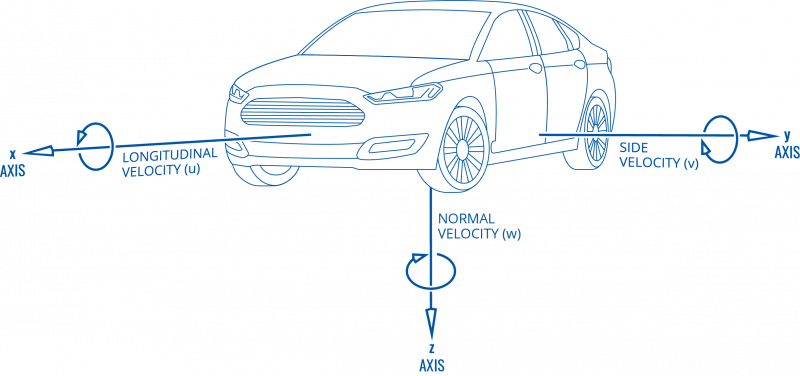
Once vehicle‘s axes are calculated, device is considered calibrated.
Note: moving forward along any axis will generate negative values. This means acceleration will generate -X values, accordingly breaking will generate X values. Same goes for other axes.
Configurable parameters can be found at System Settings Accelerometer Auto Calibration
Commands that can be used during calibration:
| Command | Response | Description |
|---|---|---|
| auto_calibrate:set | Yes | Request auto calibration task start |
| auto_calibrate:get | Yes | Request calibration info (time, ground vector, side vector) |
| auto_calibrate:clear | Yes | Request calibration clear from flash and stop calibration task |
| auto_calibrate:status | Yes | Request calibration status and calibration task status |
Auto-calibration
Auto calibration task is launched on one of these conditions (assume calibration is enabled in configuration):
1. Every time device turns on, it checks whether it was previously calibrated and has calibration stored in flash. If device has no calibration in flash, auto calibration task is started.
2. Device calibration was previously disabled by configuration and now is enabled.
3. SMS “auto_calibrate:set” is received. Note: SMS response is sent after calibration has been acquired.
This SMS triggers an SMS response to be sent. Response is sent when calibration is acquired. When 1 hour passes without successful calibration, failed SMS response is sent.
4. Calibrated device’s mean axes of set interval differ more than set amount from desired (0,0,1) calibration is considered inaccurate. Calibration is deleted from flash and auto calibration task started.
After auto calibration task has been started, it will go on indefinitely until satisfactory calibration is acquired.
Data Required
Auto calibration needs to fill two buffers to calibrate the device:
1. All accelerometer data – buffer which collects all data from accelerometer at 10Hz frequency. To fill this buffer set seconds of data samples are needed. When buffer is full, oldest data is dumped and new data is placed into the buffer.
2. Straight accelerometer data – buffer which collects straight accelerations data from accelerometer at 10Hz frequency. To fill this buffer set seconds of data samples (set times Hz samples) are needed. When buffer is full, oldest data is dumped and new data is placed into the buffer. Algorithm rules to acquire these samples:
2.1. GPS fix is present.
2.2. Ignition is on.
2.3. GPS speed is more than 5 km/h.
2.4. GPS heading is equal to last GPS heading (+/-1 degree) at GPS sample rate 1Hz.
2.5. GPS speed more then 5 km/h from last sample (accelerating).
Once both buffers are full, auto calibration is attempted. If calibrated values pass calibration quality threshold, calculated calibration is written to flash as current calibration – device is calibrated.
Note: If GPS fix is lost or ignition is turned off, buffers’ data is dumped and must be gathered from 0 again.
At this point calibration is successfully ended as indication device sends an SMS/GPRS message with Device is calibrated, to recalibrate send:auto_calibrate:set.
Note: SMS/GPRS message will be sent only if auto calibration functionality was triggered by SMS/GPRS message.
For user convenience in case auto calibration functionality fails then notification message will be sent. For exact messages, check algorithm section.
Note: SMS/GPRS message will be sent only if auto calibration functionality was triggered by SMS/GPRS message.
To get current calibration status auto_calibrate:get SMS/GPRS command must be sent to the device. If device is calibrated it will respond with Calibration state: calibrated or otherwise Calibration state: not calibrated. Also this command returns saved Ground and Side vectors.
Re-Calibration
When calibration is present, device checks for re-calibration every 60s indefinitely. Re-calibration requires fix and ignition to run also re-calibration is turned off when vehicle is stopped for more than 15s until conditions are satisfied again. When calibrated device’s mean axes of set interval(calibrated accelerometer data) differ more than set amount from desired (0,0,1) (perfect vehicle’s axes) calibration is considered inaccurate, or device’s position has changed and re-calibration is needed. Calibration is cleared from flash and auto calibration task is started.
Note: turning device around calibrated Z axis will not trigger re-calibration, after turning device around Z axis manual re-calibration is advised. After calibration if quality value is less than 0.80, calibration update functionality is run. Calibration update constantly tries calibrating device in background until 0.80 quality is reached. Calibration update functionality does not change calibration if calculated new calibration quality is less than 0.80.
Excessive Idling
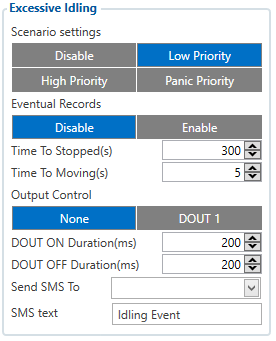
When vehicle stops for a specific amount of time the scenario is activated, a record will be generated and digital output status will be changed to 1 when configured. You can configure the time it takes to turn on this scenario (Time to Stopped). Scenario is activated until the vehicle starts moving (movement is detected only by the accelerometer) and keeps moving for an amount of time that is configured. You can configure the time it takes to turn off this scenario (Time to Moving)
Digital output 1 can be activated for a period of time to warn the driver. Output on-time is configured separately for each feature case. For more information please refer to DOUT controls.
When there is no GPS fix, the system uses accelerometer data to determine movement:
* If the ignition is on and the accelerometer detects movement without a GPS fix, the vehicle is not considered idling.
* If the ignition is on but the accelerometer indicates no movement without a GPS fix, the vehicle is considered idling.
* If the ignition turns off during detected excessive idling, an AVL ID: 251 and Value: 0 will be generated.
Unplug Detection
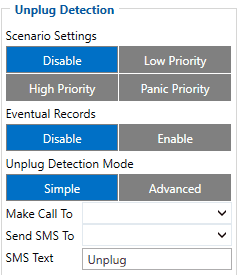
An event will be generated when FMU125 is unplugged from external power or plugged back in again.
Scenario settings
- Disable - disable scenario.
- Low Priority - when low priority event is triggered, device makes additional record with indication of event cause.
- High Priority - module makes additional record with High priority flag and sends event packet immediately to the server by
GPRS.
- Panic Priority - triggers same actions as High priority, but if GPRS fails, it sends AVL packet using SMS mode if SMS is enabled in SMS Data Sending settings.
Eventual Records
- Disable - scenario status value is sent in each AVL record.
- Enable - scenario status value is sent only in eventual AVL records.
Unplug Detection mode
- Simple - unplug detection according to external voltage only. Is used in cars where power voltage is not dependent on ignition (recommended).
- Advanced - unplug detection according to external votage and accelerometer. Is used in cars where power voltage is disconnected when ignition is switched off.
Towing Detection
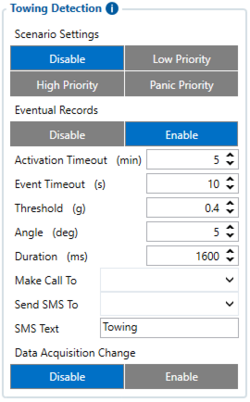
Towing Detection feature helps to inform the driver about unexpected car movement when it was parked. FMU125 generates an event when car is being towed or lifted, for example, in a case of vehicle evacuation. FMU125 activates towing function when following conditions are met:
- Ignition (configured Ignition Source) is OFF.
- Activation Timeout is reached.
When towing function is engaged FMU125 monitors accelerometer data. If acceleration Threshold or Angle reach configured values for a configured Duration, and Ignition is still OFF for a period of time that is longer than Event Timeout, then an event is generated. When configured, Make Call To and Send SMS To functions make a call or send an SMS to a predefined phone number. Towing function will be reactivated after FMU125 detects a change of Ignition state from ON to OFF.
Crash Detection
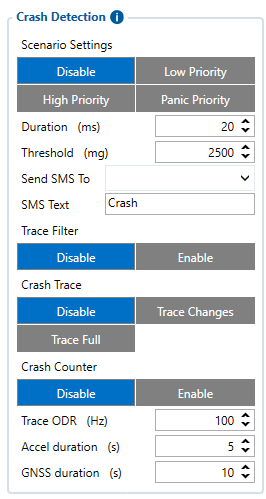
Click here to enter Crash Tracer data parsing page
If Crash Detection is enabled, it monitors acceleration on each axis which helps to detect an accident. Threshold and Duration values are set depending on the impact magnitude that is required to be detected. FMU125 can detect events ranging between a slight tapping on the device and a severe accident.
If Crash Trace is disabled only one eventual crash record will be generated when Duration (ms) and Threshold (mg) values are exceeded.
If Crash Trace is enabled, FMU125 will collect crash trace data with frequency defined by Trace ODR (Hz) parameter. Acceleration, GNSS and IO data monitoring duration during the crash event is defined by these parameters:
- Accel duration (s). Acceleration data duration can be set for up to 15 seconds before crash event and 15 seconds after;
- GNSS duration (s). GNSS data duration can be set for up to 30 seconds before crash event and 30 seconds after.
- IO duration (s). IO data duration can be set for up to 30 seconds before crash event and 30 seconds after.
There are three configurable Crash Trace modes:
Trace Full
- Data tracked: all GNSS and acceleration data
Trace Full with IO's
- Data tracked: all GNSS and acceleration data with IO's, configured in I/O settings as "Crash" parameter (see picture below)
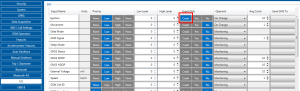
Trace Changes
- Data tracked: GNSS and acceleration data, when acceleration values are changed by more then 50mG
NOTE: with Crash Trace mode enabled, it is recommended to use Codec 8 Extended Data Protocol. This helps to optimize crash trace data sending from device to server.
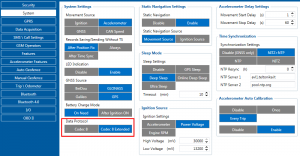
Each record will have accurate timestamps in milliseconds.

