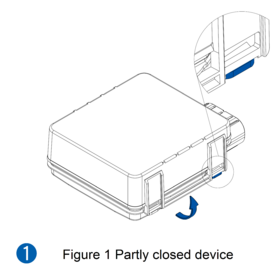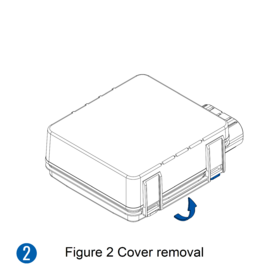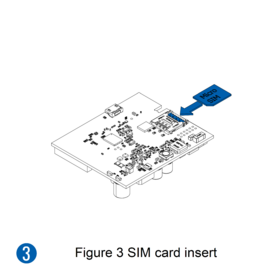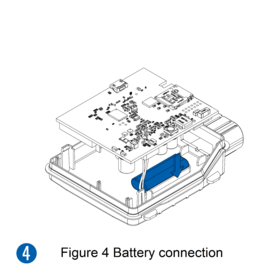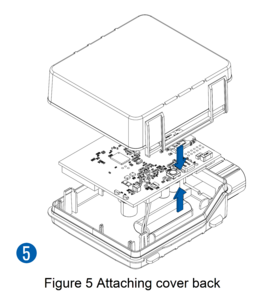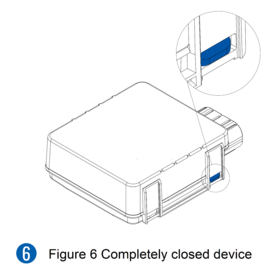Difference between revisions of "Template:FMX2YX First start card withoutSD"
From Wiki Knowledge Base | Teltonika GPS
| (5 intermediate revisions by 3 users not shown) | |||
| Line 3: | Line 3: | ||
| − | <b>{{{description|GNSS/GSM/Blue-tooth tracker with internal GNSS/GSM antennas}}}</b>{{{pic|[[Image: | + | <b>{{{description|GNSS/GSM/Blue-tooth tracker with internal GNSS/GSM antennas}}}</b>{{{pic|[[Image:Fmb230 man.png|400px|right]]}}} |
| Line 10: | Line 10: | ||
| − | =='''How to insert {{{sim_type|Micro-}}}SIM card | + | =='''How to insert {{{sim_type|Micro-}}}SIM card'''== |
| − | + | #Gently remove {{{model|FMX2YX}}} '''cover''' using '''plastic pry tool''' from both sides. | |
| − | + | #Disassemble the device, remove both sides from the PCB | |
| − | + | #Insert '''{{{sim_type|Micro-}}}SIM''' card as shown with '''PIN request disabled''' or read {{{sim_pin|[[FMB120 Security info|'''Security info''']]}}} how to enter it later in Configurator. Make sure that {{{sim_type|Micro-}}}SIM card '''cut-off corner''' is pointing forward to slot. {{{dual_sim|'''SIM slot 1''' is closer to PCB, '''SIM slot 2''' is the upper one.}}} | |
| − | + | #Connect the battery | |
| − | + | #Place the battery in the housing | |
| − | + | #Attach device '''cover''' back. | |
| − | + | [[Image:FMX2YX_cover_open1_correct.png|280px]][[Image:FMX2YX_cover2_correct.png|280px]][[Image:FMX2YX_cover3_correct.png|280px]][[Image:FMX2YX_cover4_correct.png|280px]][[Image:FMX2YX_cover5_correct.png|middle|280px]][[Image:FMX2YX_cover6_correct.png|middle|280px]] | |
| − | [[Image:FMX2YX_cover_open1_correct.png|280px]] | ||
| − | [[Image:FMX2YX_cover2_correct.png|280px]] | ||
| − | |||
| − | [[Image:FMX2YX_cover4_correct.png|280px]] | ||
| − | [[Image:FMX2YX_cover5_correct.png|middle|280px]] | ||
| − | [[Image:FMX2YX_cover6_correct.png|middle|280px]] | ||
{| | {| | ||
|- | |- | ||
| − | | [[File:Alert.png|left|link=]] || | + | | [[File:Alert.png|left|link=]] || <b>{{{sim_type|Micro-}}}SIM card insertion/removal must be performed when device is powered off – external voltage {{{battery|and internal battery}}} disconnected. Otherwise {{{sim_type|Micro-}}}SIM card might be damaged or device will not detect it.</b> |
|} | |} | ||
Revision as of 16:36, 25 January 2022
GNSS/GSM/Blue-tooth tracker with internal GNSS/GSM antennas
How to insert Micro-SIM card
- Gently remove FMX2YX cover using plastic pry tool from both sides.
- Disassemble the device, remove both sides from the PCB
- Insert Micro-SIM card as shown with PIN request disabled or read Security info how to enter it later in Configurator. Make sure that Micro-SIM card cut-off corner is pointing forward to slot. SIM slot 1 is closer to PCB, SIM slot 2 is the upper one.
- Connect the battery
- Place the battery in the housing
- Attach device cover back.
 |
Micro-SIM card insertion/removal must be performed when device is powered off – external voltage and internal battery disconnected. Otherwise Micro-SIM card might be damaged or device will not detect it. |