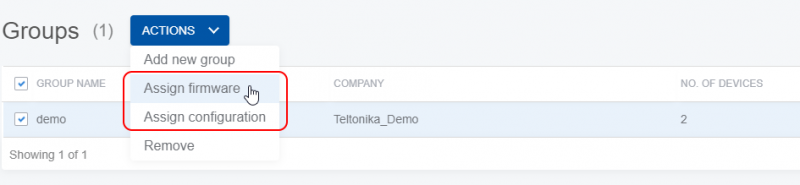Difference between revisions of "Groups"
From Wiki Knowledge Base | Teltonika GPS
| Line 1: | Line 1: | ||
| − | |||
| − | + | This chapter is an overview of '''GROUPS''' menu. | |
| − | ''' | ||
| − | + | Grouping allows you to manage devices based on their configuration (APN, SIM card, different data from FM), use scenario, firmware upgrade, etc. | |
| − | |||
| − | ===''' | + | ==='''Actions'''=== |
| − | |||
| − | Under ''' | + | Under '''GROUPS''' menu you can create new groups. Once a group is created you can add devices to that particular group. This can be done via '''DEVICES''' menu. Please refer to [[Devices#Actions|'''DEVICES -> Assign to group ''']] to group for explanation. |
| − | Once | + | Once any number of devices have been assigned to a particular group, you can assign a task to the whole group via '''GROUPS''' menu. |
| − | [[ | + | [[Image:Groupss.png|800px|center]] |
| + | |||
| + | Or you can click on the group itself (in this case “demo”) and you will be redirected to '''DEVICES''' menu where you will automatically have all your devices filtered by your selected group. | ||
| + | |||
| + | [[Image:Groupaction.png|1100px|center]] | ||
Next chapter [[Files menu|'''Files menu''']] | Next chapter [[Files menu|'''Files menu''']] | ||
Revision as of 08:33, 15 March 2022
This chapter is an overview of GROUPS menu.
Grouping allows you to manage devices based on their configuration (APN, SIM card, different data from FM), use scenario, firmware upgrade, etc.
Actions
Under GROUPS menu you can create new groups. Once a group is created you can add devices to that particular group. This can be done via DEVICES menu. Please refer to DEVICES -> Assign to group to group for explanation.
Once any number of devices have been assigned to a particular group, you can assign a task to the whole group via GROUPS menu.
Or you can click on the group itself (in this case “demo”) and you will be redirected to DEVICES menu where you will automatically have all your devices filtered by your selected group.
Next chapter Files menu