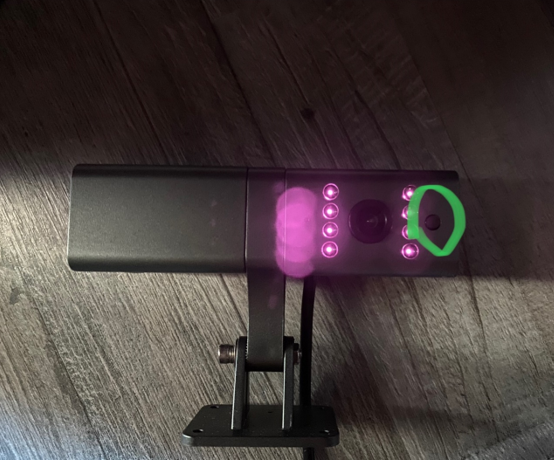Difference between revisions of "Test Dual Cam wiki"
From Wiki Knowledge Base | Teltonika GPS
MindaugasK (talk | contribs) |
|||
| (26 intermediate revisions by 2 users not shown) | |||
| Line 1: | Line 1: | ||
| − | + | Teltonika DualCam is connected to '''FMB125,FMC125 and FMB225, FMC225''' devices using the RS232 interface. <br> [[File:DualCam1.png|alt=|283x283px]]<br> | |
| − | + | __TOC__ | |
| − | |||
| − | |||
*[[First Start]] | *[[First Start]] | ||
*[[Camera Manual]] | *[[Camera Manual]] | ||
*[[DualCam Configuration]] | *[[DualCam Configuration]] | ||
| + | *[[DualCam Data Sending Parameters ID]] | ||
*[[Data image/video review]] | *[[Data image/video review]] | ||
| − | *[[DualCam | + | *[[DualCam Firmware errata]] |
| − | *[[DualCam | + | *[[DualCam comunication protocol]] |
*[[DualCam SMS commands]] | *[[DualCam SMS commands]] | ||
| − | *[[DualCam | + | == Certifications & Approvals == |
| − | + | ||
| − | + | * [[Teltonika Dualcam REACH|Teltonika DualCam REACH]] | |
| − | * | + | |
| − | *[[ | + | ==Other camera related functionality== |
| − | *[[ | + | Camera is configured if all of these conditions are met: |
| − | * | + | |
| + | #'''RS232 mode is selected (DualCam)''' | ||
| + | #'''Camera was not configured since startup or one of the related parameters were changed (compression, framerate or OSD)''' | ||
| + | #'''Camera file transfer is not active''' | ||
| + | |||
| + | Active camera reconfiguration is accompanied by two consecutive camera shutter clicks. | ||
| + | If camera is disconnected and later reconnected, a device will detect it by periodic camera ping packet. Once camera is detected, the device will reissue the reconfiguration procedure. | ||
| + | <br> | ||
| + | ==Troubleshoot== | ||
| + | |||
| + | ===DualCam Checks=== | ||
| + | *Check RS232 configuration, baud rate, etc. Default values should be set for the DualCam. | ||
| + | *See if both cameras are working. Try sending separate picture requests and check the result. “camreq:1:1” for the front camera and “camreq:1;2” for the rear camera. Possible responses to "camreq" command - [[Teltonika_DualCam#Camera_request_command|Camera request command]] | ||
| + | Check camera IO values in the configurator. | ||
| + | *See if the camera is physically enabled, gets power, and re-check the RS232 connections. You can also test if the camera is physically enabled by covering the light sensor on the rear camera '''(marked green in the picture below)'''. The rear camera’s IR LEDs should turn on by doing so in a dark environment. | ||
| + | |||
| + | [[image:DualCam_Reset.png]] | ||
| + | |||
| + | *If the camera seems to be enabled, check the SD card content. See if there are any files and review the footage using TF CardVideoPlayer v1.14. If there is some footage from the time the camera was turned on. The actual time in the camera might differ, therefore check older dates to see if there are any videos. | ||
| + | |||
| + | *If some recent video files were found, it means that the camera is working, but not responding to RS232 commands. Otherwise, the camera is either not working or not responding to commands and does not detect SD card. | ||
| + | |||
| + | ===Possible solutions=== | ||
| − | + | *Camera might have a problem detecting SD card. Format microSD card using FAT32 file system. Try different cards. Try re-inserting the cards while the camera is turned on. Also, keep in mind that the smallest supported card is 16 GB. | |
| − | + | *Physical camera restart. Disconnect the camera’s power supply and disconnect from the FMX125 device. Leave the camera for a few minutes like that and power it on but do not connect to the FMX125 for a few minutes. After some time, reconnect the device and check if the camera responds. | |
| + | *Try firmware update: | ||
| + | **Upload firmware to both SD cards. The firmware file has to be the exact name “JPEG_IPC_APP” name without any extensions. | ||
| + | **Disconnect the camera from the FMX125 device. | ||
| + | **Power the camera off. | ||
| + | **Put the SD cards in. | ||
| + | **Turn the power on but do not connect to the FMX125. | ||
| + | **Wait for 3-5 minutes. | ||
| + | **Turn off the power and reconnect to the FMX125 device. | ||
| + | **Power on the camera with the FMX125 device. | ||
| + | **Check whether Codec8 Extended is enabled. Without Codec8 Extended, parameters of AVL ID 497, 498, 499 '''WILL''' not be sent. | ||
| − | + | [[Image:Data_protocol.gif|300px]] | |
| − | + | If nothing helps and the camera is still not working or working incorrectly, log data using 2;3;9;1 filter and collect the log files. | |
Revision as of 07:14, 15 July 2022
Teltonika DualCam is connected to FMB125,FMC125 and FMB225, FMC225 devices using the RS232 interface.

- First Start
- Camera Manual
- DualCam Configuration
- DualCam Data Sending Parameters ID
- Data image/video review
- DualCam Firmware errata
- DualCam comunication protocol
- DualCam SMS commands
Certifications & Approvals
Camera is configured if all of these conditions are met:
- RS232 mode is selected (DualCam)
- Camera was not configured since startup or one of the related parameters were changed (compression, framerate or OSD)
- Camera file transfer is not active
Active camera reconfiguration is accompanied by two consecutive camera shutter clicks.
If camera is disconnected and later reconnected, a device will detect it by periodic camera ping packet. Once camera is detected, the device will reissue the reconfiguration procedure.
Troubleshoot
DualCam Checks
- Check RS232 configuration, baud rate, etc. Default values should be set for the DualCam.
- See if both cameras are working. Try sending separate picture requests and check the result. “camreq:1:1” for the front camera and “camreq:1;2” for the rear camera. Possible responses to "camreq" command - Camera request command
Check camera IO values in the configurator.
- See if the camera is physically enabled, gets power, and re-check the RS232 connections. You can also test if the camera is physically enabled by covering the light sensor on the rear camera (marked green in the picture below). The rear camera’s IR LEDs should turn on by doing so in a dark environment.
- If the camera seems to be enabled, check the SD card content. See if there are any files and review the footage using TF CardVideoPlayer v1.14. If there is some footage from the time the camera was turned on. The actual time in the camera might differ, therefore check older dates to see if there are any videos.
- If some recent video files were found, it means that the camera is working, but not responding to RS232 commands. Otherwise, the camera is either not working or not responding to commands and does not detect SD card.
Possible solutions
- Camera might have a problem detecting SD card. Format microSD card using FAT32 file system. Try different cards. Try re-inserting the cards while the camera is turned on. Also, keep in mind that the smallest supported card is 16 GB.
- Physical camera restart. Disconnect the camera’s power supply and disconnect from the FMX125 device. Leave the camera for a few minutes like that and power it on but do not connect to the FMX125 for a few minutes. After some time, reconnect the device and check if the camera responds.
- Try firmware update:
- Upload firmware to both SD cards. The firmware file has to be the exact name “JPEG_IPC_APP” name without any extensions.
- Disconnect the camera from the FMX125 device.
- Power the camera off.
- Put the SD cards in.
- Turn the power on but do not connect to the FMX125.
- Wait for 3-5 minutes.
- Turn off the power and reconnect to the FMX125 device.
- Power on the camera with the FMX125 device.
- Check whether Codec8 Extended is enabled. Without Codec8 Extended, parameters of AVL ID 497, 498, 499 WILL not be sent.
If nothing helps and the camera is still not working or working incorrectly, log data using 2;3;9;1 filter and collect the log files.