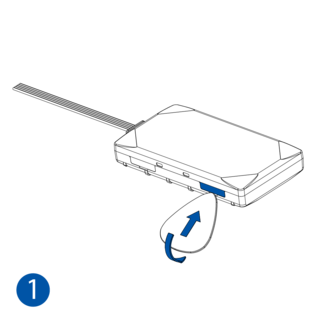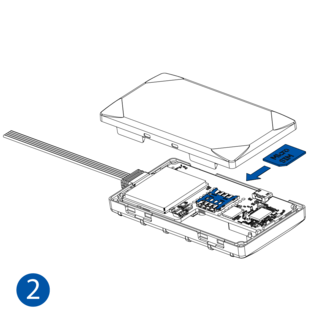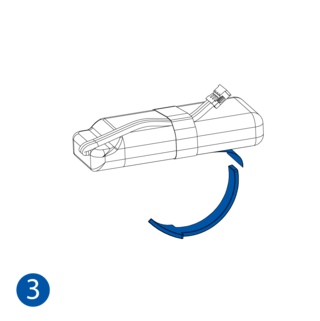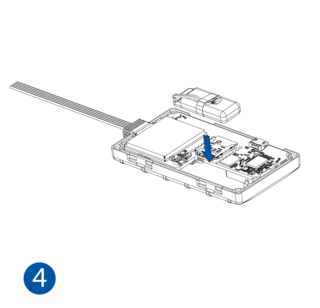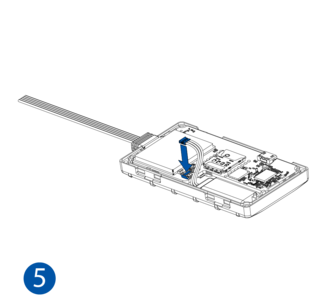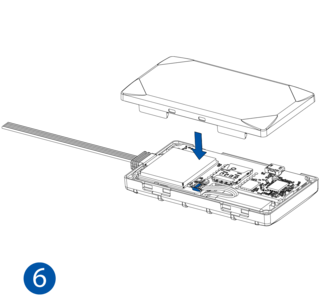Difference between revisions of "Template:FMX9 First start card"
From Wiki Knowledge Base | Teltonika GPS
m |
(Created page with "centre <b>{{{description|Small and smart tracker with Bluetooth}}}</b> {{{pic|400px|right}}} <br> __TOC__ =='...") |
||
| Line 18: | Line 18: | ||
{{{with_battery| | {{{with_battery| | ||
| − | + | # Gently remove {{{model|FMB9YX}}} '''cover''' using '''plastic pry tool''' from both sides. | |
| − | + | # Insert '''{{{sim_type|Micro-}}}SIM''' card as shown with '''PIN request disabled''' or read {{{sim_pin|[[{{{model|FMB9YX}}} Security info|'''Security info''']]}}} how to enter it later in Configurator. Make sure that {{{sim_type|Micro-}}}SIM card '''cut-off corner''' is pointing forward to slot. | |
| − | + | # Remove the adhesive tape protection. | |
| − | + | # Place the battery inside the casing of the {{{model|FMB9YX}}}. Make sure the adhesive tape sticks to the casing. | |
| − | + | # Connect the internal battery to the {{{model|FMB9YX}}} PCB. | |
| − | + | # Attach device '''cover''' back. Device is ready to be connected.}}} | |
| − | |||
| − | |||
| − | |||
| − | }}} | ||
| − | |||
{{{SIM1|[[File:FMC920 1.png|320px]]}}} | {{{SIM1|[[File:FMC920 1.png|320px]]}}} | ||
Revision as of 12:38, 4 October 2022
Small and smart tracker with Bluetooth
How to insert Micro-SIM card
- Gently remove FMB9YX cover using plastic pry tool from both sides.
- Insert Micro-SIM card as shown with PIN request disabled or read Security info how to enter it later in Configurator. Make sure that Micro-SIM card cut-off corner is pointing forward to slot.
- Attach device cover back.
- Device is ready to be connected.
- Gently remove FMB9YX cover using plastic pry tool from both sides.
- Insert Micro-SIM card as shown with PIN request disabled or read Security info how to enter it later in Configurator. Make sure that Micro-SIM card cut-off corner is pointing forward to slot.
- Remove the adhesive tape protection.
- Place the battery inside the casing of the FMB9YX. Make sure the adhesive tape sticks to the casing.
- Connect the internal battery to the FMB9YX PCB.
- Attach device cover back. Device is ready to be connected.
 |
Micro-SIM card insertion/removal must be performed when device is powered off – external voltage and internal battery disconnected. Otherwise Micro-SIM card might be damaged or device will not detect it. |