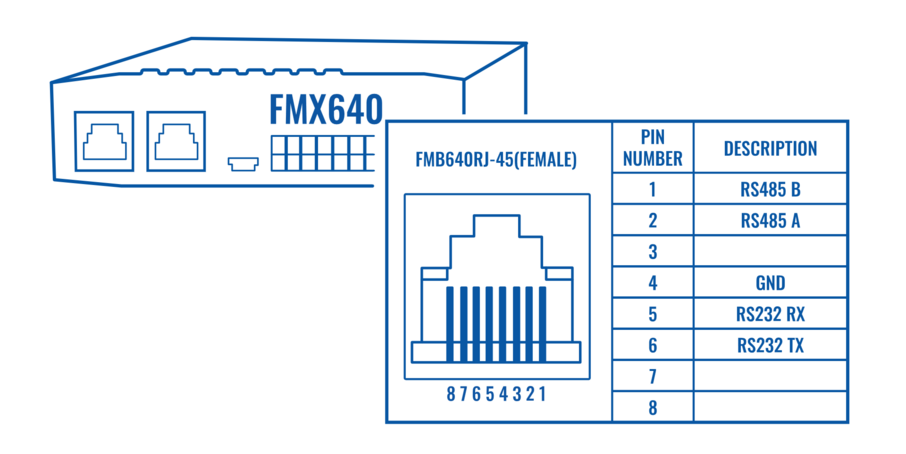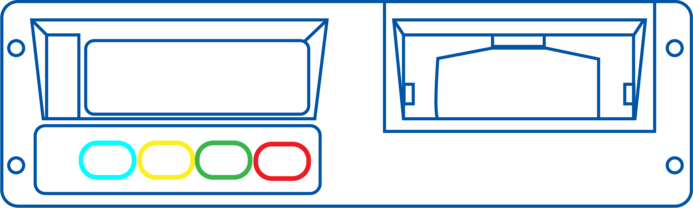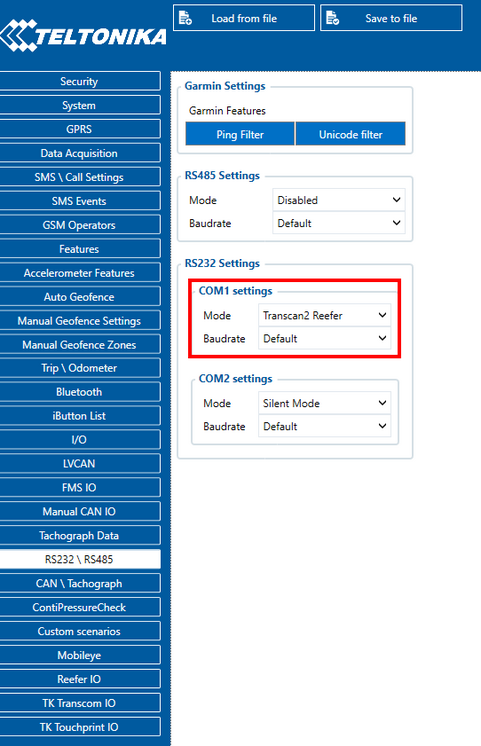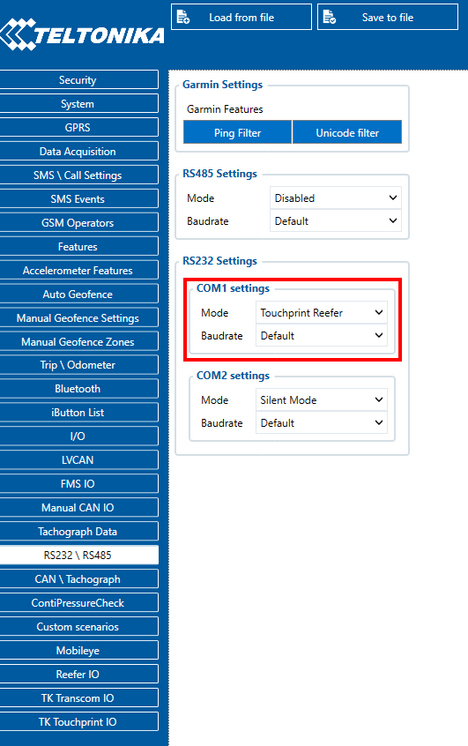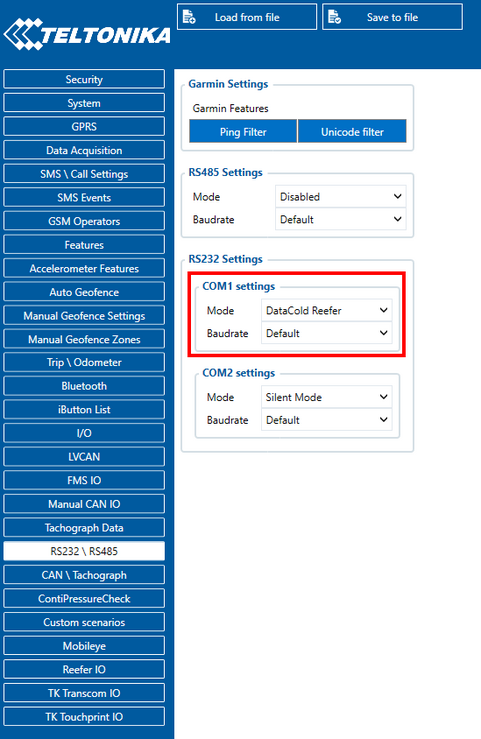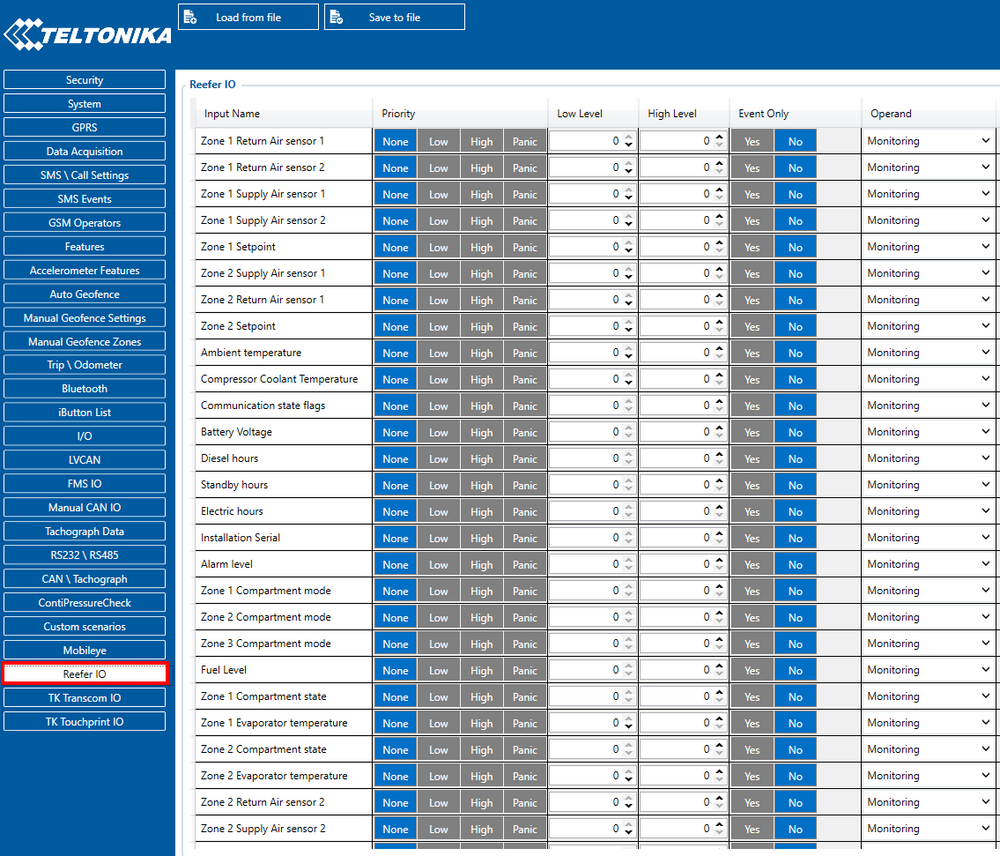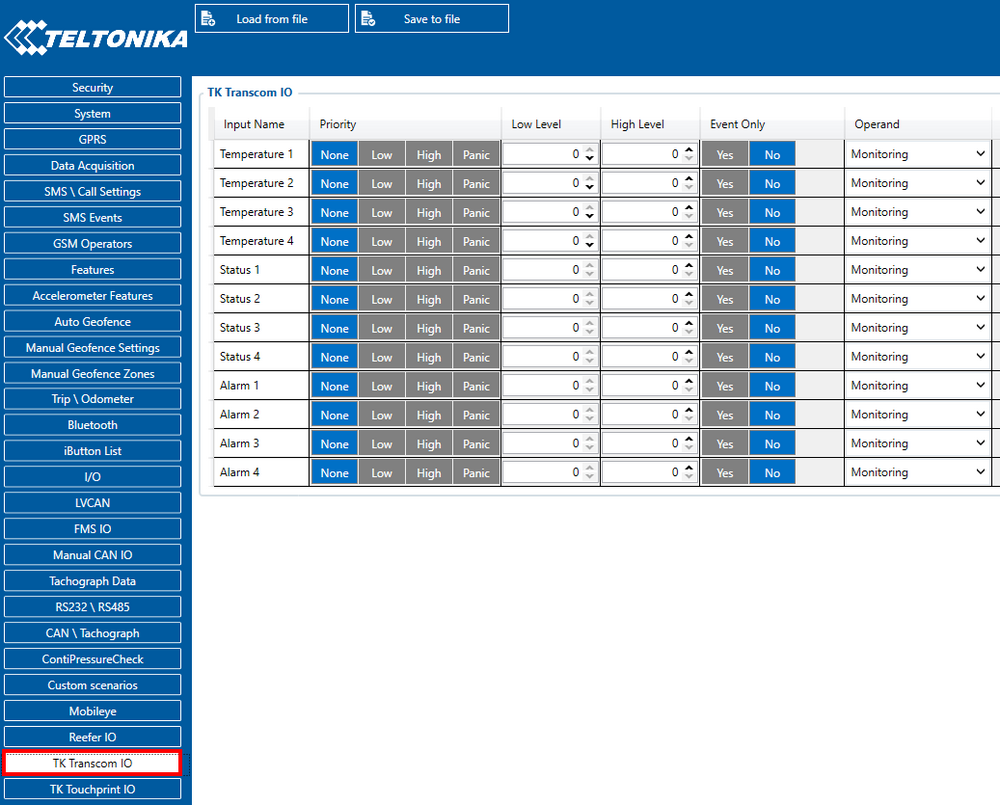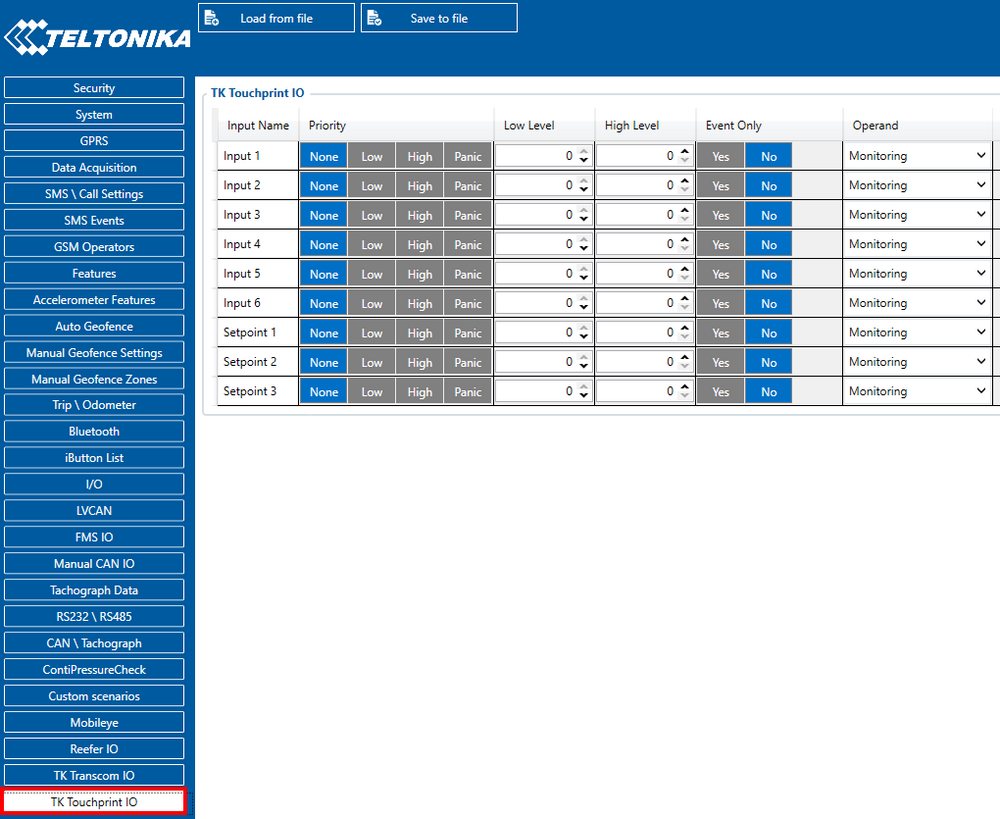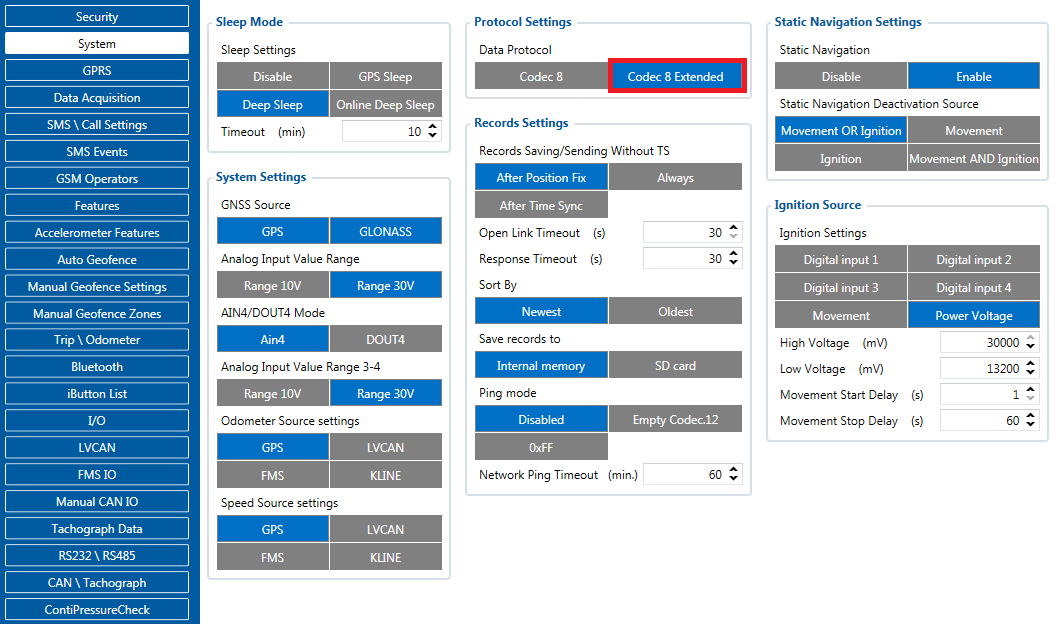Difference between revisions of "Template:FMX640 Thermograph"
| (36 intermediate revisions by 2 users not shown) | |||
| Line 1: | Line 1: | ||
==Introduction== | ==Introduction== | ||
| − | + | Withsss an increasing demand for cold-chain supply chains, Teltonika is offering the ability to monitor real-time information from freezer trailer thermographs. Each thermograph has an RS232 communication line where {{{model|}}} devices can connect via COM1/COM2 port of the device. The solution is easy to install and configure. This allows you to monitor the main information of the freezer trailer such as Temperature, Fridge door status, Alarms, etc., and generate events according to your needs. For more information please refer to the installation manual below. | |
| − | '''NOTE:''' this feature is available from FW ver. '''01.02. | + | '''NOTE:''' this feature is available from FW ver. '''01.02.02.Rev.00''' |
==Supported Thermographs== | ==Supported Thermographs== | ||
| − | {{{model|}}} can be | + | {{{model|}}} can be connecteds to DataCold600, Transcan2, TouchPrint thermographs. |
| − | Refer to the table | + | Refer to the table bellow to see which freezers use which thermograph: |
| − | {| class="wikitable" | + | {| class="wikitable" |
| + | |+ | ||
| + | ! | ||
| + | |Thermograph Type | ||
| + | ! | ||
| + | ! | ||
|- | |- | ||
| − | + | |Freezer Type | |
| − | + | |DataCold600 | |
| + | |Transcan2 | ||
| + | |TouchPrint | ||
|- | |- | ||
| − | + | |Carrier | |
| − | |||
| − | |||
| − | |||
| − | |||
| − | |||
| − | | Carrier | ||
| − | |||
| + | | + | ||
| - | | - | ||
| - | | - | ||
|- | |- | ||
| − | | ThermoKing | + | |ThermoKing |
| − | |||
| - | | - | ||
| + | | + | ||
| Line 41: | Line 40: | ||
=== '''TouchPrint/TouchLog'''=== | === '''TouchPrint/TouchLog'''=== | ||
| − | [[File:506581 Thermograph Touchprint.png| | + | [[File:506581 Thermograph Touchprint.png|606x606px]] |
<br></br> | <br></br> | ||
'''TouchPrint pinout''': | '''TouchPrint pinout''': | ||
| + | [[File:517441 TOUCHPRINT PINOUT.jpg]] | ||
| + | <br></br> | ||
| + | <br></br> | ||
| + | '''TouchLog pinout''': | ||
| + | [[File:517635 TOUCHPLOG PINOUT V1.1.jpg]] | ||
<br></br> | <br></br> | ||
| − | |||
<br></br> | <br></br> | ||
No configuration is necessary. | No configuration is necessary. | ||
| Line 51: | Line 54: | ||
If the equipment does not receive information from the thermographer, the speed of the port accessing the configuration menu: | If the equipment does not receive information from the thermographer, the speed of the port accessing the configuration menu: | ||
| − | Keep the blue and red buttons pressed at the same time. "Enter PIN code" is displayed | + | Keep the blue and red buttons pressed at the same time. "Enter PIN code" is displayed in screen, enter pin "1111" by pressing the blue button four times. Travel for the options with the red button. |
| − | The ENG Display> OFF option must be ON, change its value with the keys ◄ and ►. Once switched to ON, keep scrolling through the options until | + | The ENG Display> OFF option must be ON, change its value with the keys ◄ and ►. Once switched to ON, keep scrolling through the options until find Baud Rate> 9600. The value should be 9600, otherwise adjust the speed by moving the cursor with the ◄ and ► keys, and adjust speed with the keys ▲ and ▼. |
| + | ==='''Transcan'''=== | ||
| + | [[File:511335 Thermograph Transcan colour (2).png|693x693px]] | ||
<br></br> | <br></br> | ||
| − | + | Same connections as the ThermoKing thermograph. | |
| − | |||
| − | |||
| − | |||
| − | |||
| − | |||
| − | |||
| − | |||
| − | |||
| − | |||
| − | |||
| − | |||
| − | |||
| − | |||
| − | |||
| − | |||
| − | |||
| − | |||
| − | |||
| − | |||
| − | |||
| − | |||
| − | |||
| − | |||
| − | |||
| − | |||
| − | |||
| − | |||
| − | |||
| − | |||
| − | |||
| − | |||
Configuration: No configuration is necessary. | Configuration: No configuration is necessary. | ||
| Line 115: | Line 89: | ||
<br></br> | <br></br> | ||
Available parameters (AVL IDs) with DataCold 600: | Available parameters (AVL IDs) with DataCold 600: | ||
| + | |||
{| class="wikitable" style="font-weight:bold; text-align:center;" | {| class="wikitable" style="font-weight:bold; text-align:center;" | ||
|- | |- | ||
! style="vertical-align:middle;" | Parameter name | ! style="vertical-align:middle;" | Parameter name | ||
| − | ! style="vertical-align:middle;" | | + | ! style="vertical-align:middle;" | Power mode |
| − | |||
| − | |||
| − | |||
| − | |||
| − | |||
| − | |||
| − | |||
| − | |||
| − | |||
| − | |||
| − | |||
| − | |||
| − | |||
| − | |||
| − | |||
| − | |||
| − | |||
| − | |||
| − | |||
| − | |||
| − | |||
| − | |||
| − | |||
| − | |||
| − | |||
| − | |||
| − | |||
| − | |||
| − | |||
! style="vertical-align:middle;" | Speed mode | ! style="vertical-align:middle;" | Speed mode | ||
! style="vertical-align:middle;" | Ambient Air Temperature | ! style="vertical-align:middle;" | Ambient Air Temperature | ||
| − | ! style="vertical-align:middle;" | | + | ! style="vertical-align:middle;" | Alarm level |
| − | ! style="vertical-align:middle;" | | + | ! style="vertical-align:middle;" | Communication state flags |
| − | |||
! style="vertical-align:middle;" | Manufacturer ID | ! style="vertical-align:middle;" | Manufacturer ID | ||
! style="vertical-align:middle;" | Battery State Flags | ! style="vertical-align:middle;" | Battery State Flags | ||
! style="vertical-align:middle;" | Fuel state flags | ! style="vertical-align:middle;" | Fuel state flags | ||
| − | |||
! style="vertical-align:middle;" | Run Mode | ! style="vertical-align:middle;" | Run Mode | ||
| − | ! style="vertical-align:middle;" | Error Codes | + | ! style="vertical-align:middle;" | Fridge Error Codes |
| − | ! style="vertical-align:middle;" | Temperature Probe 1-6 | + | ! style="vertical-align:middle;" | Fridge Temperature Probe 1-6 |
| − | |- | + | ! External Digital Sensor 1-4 |
| − | | AVL ID | + | ! External Analog Input 1-4 |
| − | | 10071 | + | |- style="font-weight:normal;" |
| − | | 10350 | + | | style="vertical-align:middle; font-weight:bold;" | AVL ID |
| − | | | + | | style="vertical-align:middle;" | 10062 |
| − | | | + | | style="vertical-align:middle;" | 10071 |
| − | | | + | | style="vertical-align:middle;" | 10350 |
| − | | 10472 | + | | style="vertical-align:middle;" | 10352 |
| − | | 10473 | + | | style="vertical-align:middle;" | 10354 |
| − | | 10474 | + | | style="vertical-align:middle;" | 10472 |
| − | | | + | | style="vertical-align:middle;" | 10473 |
| − | | 10480 | + | | style="vertical-align:middle;" | 10474 |
| − | | 10639 | + | | style="vertical-align:middle;" | 10480 |
| − | | 10644-10649 | + | | style="vertical-align:middle;" | 10639 |
| + | | style="vertical-align:middle;" | 10644-10649 | ||
| + | | 10464-10467 | ||
| + | | 10468-10471 | ||
|} | |} | ||
| − | |||
<br></br> | <br></br> | ||
Run mode explanation: | Run mode explanation: | ||
| Line 209: | Line 155: | ||
|} | |} | ||
| − | === | + | ==Configuration== |
| − | |||
| − | |||
| − | |||
| − | |||
| − | + | Make sure the {{{model|}}} device is configured to receive data from “Transcan2 Reefer”, "Touchprint Reefer" or "DataCold Reefer". To do this, enter the configurator window, select the RS232 \ RS485 section displayed in the screenshots below, and configure accordingly (COM1/COM2 Settings, Mode “Transcan2 Reefer”, "Touchprint Reefer" or "DataCold Reefer", Baudrate: Default) | |
| + | [[File:Transcan2_Reefer_2021_08_12.png|alt=|frameless|746x746px]][[File:Touchprint_Reefer_2021_08_12.png|alt=|frameless|746x746px]] | ||
| − | + | [[File:DataCold Reefer 2021 08 20.png|frameless|739x739px]] | |
| − | |||
| − | |||
| − | |||
| − | |||
| − | |||
| − | |||
| − | |||
| − | |||
| − | |||
| − | [[File: | ||
| − | |||
| − | |||
| + | ==== DataCold Reefer ==== | ||
| − | |||
| − | |||
| − | |||
| − | |||
| − | |||
| − | |||
| − | |||
| − | |||
| − | |||
| − | |||
| − | |||
| − | |||
| − | |||
| − | |||
| − | |||
| − | |||
| − | |||
| − | |||
| − | |||
| − | |||
| − | |||
| − | |||
| − | |||
| − | |||
| − | + | To configure "DataCold Reefer" I/O parameters, please select "Reefer IO": | |
| − | + | [[File:Reefer IO settings.png|frameless|1000x1000px]] | |
| − | + | Data sending parameters (AVL ID) used for "DataCold Reefer" are these: 10040 - 10649. For more in-depth information, please refer to '''[[{{{model|}}} Teltonika Data Sending Parameters ID#Freezer_IO|Data Sending Parameters page]].''' | |
| − | |||
| − | To configure " | + | ==== Transcan2 Reefer ==== |
| − | + | To configure "Transcan2 Reefer" I/O parameters, please select "TK Transcom IO": | |
| − | |||
| − | |||
| − | + | [[File:Transcom IO settings.png|frameless|1000x1000px]] | |
| − | |||
| − | [[File: | ||
| − | |||
| − | |||
| − | |||
| − | + | Data sending parameters (AVL ID) used for "Transcan2 Reefer" are these: 10683 - 10694. For more in-depth information, please refer to '''[[{{{model|}}} Teltonika Data Sending Parameters ID#Freezer_IO|Data Sending Parameters page]].''' | |
| − | |||
| − | |||
| − | |||
| − | Data sending parameters (AVL ID) used for " | ||
| − | ==== | + | ==== Touchprint Reefer ==== |
To configure "Touchprint Reefer" I/O parameters select "TK Touchprint IO": | To configure "Touchprint Reefer" I/O parameters select "TK Touchprint IO": | ||
| − | [[File: | + | [[File:Touchprint Reefer IO settings.png|frameless|1000x1000px]] |
| − | + | ||
| − | Data sending parameters (AVL ID) used for "Touchprint Reefer" are these: 10695 - 10703. For more in-depth information, please refer to '''[[{{{model|}}} | + | Data sending parameters (AVL ID) used for "Touchprint Reefer" are these: 10695 - 10703. For more in-depth information, please refer to '''[[{{{model|}}} Teltonika Data Sending Parameters ID#Freezer_IO|Data Sending Parameters page]].''' |
| + | |||
| + | |||
[[Codec#Codec_8_Extended |Codec 8 Extended]] should be selected as the main data protocol in the “Protocol Settings” tab, which is located in the “System” section. | [[Codec#Codec_8_Extended |Codec 8 Extended]] should be selected as the main data protocol in the “Protocol Settings” tab, which is located in the “System” section. | ||
| + | [[image:Reefer3.png|center]] | ||
| + | [[Category:{{{model|}}}]] | ||
[[Category:{{{model|}}} Manual]] | [[Category:{{{model|}}} Manual]] | ||
Revision as of 10:57, 15 December 2022
Manual > Template:FMX640 ThermographIntroduction
Withsss an increasing demand for cold-chain supply chains, Teltonika is offering the ability to monitor real-time information from freezer trailer thermographs. Each thermograph has an RS232 communication line where devices can connect via COM1/COM2 port of the device. The solution is easy to install and configure. This allows you to monitor the main information of the freezer trailer such as Temperature, Fridge door status, Alarms, etc., and generate events according to your needs. For more information please refer to the installation manual below.
NOTE: this feature is available from FW ver. 01.02.02.Rev.00
Supported Thermographs
can be connecteds to DataCold600, Transcan2, TouchPrint thermographs.
Refer to the table bellow to see which freezers use which thermograph:
| Thermograph Type | |||
| Freezer Type | DataCold600 | Transcan2 | TouchPrint |
| Carrier | + | - | - |
| ThermoKing | - | + | + |
RS-232 Interface
RS-232 supports full-duplex communication which means the data can be both sent and received at the same time as they use separate transmission lines. Most of the modes are the same as for [[]]. When entering Sleep or Deep sleep RS-232 will be powered off. [[]] RS-232 connection diagram is shown in the figure below:
Installation guide
TouchPrint/TouchLog

TouchPrint pinout:

TouchLog pinout:

No configuration is necessary.
If the equipment does not receive information from the thermographer, the speed of the port accessing the configuration menu:
Keep the blue and red buttons pressed at the same time. "Enter PIN code" is displayed in screen, enter pin "1111" by pressing the blue button four times. Travel for the options with the red button.
The ENG Display> OFF option must be ON, change its value with the keys ◄ and ►. Once switched to ON, keep scrolling through the options until find Baud Rate> 9600. The value should be 9600, otherwise adjust the speed by moving the cursor with the ◄ and ► keys, and adjust speed with the keys ▲ and ▼.
Transcan
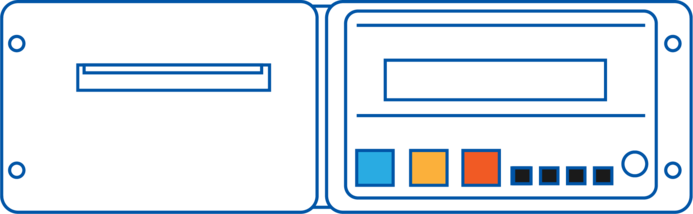
Same connections as the ThermoKing thermograph.
Configuration: No configuration is necessary.
See ThermoKing Configuration.
Carrier Datacold 600
To properly use DataCold 600 with FMX640 these steps must be followed:
- In FMX640 RS232 settings DataCold mode is selected and Baudrate set to 38400
- Partner mode enabled on DataCold 600
To enable Partner mode on DataCold 600:
- Press and hold the green button for 4 seconds
- Insert password. Default password - 1111
- Press the blue button to open 11 communication settings
- Press the green button to select edit action
- 11.1.0 Com1 Port settings should be opened, then press the green button again
- Then search for Partner protocol and press the green button to accept changes
Important note - RX and TX are inverted via the RS-232 connection. Scheme to properly manage DataCold 600 RS232 connection:
Pinout of DataCold600

Available parameters (AVL IDs) with DataCold 600:
| Parameter name | Power mode | Speed mode | Ambient Air Temperature | Alarm level | Communication state flags | Manufacturer ID | Battery State Flags | Fuel state flags | Run Mode | Fridge Error Codes | Fridge Temperature Probe 1-6 | External Digital Sensor 1-4 | External Analog Input 1-4 |
|---|---|---|---|---|---|---|---|---|---|---|---|---|---|
| AVL ID | 10062 | 10071 | 10350 | 10352 | 10354 | 10472 | 10473 | 10474 | 10480 | 10639 | 10644-10649 | 10464-10467 | 10468-10471 |
Run mode explanation:
| Run mode | StartStop | Continious | CycleCentry | Unknown/Now available |
|---|---|---|---|---|
| Value (HEX) | 0 | 1 | 2 | 7 |
Fuel and Battery state flag explanation:
| Fuel/Battery Flag Status | Available | Error | Alarm | Digital sensor |
|---|---|---|---|---|
| Enum (bit field) value | 0 | 1 | 2 | 3 |
Configuration
Make sure the device is configured to receive data from “Transcan2 Reefer”, "Touchprint Reefer" or "DataCold Reefer". To do this, enter the configurator window, select the RS232 \ RS485 section displayed in the screenshots below, and configure accordingly (COM1/COM2 Settings, Mode “Transcan2 Reefer”, "Touchprint Reefer" or "DataCold Reefer", Baudrate: Default)
DataCold Reefer
To configure "DataCold Reefer" I/O parameters, please select "Reefer IO":
Data sending parameters (AVL ID) used for "DataCold Reefer" are these: 10040 - 10649. For more in-depth information, please refer to Data Sending Parameters page.
Transcan2 Reefer
To configure "Transcan2 Reefer" I/O parameters, please select "TK Transcom IO":
Data sending parameters (AVL ID) used for "Transcan2 Reefer" are these: 10683 - 10694. For more in-depth information, please refer to Data Sending Parameters page.
Touchprint Reefer
To configure "Touchprint Reefer" I/O parameters select "TK Touchprint IO":
Data sending parameters (AVL ID) used for "Touchprint Reefer" are these: 10695 - 10703. For more in-depth information, please refer to Data Sending Parameters page.
Codec 8 Extended should be selected as the main data protocol in the “Protocol Settings” tab, which is located in the “System” section.
[[Category:]]