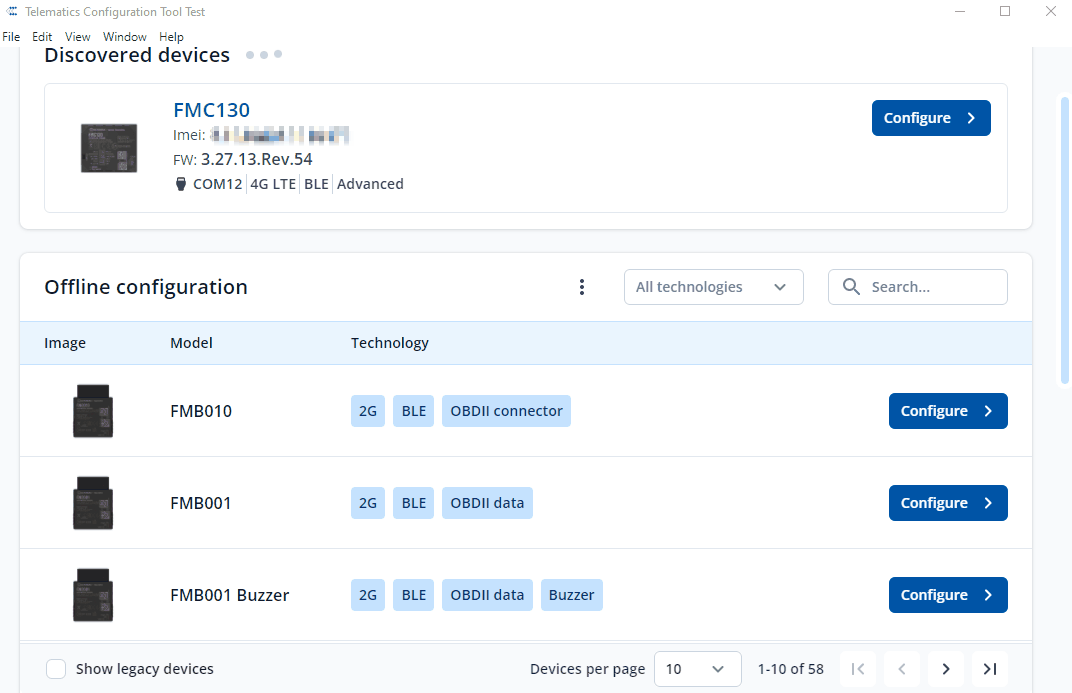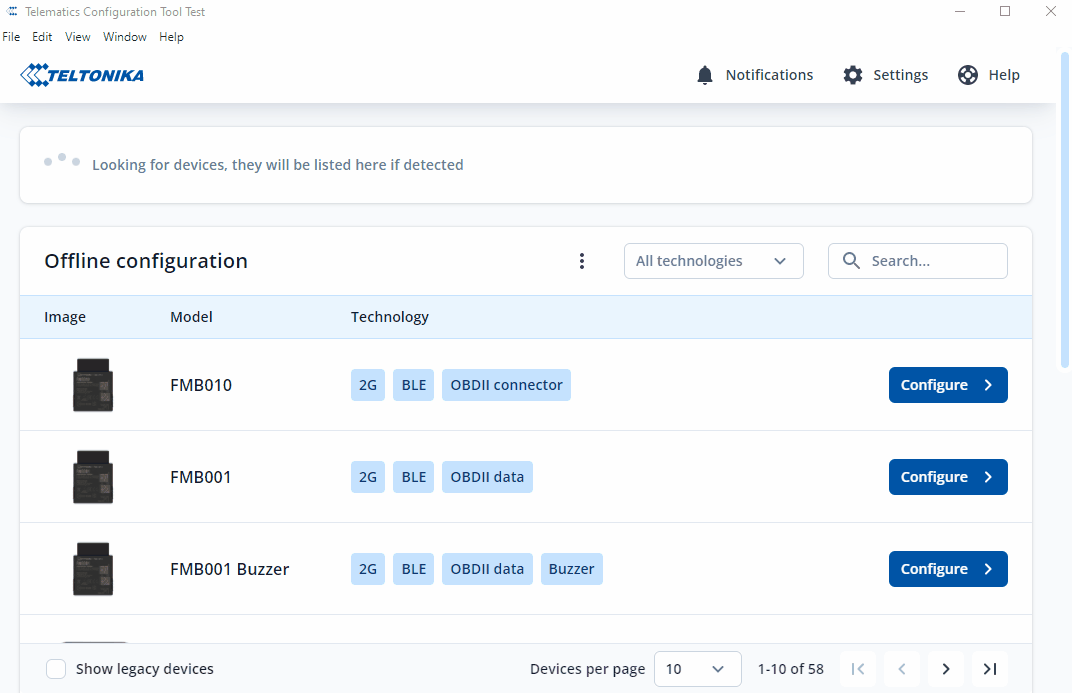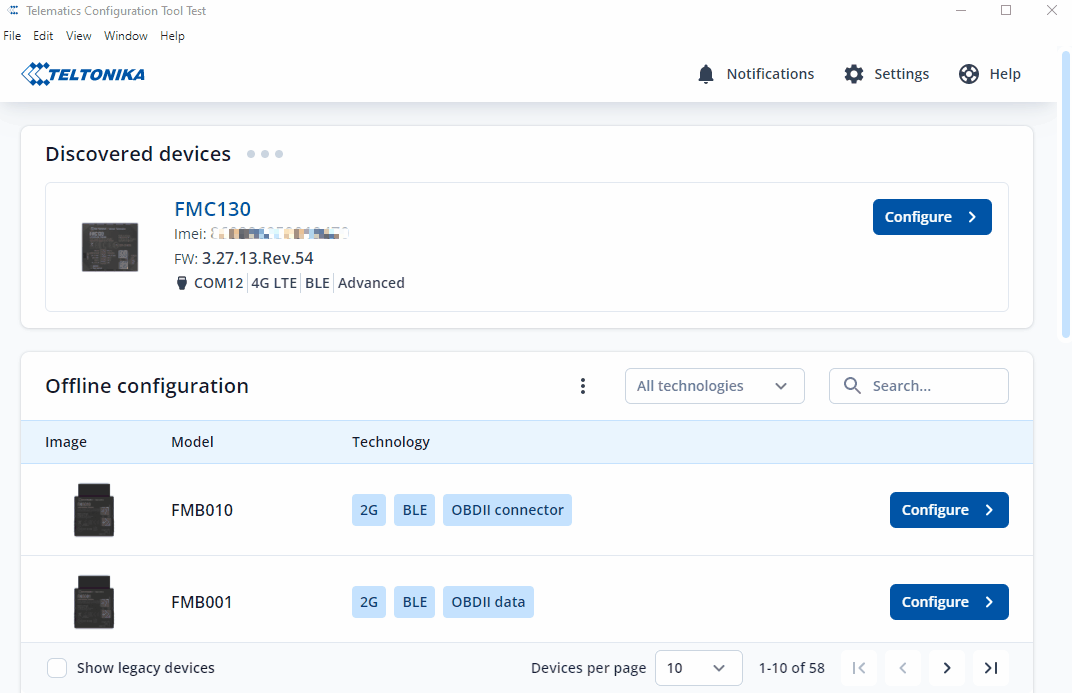Difference between revisions of "Teltonika Configuration Tool Introduction"
| (2 intermediate revisions by the same user not shown) | |||
| Line 1: | Line 1: | ||
| − | + | Teltonika Configuration Tool (TCT) is a software that is dedicated for Teltonika device configuration. The application helps with device's first configuration, guiding the user on every necessary configuration step. | |
| − | + | New tool has an upgraded user interface that is intuitive and easy to use. It allows to update firmware, perform device diagnostics, status check and debug. Additionally, a search bar has been added to easily find the parameter that needs to be configured. | |
| − | + | For more details on the specific parameters that can be changed in the Teltonika Configuration Tool, please go to the Configuration section of the wiki page of your device. A list of all device wiki pages can be found [[Fleet management|'''here''']]. | |
| − | |||
| − | + | ==Getting started== | |
| − | + | In order to start using the tool, you must first download the Teltonika Configuration Tool from [[Teltonika Configuration Tool|Tetonika Configuration Tool]] page. TCT software version is constantly updated and in case an update is released you will receive an update request notification on the main TCT dashboard. | |
| − | + | TCT will be compatible with every Teltonika tracking device so there would be no need to match the device firmware and model with specific configurator version. | |
| − | |||
| − | |||
| − | |||
| − | |||
| − | |||
| − | |||
| − | |||
| − | |||
| − | |||
| − | |||
| − | |||
| − | |||
| − | |||
| − | |||
| − | |||
| − | |||
| − | |||
| − | |||
| − | |||
| − | |||
| − | |||
| − | |||
| − | |||
| − | |||
| − | |||
| − | |||
| − | |||
| − | |||
| − | |||
| − | |||
| − | |||
| − | |||
| − | |||
| − | |||
| − | |||
| − | |||
| − | |||
| − | |||
| − | |||
| − | |||
| − | + | In order to install Teltonika Configuration Tool please follow the guidelines on the following page [[Teltonika_Configuration_Tool_Installation_manual|Teltonika Configuration Tool Installation Manual]]. | |
| − | + | ||
| − | + | ==Main dashboard== | |
| − | + | ||
| − | + | On the tool dashboard you could select configuration for a connected device, create an offline configuration for any of the listed Teltonika devices or open an already created configuration to edit. Offline configuration can be saved to file which could later be uploaded to the device over FOTA Web. | |
| − | + | ||
| − | + | ===Configure connected device=== | |
| − | + | ||
| − | + | To start configuring a connected device press "Configure" button next to the discovered device. | |
| − | + | ||
| − | + | [[Image:Configure_Device_TCT.gif]] | |
| − | + | ||
| − | + | ===Creating a new configuration=== | |
| − | + | ||
| − | + | To create a new configuration, click on the "Configure" button next to the required device in "Offline configuration" field. You can also use a search bar to find the required device or use filtering options based on the technology used. | |
| − | + | ||
| − | + | [[Image:Create_Configuration_TCT.gif]] | |
| − | + | ||
| − | + | ||
| − | + | ===Open and existing configuration=== | |
| − | + | ||
| − | + | To open an existing configuration press on the three dots and press "Open", select configuration file and press "Open" again. TCT will load the configuration screen and you will be able to edit and save your changes. | |
| − | + | ||
| − | + | [[Image:Open_Configuration_TCT.gif]] | |
| − | |||
| − | |||
| − | |||
| − | |||
| − | |||
| − | |||
| − | |||
| − | |||
| − | |||
| − | |||
| − | |||
| − | |||
| − | |||
| − | |||
| − | |||
| − | |||
| − | |||
| − | |||
| − | |||
| − | |||
Revision as of 13:26, 9 January 2023
Teltonika Configuration Tool (TCT) is a software that is dedicated for Teltonika device configuration. The application helps with device's first configuration, guiding the user on every necessary configuration step.
New tool has an upgraded user interface that is intuitive and easy to use. It allows to update firmware, perform device diagnostics, status check and debug. Additionally, a search bar has been added to easily find the parameter that needs to be configured.
For more details on the specific parameters that can be changed in the Teltonika Configuration Tool, please go to the Configuration section of the wiki page of your device. A list of all device wiki pages can be found here.
Getting started
In order to start using the tool, you must first download the Teltonika Configuration Tool from Tetonika Configuration Tool page. TCT software version is constantly updated and in case an update is released you will receive an update request notification on the main TCT dashboard.
TCT will be compatible with every Teltonika tracking device so there would be no need to match the device firmware and model with specific configurator version.
In order to install Teltonika Configuration Tool please follow the guidelines on the following page Teltonika Configuration Tool Installation Manual.
Main dashboard
On the tool dashboard you could select configuration for a connected device, create an offline configuration for any of the listed Teltonika devices or open an already created configuration to edit. Offline configuration can be saved to file which could later be uploaded to the device over FOTA Web.
Configure connected device
To start configuring a connected device press "Configure" button next to the discovered device.
Creating a new configuration
To create a new configuration, click on the "Configure" button next to the required device in "Offline configuration" field. You can also use a search bar to find the required device or use filtering options based on the technology used.
Open and existing configuration
To open an existing configuration press on the three dots and press "Open", select configuration file and press "Open" again. TCT will load the configuration screen and you will be able to edit and save your changes.