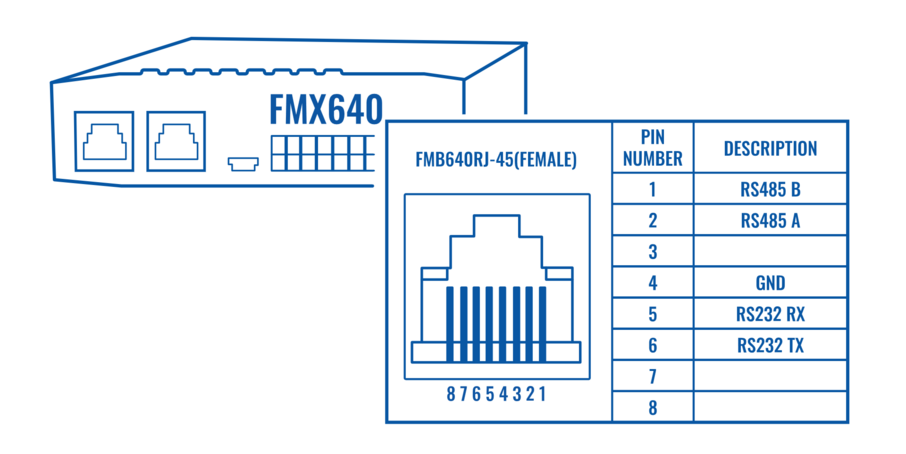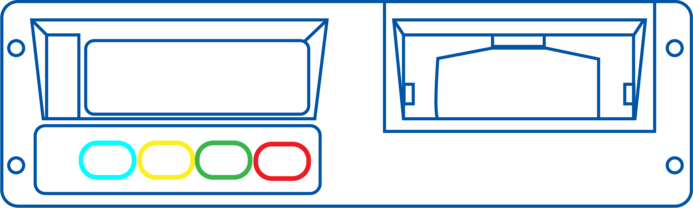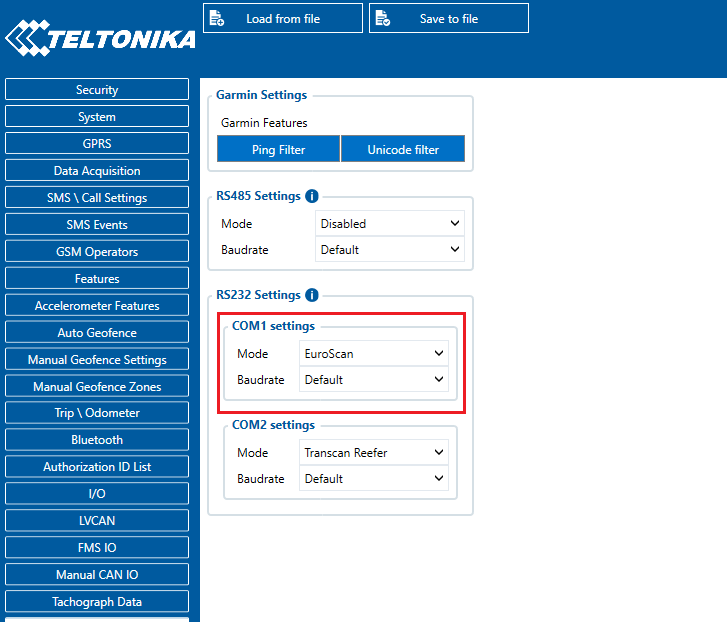Difference between revisions of "Template:FMX640 Thermograph"
| (5 intermediate revisions by 2 users not shown) | |||
| Line 212: | Line 212: | ||
To properly use Euroscan with FMX640 these steps must be followed: | To properly use Euroscan with FMX640 these steps must be followed: | ||
*In FMX640 RS232 settings '''Euroscan mode''' is selected and '''Baudrate set to 38400''' | *In FMX640 RS232 settings '''Euroscan mode''' is selected and '''Baudrate set to 38400''' | ||
| − | *'''Partner mode enabled''' on Euroscan | + | *'''Partner mode enabled''' on Euroscan 600 |
<br></br> | <br></br> | ||
| Line 268: | Line 268: | ||
[[File:ReeferIO.png]] | [[File:ReeferIO.png]] | ||
<br></br> | <br></br> | ||
| − | Data sending parameters (AVL ID) used for "DataCold Reefer" are these: 10040 - 10649. For more in-depth information, please refer to '''[[{{{model|}}}_Teltonika_Data_Sending_Parameters_ID#Reefer_IO | + | Data sending parameters (AVL ID) used for "DataCold Reefer" are these: 10040 - 10649. For more in-depth information, please refer to '''[[{{{model|}}}_Teltonika_Data_Sending_Parameters_ID#Reefer_IO]].''' |
==== TK Transcan2 Reefer ==== | ==== TK Transcan2 Reefer ==== | ||
| Line 275: | Line 275: | ||
<br></br> | <br></br> | ||
Data sending parameters (AVL ID) used for "Transcan2 | Data sending parameters (AVL ID) used for "Transcan2 | ||
| − | " are these: 10683 - 10694. For more in-depth information, please refer to '''[[{{{model|}}}_Teltonika_Data_Sending_Parameters_ID#TK_Transcan_IO | + | " are these: 10683 - 10694. For more in-depth information, please refer to '''[[{{{model|}}}_Teltonika_Data_Sending_Parameters_ID#TK_Transcan_IO.''' |
==== Euroscan IO==== | ==== Euroscan IO==== | ||
| Line 281: | Line 281: | ||
[[File:EuroScanIO.png]] | [[File:EuroScanIO.png]] | ||
<br></br> | <br></br> | ||
| − | Data sending parameters (AVL ID) used for "Euroscan" are these: 484-489 and 10464-10467. For more in-depth information, please refer to '''[[{{{model|}}}_Teltonika_Data_Sending_Parameters_ID#TK_Euroscan_IO | + | Data sending parameters (AVL ID) used for "Euroscan" are these: 484-489 and 10464-10467. For more in-depth information, please refer to '''[[{{{model|}}}_Teltonika_Data_Sending_Parameters_ID#TK_Euroscan_IO]].''' |
==== TK Touchprint/Touchlog I/O ==== | ==== TK Touchprint/Touchlog I/O ==== | ||
| Line 288: | Line 288: | ||
[[File:TouchprintIO.png]] | [[File:TouchprintIO.png]] | ||
<br></br> | <br></br> | ||
| − | Data sending parameters (AVL ID) used for "Touchprint Reefer" are these: 10695 - 10703. For more in-depth information, please refer to '''[[{{{model|}}}_Teltonika_Data_Sending_Parameters_ID#TK_Touchprint_IO | + | Data sending parameters (AVL ID) used for "Touchprint Reefer" are these: 10695 - 10703. For more in-depth information, please refer to '''[[{{{model|}}}_Teltonika_Data_Sending_Parameters_ID#TK_Touchprint_IO]].''' |
[[Codec#Codec_8_Extended |Codec 8 Extended]] should be selected as the main data protocol in the “Protocol Settings” tab, which is located in the “System” section. | [[Codec#Codec_8_Extended |Codec 8 Extended]] should be selected as the main data protocol in the “Protocol Settings” tab, which is located in the “System” section. | ||
| + | [[Category:{{{model|}}}]] | ||
[[Category:{{{model|}}} Manual]] | [[Category:{{{model|}}} Manual]] | ||
Revision as of 16:09, 12 January 2023
Manual > Template:FMX640 ThermographIntroduction
With an increasing demand for cold-chain supply chains, Teltonika is offering the ability to monitor real-time information from freezer trailer thermographs. Each thermograph has an RS232 communication line where devices can connect via COM1/COM2 port of the device. The solution is easy to install and configure. This allows you to monitor the main information of the freezer trailer such as Temperature, Fridge door status, Alarms, etc., and generate events according to your needs. For more information please refer to the installation manual below.
NOTE: this feature is available from FW ver. 01.02.23.Rev.00
Supported Thermographs
can be connected to Euroscan, DataCold600, Transcan2, TouchPrint thermographs.
Refer to the table below to see which freezers use which thermograph:
| Thermograph Type | ||||
|---|---|---|---|---|
| Freezer Type | Euroscan | DataCold600 | Transcan2 | TouchPrint/TouchLog |
| Carrier | + | + | - | - |
| ThermoKing | + |
- | + | + |
RS-232 Interface
RS-232 supports full-duplex communication which means the data can be both sent and received at the same time as they use separate transmission lines. Most of the modes are the same as for [[]]. When entering Sleep or Deep sleep RS-232 will be powered off. [[]] RS-232 connection diagram is shown in the figure below:
Installation guide
TouchPrint/TouchLog

TouchPrint pinout:

No configuration is necessary.
If the equipment does not receive information from the thermographer, the speed of the port accessing the configuration menu:
Keep the blue and red buttons pressed at the same time. "Enter PIN code" is displayed on the screen, enter pin "1111" by pressing the blue button four times. Travel for the options with the red button.
The ENG Display> OFF option must be ON, change its value with the keys ◄ and ►. Once switched to ON, keep scrolling through the options until you find Baud Rate> 9600. The value should be 9600, otherwise, adjust the speed by moving the cursor with the ◄ and ► keys, and adjust the speed with the keys ▲ and ▼.
AVL IDs for Touchprint:
| Parameter name | Input 1 | Input 2 | Input 3 | Input 4 | Input 5 | Input 6 | Setpoint 1 | Setpoint 2 | Setpoint 3 |
|---|---|---|---|---|---|---|---|---|---|
| AVL ID | 10695 | 10696 | 10697 | 10698 | 10699 | 10700 | 10701 | 10702 | 10703 |
Configuration: No configuration is necessary.
See ThermoKing Configuration.
Carrier Datacold 600
To properly use DataCold 600 with FMX640 these steps must be followed:
- In FMX640 RS232 settings DataCold mode is selected and Baudrate set to 38400
- Partner mode enabled on DataCold 600
To enable Partner mode on DataCold 600:
- Press and hold the green button for 4 seconds
- Insert password. Default password - 1111
- Press the blue button to open 11 communication settings
- Press the green button to select edit action
- 11.1.0 Com1 Port settings should be opened, then press the green button again
- Then search for Partner protocol and press the green button to accept changes
Important note - RX and TX are inverted via the RS-232 connection. Scheme to properly manage DataCold 600 RS232 connection:
Pinout of DataCold600

Available parameters (AVL IDs) with DataCold 600:
| Parameter name | Zone 1 Compartment state | Zone 1 Compartment mode | Zone 1 Return Air Sensor | Zone 1 Supply Air Sensor | Zone 1 Set Temperature | Zone 1 Evaporator temperature | Zone 2 Return Air Sensor | Zone 2 Supply Air Sensor | Zone 2 Set Temperature | Zone 3 Compartment state | Zone 3 Compartment mode | Zone 3 Set Temperature |
|---|---|---|---|---|---|---|---|---|---|---|---|---|
| AVL ID | 10045 | 10046 | 10047 | 10048 | 10049 | 10050 | 10056 | 10057 | 10058 | 10063 | 10064 | 10067 |
| Parameter name | Speed mode | Ambient Air Temperature | Compressor Config | Installation Serial | Analog Input 1-3 | Manufacturer ID | Battery State Flags | Fuel state flags | Maintenance 1-5 Hours | Run Mode | Error Codes | Temperature Probe 1-6 |
|---|---|---|---|---|---|---|---|---|---|---|---|---|
| AVL ID | 10071 | 10350 | 10353 | 10356 | 10468-10470 | 10472 | 10473 | 10474 | 10475-10479 | 10480 | 10639 | 10644-10649 |
Run mode explanation:
| Run mode | StartStop | Continious | CycleCentry | Unknown/Now available |
|---|---|---|---|---|
| Value (HEX) | 0 | 1 | 2 | 7 |
Fuel and Battery state flag explanation:
| Fuel/Battery Flag Status | Available | Error | Alarm | Digital sensor |
|---|---|---|---|---|
| Enum (bit field) value | 0 | 1 | 2 | 3 |
Euroscan
To properly use Euroscan with FMX640 these steps must be followed:
- In FMX640 RS232 settings Euroscan mode is selected and Baudrate set to 38400
- Partner mode enabled on Euroscan 600
To enable Partner mode on Euroscan :
- Press and hold the green button for 4 seconds
- Insert password. Default password - 1111
- Press the blue button to open 11 communication settings
- Press the green button to select edit action
- 11.1.0 Com1 Port settings should be opened, then press the green button again
- Then search for Partner protocol and press the green button to accept changes
Important note - RX and TX are inverted via the RS-232 connection. Scheme to properly manage Euroscan RS232 connection:
Pinout of DataCold600

Available parameters (AVL IDs) with Euroscan :
| External Sensor Temperature 1 | External Sensor Temperature 2 | External Sensor Temperature 3 | External Sensor Temperature 4 | External Sensor Temperature 5 | External Sensor Temperature 6 | Digital Sensor 1 | Digital Sensor 2 | Digital Sensor 3 | Digital Sensor 4 |
|---|---|---|---|---|---|---|---|---|---|
| 484 | 485 | 486 | 487 | 488 | 489 | 10464 | 10465 | 10466 | 10467 |
Configuration
Make sure the device is configured to receive data from “Transcan2 Reefer”, "Touchprint Reefer", "Euroscan: or "DataCold Reefer". To do this, enter the configurator window, select the RS232 \ RS485 section displayed in the screenshots below, and configure accordingly (COM1/COM2 Settings, Mode “Transcan2 Reefer”, "Touchprint Reefer", "Euroscan"or "DataCold Reefer", Baudrate: Default)
DataCold Reefer
To configure "DataCold Reefer" I/O parameters, please select "Reefer IO":
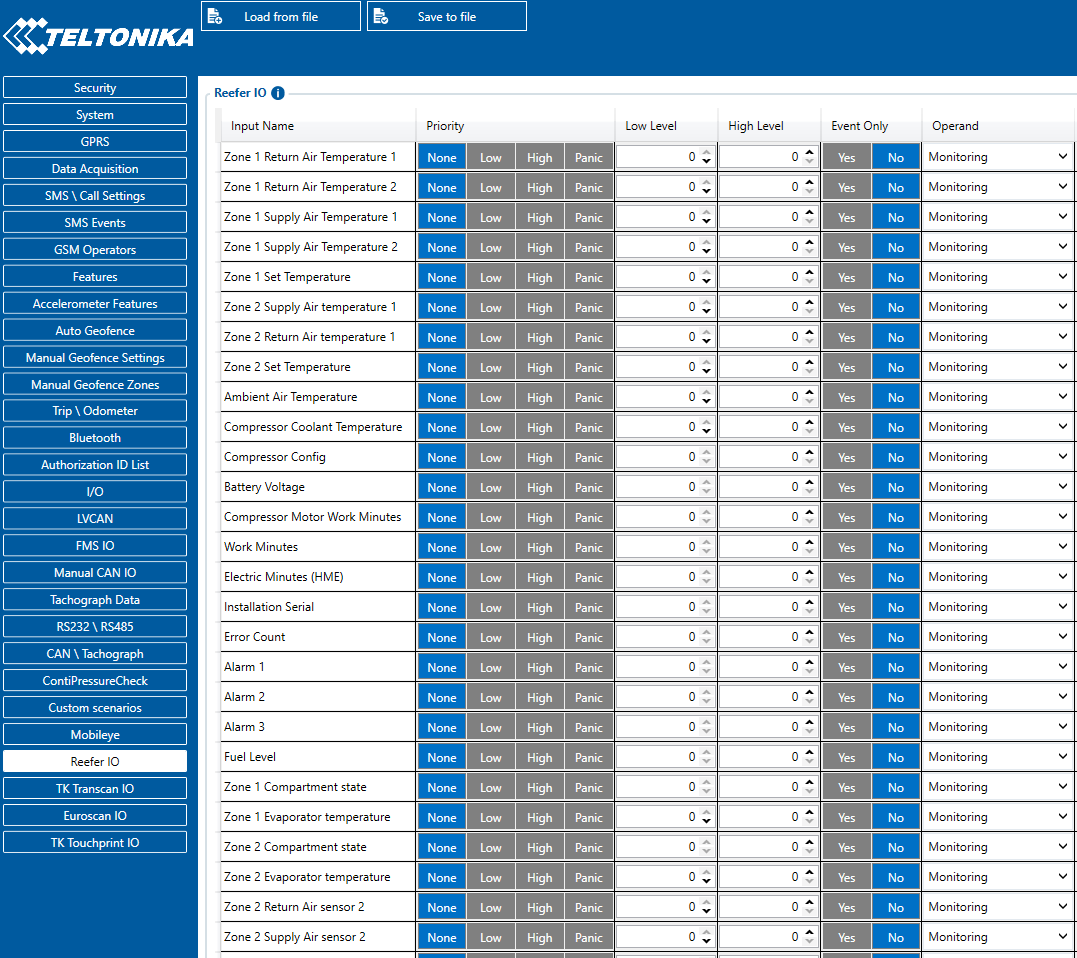
Data sending parameters (AVL ID) used for "DataCold Reefer" are these: 10040 - 10649. For more in-depth information, please refer to _Teltonika_Data_Sending_Parameters_ID#Reefer_IO.
TK Transcan2 Reefer
To configure "Transcan2 Reefer" I/O parameters, please select "TK Transcom IO":
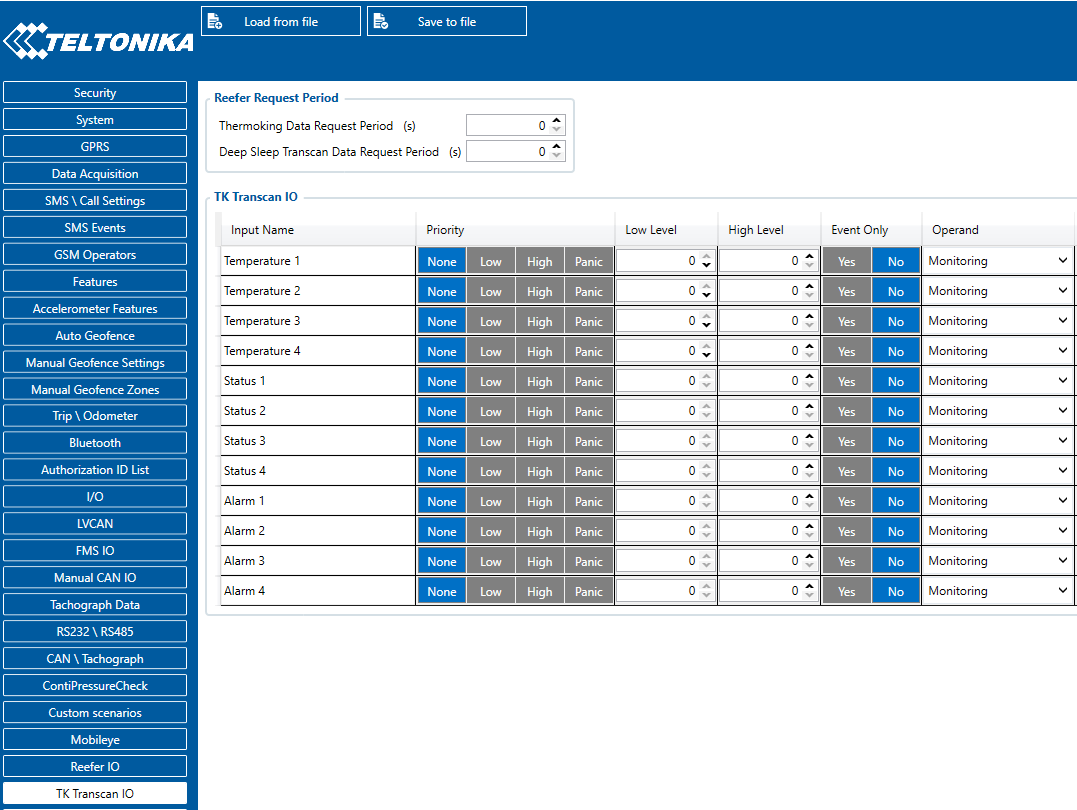
Data sending parameters (AVL ID) used for "Transcan2
" are these: 10683 - 10694. For more in-depth information, please refer to [[_Teltonika_Data_Sending_Parameters_ID#TK_Transcan_IO.
Euroscan IO
To configure "Euroscan refeer" I/O parameters select "Euroscan IO":
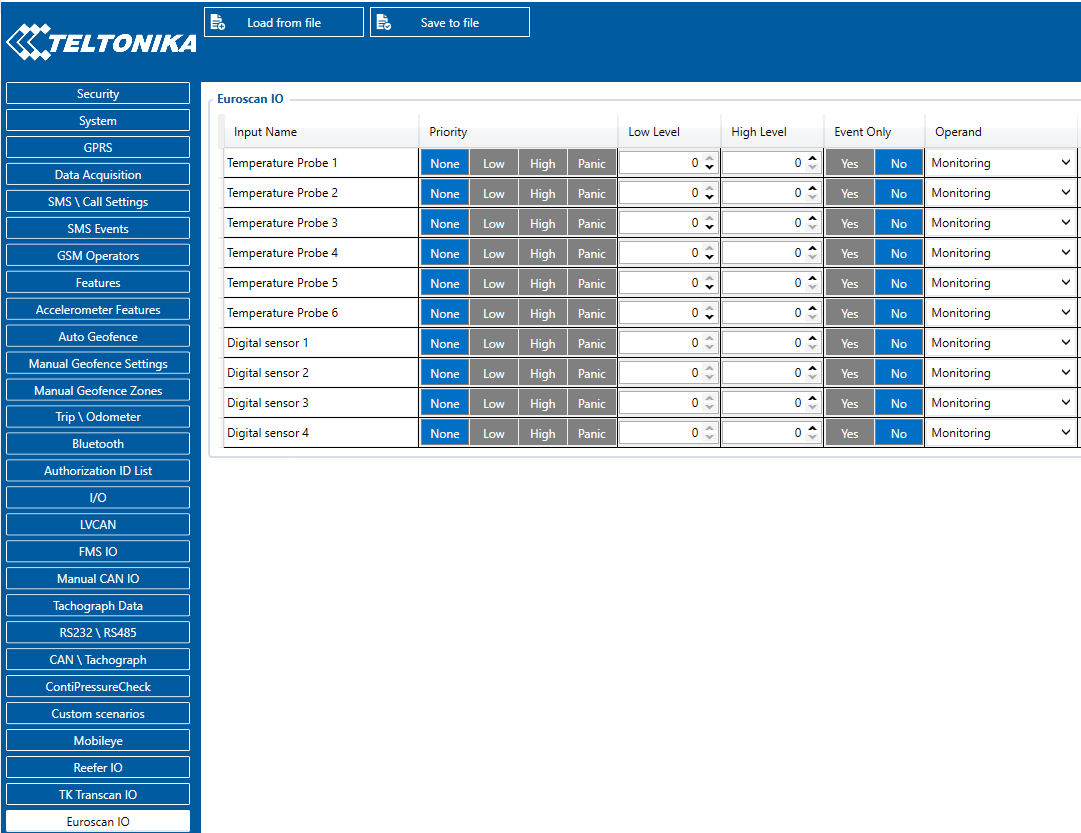
Data sending parameters (AVL ID) used for "Euroscan" are these: 484-489 and 10464-10467. For more in-depth information, please refer to _Teltonika_Data_Sending_Parameters_ID#TK_Euroscan_IO.
TK Touchprint/Touchlog I/O
To configure "Touchprint Reefer" I/O parameters select "TK Touchprint IO":
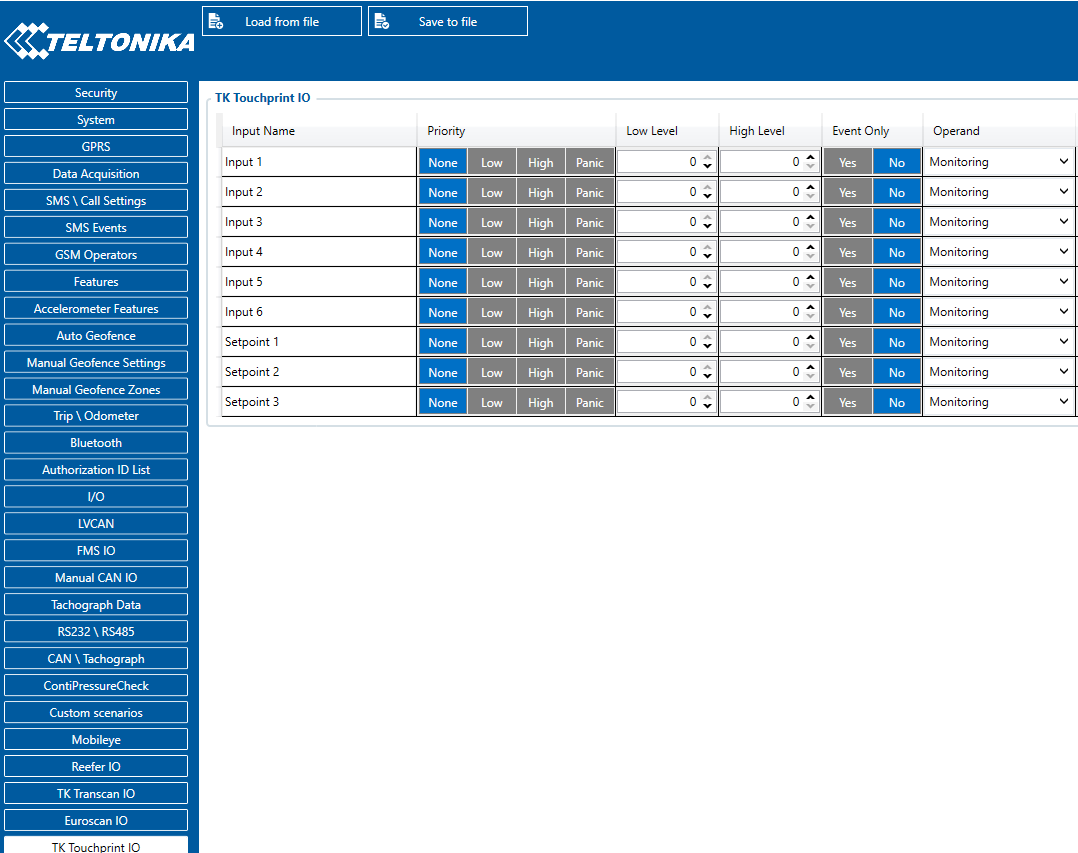
Data sending parameters (AVL ID) used for "Touchprint Reefer" are these: 10695 - 10703. For more in-depth information, please refer to _Teltonika_Data_Sending_Parameters_ID#TK_Touchprint_IO.
Codec 8 Extended should be selected as the main data protocol in the “Protocol Settings” tab, which is located in the “System” section.
[[Category:]]