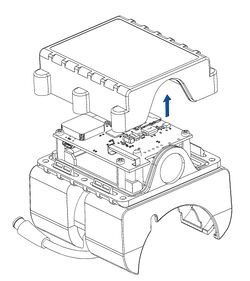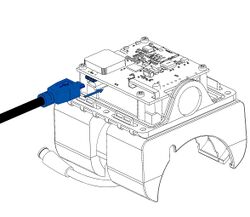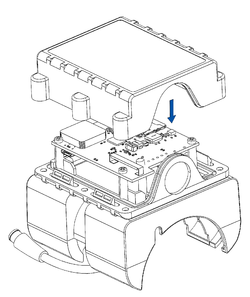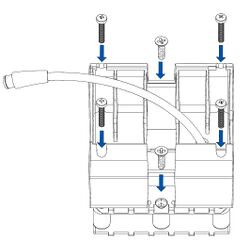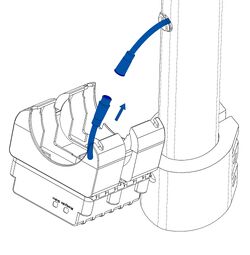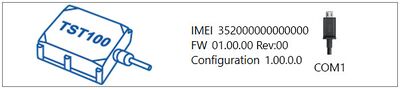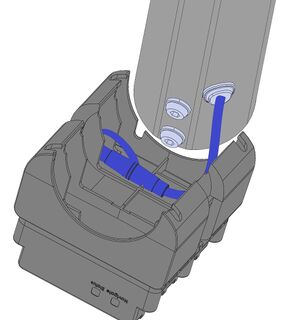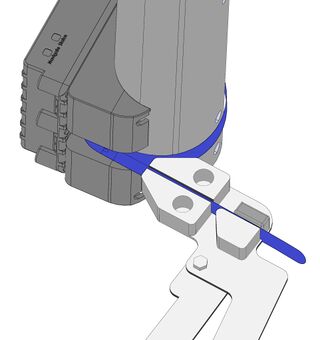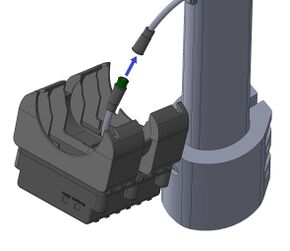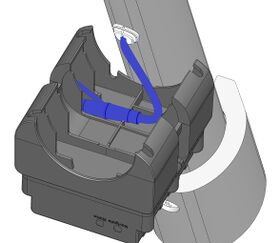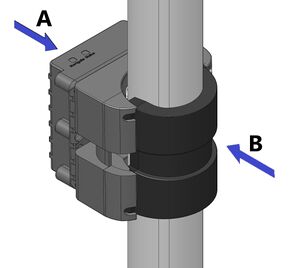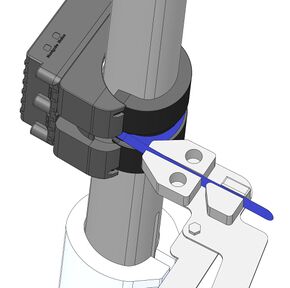TST100 First Start: Difference between revisions
Created page with "<b>{{{description|Professional waterproof tracker designed for E-scooters with internal high gain GNSS/GSM antennas and internal Li-ion battery.}}}</b>{{{pic|Image:TST100_tr..." |
m Protected "TST100 First Start" ([Edit=Allow only administrators] (indefinite) [Move=Allow only administrators] (indefinite)) |
(No difference)
| |
Latest revision as of 13:53, 7 March 2023
Main Page > E-Mobility Trackers > TST100 > TST100 First StartProfessional waterproof tracker designed for E-scooters with internal high gain GNSS/GSM antennas and internal Li-ion battery.

Pinout
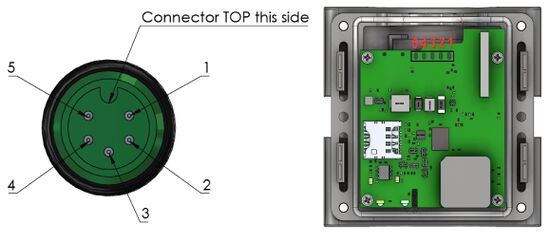
| PIN NAME | JL-F39-Z508JG Cable connector PIN No. |
TST100 PCB PIN No. |
|---|---|---|
| VCC (+) (8-50)V DC | 1 | 1 |
| GND (-) | 5 | 2 |
| RX | 3 | 3 |
| TX | 4 | 4 |
| Power Control Wire (PCW) | 2 | 5 |
Note! Always double check GND and PCW PINS!
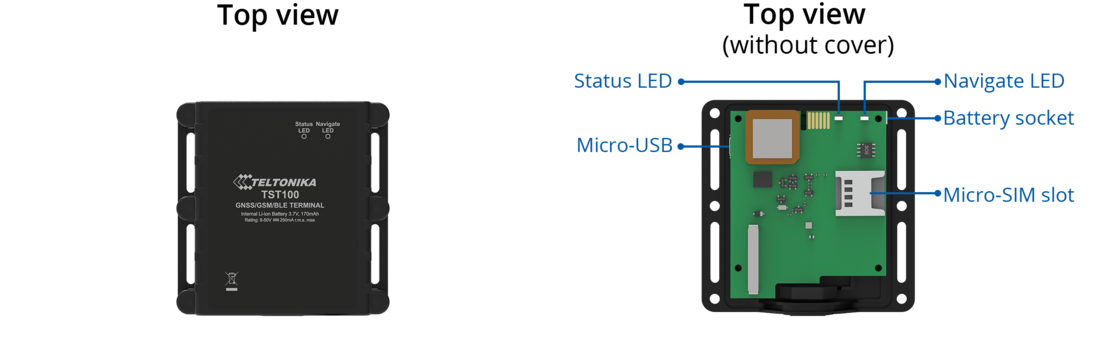
Set up your device
How to insert micro SIM card and connect the battery
- Remove the top cover.
- Insert Micro-SIM card as shown with PIN request disabled. Make sure that Micro-SIM card cut-off corner is pointing forward to slot.
- Connect the battery.
- To power up TST100, connect the plug to the E-scooter.
- Configure the device by connecting micro-USB from TST100 to PC.
- After configuration, disconnect TST100 from PC. Attach the lid and put the screws back in as shown.
- Device is ready to be used.
PC Connection (Windows)
- Power-up TST100 with DC voltage 8 - 50V power supply or E-scooter using supplied power cable. LED’s should start blinking, see “LED behaviour description”.
- Connect device to computer using Micro-USB cable or Bluetooth® connection:
- Using Micro-USB cable
- You will need to install USB drivers, see "How to install USB drivers (Windows)"
- Using Bluetooth®
- TST100 Bluetooth® is enabled by default. Turn on Bluetooth® on your PC, then select Add Bluetooth® or other device > Bluetooth®. Choose your device named – “TST100_last_7_imei_digits”, without LE in the end. Enter default password 5555, press Connect and then select Done.
- Using Micro-USB cable
- You are now ready to use the device on your computer.
How to install USB drivers (Windows)
- Please download COM port drivers from here.
- Extract and run TeltonikaCOMDriver.exe.
- Click Next in driver installation window.
- In the following window click Install button.
- Setup will continue installing the driver and eventually the confirmation window will appear. Click Finish to complete the setup.
Configuration (Windows)
At first TST100 device will have default factory settings set. These settings should be changed according to the user's needs.
Main configuration can be performed via Teltonika Configurator software. Get the latest TST100 Configurator version from here. Configurator operates on Microsoft Windows OS and uses prerequisite MS .NET Framework. Make sure you have the correct version installed.
| MS .NET requirements | |||
|---|---|---|---|
| Operating system | MS .NET Framework version | Version | Link |
|
MS .NET Framework 4.6.2 | 64 bit | .NET Framework |
Downloaded Configurator will be in compressed archive. Extract it and launch Configurator.exe. After launch software language can be changed by clicking ![]() in the right bottom corner:
in the right bottom corner:
Configuration process begins by pressing on connected device:
After connection to Configurator Status window will be displayed:
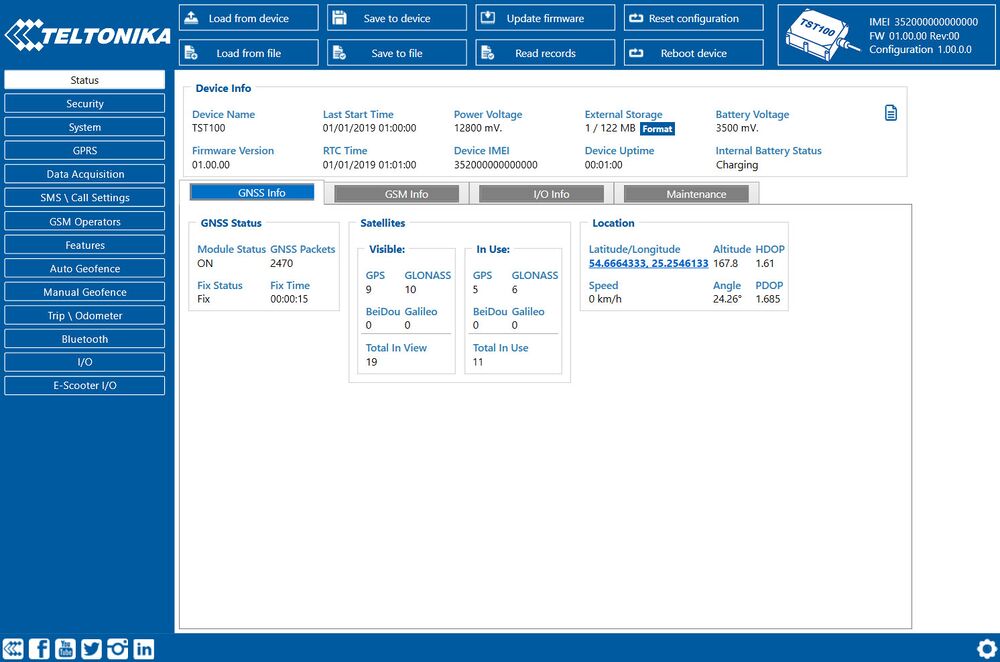
Various Status window tabs display information about GNSS, GSM, I/O, Maintenance and etc. TST100 has one user editable profile, which can be loaded and saved to the device. After any modification of configuration the changes need to be saved to device using Save to device button. Main buttons offer following functionality:
 Load from device – loads configuration from device.
Load from device – loads configuration from device. Save to device – saves configuration to device.
Save to device – saves configuration to device. Load from file – loads configuration from file.
Load from file – loads configuration from file. Save to file – saves configuration to file.
Save to file – saves configuration to file. Update firmware – updates firmware on device.
Update firmware – updates firmware on device. Read records – read records from device.
Read records – read records from device. Reboot device – restarts device.
Reboot device – restarts device. Reset configuration – sets device configuration to default.
Reset configuration – sets device configuration to default.
Most important configurator section is GPRS – where all your server and GPRS settings can be configured and Data Acquisition – where data acquiring parameters can be configured. More details about TST100 configuration using Configurator can be found in the manual.
Quick SMS configuration
Default configuration has optimal parameters present to ensure best performance of track quality and data usage.
Quickly set up your device by sending this SMS command to it:
" setparam 2001:APN;2002:APN_username;2003:APN_password;2004:Domain;2005:Port;2006:0"
GPRS settings:
- 2001 – APN
- 2002 – APN username (if there are no APN username, empty field should be left)
- 2003 – APN password (if there are no APN password, empty field should be left)
Server settings:
- 2004 – Domain
- 2005 – Port
- 2006 – Data sending protocol (0 – TCP, 1 – UDP)
Note: Before SMS text, two space symbols should be inserted.

After successful SMS configuration, TST100 device will synchronize time and update records to configured server. Time intervals and default I/O elements can be changed by using Teltonika Configurator or SMS parameters.
Mounting recommendations
Installation instructions for ES4 E-Scooter
- Connect TST100 to the E-scooter.
- Place plug the bracket as shown.
- Make sure the bracket fits well and doesn’t jam the cable inside. Use provided metal zip tie to secure it in a place. Cable tie gun needs to be used for fitting the TST100.
| Pay attention! E-Scooter should be switched off when connecting TST100 plug. To avoid any damage double check if cable and plug are placed correctly before attaching bracket to the E-Scooter. |
Installation instructions for Segway MAX E-Scooter
- Connect TST100 to the E-scooter.
- Place plug the bracket as shown.
- Fit bracket A first, then fit bracket B, push until it clicks to place
- Use provided metal zip tie to secure it in a place. Cable tie gun needs to be used for fitting the TST100.
| Pay attention! E-Scooter should be switched off when connecting TST100 plug. To avoid any damage double check if cable and plug are placed correctly before attaching bracket to the E-Scooter. |