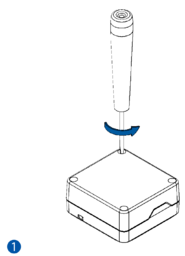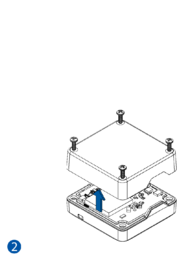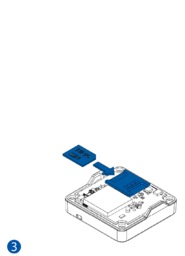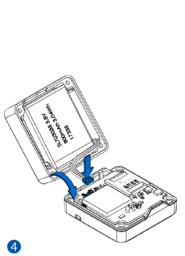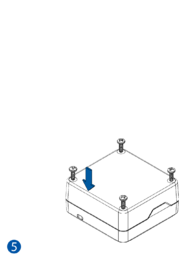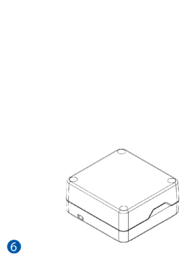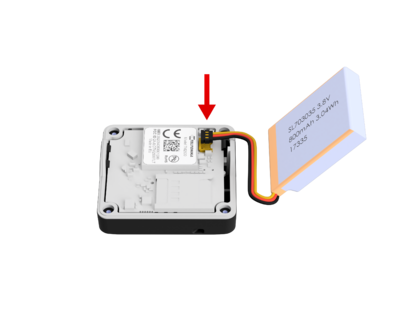Difference between revisions of "TMT250 First Start"
From Wiki Knowledge Base | Teltonika GPS
m (Protected "TMT250 First Start" ([Edit=Allow only administrators] (indefinite) [Move=Allow only administrators] (indefinite))) |
|||
| (2 intermediate revisions by the same user not shown) | |||
| Line 1: | Line 1: | ||
| − | ==How to insert micro SIM card and connect the battery== | + | ==<span style=color:#104996>'''How to insert micro SIM card and connect the battery to TMT250'''</span>== |
# Unscrew '''4 screws''' counterclockwise. | # Unscrew '''4 screws''' counterclockwise. | ||
# Remove the '''cover.''' | # Remove the '''cover.''' | ||
| Line 17: | Line 17: | ||
<br/><br/> | <br/><br/> | ||
| − | {{Template: | + | |
| − | |model=TMT250 | + | {{Template:SAS first start config|model=TMT250|config_link=[[TMT250 Configuration|here]]|txt_memory=internal memory|fmb_powerup=|usb_cable=Magnetic USB|cfg_connect=Configurator_connect-TMT250.jpg|first_time=FMB_status_screen-TMT250.jpg |
| − | |||
| − | |||
| − | |||
| − | |||
| − | |||
| − | |||
| − | |config_link=[[TMT250 Configuration|here]] | ||
| − | |txt_memory=internal memory | ||
| − | |fmb_powerup= | ||
| − | |usb_cable=Magnetic USB | ||
| − | |first_time=FMB_status_screen-TMT250.jpg | ||
|quick_sms_tmt= | |quick_sms_tmt= | ||
| − | }} | + | <table style="width:70%"> |
| − | + | <tr> | |
| + | <td colspan="4">'''Default configuration settings'''</td> | ||
| + | </tr> | ||
| + | <tr> | ||
| + | <td colspan="4">Movement detection:</td> | ||
| + | </tr> | ||
| + | <tr> | ||
| + | <td>[[File:Accelerometer.png|65px]]</td> | ||
| + | <td>Movement will be detected by accelerometer</td> | ||
| + | </tr> | ||
| + | <tr> | ||
| + | <td colspan="4">Device makes a record '''On Moving''' if one of these events happen:</td> | ||
| + | </tr> | ||
| + | <tr> | ||
| + | <td>[[File:300s_icon_2.png|65px]]</td> | ||
| + | <td>300 seconds passes</td> | ||
| + | <td>[[File:Angle_10_2.png|65px]]</td> | ||
| + | <td>Angle difference between last coordinate and current position is greater than 10° degrees</td> | ||
| + | </tr> | ||
| + | <tr> | ||
| + | <td>[[File:Min_distance.png|65px]]</td> | ||
| + | <td>Traveled distance is more than 100 meters</td> | ||
| + | <td>[[File:Speed_delta.png|65px]]</td> | ||
| + | <td>Speed difference between last coordinate and current position is greater than 10 km/h</td> | ||
| + | </tr> | ||
| + | <tr> | ||
| + | <td colspan="4">Device makes a record '''On Stop''' if:</td> | ||
| + | </tr> | ||
| + | <tr> | ||
| + | <td>[[File:1h_icon.png|65px]]</td> | ||
| + | <td>1 hour passes while device is stationary</td> | ||
| + | </tr> | ||
| + | <tr> | ||
| + | <td colspan="4">Records sending to server:</td> | ||
| + | </tr> | ||
| + | <tr> | ||
| + | <td>[[File:120_s.png|65px]]</td> | ||
| + | <td>If device has made a record it is sent to the server every 120 seconds</td> | ||
| + | </tr> | ||
| + | </table> | ||
| + | |SAS_Configurator_Versions=Firmware & Software}} | ||
{{Template:TMT250 Mounting recommendations|model=TMT250}} | {{Template:TMT250 Mounting recommendations|model=TMT250}} | ||
Revision as of 13:36, 13 April 2023
Main Page > Autonomous Trackers > TMT250 > TMT250 First StartHow to insert micro SIM card and connect the battery to TMT250
- Unscrew 4 screws counterclockwise.
- Remove the cover.
- Insert Micro-SIM card as shown. Make sure that Micro-SIM card cut-off corner is pointing forward to slot.
- Connect the battery as shown to the device.
- Attach device cover back and screw in all 4 screws.
- Device is ready to be used.
- NOTE: In order to prevent device's cover from mechanical damage it is recommended to use screwdriver, which is included in the package.
Correct Battery Connection
Template:SAS first start config