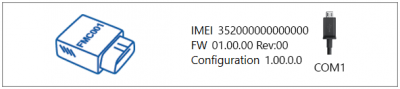Template:FMC First start config: Difference between revisions
No edit summary |
No edit summary |
||
| (14 intermediate revisions by 4 users not shown) | |||
| Line 11: | Line 11: | ||
===How to install USB drivers (Windows)=== | ===How to install USB drivers (Windows)=== | ||
# Please download COM port drivers from Teltonika '''[ | # Please download COM port drivers from Teltonika '''[[Media:TeltonikaCOMDriver.zip|here]]'''. | ||
# Extract and run '''TeltonikaCOMDriver.exe'''. | # Extract and run '''TeltonikaCOMDriver.exe'''. | ||
# Click '''Next''' in driver installation window. | # Click '''Next''' in driver installation window. | ||
| Line 26: | Line 26: | ||
! colspan="4" style="width:50%; border: 1px solid white; border-bottom: 2px solid #0054A6; background: white; color: #0054A6; text-align: left;"| MS .NET requirements | ! colspan="4" style="width:50%; border: 1px solid white; border-bottom: 2px solid #0054A6; background: white; color: #0054A6; text-align: left;"| MS .NET requirements | ||
|- | |- | ||
! style="width:10%; border: 1px solid white; border-bottom: 2px solid #0054A6; background: white; color: #0054A6; text-align: left;"| Operating system | ! style="width:10%; border: 1px solid white; border-bottom: 2px solid #0054A6; background: white; color: #0054A6; text-align: left;" | Operating system | ||
! style="width:25%; border: 1px solid white; border-bottom: 2px solid #0054A6; background: white; color: #0054A6; text-align: left;"| MS .NET Framework version | ! style="width:25%; border: 1px solid white; border-bottom: 2px solid #0054A6; background: white; color: #0054A6; text-align: left;" | MS .NET Framework version | ||
! style="width:10%; border: 1px solid white; border-bottom: 2px solid #0054A6; background: white; color: #0054A6; text-align: left;"| Version | ! style="width:10%; border: 1px solid white; border-bottom: 2px solid #0054A6; background: white; color: #0054A6; text-align: left;" | Version | ||
! style="width:5%; border: 1px solid white; border-bottom: 2px solid #0054A6; background: white; color: #0054A6; text-align: left;"| Link | ! style="width:5%; border: 1px solid white; border-bottom: 2px solid #0054A6; background: white; color: #0054A6; text-align: left;" | Link | ||
|- | |- | ||
| style="border: 1px solid white; border-bottom: 2px solid #E8E8E8; text-align: left; vertical-align: center; background: white;" | <ul style="list-style: none; margin: 0px;"> | | style="border: 1px solid white; border-bottom: 2px solid #E8E8E8; text-align: left; vertical-align: center; background: white;" | <ul style="list-style: none; margin: 0px;"> | ||
| Line 37: | Line 37: | ||
<li>Windows 10</li> | <li>Windows 10</li> | ||
</ul> | </ul> | ||
| style="border: 1px solid white; border-bottom: 2px solid #E8E8E8; text-align: left; vertical-align: center; background: white;" | MS .NET Framework | | style="border: 1px solid white; border-bottom: 2px solid #E8E8E8; text-align: left; vertical-align: center; background: white;" | MS .NET Framework 5.0.17 | ||
| style="border: 1px solid white; border-bottom: 2px solid #E8E8E8; text-align: left; vertical-align: center; background: white;" | 32 and 64 bit | | style="border: 1px solid white; border-bottom: 2px solid #E8E8E8; text-align: left; vertical-align: center; background: white;" | 32 and 64 bit | ||
| style="border: 1px solid white; border-bottom: 2px solid #E8E8E8; text-align: left; vertical-align: center; background: white;" | [https:// | | style="border: 1px solid white; border-bottom: 2px solid #E8E8E8; text-align: left; vertical-align: center; background: white;" | [https://dotnet.microsoft.com/en-us/download/dotnet/5.0 www.microsoft.com] | ||
|} | |} | ||
| Line 48: | Line 48: | ||
Configuration process begins by pressing on connected device: | Configuration process begins by pressing on connected device: | ||
[[File:{{{cfg_connect|Configurator_connect-FMC001. | [[File:{{{cfg_connect|Configurator_connect-FMC001.png}}}|400px]] | ||
After connection to Configurator '''Status window''' will be displayed: | After connection to Configurator '''Status window''' will be displayed: | ||
[[Image:{{{ | [[Image:{{{model|FMC0YX}}} Beacon-info-{{{family|FMB0}}} series.png|1000px|none]] | ||
Various '''[[{{{model|FMC0YX}}}_Status_info|Status window]]''' tabs display information about '''[[{{{model|FMC0YX}}}_Status_info#GNSS_Info|GNSS]], [[{{{model|FMC0YX}}}_Status_info#GSM_Info|GSM]], [[{{{model|FMC0YX}}}_Status_info#I.2FO_Info|I/O]], [[{{{model|FMC0YX}}}_Status_info#Maintenance|Maintenance]]''' and etc. {{{model|FMC0YX}}} has one user editable profile, which can be loaded and saved to the device. After any modification of configuration the changes need to be saved to device using '''Save to device''' button. Main buttons offer following functionality:<br/> | Various '''[[{{{model|FMC0YX}}}_Status_info|Status window]]''' tabs display information about '''[[{{{model|FMC0YX}}}_Status_info#GNSS_Info|GNSS]], [[{{{model|FMC0YX}}}_Status_info#GSM_Info|GSM]], [[{{{model|FMC0YX}}}_Status_info#I.2FO_Info|I/O]], [[{{{model|FMC0YX}}}_Status_info#Maintenance|Maintenance]]''' and etc. {{{model|FMC0YX}}} has one user editable profile, which can be loaded and saved to the device. After any modification of configuration the changes need to be saved to device using '''Save to device''' button. Main buttons offer following functionality:<br/> | ||
| Line 133: | Line 133: | ||
<br/> | <br/> | ||
<p>After successful SMS configuration, {{{model|FMC0YX}}} device will '''synchronize time''' and '''update records''' to '''configured server'''. Time intervals and default I/O elements can be changed by using [[Teltonika Configurator]] or [[{{{ | <p>After successful SMS configuration, {{{model|FMC0YX}}} device will '''synchronize time''' and '''update records''' to '''configured server'''. Time intervals and default I/O elements can be changed by using [[Teltonika Configurator]] or [[{{{Model | FMC001}}} Parameter list|SMS parameters]].</p> | ||
Latest revision as of 14:24, 11 May 2023
Pages with broken file links > Template:FMC First start configPC Connection (Windows)
- Power-up FMC0YX with DC voltage (10 – 30 V) power supply using supplied power cable. LED’s should start blinking, see “LED behaviour description”.
- Connect device to computer using Micro-USB cable or Bluetooth connection:
- Using Micro-USB cable
- You will need to install USB drivers, see "How to install USB drivers (Windows)"
- Using Bluetooth
- FMC0YX Bluetooth is enabled by default. Turn on Bluetooth on your PC, then select Add Bluetooth or other device > Bluetooth. Choose your device named – “FMC0YX_last_7_imei_digits”, without LE in the end. Enter default password 5555, press Connect and then select Done.
- Using Micro-USB cable
- You are now ready to use the device on your computer.
How to install USB drivers (Windows)
- Please download COM port drivers from Teltonika here.
- Extract and run TeltonikaCOMDriver.exe.
- Click Next in driver installation window.
- In the following window click Install button.
- Setup will continue installing the driver and eventually the confirmation window will appear. Click Finish to complete the setup.
Configuration (Windows)
At first FMC0YX device will have default factory settings set. These settings should be changed according to the user's needs.
Main configuration can be performed via Teltonika Configurator software. Get the latest FMC0YX Configurator version from here. Configurator operates on Microsoft Windows OS and uses prerequisite MS .NET Framework. Make sure you have the correct version installed.
| MS .NET requirements | |||
|---|---|---|---|
| Operating system | MS .NET Framework version | Version | Link |
|
MS .NET Framework 5.0.17 | 32 and 64 bit | www.microsoft.com |
Downloaded Configurator will be in compressed archive. Extract it and launch Configurator.exe. After launch software language can be changed by clicking ![]() in the right bottom corner:
in the right bottom corner:
Configuration process begins by pressing on connected device:
After connection to Configurator Status window will be displayed:
Various Status window tabs display information about GNSS, GSM, I/O, Maintenance and etc. FMC0YX has one user editable profile, which can be loaded and saved to the device. After any modification of configuration the changes need to be saved to device using Save to device button. Main buttons offer following functionality:
 Load from device – loads configuration from device.
Load from device – loads configuration from device. Save to device – saves configuration to device.
Save to device – saves configuration to device. Load from file – loads configuration from file.
Load from file – loads configuration from file. Save to file – saves configuration to file.
Save to file – saves configuration to file. Update firmware – updates firmware on device.
Update firmware – updates firmware on device. Read records – read records from device.
Read records – read records from device. Reboot device – restarts device.
Reboot device – restarts device. Reset configuration – sets device configuration to default.
Reset configuration – sets device configuration to default.
Most important configurator section is GPRS – where all your server and GPRS settings can be configured and Data Acquisition – where data acquiring parameters can be configured. More details about FMC0YX configuration using Configurator can be found in the manual.
Quick SMS configuration
Default configuration has optimal parameters present to ensure best performance of track quality and data usage.
Quickly set up your device by sending this SMS command to it:
" setparam 2001:APN;2002:APN_username;2003:APN_password;2004:Domain;2005:Port;2006:0"
GPRS settings:
- 2001 – APN
- 2002 – APN username (if there are no APN username, empty field should be left)
- 2003 – APN password (if there are no APN password, empty field should be left)
Server settings:
- 2004 – Domain
- 2005 – Port
- 2006 – Data sending protocol (0 – TCP, 1 – UDP)
Note: Before SMS text, two space symbols should be inserted.

After successful SMS configuration, FMC0YX device will synchronize time and update records to configured server. Time intervals and default I/O elements can be changed by using Teltonika Configurator or SMS parameters.