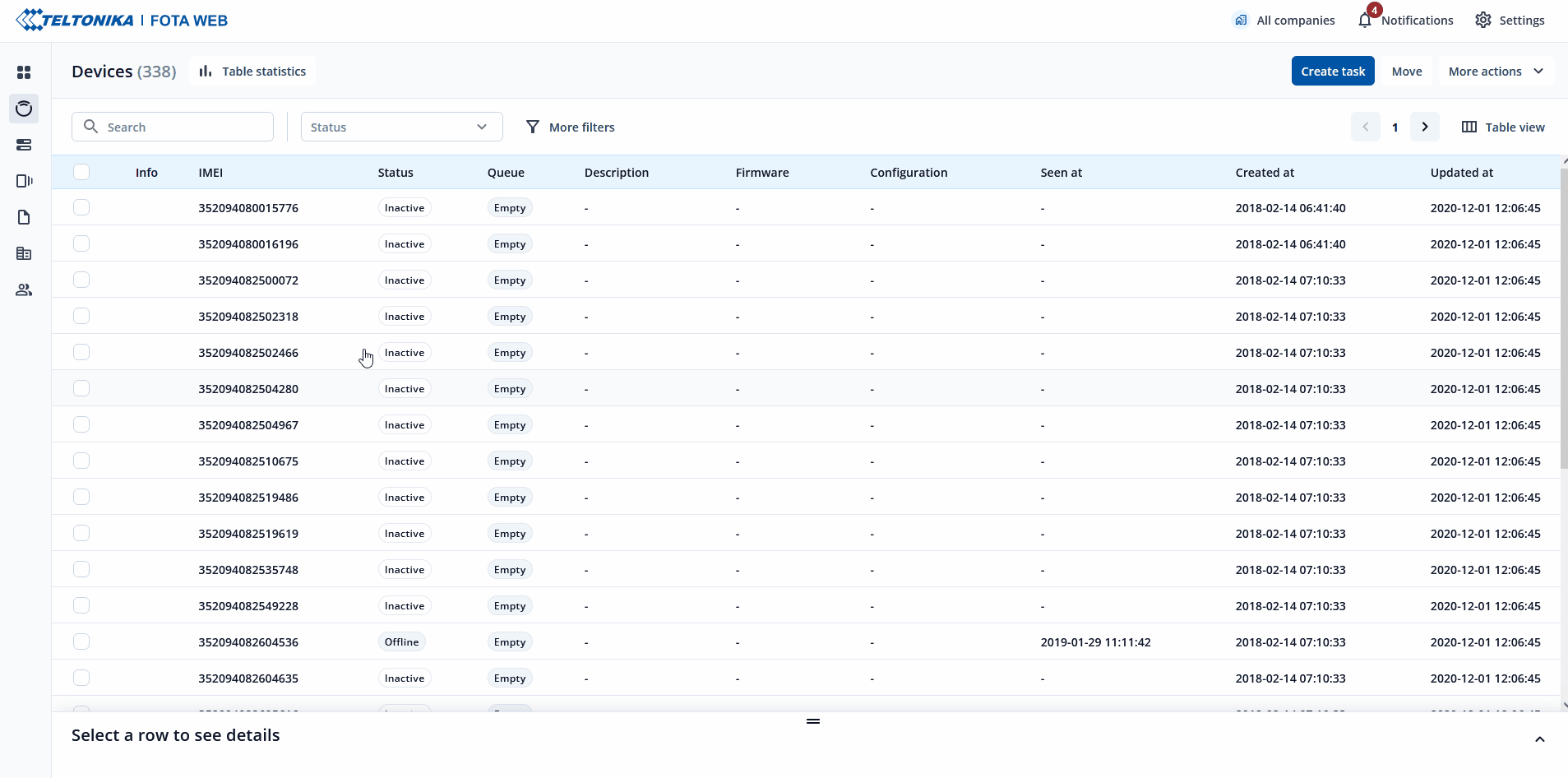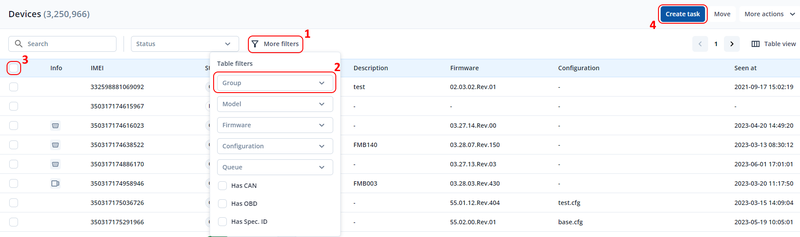Difference between revisions of "Groups"
| Line 1: | Line 1: | ||
| + | FOTA Web has two grouping functionalities, one for '''Devices''' and the other is for '''Tasks'''. Each of them | ||
| − | This | + | ==='''Task Groups'''=== |
| + | '''Task Groups''' - When creating a task like updating configurator or firmware for more than one device a group item will appear in the list. When item is selected it will show detailed information on each device and their current task status. This allows users to see what devices successfully <span style="color:#1B803F">'''Completed''' </span> their task and which devices still <span style="color:#5A3299"> '''Pending''' </span> or <span style="color:#C04018"> '''Failed''' </span> | ||
| − | + | [[File:Task Groups.gif]] | |
| + | <br><br> | ||
| − | ===''' | + | ==='''Device Groups'''=== |
| + | '''Device Groups''' - allows you to manage devices based on their configuration (APN, SIM card, different data from FM), use scenario, firmware upgrade, etc. | ||
| − | Under ''' | + | Under '''Device Groups''' menu you can create new groups. Once a group is created you can add devices to that particular group. This can be done via '''Devices''' menu when device is selected at the bottom of the page you can select device's group by clicking Edit button [[File:FOTA Web Group Edit.png]]. |
| − | Once | + | Once a group has been created and certain number of devices have been assigned to the group, you can filter them in '''Devices''' tab → select all devices → create certain tasks for only that group. |
| − | [[ | + | [[File:FOTA Web GroupAction.png|800px|center]] |
| − | |||
| − | |||
| − | |||
| − | |||
Next chapter [[Files menu|'''Files menu''']] | Next chapter [[Files menu|'''Files menu''']] | ||
Revision as of 14:16, 8 June 2023
FOTA Web has two grouping functionalities, one for Devices and the other is for Tasks. Each of them
Task Groups
Task Groups - When creating a task like updating configurator or firmware for more than one device a group item will appear in the list. When item is selected it will show detailed information on each device and their current task status. This allows users to see what devices successfully Completed their task and which devices still Pending or Failed
Device Groups
Device Groups - allows you to manage devices based on their configuration (APN, SIM card, different data from FM), use scenario, firmware upgrade, etc.
Under Device Groups menu you can create new groups. Once a group is created you can add devices to that particular group. This can be done via Devices menu when device is selected at the bottom of the page you can select device's group by clicking Edit button ![]() .
.
Once a group has been created and certain number of devices have been assigned to the group, you can filter them in Devices tab → select all devices → create certain tasks for only that group.
Next chapter Files menu