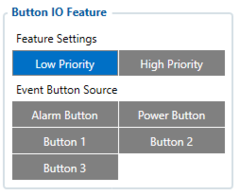GH5200 Keyboard: Difference between revisions
(Created page with "__TOC__ {|style="width: 100%;" ==Keyboard functionality== |400px|right A virtual keyboard is based on five configurable buttons: * ''Alarm...") |
No edit summary |
||
| (One intermediate revision by one other user not shown) | |||
| Line 176: | Line 176: | ||
| style="text-align: left; vertical-align: top;" | Stops Beacon on Demand functionality | | style="text-align: left; vertical-align: top;" | Stops Beacon on Demand functionality | ||
|- | |- | ||
|} | |||
==Power Off Settings== | |||
|[[Image:power-off.png|300px|right]] | |||
This feature enables or disables Power button’s functionality to shutdown device after holding the button not less then 5s. | |||
If it is disabled, then user can’t shutdown device with power button. | |||
<br> | |||
{| class="wikitable" style="border-style: solid; border-width: 0px;" | |||
| style="width: auto; text-align: left; background: #0054A6;color:white;" |'''NOTE!''' | |||
| style="width: auto; text-align: left; border: 1px solid #0054A6; border-bottom: 1px solid #0054A6; background: white;"|If any button trigger has configured power off action, then device can be turned off with that action (1 click, 2 clicks or long click). | |||
|} | |} | ||
[[Category:GH5200 Configuration]] | [[Category:GH5200 Configuration]] | ||
Latest revision as of 15:58, 29 June 2023
Main Page > Autonomous Trackers > GH5200 > GH5200 Configuration > GH5200 KeyboardKeyboard functionality
Button IO Feature
Button Action
Available functionalities for button click combinations are provided in the table below
| Name | Description |
|---|---|
| None | Do nothing when button is triggered |
| Alarm | Activate Alarm scenario |
| ManDown On | Enable ManDown scenario |
| ManDown Off | Disable ManDown scenario |
| ManDown Switch | Activate/Deactivate ManDown scenario |
| ManDown Cancel | Cancels current ManDown event, but ManDown feature stays enabled. |
| Auto Geofence On | Enable Auto Geofence scenario |
| Auto Geofence Off | Disable Auto Geofence scenario |
| Auto Geofence Switch | Activate/Deactivate Auto Geofence scenario |
| Call | Call to number selected in Call Action |
| SMS | Send SMS to number selected in Send SMS to |
| Tracking Switch | Turn on/Turn off GNSS module |
| Tracking On | Turn on GNSS module |
| Tracking Off | Turn off GNSS module |
| On Demand tracking Switch | Activate/Deactivate Tracking on Demand functionality |
| On Demand tracking On | Starts Tracking on Demand functionality |
| On Demand tracking Off | Stops Tracking on Demand functionality |
| Movement Event Switch | Activate/Deactivate Movement Event scenario |
| Movement Event On | Enable Movement Event scenario |
| Movement Event Off | Disable Movement Event scenario |
| Answer | Answer incoming call |
| Loud Answer | Answer incoming call with loud speaker |
| Hang-Up | Hang-up when incoming call is in progress |
| Volume Up | Increase speaker volume by 10% |
| Volume Down | Reduce speaker volume by 10% |
| Switch Speaker | Switch between Normal/Loud speaker |
| Power Off | Turn off device |
| Function Pause | Pause ManDown and NoMovement Event scenarios |
| Amber alert Switch | Activate/Deactivate Amber alert scenario |
| Amber alert On | Enable Amber alert scenario and starts countdown timer |
| Amber alert Off | Disable Amber alert scenario |
| Beacon On Demand Switch | Activate/Deactivate Beacon On Demand functionality |
| Beacon On Demand On | Starts Beacon on Demand functionality and scanning for determined duration |
| Beacon On Demand Off | Stops Beacon on Demand functionality |
Power Off Settings
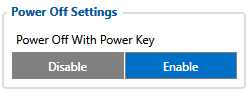
This feature enables or disables Power button’s functionality to shutdown device after holding the button not less then 5s.
If it is disabled, then user can’t shutdown device with power button.
| NOTE! | If any button trigger has configured power off action, then device can be turned off with that action (1 click, 2 clicks or long click). |