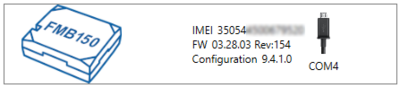|
|
| (3 intermediate revisions by the same user not shown) |
| Line 1: |
Line 1: |
| − | {{{PCConnection|
| |
| − | ===PC Connection (Windows)===
| |
| − |
| |
| − | {{{fmb_powerup|# Power-up {{{model|FMB1YX}}} with '''DC voltage {{{dc_voltage|(10 – 30 V)}}}''' power supply {{{additional_power_supply|}}} using '''{{{power_cable|supplied power cable}}}'''. LED’s should start blinking, see “'''{{{led_status_link|LED behaviour description}}}'''”.}}}
| |
| − | # Connect device to computer using '''{{{usb_cable|Micro-USB}}} cable'''{{{Bluetooth_connection| or '''Bluetooth''' connection:
| |
| − | #* Using '''{{{usb_cable|Micro-USB}}} cable'''
| |
| − | #** You will need to install USB drivers, see "[[#How to install USB drivers (Windows)|'''How to install USB drivers (Windows)''']]"
| |
| − | #* Using '''Bluetooth'''
| |
| − | #** {{{model|FMB1YX}}} Bluetooth is enabled by default. Turn on '''Bluetooth''' on your PC, then select '''Add Bluetooth or other device > Bluetooth'''. Choose your device named – “'''{{{model|FMB1YX}}}_last_7_imei_digits'''”, without '''LE''' in the end. Enter default password '''5555''', press '''Connect''' and then select '''Done'''.}}}
| |
| − | # You are now ready to use the device on your computer.
| |
| − | }}}
| |
| − | ===How to install USB drivers (Windows)===
| |
| − |
| |
| − | # Please download COM port drivers from '''[[Media:TeltonikaCOMDriver.zip|here]]'''.
| |
| − | # Extract and run '''TeltonikaCOMDriver.exe'''.
| |
| − | # Click '''Next''' in driver installation window.
| |
| − | # In the following window click '''Install''' button.
| |
| − | # Setup will continue installing the driver and eventually the confirmation window will appear. Click '''Finish''' to complete the setup.
| |
| − |
| |
| | ===Configuration (Windows)=== | | ===Configuration (Windows)=== |
| | | | |
| Line 52: |
Line 33: |
| | | | |
| | After connection to Configurator '''Status window''' will be displayed: | | After connection to Configurator '''Status window''' will be displayed: |
| − | {{{Status window image|[[Image:{{{model|FMB120}}}SFC.png|1000px|none]]}}} | + | {{{Status window image|[[Image:{{{model|FMB120}}} Beacon-info-{{{family|FMB1}}} series.png|1000px|none]]}}} |
| | | | |
| | | | |
| Line 67: |
Line 48: |
| | Most important configurator section is GPRS – where all your server and '''[[{{{model|FMB1YX}}}_GPRS_settings|GPRS settings]]''' can be configured and '''[[{{{model|FMB1YX}}}_Data_acquisition_settings|Data Acquisition]]''' – where data acquiring parameters can be configured. | | Most important configurator section is GPRS – where all your server and '''[[{{{model|FMB1YX}}}_GPRS_settings|GPRS settings]]''' can be configured and '''[[{{{model|FMB1YX}}}_Data_acquisition_settings|Data Acquisition]]''' – where data acquiring parameters can be configured. |
| | More details about {{{model|FMB1YX}}} configuration using Configurator can be found '''{{{config_link|in the manual}}}'''. | | More details about {{{model|FMB1YX}}} configuration using Configurator can be found '''{{{config_link|in the manual}}}'''. |
| − |
| |
| − | ===Quick SMS configuration===
| |
| − |
| |
| − | Default configuration has optimal parameters present to ensure best performance of track quality and data usage.<br/>
| |
| − | Quickly set up your device by sending this SMS command to it:
| |
| − |
| |
| − | " setparam <span style="background-color:#91b9d4;">2001</span>:APN;<span style="background-color:#91d4b9;">2002</span>:APN_username;<span style="background-color:#b991d4;">2003</span>:APN_password;<span style="background-color:#b9d491;">2004</span>:Domain;<span style="background-color:#d491b9;">2005</span>:Port;<span style="background-color:#d4b991;">2006</span>:0"
| |
| − |
| |
| − | <div style="column-count:2;-moz-column-count:2;-webkit-column-count:2">
| |
| − | GPRS settings:
| |
| − | * <span style="background-color:#91b9d4;">2001</span> – APN
| |
| − | * <span style="background-color:#91d4b9;">2002</span> – APN username (if there are no APN username, empty field should be left)
| |
| − | * <span style="background-color:#b991d4;">2003</span> – APN password (if there are no APN password, empty field should be left)
| |
| − | Server settings:
| |
| − | * <span style="background-color:#b9d491;">2004</span> – Domain
| |
| − | * <span style="background-color:#d491b9;">2005</span> – Port
| |
| − | * <span style="background-color:#d4b991;">2006</span> – Data sending protocol (0 – TCP, 1 – UDP)
| |
| − | </div>
| |
| − |
| |
| − | '''Note''': Before SMS text, two space symbols should be inserted.<br/><br/>
| |
| − | [[File:IOS sms cfg.png|235px|right]]
| |
| − |
| |
| − | {{{quick_sms_tmt|<table style="width:70%">
| |
| − | <tr>
| |
| − | <td colspan="4">'''Default configuration settings'''</td>
| |
| − | </tr>
| |
| − | <tr>
| |
| − | <td colspan="4">Movement and ignition detection:</td>
| |
| − | </tr>
| |
| − | <tr>
| |
| − | <td>[[File:Accelerometer.png|65px]]</td>
| |
| − | <td>Vehicle movement will be detected by accelerometer</td>
| |
| − | <td>[[File:Ignition detection-2-2.png|65px]]</td>
| |
| − | <td>Ignition will be detected by vehicle power voltage between 13,2 – 30 V</td>
| |
| − | </tr>
| |
| − | <tr>
| |
| − | <td colspan="4">Device makes a record '''On Moving''' if one of these events happen:</td>
| |
| − | </tr>
| |
| − | <tr>
| |
| − | <td>[[File:300s_icon_2.png|65px]]</td>
| |
| − | <td>300 seconds passes</td>
| |
| − | <td>[[File:Angle_10_2.png|65px]]</td>
| |
| − | <td>Vehicle turns 10° degrees</td>
| |
| − | </tr>
| |
| − | <tr>
| |
| − | <td>[[File:Min_distance.png|65px]]</td>
| |
| − | <td>Vehicle drives 100 meters</td>
| |
| − | <td>[[File:Speed_delta.png|65px]]</td>
| |
| − | <td>Speed difference between last coordinate and current position is greater than 10 km/h</td>
| |
| − | </tr>
| |
| − | <tr>
| |
| − | <td colspan="4">Device makes a record '''On Stop''' if:</td>
| |
| − | </tr>
| |
| − | <tr>
| |
| − | <td>[[File:1h_icon.png|65px]]</td>
| |
| − | <td>1 hour passes while vehicle is stationary and ignition is off</td>
| |
| − | </tr>
| |
| − | <tr>
| |
| − | <td colspan="4">Records sending to server:</td>
| |
| − | </tr>
| |
| − | <tr>
| |
| − | <td>[[File:120_s.png|65px]]</td>
| |
| − | <td>If device has made a record it is sent to the server every 120 seconds</td>
| |
| − | </tr>
| |
| − | </table>}}}
| |
| − |
| |
| − | <br/>
| |
| − | <p>After successful SMS configuration, {{{model|FMB1YX}}} device will '''synchronize time''' and '''update records''' to '''configured server'''. Time intervals and default I/O elements can be changed by using [[Teltonika Configurator]] or {{{SMS/GPRS Commands|[[Template:FMB Device Family Parameter list|SMS parameters]]}}}.</p>
| |
Configuration (Windows)
At first FMB1YX device will have default factory settings set. These settings should be changed according to the user's needs.
Main configuration can be performed via Teltonika Configurator software. Get the latest FMB1YX Configurator version from here. Configurator operates on Microsoft Windows OS and uses prerequisite MS .NET Framework. Make sure you have the correct version installed.
| MS .NET requirements
|
| Operating system
|
MS .NET Framework version
|
Version
|
Link
|
- Windows Vista
- Windows 7
- Windows 8.1
- Windows 10
|
MS .NET Framework 5.0
|
32 and 64 bit
|
.NET Framework
|
Downloaded Configurator will be in compressed archive. Extract it and launch Configurator.exe. After launch software language can be changed by clicking  in the right bottom corner:
in the right bottom corner:

Configuration process begins by pressing on connected device:
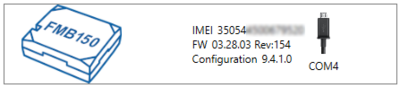
After connection to Configurator Status window will be displayed:
Various Status window tabs display information about GNSS, GSM, I/O, Maintenance and etc. FMB1YX has one user editable profile, which can be loaded and saved to the device. After any modification of configuration the changes need to be saved to device using Save to device button. Main buttons offer following functionality:
 Load from device – loads configuration from device.
Load from device – loads configuration from device. Save to device – saves configuration to device.
Save to device – saves configuration to device. Load from file – loads configuration from file.
Load from file – loads configuration from file. Save to file – saves configuration to file.
Save to file – saves configuration to file. Update firmware – updates firmware on device.
Update firmware – updates firmware on device. Read records – read records from device.
Read records – read records from device. Reboot device – restarts device.
Reboot device – restarts device. Reset configuration – sets device configuration to default.
Reset configuration – sets device configuration to default.
Most important configurator section is GPRS – where all your server and GPRS settings can be configured and Data Acquisition – where data acquiring parameters can be configured.
More details about FMB1YX configuration using Configurator can be found in the manual.
![]() in the right bottom corner:
in the right bottom corner:
 Load from device – loads configuration from device.
Load from device – loads configuration from device. Save to device – saves configuration to device.
Save to device – saves configuration to device. Load from file – loads configuration from file.
Load from file – loads configuration from file. Save to file – saves configuration to file.
Save to file – saves configuration to file. Update firmware – updates firmware on device.
Update firmware – updates firmware on device. Read records – read records from device.
Read records – read records from device. Reboot device – restarts device.
Reboot device – restarts device. Reset configuration – sets device configuration to default.
Reset configuration – sets device configuration to default.