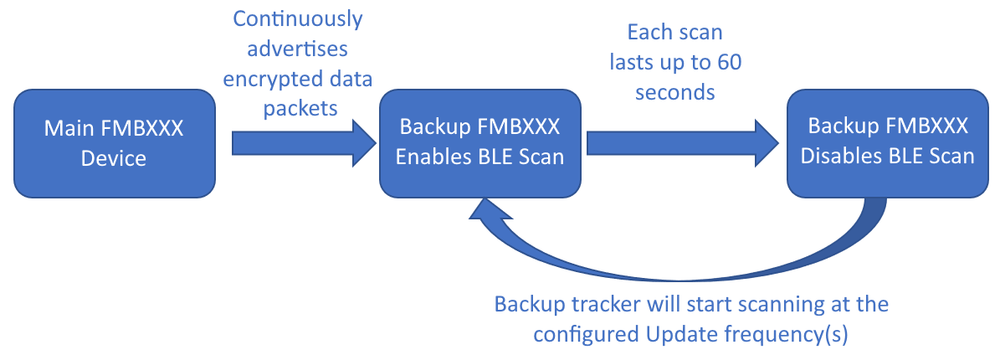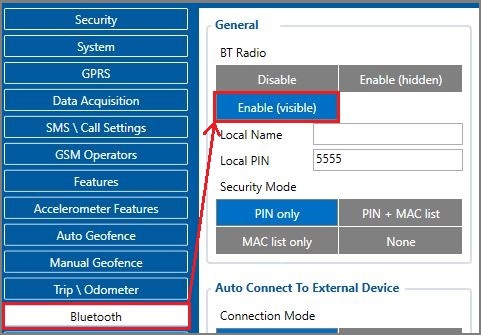Difference between revisions of "FMB+FMB Backup Tracker"
m (Text replacement - "Bluetooth" to "Bluetooth®") |
m (Text replacement - "Bluetooth" to "Bluetooth®") |
| (3 intermediate revisions by one other user not shown) | |
(No difference)
| |
Revision as of 15:03, 27 October 2023
Introduction to Backup Tracker functionality
FMB+FMB Backup Tracker is a new feature which allows to transform device's work-mode to work as a backup tracker.
Each backup tracker's scan cycle lasts up to 60 seconds. If during those 60 seconds the Backup tracker is:
- Able to catch 15 valid Main tracker packets, the scan will stop and the device will wait for next cycle to start.
- Unable to catch at least 15 valid Main tracker packets, an alarm record will be generated with AVL ID 1153. After delay timeout (s) is reached, device will send that generated record to the server and enable other record generation/sending (Periodic and Eventual record).
Backup functionality logic
Each time the device is starts up or gets reconfigured, it checks if either main or backup tracker modes are enabled on the current configuration.
Both modes have some common initialization procedures:
- Check if Sleep Mode (ID: 102) is configured to Ultra Sleep (4). If it is, set Sleep Mode to Disabled (0). This means that both tracker modes overwrite configured Ultra Sleep mode and it‘s impossible to use Ultra Sleep mode with this functionality enabled;
- Non stop scanning (ID: 1115) is set Disable (0);
- BLE connection control (ID: 1112) is set to Prohibit (0);
- All BLE connectionless functionalities are set to Disabled (0).
Then, both modes have some unique initialization procedures (specific to the tracker mode): Main tracker mode:
- Beacon Detection (ID: 134) is set to Disabled (0);
- BLE packet sending gets initialized and works according to flowchart.
Backup tracker mode:
- Beacon Detection (ID: 134) is set to All (1);
- All record generation is disabled. This means that if the device is not detecting the main tracker and starts generating records, it can be reconfigured or hard reset, and it will only start generating records again after the next failed scan (aka after next alarm record).
- Record sending is queued up to stop. Device waits for any currently queued up record sending to finish, so there might be a delay for this full record sending stop to occur.
Parameter list
| Parameter ID | Name | Data Type | Value range | Description | ||
|---|---|---|---|---|---|---|
| Min | Max | Default | ||||
| 70200 | FMB Tracker mode | Uint8 | 0 | 2 | 0 | 0 - Disabled; 1 - Main; 2 - Backup. |
| 70201 | FMB Tracker mode | String | - | 15 | - | IMEI of the tracker which is configured as a main tracker |
| 70202 | Update frequency | Uint16 | 60 | 65535 | 120 | Frequency, at which backup tracker should start scanning for Main Tracker BLE packets. |
| 70203 | Delay timeout | Uint16 | 0 | 65535 | 0 | Delay, after which backup tracker starts sending records after an alarm occurs |
Firmware compatibility
To start working with FMB + FMB functionality 03.27.13.Rev.452 firmware or newer will be required to be used. You can check what devices are compatible with using this firmware on Compability table for FMB + FMB backup tracking page.
Limitations
Since the feature relies on Bluetooth® functionality, all of the existing Bluetooth® limitations are applied. One of such limitations is the fact that FMB devices only store up to 100 BLE devices per scan. This means, that if there are more than 100 BLE devices in the surrounding environment, backup tracker being able to catch main tracker packets in time gets reduced.
Setup instructions
To ENABLE backup feature on FMBxxx device:
Both devices:
- Make sure
Ultra Sleepmode →Disabled
Bluetooth®→BT Radioset toEnable(visible)
Main device:
Bluetooth® 4.0→ selectMain Tracker
Bluetooth® 4.0→ selectBackup Tracker- Enter main device IMEI (15 digits)
- Set Update frequency to how frequent you want backup tracker to scan.
- Set Delay timeout to delay sending alarm record. Leave it default (0) if you want to immediately receive alarm record.
- Configure your APN and Server settings in GPRS section.
Parsed data
000000000000004A8E010000016B412CEE0001000000000000000000000000000000 0481 0005000100010100010011001D00010010015E2C880002000B000000003544C87A000E000000001DD7E06A00000100002994
| AVL Data Packet | ||
|---|---|---|
| AVL Data Packet Part | HEX Code Part | |
| Zero Bytes | 00 00 00 00 | |
| Data Field Length | 00 00 00 4A | |
| Codec ID | 8E | |
| Number of Data 1 (Records) | 01 | |
| AVL Data | Timestamp | 00 00 01 6B 41 2C EE 00 (GMT: Monday, June 10, 2019 11:36:32 AM) |
| Priority | 01 | |
| Longitude | 00 00 00 00 | |
| Latitude | 00 00 00 00 | |
| Altitude | 00 00 | |
| Angle | 00 00 | |
| Satellites | 00 | |
| Speed | 00 00 | |
| Event IO ID | 04 81 (AVL: 1153 - Backup Tracker Alarm) | |
| N of Total ID | 00 05 | |
| N1 of One Byte IO | 00 01 | |
| 1’st IO ID | 00 01 (AVL ID: 1, Name: DIN1) | |
| 1’st IO Value | 01 | |
| N2 of Two Bytes IO | 00 01 | |
| 1’st IO ID | 00 11 (AVL ID: 17, Name: Axis X) | |
| 1’st IO Value | 00 1D | |
| N4 of Four Bytes IO | 00 01 | |
| 1’st IO ID | 00 10 (AVL ID: 16, Name: Total Odometer) | |
| 1’st IO Value | 01 5E 2C 88 | |
| N8 of Eight Bytes IO | 00 02 | |
| 1’st IO ID | 00 0B (AVL ID: 11, Name: ICCID1) | |
| 1’st IO Value | 00 00 00 00 35 44 C8 7A | |
| 2’nd IO ID | 00 0E (AVL ID: 14, Name: ICCID2) | |
| 2’nd IO Value | 00 00 00 00 1D D7 E0 6A | |
| NX of X Byte IO | 00 00 | |
| Number of Data 2 (Number of Total Records) | 01 | |
| CRC-16 | 00 00 29 94 | |