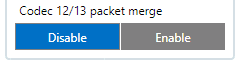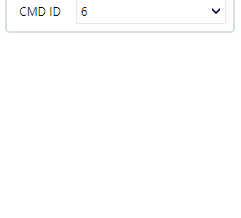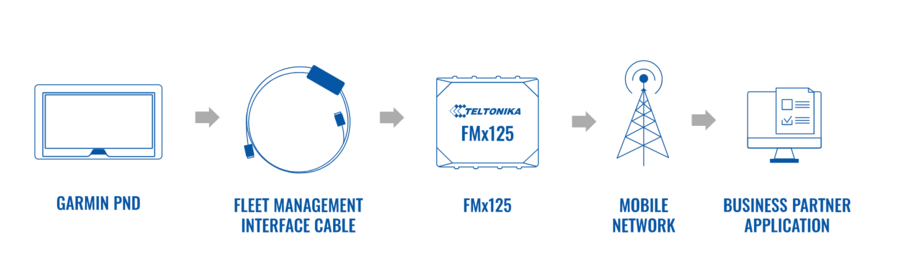Difference between revisions of "FMU126 RS-232"
m (Text replacement - "Bluetooth(?!®)" to "Bluetooth®") |
|||
| (11 intermediate revisions by 4 users not shown) | |||
| Line 1: | Line 1: | ||
| + | ==RS-232 modes== | ||
| + | Available modes for RS-232 interface: | ||
| − | == | + | {| class="wikitable" style="text-align:center; background-color:#ffffff;" |
| − | + | |- style="text-align:left;" | |
| − | + | ! rowspan="2" style="text-align:center; vertical-align:middle; font-weight:bold; background: #0054A6; color: white;" | Interface | |
| + | ! colspan="13" style="text-align:center; background: #0054A6; color: white;" | Mode | ||
| + | |- | ||
| + | | Log Mode | ||
| + | | NMEA | ||
| + | | LLS | ||
| + | | LCD | ||
| + | | RFID HID | ||
| + | | RFID MF7 | ||
| + | | Garmin FMI | ||
| + | | TCP/UDP Ascii | ||
| + | | TCP/UDP Binary | ||
| + | | TCP/UDP Ascii Buffered | ||
| + | | TCP/UDP Binary Buffered | ||
| + | | Mercury C4 | ||
| + | | ULF202 Fuel Sensor | ||
| + | |- | ||
| + | | style="vertical-align:middle;" | RS-232 | ||
| + | | ✔ | ||
| + | | ✔ | ||
| + | | ✔ | ||
| + | | ✔ | ||
| + | | ✔ | ||
| + | | ✔ | ||
| + | | ✔ | ||
| + | | ✔ | ||
| + | | ✔ | ||
| + | | ✔ | ||
| + | | ✔ | ||
| + | | ✔ | ||
| + | | ✔ | ||
| + | |} | ||
| − | ===RS-232 | + | ====Log mode==== |
| + | In this mode via RS-232 interface prints the FMU126 device log and does not respond to commands.<br /> | ||
| − | + | ====GNSS NMEA mode==== | |
| + | In NMEA mode via RS-232 interface FMU126 prints GNSS NMEA log and does not respond to commands.<br /> | ||
| − | + | ====LLS mode==== | |
| + | In LLS mode RS-232 supports one LLS sensor. | ||
| − | + | ====TCP (ASCII/Binary) modes==== | |
| + | In ''TCP Ascii/Binary'' mode all data received from the external device is sent directly to the server. Data is encapsulated in codec 12 format. ''TCP Binary'' Mode has a delay of 30 ms, if no data is received for 30 ms, data is sent to the server. ''TCP Ascii'' mode waits for the End of Line (EOL) character (0x0D0A, \r\n, <CR><LF>) to pack data and send it to the server. | ||
| − | + | ''TCP Ascii Buffered'' and ''TCP Binary Buffered'' modes are used to collect data from RS232 and save it in the buffer if there is no link with the server and data cannot be sent immediately. When the link is established and there is data to transmit, then RS232 data from the buffer is transmitted after all records are sent. Data is sent in codec 13 protocol. Note. That in ''TCP Ascii'' and ''TCP Binary'' modes device sends data from the external device only to the main server. In Buffered modes – to both main and backup/duplicate servers. | |
| − | + | {| class="nd-othertables_2" style="width:100%;" | |
| + | |- | ||
| + | ! | ||
| + | ! TCP Binary/TCP ASCII mode | ||
| + | ! TCP Binary/TCP ASCII Buffered mode | ||
| + | |- | ||
| + | | '''Data is saved in buffer''' | ||
| + | | No | ||
| + | | Yes | ||
| + | |- | ||
| + | | '''Data sending protocol''' | ||
| + | | Codec 12 | ||
| + | | Codec 13* | ||
| + | |- | ||
| + | | '''Timestamp''' | ||
| + | | Not using | ||
| + | | Is using* | ||
| + | |- | ||
| + | | '''To which server is sent''' | ||
| + | | Main | ||
| + | | Main and backup | ||
| + | |} | ||
| + | ''*If the Timestamp parameter is enabled, then Codec 13 is used for data sending. Otherwise, Codec 12 is used.'' | ||
| + | <br></br> | ||
| − | + | Short video explaining TCP binary mode: | |
| + | [[File:TCP Binary vid.mp4|1080px|none]] | ||
| + | <br></br> | ||
| + | Short video explaining TCP Ascii mode: | ||
| + | [[File:TCP ASCII vid.mp4|1080px|none]] | ||
| + | |||
| + | =====TCP Binary settings===== | ||
| + | TCP Binary has a setting Prefix. It is possible to set Prefix 1, Prefix 2, or Prefix 3. These prefixes can be used separately or in unison. | ||
| + | To configure this setting a value from 0 to 255 in decimal has to be entered. The device will convert this value to HEX and compare the 1st, 2nd, or 3rd byte from incoming data. If the values do not match, the device will not accept incoming data. | ||
| + | |||
| + | Video explaining TCP Binary settings:<br> | ||
| + | [[File:TCP Binary prefixes.mp4|1080px|none]] | ||
| − | + | =====Message Timestamp===== | |
| + | [[File:Timestamp.gif|right]] Message Timestamp parameter is used to determine if it is necessary to include timestamp in RS-232 TCP packet when sending to server. If parameter is Enabled, then Codec 13 is used for data sending. Otherwise, Codec 12 is used. | ||
| − | + | =====Codec 12/13 Packet Merge===== | |
| + | This additional option configures the device to merge RS-232 records into a single packet instead of sending many separate packets.[[File:MERGE.gif|right]] This functionality only affects '''TCP Binary Buffered''' or '''TCP Ascii Buffered''' RS232 modes. | ||
| − | + | When enabled, the device will merge saved RS-232 records together into a single data packet until it is able to send it to the server. | |
| + | This optimizes RS-232 data sending by not having to send each RS-232 record separately. If the amount of saved RS-232 data exceeds the maximum 4 bytes of data in one Codec 12 packet, the device will start saving incoming RS-232 data into a new record. | ||
| − | + | ===== RS-232 / RS-485 CMD ID===== | |
| − | [[ | + | This parameter is used when FMU126 is sending RS232 packet to a server, it overrides command type value in Codec12/Codec13 with user defined CMD ID value (1 - 14). FMU126 behavior when it receives different CMD ID (Type) values in GPRS packet from server. |
| + | [[File:CMD.gif|right]] | ||
| − | + | When FMU126 receives these CMD ID values in the GPRS packet it behaves accordingly: | |
| − | + | {| class="wikitable" style="width:70%;" | |
| + | |+ | ||
| + | ! style="width:10%;border: 1px solid white; border-bottom: 2px solid #0054A6; background: white; color: #0054A6; text-align: center;" | CMD ID | ||
| + | ! style="width:10%;border: 1px solid white; border-bottom: 2px solid #0054A6; background: white; color: #0054A6; text-align: center;" | Functionality | ||
| + | |- | ||
| + | | style="border: 1px solid white; border-bottom: 2px solid #E8E8E8; text-align: center; vertical-align: center; background: white;" |5 | ||
| + | | style="border: 1px solid white; border-bottom: 2px solid #E8E8E8; text-align: center; vertical-align: center; background: white;" |Parse Codec12/Codec14 packet from the server | ||
| + | |- | ||
| + | | style="border: 1px solid white; border-bottom: 2px solid #E8E8E8; text-align: center; vertical-align: center; background: white;" |7 | ||
| + | | style="border: 1px solid white; border-bottom: 2px solid #E8E8E8; text-align: center; vertical-align: center; background: white;" |Forward packet meant for Garmin system | ||
| + | |- | ||
| + | |- | ||
| + | | style="border: 1px solid white; border-bottom: 2px solid #E8E8E8; text-align: center; vertical-align: center; background: white;" |14 | ||
| + | | style="border: 1px solid white; border-bottom: 2px solid #E8E8E8; text-align: center; vertical-align: center; background: white;" |Forward packet to external device via uart using RS232/RS485 | ||
| + | |- | ||
| + | |- | ||
| + | | style="border: 1px solid white; border-bottom: 2px solid #E8E8E8; text-align: center; vertical-align: center; background: white;" |16 | ||
| + | | style="border: 1px solid white; border-bottom: 2px solid #E8E8E8; text-align: center; vertical-align: center; background: white;" |Forward packet to paired Bluetooth® device | ||
| + | |- | ||
| + | |} | ||
| + | ====RS-232 LCD mode==== | ||
| + | In this mode, the user is able to communicate with the server through the terminal. A link between the FMB device and the server has to be established for this mode to function properly. | ||
| − | + | To communicate from terminal to server - in terminal send command - <code>WT^W <text></code> | |
| − | + | To communicate with the server to the terminal send command - <code>#DO DAT= <text></code> packet in [https://wiki.teltonika-gps.com/view/Teltonika_Data_Sending_Protocols#Codec_12 Codec12 protocol] | |
| − | |||
| − | |||
| − | |||
| − | ====RS-232 | + | ====RS-232 RFID HID/RFID MF7 mode==== |
| − | + | The difference between RFID HID Mode and RFID MF7 Mode is that in RFID MF7 Mode FMU126 understands RFID messages that are in hexadecimal text format and RFID HID Mode interprets messages that are in binary format. The type of RFID message sent to FMU126|}}} depends on the RFID reader. For example, the RFID MF7 mode message looks like <code>$aa$02$03$04$17$89$00$01</code> while HID mode message is of the following format: <code>1213141519</code> | |
| − | |||
| − | |||
| − | + | The selected mode has to correspond to the RFID reader's mode. | |
| − | + | Please contact your local sales representative for more information about RFID IDs and devices. | |
| − | |||
| − | |||
| − | |||
| − | |||
| − | |||
| − | |||
| − | |||
| − | |||
| − | |||
| − | + | ====RS-232 Garmin mode==== | |
| − | + | Garmin provides a Fleet Management Interface Tool Kit, once FMU126 is connected to the navigator it enables the driver to have a "screen" in their vehicle for real-time navigation and messaging and offers job dispatch capabilities to help them be more efficient.<br />FMU126|}}} and Garmin operational diagram is shown on the figure below. | |
| − | + | [[Image:FMX125_GARMIN_BLOCK.png|900px|none]] | |
| − | |||
| − | |||
| − | |||
| − | |||
| − | |||
==Garmin protocols== | ==Garmin protocols== | ||
| − | The following is a list of protocols supported and the corresponding list of features/benefits. FMU126 can fully support Fleet Management Interface (FMI) versions up to 2.1. Other or higher versions may be supported, but Teltonika is not responsible for the changes made by Garmin, which may affect the function of FMU126 and Garmin products. For more information about Garmin products and FMI versions, please refer to | + | The following is a list of protocols supported and the corresponding list of features/benefits. FMU126|FMB125}}} can fully support Fleet Management Interface (FMI) versions up to 2.1. Other or higher versions may be supported, but Teltonika is not responsible for the changes made by Garmin, which may affect the function of FMU126|FMB125}}} and Garmin products. For more information about Garmin products and FMI versions, please refer to https://www.garmin.com/en-US/fleet-ready-navigators/. Notice that some Garmin products use different connection cables than others. |
| − | |||
| − | |||
| + | '''Standard protocols''' | ||
| + | ------------------ | ||
Text Message Protocol: | Text Message Protocol: | ||
| Line 76: | Line 153: | ||
*Garmin can also provide a yes/no box below the text of the message to enable a quicker response; | *Garmin can also provide a yes/no box below the text of the message to enable a quicker response; | ||
*Messages can be up to 199 characters long; | *Messages can be up to 199 characters long; | ||
| − | *Messages can also be generated from device and sent to dispatcher/office; | + | *Messages can also be generated from the device and sent to dispatcher/office; |
| − | *Messages received will be notified to driver through a pop-up alert on Garmin screen; | + | *Messages received will be notified to the driver through a pop-up alert on the Garmin screen; |
*Garmin provides a "virtual keyboard" for text communication. | *Garmin provides a "virtual keyboard" for text communication. | ||
Stop (Destination) Protocol: | Stop (Destination) Protocol: | ||
| − | *Garmin can display a list of Stops/Jobs reported to the device in a separate category called "My Stops"; | + | * Garmin can display a list of Stops/Jobs reported to the device in a separate category called "My Stops"; |
| − | *Driver has ability to navigate directly to Stop from the list; | + | *Driver has the ability to navigate directly to Stop from the list; |
| − | *Garmin can provide status of a current Stop in progress; | + | * Garmin can provide status of a current Stop in progress; |
*Garmin can indicate whether the driver has stopped at the location; | *Garmin can indicate whether the driver has stopped at the location; | ||
*Garmin can inform how far the driver has progressed through the list of Stops; | *Garmin can inform how far the driver has progressed through the list of Stops; | ||
| − | *Garmin can provide confirmation that the driver has received a particular Stop, familiarized himself/herself with its details or removed it from the list; | + | *Garmin can provide confirmation that the driver has received a particular Stop, familiarized himself/herself with its details, or removed it from the list; |
*Can provide confirmation that a Stop has been reached. | *Can provide confirmation that a Stop has been reached. | ||
| Line 102: | Line 179: | ||
Data Deletion Protocol: | Data Deletion Protocol: | ||
| − | *Dispatcher/office has the ability to wipe clean the data on Garmin PND; | + | * Dispatcher/office has the ability to wipe clean the data on Garmin PND; |
| − | *It allows to clean messages in inbox and remove stops. | + | *It allows to clean messages in the inbox and remove stops. |
| − | |||
| − | |||
| + | '''Enhanced protocols''' | ||
| + | ------------------ | ||
Canned Responses/Messages: | Canned Responses/Messages: | ||
*Fleet managers can communicate by sending up to 200 "canned" responses from the server to be stored directly on Garmin devices; | *Fleet managers can communicate by sending up to 200 "canned" responses from the server to be stored directly on Garmin devices; | ||
| − | *Up to 50 of these canned responses can be utilized for any given | + | *Up to 50 of these canned responses can be utilized for any given scenario; |
*Drivers can store up to 120 canned messages, eliminating the need to type while driving. | *Drivers can store up to 120 canned messages, eliminating the need to type while driving. | ||
| Line 116: | Line 193: | ||
*Up-to-the-minute communications that allow drivers to automatically send status updates; | *Up-to-the-minute communications that allow drivers to automatically send status updates; | ||
| − | *Driver's units can store up to 16 status indicators such as start/stop shift, on/off break etc. | + | *Driver's units can store up to 16 status indicators such as start/stop shift, on/off break, etc. |
| − | + | '''Supported features on TAVL client application''' | |
| − | TAVL client application lets | + | ------------------ |
| + | TAVL client application lets users use the following features of Garmin FMI: | ||
*Text messaging; | *Text messaging; | ||
*Destination message; | *Destination message; | ||
*ETA request. | *ETA request. | ||
| + | ''' | ||
| + | '''Text messaging''' | ||
| + | ------------------ | ||
| + | The text messaging feature lets the user communicate with the driver (the user that operates the Garmin device) by sending text messages via GPRS. | ||
| − | + | '''Destination message''' | |
| − | + | ------------------ | |
| − | + | Destination message is used to inform the driver of a new destination. When the Garmin device receives a destination message from the server it displays it as a Stop to the driver and also gives the driver the ability to start navigating to the Stop location. A new destination in the TAVL client is represented as a Geozone so a new Geozone (as destination) has to be created first. | |
| − | |||
| − | Destination message is used to inform the driver of a new destination. When Garmin device receives a destination message from the server it displays it as a Stop to the driver and also gives the driver | ||
| − | |||
| − | |||
| − | |||
| − | + | '''ETA request message''' | |
| + | ------------------ | ||
| + | ''Estimated Time of Arrival'' request message is used when the user wants to know an expected arrival time to the currently active destination and the distance (in meters) from the current object location to the destination. | ||
Latest revision as of 15:18, 28 December 2023
RS-232 modes
Available modes for RS-232 interface:
| Interface | Mode | ||||||||||||
|---|---|---|---|---|---|---|---|---|---|---|---|---|---|
| Log Mode | NMEA | LLS | LCD | RFID HID | RFID MF7 | Garmin FMI | TCP/UDP Ascii | TCP/UDP Binary | TCP/UDP Ascii Buffered | TCP/UDP Binary Buffered | Mercury C4 | ULF202 Fuel Sensor | |
| RS-232 | ✔ | ✔ | ✔ | ✔ | ✔ | ✔ | ✔ | ✔ | ✔ | ✔ | ✔ | ✔ | ✔ |
Log mode
In this mode via RS-232 interface prints the FMU126 device log and does not respond to commands.
GNSS NMEA mode
In NMEA mode via RS-232 interface FMU126 prints GNSS NMEA log and does not respond to commands.
LLS mode
In LLS mode RS-232 supports one LLS sensor.
TCP (ASCII/Binary) modes
In TCP Ascii/Binary mode all data received from the external device is sent directly to the server. Data is encapsulated in codec 12 format. TCP Binary Mode has a delay of 30 ms, if no data is received for 30 ms, data is sent to the server. TCP Ascii mode waits for the End of Line (EOL) character (0x0D0A, \r\n, <CR><LF>) to pack data and send it to the server.
TCP Ascii Buffered and TCP Binary Buffered modes are used to collect data from RS232 and save it in the buffer if there is no link with the server and data cannot be sent immediately. When the link is established and there is data to transmit, then RS232 data from the buffer is transmitted after all records are sent. Data is sent in codec 13 protocol. Note. That in TCP Ascii and TCP Binary modes device sends data from the external device only to the main server. In Buffered modes – to both main and backup/duplicate servers.
| TCP Binary/TCP ASCII mode | TCP Binary/TCP ASCII Buffered mode | |
|---|---|---|
| Data is saved in buffer | No | Yes |
| Data sending protocol | Codec 12 | Codec 13* |
| Timestamp | Not using | Is using* |
| To which server is sent | Main | Main and backup |
*If the Timestamp parameter is enabled, then Codec 13 is used for data sending. Otherwise, Codec 12 is used.
Short video explaining TCP binary mode:
Short video explaining TCP Ascii mode:
TCP Binary settings
TCP Binary has a setting Prefix. It is possible to set Prefix 1, Prefix 2, or Prefix 3. These prefixes can be used separately or in unison. To configure this setting a value from 0 to 255 in decimal has to be entered. The device will convert this value to HEX and compare the 1st, 2nd, or 3rd byte from incoming data. If the values do not match, the device will not accept incoming data.
Video explaining TCP Binary settings:
Message Timestamp
Message Timestamp parameter is used to determine if it is necessary to include timestamp in RS-232 TCP packet when sending to server. If parameter is Enabled, then Codec 13 is used for data sending. Otherwise, Codec 12 is used.
Codec 12/13 Packet Merge
This additional option configures the device to merge RS-232 records into a single packet instead of sending many separate packets.
This functionality only affects TCP Binary Buffered or TCP Ascii Buffered RS232 modes.
When enabled, the device will merge saved RS-232 records together into a single data packet until it is able to send it to the server. This optimizes RS-232 data sending by not having to send each RS-232 record separately. If the amount of saved RS-232 data exceeds the maximum 4 bytes of data in one Codec 12 packet, the device will start saving incoming RS-232 data into a new record.
RS-232 / RS-485 CMD ID
This parameter is used when FMU126 is sending RS232 packet to a server, it overrides command type value in Codec12/Codec13 with user defined CMD ID value (1 - 14). FMU126 behavior when it receives different CMD ID (Type) values in GPRS packet from server.
When FMU126 receives these CMD ID values in the GPRS packet it behaves accordingly:
| CMD ID | Functionality |
|---|---|
| 5 | Parse Codec12/Codec14 packet from the server |
| 7 | Forward packet meant for Garmin system |
| 14 | Forward packet to external device via uart using RS232/RS485 |
| 16 | Forward packet to paired Bluetooth® device |
RS-232 LCD mode
In this mode, the user is able to communicate with the server through the terminal. A link between the FMB device and the server has to be established for this mode to function properly.
To communicate from terminal to server - in terminal send command - WT^W <text>
To communicate with the server to the terminal send command - #DO DAT= <text> packet in Codec12 protocol
RS-232 RFID HID/RFID MF7 mode
The difference between RFID HID Mode and RFID MF7 Mode is that in RFID MF7 Mode FMU126 understands RFID messages that are in hexadecimal text format and RFID HID Mode interprets messages that are in binary format. The type of RFID message sent to FMU126|}}} depends on the RFID reader. For example, the RFID MF7 mode message looks like $aa$02$03$04$17$89$00$01 while HID mode message is of the following format: 1213141519
The selected mode has to correspond to the RFID reader's mode. Please contact your local sales representative for more information about RFID IDs and devices.
RS-232 Garmin mode
Garmin provides a Fleet Management Interface Tool Kit, once FMU126 is connected to the navigator it enables the driver to have a "screen" in their vehicle for real-time navigation and messaging and offers job dispatch capabilities to help them be more efficient.
FMU126|}}} and Garmin operational diagram is shown on the figure below.
Garmin protocols
The following is a list of protocols supported and the corresponding list of features/benefits. FMU126|FMB125}}} can fully support Fleet Management Interface (FMI) versions up to 2.1. Other or higher versions may be supported, but Teltonika is not responsible for the changes made by Garmin, which may affect the function of FMU126|FMB125}}} and Garmin products. For more information about Garmin products and FMI versions, please refer to https://www.garmin.com/en-US/fleet-ready-navigators/. Notice that some Garmin products use different connection cables than others.
Standard protocols
Text Message Protocol:
- Allows text messages sent to the device to be displayed in "inbox" on navigation unit;
- Garmin can provide a confirmation that message was read;
- Garmin can also provide a yes/no box below the text of the message to enable a quicker response;
- Messages can be up to 199 characters long;
- Messages can also be generated from the device and sent to dispatcher/office;
- Messages received will be notified to the driver through a pop-up alert on the Garmin screen;
- Garmin provides a "virtual keyboard" for text communication.
Stop (Destination) Protocol:
- Garmin can display a list of Stops/Jobs reported to the device in a separate category called "My Stops";
- Driver has the ability to navigate directly to Stop from the list;
- Garmin can provide status of a current Stop in progress;
- Garmin can indicate whether the driver has stopped at the location;
- Garmin can inform how far the driver has progressed through the list of Stops;
- Garmin can provide confirmation that the driver has received a particular Stop, familiarized himself/herself with its details, or removed it from the list;
- Can provide confirmation that a Stop has been reached.
Estimated Time of Arrival Protocol:
- Dispatcher/office can request the ETA of the current Stop/job in progress;
- Garmin can notify about the actual time of arrival as well as the distance remaining to a Stop.
Auto-Arrival at Stop Protocol:
- This feature is used to tell Garmin PND to automatically detect that it has arrived at a Stop and then to prompt the driver if he/she would like to mark the Stop as done and begin navigating to a next Stop on the list;
- Auto-arrival can be determined by how long the unit is stopped close to the destination (in the case driver has to park and walk) or by how close the unit needs to be to the destination before the Auto-arrival feature is activated.
Data Deletion Protocol:
- Dispatcher/office has the ability to wipe clean the data on Garmin PND;
- It allows to clean messages in the inbox and remove stops.
Enhanced protocols
Canned Responses/Messages:
- Fleet managers can communicate by sending up to 200 "canned" responses from the server to be stored directly on Garmin devices;
- Up to 50 of these canned responses can be utilized for any given scenario;
- Drivers can store up to 120 canned messages, eliminating the need to type while driving.
Status Protocol:
- Up-to-the-minute communications that allow drivers to automatically send status updates;
- Driver's units can store up to 16 status indicators such as start/stop shift, on/off break, etc.
Supported features on TAVL client application
TAVL client application lets users use the following features of Garmin FMI:
- Text messaging;
- Destination message;
- ETA request.
Text messaging
The text messaging feature lets the user communicate with the driver (the user that operates the Garmin device) by sending text messages via GPRS.
Destination message
Destination message is used to inform the driver of a new destination. When the Garmin device receives a destination message from the server it displays it as a Stop to the driver and also gives the driver the ability to start navigating to the Stop location. A new destination in the TAVL client is represented as a Geozone so a new Geozone (as destination) has to be created first.
ETA request message
Estimated Time of Arrival request message is used when the user wants to know an expected arrival time to the currently active destination and the distance (in meters) from the current object location to the destination.