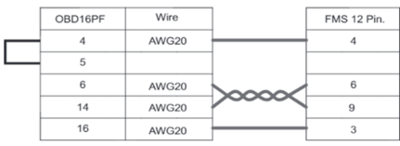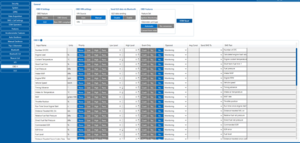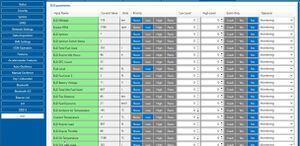Difference between revisions of "OBD II TO FMS ADAPTER AND J1939 SUPPORT IN FMx003"
BaronenasT (talk | contribs) |
|||
| (2 intermediate revisions by 2 users not shown) | |||
| Line 56: | Line 56: | ||
'''DISCLAIMER:''' ''PLEASE MAKE SURE THE FMS PINOUT OF YOUR HEAVY DUTY VEHICLE IS AS REFERRED ON THE PROVIDED PINOUT SCHEME. IN CASE OF INCORRECT PINOUT PLEASE CONTACT YOUR HEAVY DUTY VEHICLE DEALERSHIP. THE CLIENT IS RESPONSIBLE FOR ALL THE ISSUES, WHICH MIGHT OCCUR BY INCORRECT INSTALLATION.'' | '''DISCLAIMER:''' ''PLEASE MAKE SURE THE FMS PINOUT OF YOUR HEAVY DUTY VEHICLE IS AS REFERRED ON THE PROVIDED PINOUT SCHEME. IN CASE OF INCORRECT PINOUT PLEASE CONTACT YOUR HEAVY DUTY VEHICLE DEALERSHIP. THE CLIENT IS RESPONSIBLE FOR ALL THE ISSUES, WHICH MIGHT OCCUR BY INCORRECT INSTALLATION.'' | ||
| − | '''NOTE:''' ''Please use FMB003, FMM003 or FMC003 devices with the | + | '''NOTE:''' ''Please use FMB003, FMM003 or FMC003 devices with the FW 03.28.03.Rev.405, which has implemented J1939 protocol support.'' |
| − | |||
| − | |||
| − | |||
| − | |||
| − | |||
| − | |||
| − | |||
| − | |||
| − | |||
| − | |||
| − | |||
| − | |||
| − | |||
| − | |||
==Device Configuration== | ==Device Configuration== | ||
1. Connect your FMB003, FMM003 or FMC003 device to PC via USB or Bluetooth.<br> | 1. Connect your FMB003, FMM003 or FMC003 device to PC via USB or Bluetooth.<br> | ||
| − | 2. Open Teltonika | + | 2. Open Teltonika.Configurator_1.7.53_E.ELD_R.8 and find your device in the list.<br> |
3. Select your device from the list.<br> | 3. Select your device from the list.<br> | ||
4. Enable Codec 8 Extended protocol.<br> | 4. Enable Codec 8 Extended protocol.<br> | ||
| Line 104: | Line 90: | ||
==Supported parameter list== | ==Supported parameter list== | ||
| − | {| class="wikitable" style="width: | + | {| class="wikitable" style="width: 80%;" |
| − | ! style="width: | + | ! style="width: 15%; border: 1px solid white; border-bottom: 2px solid #0054A6; background: white; color: #0054A6; text-align: center;" |'''AVL ID''' |
! style="width: 15%; border: 1px solid white; border-bottom: 2px solid #0054A6; background: white; color: #0054A6; text-align: center;" |'''Parameter Name''' | ! style="width: 15%; border: 1px solid white; border-bottom: 2px solid #0054A6; background: white; color: #0054A6; text-align: center;" |'''Parameter Name''' | ||
| − | ! style="width: | + | ! style="width: 15%; border: 1px solid white; border-bottom: 2px solid #0054A6; background: white; color: #0054A6; text-align: center;" |'''Bytes''' |
| − | ! style="width: | + | ! style="width: 15%; border: 1px solid white; border-bottom: 2px solid #0054A6; background: white; color: #0054A6; text-align: center;" |'''Type''' |
| − | ! style="width: | + | ! style="width: 15%; border: 1px solid white; border-bottom: 2px solid #0054A6; background: white; color: #0054A6; text-align: center;" |'''Units''' |
| − | ! style="width: | + | ! style="width: 15%; border: 1px solid white; border-bottom: 2px solid #0054A6; background: white; color: #0054A6; text-align: center;" |'''Description''' |
| − | ! style="width: | + | ! style="width: 15%; border: 1px solid white; border-bottom: 2px solid #0054A6; background: white; color: #0054A6; text-align: center;" |'''Parameter Group''' |
|- | |- | ||
| style="border: 1px solid white; border-bottom: 2px solid #E8E8E8; text-align: center; vertical-align: center; background: white;" | 1176 | | style="border: 1px solid white; border-bottom: 2px solid #E8E8E8; text-align: center; vertical-align: center; background: white;" | 1176 | ||
| Line 396: | Line 382: | ||
==Downloads== | ==Downloads== | ||
| − | You can download suitable firwmare and configurator over [[Media:FMB.Ver.03. | + | You can download suitable firwmare and configurator over [[Media:FMB.Ver.03.28.03.Rev.405 and configurator.zip|here]]. |
Revision as of 16:27, 9 July 2024
Introduction
Due to recently added support of J1939, Teltonika OBD devices (FMB003, FMC003, FMM003) are now able to read data from heavy duty vehicles. With the new OBD to FMS adapter, clients are able to connect OBD devices to their heavy duty vehicles which have FMS female connector (usually located under the front panel). Cable is only applicable with the European truck.
Cable specifications
Cable specifications:
- Length: 1 meter
- Connectors: OBD II female, FMS male
- Cable type: Flexible, splash resistant
- Order code: PGCB00007950
Cable pinout scheme
| OBD 16PF | FMS 12PM | |
|---|---|---|
| 4/5 | => | 4 |
| 6 | => | 6 |
| 14 | => | 9 |
| 16 | => | 3 |
DISCLAIMER: PLEASE MAKE SURE THE FMS PINOUT OF YOUR HEAVY DUTY VEHICLE IS AS REFERRED ON THE PROVIDED PINOUT SCHEME. IN CASE OF INCORRECT PINOUT PLEASE CONTACT YOUR HEAVY DUTY VEHICLE DEALERSHIP. THE CLIENT IS RESPONSIBLE FOR ALL THE ISSUES, WHICH MIGHT OCCUR BY INCORRECT INSTALLATION.
NOTE: Please use FMB003, FMM003 or FMC003 devices with the FW 03.28.03.Rev.405, which has implemented J1939 protocol support.
Device Configuration
1. Connect your FMB003, FMM003 or FMC003 device to PC via USB or Bluetooth.
2. Open Teltonika.Configurator_1.7.53_E.ELD_R.8 and find your device in the list.
3. Select your device from the list.
4. Enable Codec 8 Extended protocol.
5. Open „OBD II“ section on the left.
6. In „General“ -> „OBD II Settings“ -> „OBD Feature“ select „ELD“.
7. In „OBD VIN settings“ -> „VIN Source“ select prefered source. Some heavy duty vehicles may not automaticly provide VIN number, in that case we recommend to setup VIN manually.
8. Save the configuration by pressing „Save to device“ on the top.
9. New section with J1939 parameters can be found in „ELD“ section on the right bottom.
Supported parameter list
| AVL ID | Parameter Name | Bytes | Type | Units | Description | Parameter Group |
|---|---|---|---|---|---|---|
| 1176 | ELD Mileage | 4 | Unsigned | km | ELD | |
| 36 | Engine RPM | 2 | Unsigned | rpm | OBD | |
| 256 | VIN | 17 | ASCII | OBD | ||
| 1178 | ELD Ignition | 1 | Unsigned | ELD | ||
| 24 | Speed | 2 | Unsigned | km/h | I/O | |
| 1202 | ELD Ignition Switch Status | 1 | Unsigned | Indicates that the ignition (or “run”) state of the operator key switch is active.
|
ELD | |
| 1177 | ELD Engine hours | 4 | Unsigned | h | Total Engine hours | ELD |
| 1180 | ELD Total Fuel Used | 4 | Unsigned | l | Fuel consumed during all or part of a journey. | ELD |
| 1181 | ELD Engine Idle Hours | 4 | Unsigned | h | Accumulated time of operation of the engine while under idle conditions. | ELD |
| 1182 | ELD DTC Count | 1 | Unsigned | MIL-On, DTCs count | ELD | |
| 48 | Fuel Level | 1 | Unsigned | % | Ratio of volume of fuel to the total volume of fuel storage container. When Fuel Level 2 (AVL ID 1183) is not used, Fuel Level 1 represents the total fuel in all fuel storage containers. When Fuel Level 2 is used, Fuel Level 1 represents the fuel level in the primary or left-side fuel storage container. | OBD |
| 1183 | ELD Fuel Level 2 | 1 | Unsigned | % | Ratio of volume of fuel to the total volume of fuel in the second or right-side storage container. When Fuel Level 2 is not used, Fuel Level 1 (AVL ID 48) represents the total fuel in all fuel storage containers. | ELD |
| 1184 | ELD Battery Voltage | 2 | Unsigned | V | SLI battery terminal voltage | ELD |
| 1185 | ELD Total Idle Fuel Used | 4 | Unsigned | l | Accumulated amount of fuel used during vehicle operation while under idle conditions. | ELD |
| 1186 | ELD Trip Distance | 4 | Unsigned | m | Distance traveled during all or part of a journey. | ELD |
| 1187 | ELD Fuel Economy | 4 | Unsigned | km/L | Current fuel economy at current vehicle velocity. | ELD |
| 1188 | ELD Ambient Air Temperature | 2 | Signed | °C | Temperature of air surrounding vehicle. | ELD |
| 1189 | ELD Engine Load | 2 | Unsigned | % | Absolute Engine Load - Percent Air Mass is the normalized value of air mass per intake stroke displayed as a percent. | ELD |
| 1190 | ELD Engine Throttle | 1 | Unsigned | % | The desired position of the Throttle valve 1 that is regulating the fluid, usually air/fuel mixture to the engine as commanded by the Engine Control unit. 0% represents no supply and 100% is full supply. | ELD |
| 1192 | ELD Trip Fuel Used | 4 | Unsigned | l | Fuel consumed during all or part of a journey. | ELD |
| 1191 | ELD Oil Temperature | 2 | Unsigned | °C | Temperature of the engine lubricant. | ELD |
| 1193 | ELD Oil Pressure | 2 | Unsigned | kPa | Gage pressure of oil in engine lubrication system as provided by oil pump. | ELD |
| 1194 | ELD Seat Belt Status | 1 | Unsigned | State of switch used to determine if Seat Belt is buckled
|
ELD | |
| 1195 | ELD Cruise Control State | 1 | Unsigned | Indicates the state of the PCC controller.
|
ELD | |
| 1196 | ELD Throttle Pedal Position | 1 | Unsigned | % | Accelerator Pedal Position | ELD |
| 1197 | ELD Engine Coolant Level | 1 | Unsigned | % | Ratio of volume of liquid found in engine cooling system to total cooling system volume. Typical monitoring location is in the coolant expansion tank. | ELD |
| 1198 | ELD Engine Coolant Pressure | 2 | Unsigned | kPa | Gage pressure of liquid found in engine cooling system. | ELD |
| 1199 | ELD Transmission Oil Temperature | 2 | Signed | °C | Transmission Oil Temperature | ELD |
| 1179 | ELD Parking Brake Status | 1 | Unsigned | Switch signal which indicates when the parking brake is set.
|
ELD | |
| 1200 | ELD Brake Application Pressure | 2 | Unsigned | kPa | Gage pressure of compressed air or fluid in vehicle braking system measured at the brake chamber when brake shoe (or pad) is placed against brake drum (or disc). | ELD |
| 1201 | ELD Brake Pedal Position | 1 | Unsigned | % | Ratio of brake pedal position to maximum pedal position. | ELD |
Downloads
You can download suitable firwmare and configurator over here.