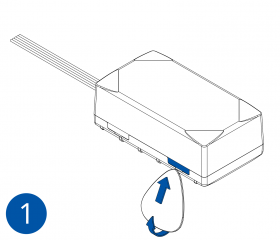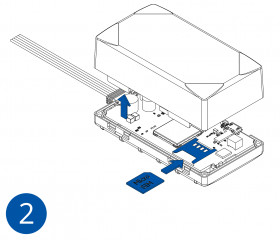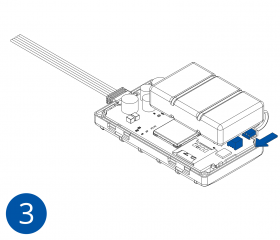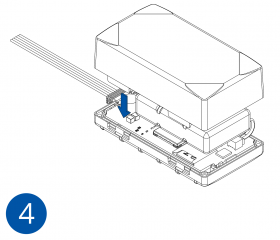Difference between revisions of "Template:FMB96X First start card"
From Wiki Knowledge Base | Teltonika GPS
(Created page with "centre <b>Teltonika FMB962 is SPECIAL and smart tracker with Blue-tooth connectivity, internal high gain GNSS and GSM antennas and integra...") |
|||
| (12 intermediate revisions by 5 users not shown) | |||
| Line 2: | Line 2: | ||
| − | <b> | + | <b>{{{description|Special and smart tracker with wide power supply range and high capacity internal Ni-MH battery}}}</b> {{{pic|[[File:FMB962 main.png|400px|right]]}}} |
| Line 8: | Line 8: | ||
| − | |||
| − | |||
| − | |||
| − | |||
| − | |||
| − | |||
| − | |||
| − | |||
| − | == | + | =='''How to insert Micro-SIM card'''== |
| − | + | {{{without_battery| | |
| + | # Gently remove {{{model|FMB96X}}} '''cover''' using '''plastic pry tool''' from both sides. | ||
| + | # Insert '''{{{sim_type|Micro-}}}SIM''' card as shown with '''PIN request disabled''' or read {{{sim_pin|[[FMB962 Security info|'''Security info''']]}}} how to enter it later in Configurator. Make sure that {{{sim_type|Micro-}}}SIM card '''cut-off corner''' is pointing forward to slot. | ||
| + | # Attach device '''cover''' back. | ||
| + | # Device is ready to be connected.}}} | ||
| − | + | {{{with_battery| | |
| + | # Gently remove {{{model|FMB96X}}} '''cover''' using '''plastic pry tool''' from both sides. | ||
| + | # Insert '''{{{sim_type|Micro-}}}SIM''' card as shown with '''PIN request disabled''' or read {{{sim_pin|[[FMB962 Security info|'''Security info''']]}}} how to enter it later in Configurator. Make sure that {{{sim_type|Micro-}}}SIM card '''cut-off corner''' is pointing forward to slot. | ||
| + | # Connect the battery as shown on device. Position the battery in place where it does not obstruct other components. | ||
| + | # Attach device '''cover''' back. Device is ready to be connected.}}} | ||
| − | |||
| − | + | [[Image:FMB964_SIM_Battery_1.png|280px]][[Image:FMB964_sim_battery_insert_2.png|280px]][[Image:FMB964_sim_battery_insert_3.png|280px]][[Image:FMB964_sim_battery_insert_4.png|280px]] | |
| − | |||
| − | + | {| | |
| − | [[ | + | |- |
| + | | [[File:Alert.png|left|link=]] || <b>Note: {{{sim_type|Micro-}}}SIM card insertion/removal must be performed when device is powered off – external voltage and battery are disconnected. Otherwise {{{sim_type|Micro-}}}SIM card might be damaged or device will not detect it.</b> | ||
| + | |} | ||
Latest revision as of 15:08, 30 March 2020
Special and smart tracker with wide power supply range and high capacity internal Ni-MH battery
How to insert Micro-SIM card
- Gently remove FMB96X cover using plastic pry tool from both sides.
- Insert Micro-SIM card as shown with PIN request disabled or read Security info how to enter it later in Configurator. Make sure that Micro-SIM card cut-off corner is pointing forward to slot.
- Attach device cover back.
- Device is ready to be connected.
- Gently remove FMB96X cover using plastic pry tool from both sides.
- Insert Micro-SIM card as shown with PIN request disabled or read Security info how to enter it later in Configurator. Make sure that Micro-SIM card cut-off corner is pointing forward to slot.
- Connect the battery as shown on device. Position the battery in place where it does not obstruct other components.
- Attach device cover back. Device is ready to be connected.
 |
Note: Micro-SIM card insertion/removal must be performed when device is powered off – external voltage and battery are disconnected. Otherwise Micro-SIM card might be damaged or device will not detect it. |