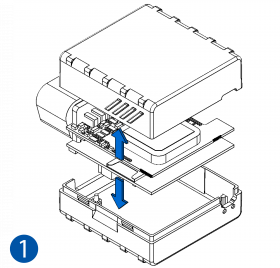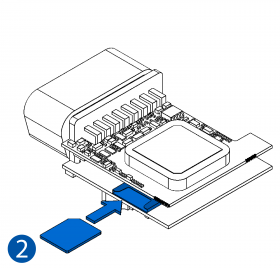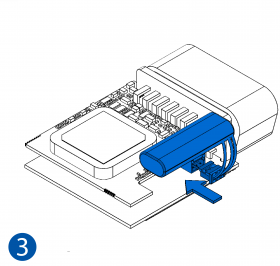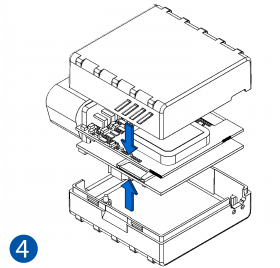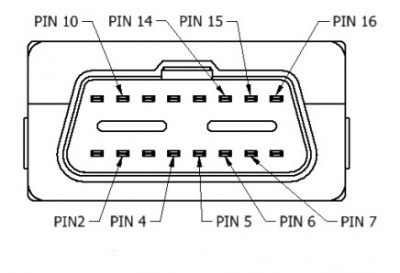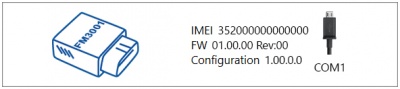FM3001 First Start: Difference between revisions
No edit summary |
No edit summary |
||
| (11 intermediate revisions by 8 users not shown) | |||
| Line 1: | Line 1: | ||
{{Template:FM3_First_start_card|model=FM3001|pic=[[Image:FM3001_00_demo.png|400px|right]]}} | {{Template:FM3_First_start_card|model=FM3001|pic=[[Image:FM3001_00_demo.png|400px|right]]}} | ||
=='''OBD II pinout'''== | =='''OBD II pinout'''== | ||
{| class="wikitable" | {| class="wikitable" | ||
|+ | |+ | ||
! style="background: white;" | ! style="width:10%; border: 1px solid white; border-bottom: 2px solid #0054A6; background: white; color: #0054A6; text-align: left;"| PIN NUMBER | ||
! style="width:15%; border: 1px solid white; border-bottom: 2px solid #0054A6; background: white; color: #0054A6; text-align: left;"| PIN NAME | |||
! style="width:30%; border: 1px solid white; border-bottom: 2px solid #0054A6; background: white; color: #0054A6; text-align: left;"| DESCRIPTION | |||
| style="background: white;" rowspan="11" | [[Image:OBD_data_10-30V_pinout.jpg|400px|center]] | | style="border: 1px solid white; border-bottom: 2px solid #E8E8E8; text-align: left; vertical-align: center; background: white;" rowspan="11" | [[Image:OBD_data_10-30V_pinout.jpg|400px|center]] | ||
|- | |- | ||
| style="text-align: left; background: | | style="border: 1px solid white; border-bottom: 2px solid #E8E8E8; text-align: left; vertical-align: center; background: white;"| | ||
| style="text-align: left; background: | | style="border: 1px solid white; border-bottom: 2px solid #E8E8E8; text-align: left; vertical-align: center; background: white;"| | ||
| style="text-align: left; background: | | style="border: 1px solid white; border-bottom: 2px solid #E8E8E8; text-align: left; vertical-align: center; background: white;"| | ||
|- | |- | ||
| style="text-align: left; background: | | style="border: 1px solid white; border-bottom: 2px solid #E8E8E8; text-align: left; vertical-align: center; background: white;"| 2 | ||
| style="text-align: left; background: | | style="border: 1px solid white; border-bottom: 2px solid #E8E8E8; text-align: left; vertical-align: center; background: white;"| '''PWM_BUS+/VPW''' | ||
| style="text-align: left; background: | | style="border: 1px solid white; border-bottom: 2px solid #E8E8E8; text-align: left; vertical-align: center; background: white;"| | ||
|- | |- | ||
| style="text-align: left; background: | | style="border: 1px solid white; border-bottom: 2px solid #E8E8E8; text-align: left; vertical-align: center; background: white;"| 4 | ||
| style="text-align: left; background: | | style="border: 1px solid white; border-bottom: 2px solid #E8E8E8; text-align: left; vertical-align: center; background: white;"| '''GND''' (-) | ||
| style="text-align: left; background: | | style="border: 1px solid white; border-bottom: 2px solid #E8E8E8; text-align: left; vertical-align: center; background: white;"| Ground. | ||
|- | |- | ||
| style="text-align: left; background: | | style="border: 1px solid white; border-bottom: 2px solid #E8E8E8; text-align: left; vertical-align: center; background: white;"| 5 | ||
| style="text-align: left; background: | | style="border: 1px solid white; border-bottom: 2px solid #E8E8E8; text-align: left; vertical-align: center; background: white;"|'''GND''' (-) | ||
| style="text-align: left; background: | | style="border: 1px solid white; border-bottom: 2px solid #E8E8E8; text-align: left; vertical-align: center; background: white;"| Ground. | ||
|- | |- | ||
| style="text-align: left; background: | | style="border: 1px solid white; border-bottom: 2px solid #E8E8E8; text-align: left; vertical-align: center; background: white;"| 6 | ||
| style="text-align: left; background: | | style="border: 1px solid white; border-bottom: 2px solid #E8E8E8; text-align: left; vertical-align: center; background: white;"| '''CAN_H''' | ||
| style="text-align: left; background: | | style="border: 1px solid white; border-bottom: 2px solid #E8E8E8; text-align: left; vertical-align: center; background: white;"| CAN high. | ||
|- | |- | ||
| style="text-align: left; background: | | style="border: 1px solid white; border-bottom: 2px solid #E8E8E8; text-align: left; vertical-align: center; background: white;"| 7 | ||
| style="text-align: left; background: | | style="border: 1px solid white; border-bottom: 2px solid #E8E8E8; text-align: left; vertical-align: center; background: white;"| '''K-Line''' | ||
| style="text-align: left; background: | | style="border: 1px solid white; border-bottom: 2px solid #E8E8E8; text-align: left; vertical-align: center; background: white;"| | ||
|- | |- | ||
| style="text-align: left; background: | | style="border: 1px solid white; border-bottom: 2px solid #E8E8E8; text-align: left; vertical-align: center; background: white;"| 10 | ||
| style="text-align: left; background: | | style="border: 1px solid white; border-bottom: 2px solid #E8E8E8; text-align: left; vertical-align: center; background: white;"| '''PWM_BUS-''' | ||
| style="text-align: left; background: | | style="border: 1px solid white; border-bottom: 2px solid #E8E8E8; text-align: left; vertical-align: center; background: white;"| | ||
|- | |- | ||
| style="text-align: left; background: | | style="border: 1px solid white; border-bottom: 2px solid #E8E8E8; text-align: left; vertical-align: center; background: white;"| 14 | ||
| style="text-align: left; background: | | style="border: 1px solid white; border-bottom: 2px solid #E8E8E8; text-align: left; vertical-align: center; background: white;"| '''CAN_L''' | ||
| style="text-align: left; background: | | style="border: 1px solid white; border-bottom: 2px solid #E8E8E8; text-align: left; vertical-align: center; background: white;"| CAN low. | ||
|- | |- | ||
| style="text-align: left; background: | | style="border: 1px solid white; border-bottom: 2px solid #E8E8E8; text-align: left; vertical-align: center; background: white;"| 15 | ||
| style="text-align: left; background: | | style="border: 1px solid white; border-bottom: 2px solid #E8E8E8; text-align: left; vertical-align: center; background: white;"| '''L-Line''' | ||
| style="text-align: left; background: | | style="border: 1px solid white; border-bottom: 2px solid #E8E8E8; text-align: left; vertical-align: center; background: white;"| | ||
|- | |- | ||
| style="text-align: left; background: | | style="border: 1px solid white; border-bottom: 2px solid #E8E8E8; text-align: left; vertical-align: center; background: white;"| 16 | ||
| style="text-align: left; background: | | style="border: 1px solid white; border-bottom: 2px solid #E8E8E8; text-align: left; vertical-align: center; background: white;"| '''VCC''' (10 - 30)V DC (+) | ||
| style="text-align: left; background: | | style="border: 1px solid white; border-bottom: 2px solid #E8E8E8; text-align: left; vertical-align: center; background: white;"| Power supply (+10..+30 V DC). | ||
|- | |- | ||
|} | |} | ||
{{Template:FMB_First_start_config|model=FM3001|config_link=[[FM3001 Configuration|here]]}} | {{Template:FMB_First_start_config|model=FM3001|config_link=[[FM3001 Configuration|here]]|cfg_connect=Configurator_connect-FM3001.jpg|dc_voltage=10-30 V|family=FMB0}} | ||
{{Template:Mounting_recommendations | |||
|mounting_recommendations= | |||
|FMB2_installation_instruction= | |||
|voltage={{{voltage|+10..+30}}} | |||
|model=FMB3001 | |||
|connecting= | |||
|FMB2_connecting_cables= | |||
|unmounting= | |||
|zone_of_limited= | |||
|FMB_precautions= | |||
|boats= | |||
}} | |||
https://teltonika-gps.com/product/fm3001/ | |||
[[Category:FM3001]] | |||
Latest revision as of 15:16, 26 May 2020
Main Page > EOL Products > FM3001 > FM3001 First Start
Advanced Plug and Track real-time tracking terminal with GNSS, 3G and Bluetooth connectivity

How to insert Micro-SIM card
- Gently remove FM3001 cover using plastic pry tool from both sides.
- Insert Micro-SIM card as shown with PIN request disabled or read Security info how to enter it later in Configurator. Make sure that Micro-SIM card cut-off corner is pointing forward to slot.
- Connect battery as shown to device. Position the battery in place where it does not obstruct other components.
- Attach device cover back.
- Device is ready to be connected.
 |
Micro-SIM card insertion/removal must be performed when device is powered off – external voltage and internal battery disconnected. Otherwise Micro-SIM card might be damaged or device will not detect it. |
OBD II pinout
PC Connection (Windows)
- Power-up FM3001 with DC voltage 10-30 V power supply using supplied power cable. LED’s should start blinking, see “LED behaviour description”.
- Connect device to computer using Micro-USB cable or Bluetooth® connection:
- Using Micro-USB cable
- You will need to install USB drivers, see "How to install USB drivers (Windows)"
- Using Bluetooth®
- FM3001 Bluetooth® is enabled by default. Turn on Bluetooth® on your PC, then select Add Bluetooth® or other device > Bluetooth®. Choose your device named – “FM3001_last_7_imei_digits”, without LE in the end. Enter default password 5555, press Connect and then select Done.
- Using Micro-USB cable
- You are now ready to use the device on your computer.
How to install USB drivers (Windows)
- Please download COM port drivers from here.
- Extract and run TeltonikaCOMDriver.exe.
- Click Next in driver installation window.
- In the following window click Install button.
- Setup will continue installing the driver and eventually the confirmation window will appear. Click Finish to complete the setup.
Configuration (Windows)
At first FM3001 device will have default factory settings set. These settings should be changed according to the user's needs.
Main configuration can be performed via Teltonika Configurator software. Get the latest FM3001 Configurator version from here. Configurator operates on Microsoft Windows OS and uses prerequisite MS .NET Framework. Make sure you have the correct version installed.
| MS .NET requirements | |||
|---|---|---|---|
| Operating system | MS .NET Framework version | Version | Link |
|
MS .NET Framework 8.0 | 64 bit | .NET Framework |
Downloaded Configurator will be in compressed archive. Extract it and launch Configurator.exe. After launch software language can be changed by clicking ![]() in the right bottom corner:
in the right bottom corner:
Configuration process begins by pressing on connected device:
After connection to Configurator Status window will be displayed:
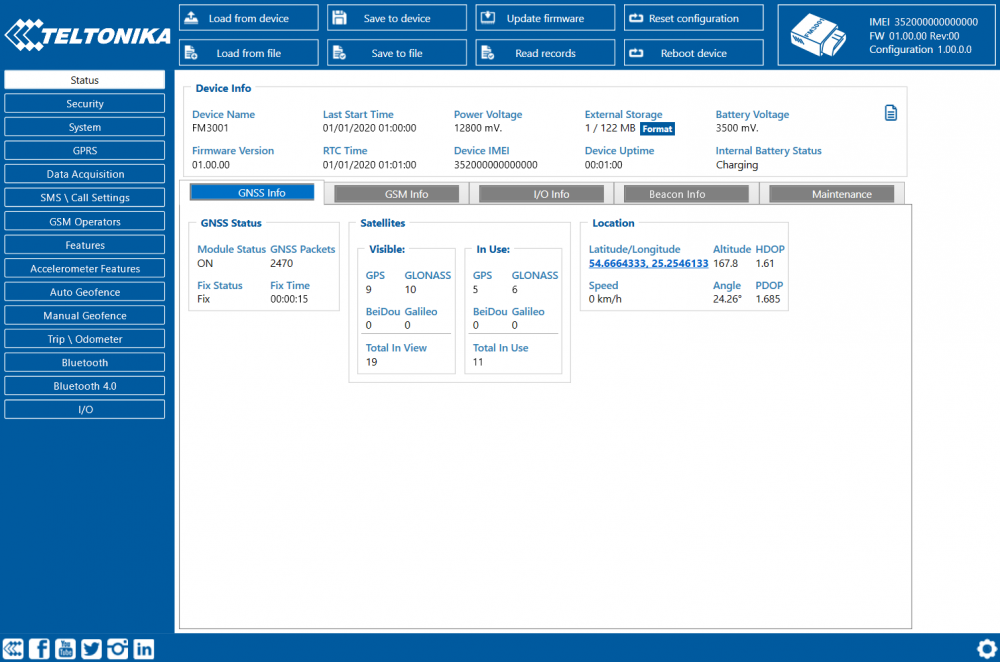
Various Status window tabs display information about GNSS, GSM, I/O, Maintenance and etc. FM3001 has one user editable profile, which can be loaded and saved to the device. After any modification of configuration the changes need to be saved to device using Save to device button. Main buttons offer following functionality:
 Load from device – loads configuration from device.
Load from device – loads configuration from device. Save to device – saves configuration to device.
Save to device – saves configuration to device. Load from file – loads configuration from file.
Load from file – loads configuration from file. Save to file – saves configuration to file.
Save to file – saves configuration to file. Update firmware – updates firmware on device.
Update firmware – updates firmware on device. Read records – read records from device.
Read records – read records from device. Reboot device – restarts device.
Reboot device – restarts device. Reset configuration – sets device configuration to default.
Reset configuration – sets device configuration to default.
Most important configurator section is GPRS – where all your server and GPRS settings can be configured and Data Acquisition – where data acquiring parameters can be configured. More details about FM3001 configuration using Configurator can be found here.
Quick SMS configuration
Default configuration has optimal parameters present to ensure best performance of track quality and data usage.
Quickly set up your device by sending this SMS command to it:
" setparam 2001:APN;2002:APN_username;2003:APN_password;2004:Domain;2005:Port;2006:0"
GPRS settings:
- 2001 – APN
- 2002 – APN username (if there are no APN username, empty field should be left)
- 2003 – APN password (if there are no APN password, empty field should be left)
Server settings:
- 2004 – Domain
- 2005 – Port
- 2006 – Data sending protocol (0 – TCP, 1 – UDP)
Note: Before SMS text, two space symbols should be inserted.

After successful SMS configuration, FM3001 device will synchronize time and update records to configured server. Time intervals and default I/O elements can be changed by using Teltonika Configurator or SMS parameters.
Safety information
This message contains information on how to operate FMB3001 safely. By following these requirements and recommendations, you will avoid dangerous situations. You must read these instructions carefully and follow them strictly before operating the device!
- The device uses SELV limited power source. The nominal voltage is +12 V DC. The allowed voltage range is +10..+30V DC.
- To avoid mechanical damage, it is advised to transport the device in an impact-proof package. Before usage, the device should be placed so that its LED indicators are visible. They show the status of device operation.
- Before unmounting the device from the vehicle, ignition MUST be OFF.