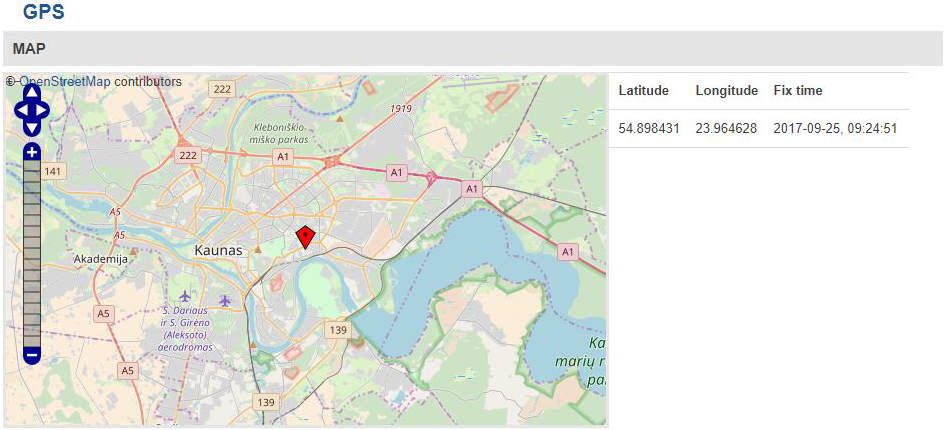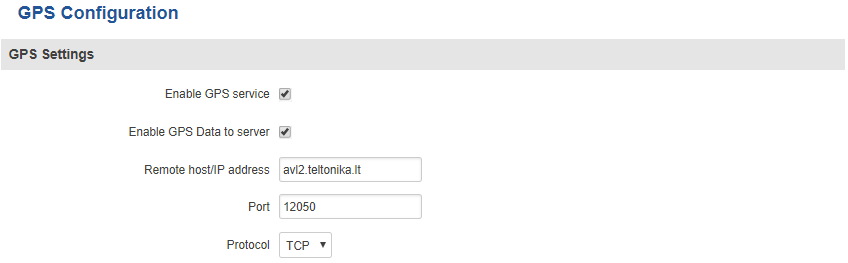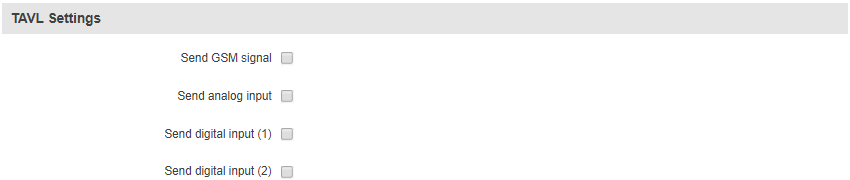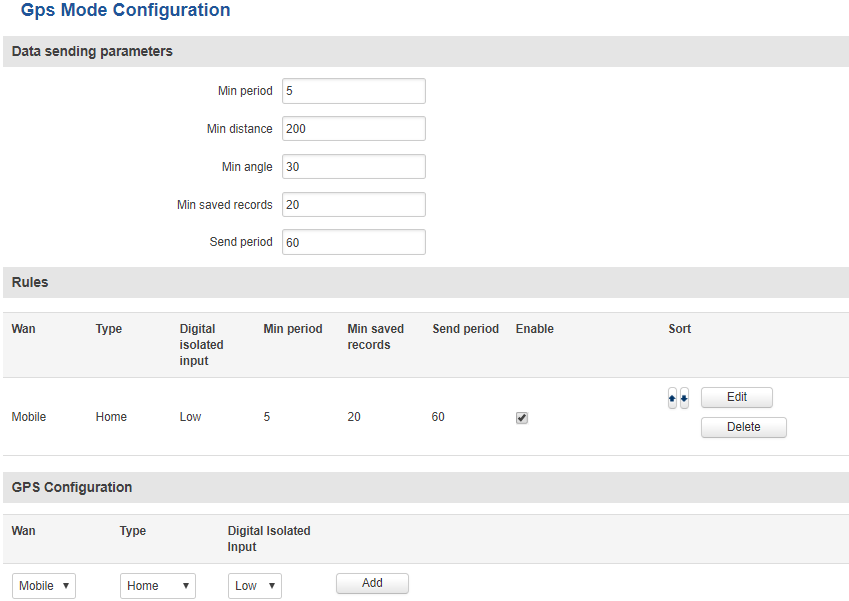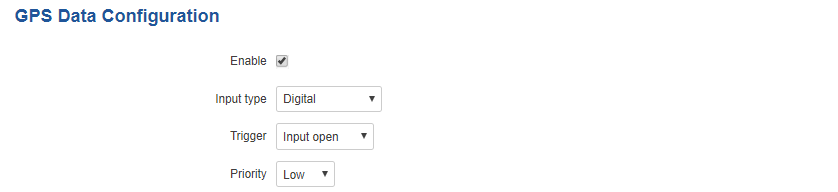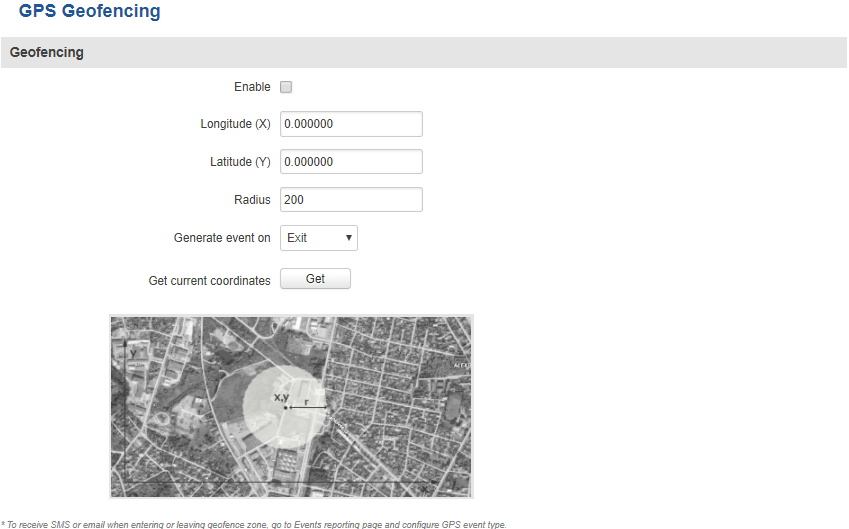Difference between revisions of "GPS"
From Wiki Knowledge Base | Teltonika GPS
| Line 180: | Line 180: | ||
[[Image:Services gps geofencing.PNG]] | [[Image:Services gps geofencing.PNG]] | ||
| − | + | <table class="nd-mantable"> | |
| − | + | <tr> | |
| − | + | <th>field name</th> | |
| − | + | <th>value</th> | |
| − | + | <th>description</th> | |
| − | + | </tr> | |
| − | + | <tr> | |
| − | + | <td>Enable</td> | |
| − | + | <td>yes {{!}} no; Default: '''no'''</td> | |
| − | + | <td>Toggles GPS Geofencing ON or OFF</td> | |
| − | + | </tr> | |
| − | + | <tr> | |
| − | + | <td>Longitude (X)</td> | |
| − | + | <td>real number [-180..180]; Default: '''0.000000'''</td> | |
| − | + | <td>Longitude of selected point</td> | |
| − | + | </tr> | |
| − | + | <tr> | |
| − | + | <td>Latitude (Y)</td> | |
| − | + | <td>real number [-90..90]; Default: '''0.000000'''</td> | |
| − | + | <td>Latitude of selected point</td> | |
| − | + | </tr> | |
| − | + | <tr> | |
| − | + | <td>Radius</td> | |
| − | + | <td>integer [1..999999]; Default: '''200'''</td> | |
| − | + | <td>Radius of selected area</td> | |
| − | + | </tr> | |
| − | + | <tr> | |
| − | + | <td>Generate event on</td> | |
| − | + | <td>Exit {{!}} Enter {{!}} Enter/Exit; Default: '''Exit'''</td> | |
| − | + | <td>Specifies whether event takes place on exiting or entering the specified area or both</td> | |
| − | + | </tr> | |
| + | <tr> | ||
| + | <td>Get current coordinates</td> | ||
| + | <td>-</td> | ||
| + | <td>Gets current device coordinates from GPS</td> | ||
| + | </tr> | ||
| + | </table> | ||
==See also== | ==See also== | ||
[http://wiki.teltonika-gps.com/index.php?title=RUT955_Protocols RUT955 GPS protocols] | [http://wiki.teltonika-gps.com/index.php?title=RUT955_Protocols RUT955 GPS protocols] | ||
Latest revision as of 13:13, 19 December 2018
Summary
The Global Positioning System (GPS) is a space-based radionavigation system. This chapter is an overview of the GPS function in RUT955 routers.
GPS
The GPS window displays your current coordinates and position on the map.
GPS Settings
| field name | value | description |
|---|---|---|
| Enable GPS service | yes | no; Default: no | Toggles GPS ON or OFF |
| Enable GPS data to server | yes | no; Default: no | Enables automatic GPS data transferring to a remote server |
| Remote host/IP address | host | ip; Default: 212.47.99.61 | Server IP address or domain name to send the coordinates to |
| Port | integer [0..65535]; Default: 17050 | Server port used for data transfer |
| Protocol | TCP | UDP; Default: TCP | Protocol to be used for data transfer to server |
TAVL Settings
| field name | value | description |
|---|---|---|
| Send GSM signal | yes | no; Default: no | Includes GSM signal strength information in GPS data package to be sent to server |
| Send analog input | yes | no; Default: no | Includes analog input state in GPS data package to be sent to server |
| Send digital input (1) | yes | no; Default: no | Includes digital input #1 state in GPS data package to be sent to server |
| Send digital input (2) | yes | no; Default: no | Includes digital input #2 state in GPS data package to be sent to server |
GPS Mode
| field name | value | description |
|---|---|---|
| Min period | integer [1..999999]; Default: 5 | Period (in seconds) for data collection |
| Min distance | integer [1..999999]; Default: 200 | Distance difference (in meters) between last registered and current coordinates to collect data (even if Min period has not passed yet) |
| Min angle | integer [1..999999]; Default: 30 | Minimal angle difference between last registered and current coordinates to collect data (even if Min period has not passed yet) |
| Min saved records | integer [1..32]; Default: 20 | Minimal amount of coordinates registered to send them to server immediately (even if Send period has not passed yet) |
| Send period | integer [1..999999]; Default: 60 | Period for sending collected data to server |
The GPS configuration section allows to save several different configurations for GPS data collection. Active configuration is automaticaly selected when configured conditions are met.
| field name | value | description |
|---|---|---|
| WAN | Mobile | Wired | WiFi; Default: Mobile | Interface which needs to be used to activate this configuration |
| Type | Home | Roaming | Both; Default: Home | Mobile connection state needed to activate this configuration |
| Digital isolated input | Low logic level | High logic level | Both; Default: Low | Input state needed to activate this configuration |
GPS I/O
The GPS I/O window provides you with the possibility to configure GPS Input rules. To create a new Input rule select Input type and Trigger, both of which can be found in the GPS Input Configuration section, then click the Add button.
| field name | value | description |
|---|---|---|
| Enable | yes | no; Default: no | Toggles the rule ON or OFF |
| Input type | Digital | Digital isolated | Analog; Default: Digital | Which type of input the rule will apply to |
| Trigger | Input open | Input shorted | Both; Default: Input open | Trigger event for your intended configuration |
| Priority | Low | High | Panic; Default: Low | Different priority settings add different priority flags to event packets, and they can be displayed differently |
GPS Geofencing
Geofencing is a feature which can detect whenever a device enters or leaves customized area.
| field name | value | description |
|---|---|---|
| Enable | yes | no; Default: no | Toggles GPS Geofencing ON or OFF |
| Longitude (X) | real number [-180..180]; Default: 0.000000 | Longitude of selected point |
| Latitude (Y) | real number [-90..90]; Default: 0.000000 | Latitude of selected point |
| Radius | integer [1..999999]; Default: 200 | Radius of selected area |
| Generate event on | Exit | Enter | Enter/Exit; Default: Exit | Specifies whether event takes place on exiting or entering the specified area or both |
| Get current coordinates | - | Gets current device coordinates from GPS |