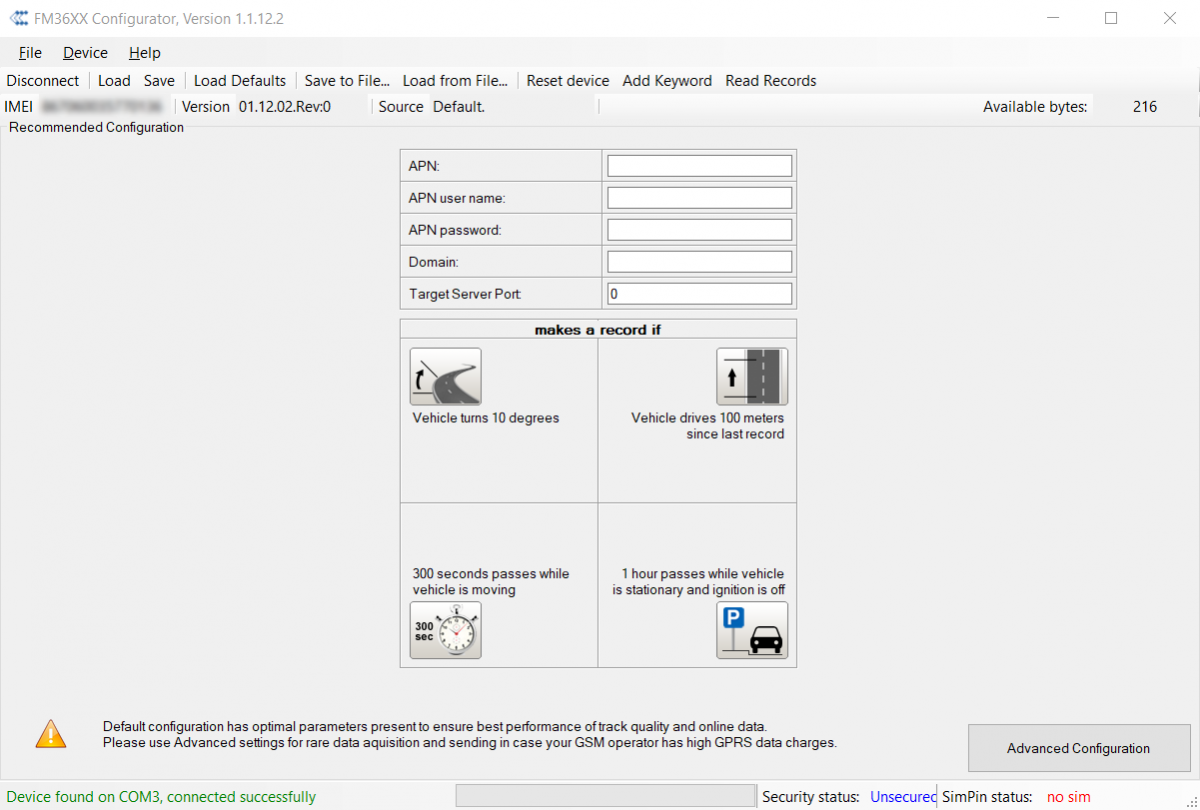Template:FM36 First start config: Difference between revisions
Appearance
No edit summary |
|||
| (13 intermediate revisions by the same user not shown) | |||
| Line 1: | Line 1: | ||
=='''How to install | =='''How to install USB drivers (Windows)'''== | ||
# Please download COM port drivers from [http://avl1.teltonika.lt/downloads/FM36/vcpdriver_v1.3.1_setup.zip here]. | # Please download COM port drivers from [http://avl1.teltonika.lt/downloads/FM36/vcpdriver_v1.3.1_setup.zip here]. | ||
# Extract and run '''VCPDriver_V1.3.1_Setup.exe'''. This driver is used to detect | # Extract and run '''VCPDriver_V1.3.1_Setup.exe'''. This driver is used to detect '''[[{{{model|FM36YX}}}]]''' device when it is connected to the computer. | ||
# Click '''Next''' in driver installation window. | # Click '''Next''' in driver installation window. | ||
# In the following window click '''Install''' button. | # In the following window click '''Install''' button. | ||
# Setup will continue installing the driver and eventually the confirmation window will appear. Click '''Finish''' to complete the setup. You are now ready to use the device on your computer. | # Setup will continue installing the driver and eventually the confirmation window will appear. Click '''Finish''' to complete the setup. You are now ready to use the device on your computer. | ||
=='''Configuration (Windows)'''== | =='''Configuration (Windows)'''== | ||
At first FM36YX device will have default factory settings set. These settings should be changed according to the user's needs. | At first '''[[{{{model|FM36YX}}}]]''' device will have default factory settings set. These settings should be changed according to the user's needs. | ||
Main configuration can be performed via [[FM_Configurator|FM Configurator software]]. Get the latest FM36YX '''Configurator''' version from [[FM_Configurator_versions| here]] | Main configuration can be performed via [[FM_Configurator|FM Configurator software]]. Get the latest '''[[{{{model|FM36YX}}}]]''' '''Configurator''' version from [[FM_Configurator_versions| here]]. | ||
Configuration process begins by connect in the top left corner: | Configuration process begins by connect in the top left corner: | ||
[[File:Configurator_imei.png| | [[File:Configurator_imei.png|500px]] | ||
After connection to Configurator recommended configuration will be displayed: | After connection to Configurator '''recommended configuration''' will be displayed: | ||
[[File:Configurator_panel.png| | [[File:Configurator_panel.png|1200px]] | ||
In Advanced Configuration mode FM36YX is more configurable. | In '''Advanced Configuration''' mode '''[[{{{model|FM36YX}}}]]''' is more configurable. '''[[{{{model|FM36YX}}}]]''' has one user editable profile, which can be loaded and saved to the device. After any modification of configuration the changes need to be saved to device using Save button. Main buttons offer following functionality:<br/> | ||
# | # '''Connect / Disconnect''' – connects / disconnects device. | ||
# | # '''Load''' – reads configuration parameters from '''[[{{{model|FM36YX}}}]]''' Flash memory. | ||
# | # '''Save''' – saves configuration parameters to '''[[{{{model|FM36YX}}}]]''' Flash memory. | ||
# | # '''Load Defaults''' – loads default '''[[{{{model|FM36YX}}}]]''' settings that later can be modified. This procedure must be performed before entering new parameters. | ||
# | # '''Save to File''' – saves configuration to file. | ||
# | # '''Load from File''' – loads configuration from file. | ||
# [[ | # '''Reset device''' – reboots '''[[{{{model|FM36YX}}}]]''' and displays processor firmware version. | ||
# | # '''Add Keyword''' – creates a keyword which user will be asked to provide after reconnection. | ||
# '''Read Records''' – saves records to file. | |||
Latest revision as of 12:41, 18 November 2019
How to install USB drivers (Windows)
- Please download COM port drivers from here.
- Extract and run VCPDriver_V1.3.1_Setup.exe. This driver is used to detect FM36YX device when it is connected to the computer.
- Click Next in driver installation window.
- In the following window click Install button.
- Setup will continue installing the driver and eventually the confirmation window will appear. Click Finish to complete the setup. You are now ready to use the device on your computer.
Configuration (Windows)
At first FM36YX device will have default factory settings set. These settings should be changed according to the user's needs. Main configuration can be performed via FM Configurator software. Get the latest FM36YX Configurator version from here.
Configuration process begins by connect in the top left corner:
After connection to Configurator recommended configuration will be displayed:
In Advanced Configuration mode FM36YX is more configurable. FM36YX has one user editable profile, which can be loaded and saved to the device. After any modification of configuration the changes need to be saved to device using Save button. Main buttons offer following functionality:
- Connect / Disconnect – connects / disconnects device.
- Load – reads configuration parameters from FM36YX Flash memory.
- Save – saves configuration parameters to FM36YX Flash memory.
- Load Defaults – loads default FM36YX settings that later can be modified. This procedure must be performed before entering new parameters.
- Save to File – saves configuration to file.
- Load from File – loads configuration from file.
- Reset device – reboots FM36YX and displays processor firmware version.
- Add Keyword – creates a keyword which user will be asked to provide after reconnection.
- Read Records – saves records to file.