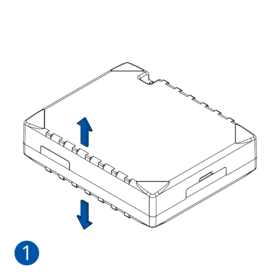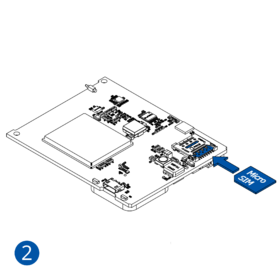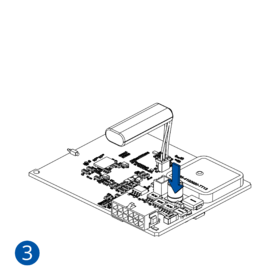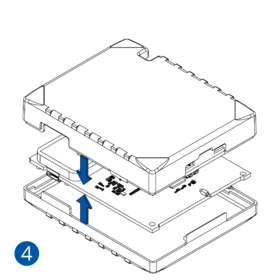Difference between revisions of "Template:FMX13A First start card withoutSD"
From Wiki Knowledge Base | Teltonika GPS
BaronenasT (talk | contribs) |
|||
| (One intermediate revision by one other user not shown) | |||
| Line 2: | Line 2: | ||
# Gently remove {{{model|FMM125}}} '''cover''' using '''plastic pry tool''' from both sides.<p><b>Note:</b> To properly open a new case please watch this [https://youtu.be/PBXVNXfRjg0 video].</p> | # Gently remove {{{model|FMM125}}} '''cover''' using '''plastic pry tool''' from both sides.<p><b>Note:</b> To properly open a new case please watch this [https://youtu.be/PBXVNXfRjg0 video].</p> | ||
| − | # Insert '''{{{sim_type|Micro-}}}SIM''' card as shown with '''PIN request disabled''' or read '''[[{{{model|FMM125}}} Security info|Security info]]''' how to enter it later in [[Teltonika Configurator]]. Make sure that {{{sim_type|Micro-}}}SIM card '''cut-off corner''' is pointing forward to slot. | + | # Insert '''{{{sim_type|Micro-}}}SIM''' card as shown with '''PIN request disabled''' or read '''[[{{{model|FMM125}}} Security info|Security info]]''' how to enter it later in [[Teltonika Configurator]]. Make sure that {{{sim_type|Micro-}}}SIM card '''cut-off corner''' is pointing forward to slot. |
{{{be_battery|# Connect '''battery''' as shown to device. Position the battery in place where it does not obstruct other components. | {{{be_battery|# Connect '''battery''' as shown to device. Position the battery in place where it does not obstruct other components. | ||
# After '''configuration''', see “'''[[{{{model|FMM125}}}_First_Start#PC Connection (Windows)|PC Connection (Windows)]]'''”, attach device '''cover''' back.}}} | # After '''configuration''', see “'''[[{{{model|FMM125}}}_First_Start#PC Connection (Windows)|PC Connection (Windows)]]'''”, attach device '''cover''' back.}}} | ||
Latest revision as of 10:54, 16 August 2022
How to insert Micro-SIM card and connect the battery
- Gently remove FMM125 cover using plastic pry tool from both sides.
Note: To properly open a new case please watch this video.
- Insert Micro-SIM card as shown with PIN request disabled or read Security info how to enter it later in Teltonika Configurator. Make sure that Micro-SIM card cut-off corner is pointing forward to slot.
- Connect battery as shown to device. Position the battery in place where it does not obstruct other components.
- After configuration, see “PC Connection (Windows)”, attach device cover back.
 |
Micro-SIM card insertion/removal must be performed when device is powered off – external voltage and internal battery disconnected. Otherwise Micro-SIM card might be damaged or device will not detect it. |