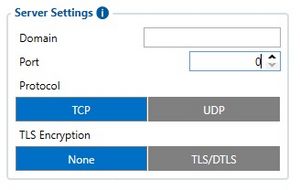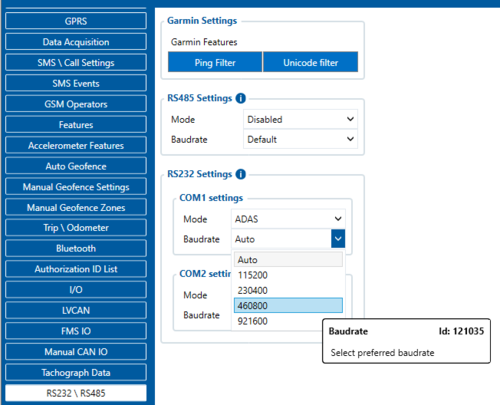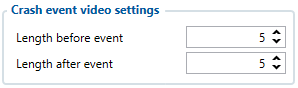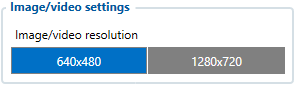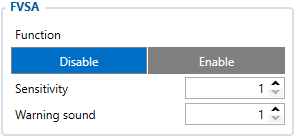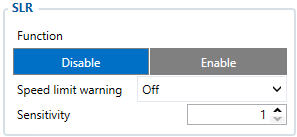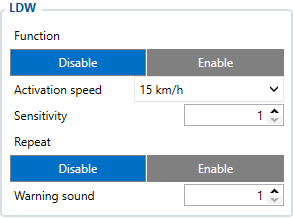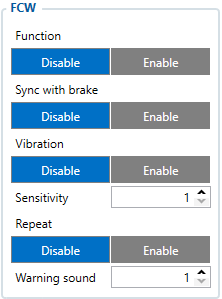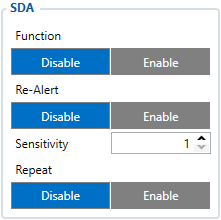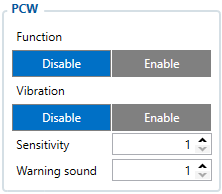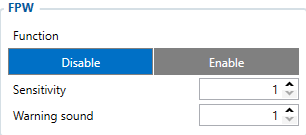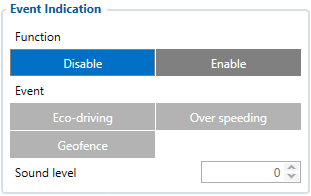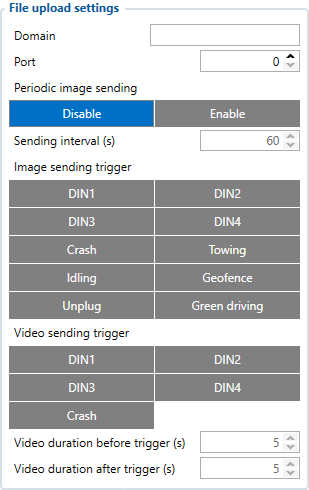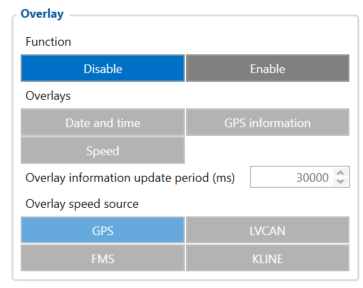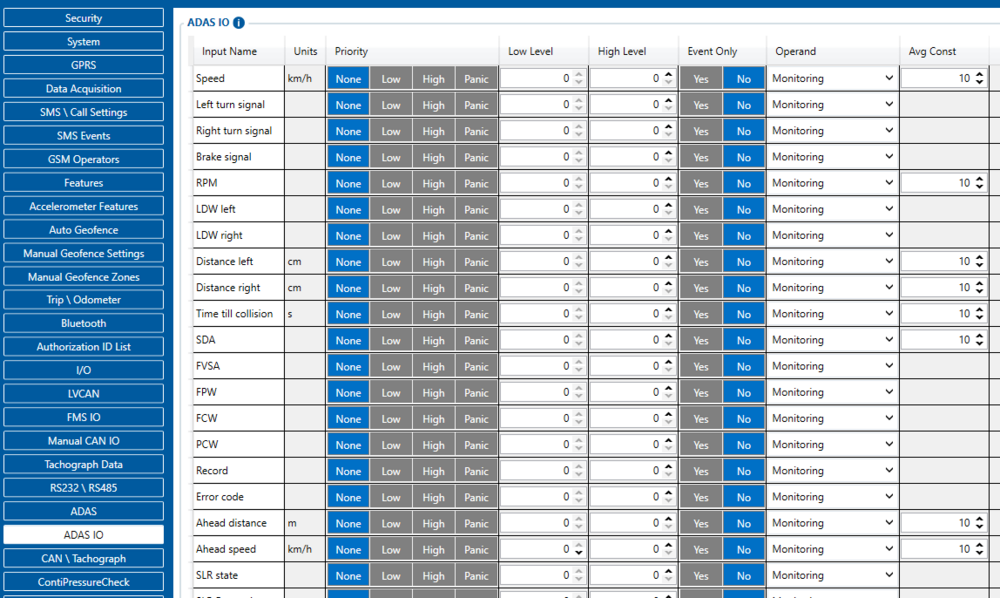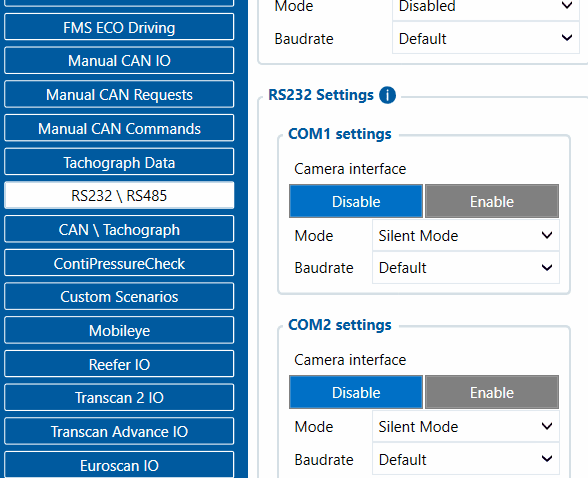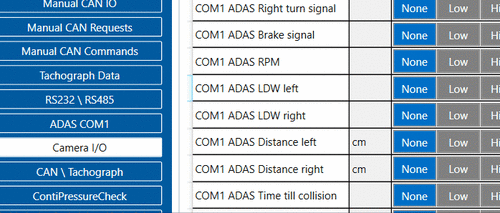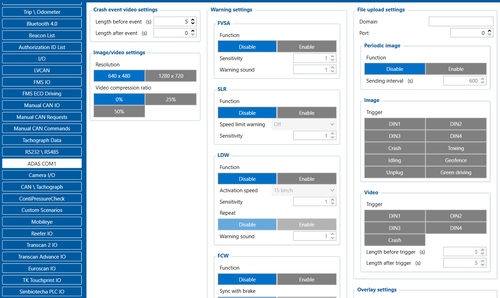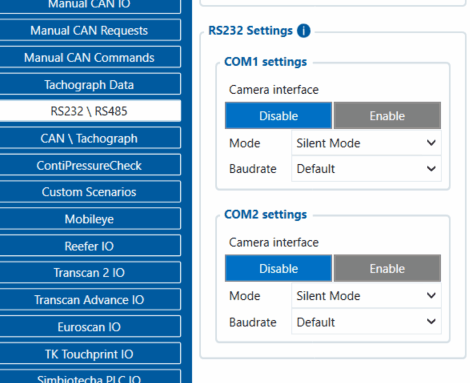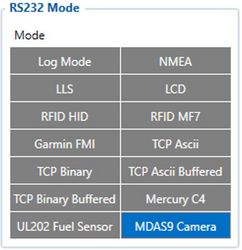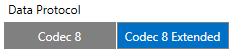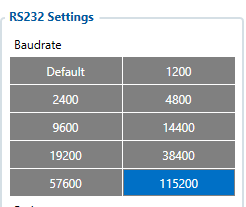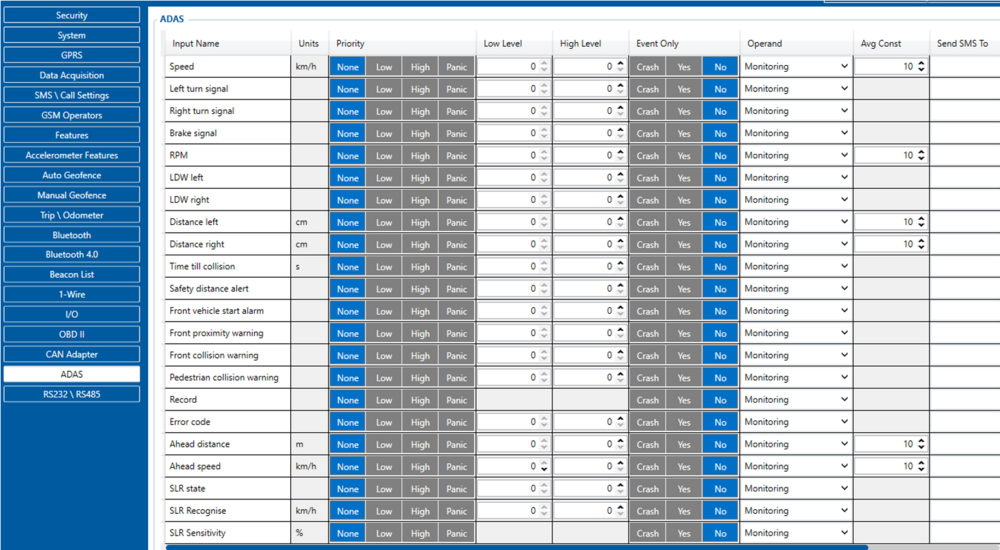Difference between revisions of "ADAS Configuration"
MindaugasK (talk | contribs) |
|||
| (23 intermediate revisions by 4 users not shown) | |||
| Line 2: | Line 2: | ||
==FMx640 Configuration== | ==FMx640 Configuration== | ||
| − | |||
| − | '''It is important to note that | + | '''It is important to note that ADAS cameras with Serial Numbers (S/N) starting with "9C" are exclusively compatible with FMX6 devices. However, cameras with Serial Numbers beginning with "9B" are typically designed for use with FMX125/225 devices.''' In the event you receive a camera with a Serial Number starting with "9B," it is crucial to check for a red circle sticker on the camera. The presence of this red sticker indicates that the camera, despite its "9B" Serial Number, is actually compatible with FMX6 devices, functioning equivalently to cameras with a "9C" Serial Number. This is due to the serial numbers being pre-attached to the camera case by the manufacturer and remaining constant for warranty purposes. If your camera with a "9B" Serial Number has this red sticker, proceed to connect it to a computer, install the required drivers, and visit IP 10.0.0.1 in a browser. Here, you will find more details about the camera, which will confirm its compatibility with FMX6 devices, as the actual Serial Number displayed will start with "9C. |
| + | |||
| + | '''NOTE: You need to insert an SD card into the FMX640 device; otherwise, you will not receive any video or photo on the server.''' | ||
[[File:ADAS 9B sticker.png | 250px]] | [[File:ADAS 9B sticker.png | 250px]] | ||
| + | {| class="wikitable" style="border-style: solid; border-width: 0px;" | ||
| + | | style="width: auto; text-align: left; background: #F6F6FB;" |'''NOTE!''' | ||
| + | | style="width: auto; text-align: left; background: #F6F6FB;" |ADAS devices which start with '''9C''' - will provide a red sticker, as shown on the picture. ADAS devices which start with '''9B''' - '''WILL NOT''' provide a red circle sticker. | ||
| − | + | The picture has been only made for explanation purposes, and does not show the real replication of the sticker for 9B. | |
| − | + | |} | |
| − | |||
| − | |||
| − | |||
| − | |||
| − | |||
| − | |||
| − | |||
| − | |||
'''Device Configuration''' | '''Device Configuration''' | ||
| Line 31: | Line 27: | ||
[[File:Server222.jpg|alt=|frameless]] | [[File:Server222.jpg|alt=|frameless]] | ||
| − | In RS232/RS485 settings enable ADAS under RS232 mode in order for the configurator to open additional settings for ADAS accessory. | + | In RS232/RS485 settings enable ADAS under RS232 mode in order for the configurator to open additional settings for ADAS accessory. |
| + | |||
| + | '''Please also note, a new baudrate "460800" is now supported. Please set baudrate settings to either Auto or 460800. This baudrate will allow faster photo/video transfers however, it is required ADAS FW version of 0.5.95 or later, be updated via SD card, for this update please contact the sale manager or fil the VipHelp Desk.''' | ||
| − | [[File: | + | [[File:ADASbaud2.png|alt=|frameless|500px]] |
Once ADAS under RS232 mode is enabled, new tabs will open with additional configurable settings to "ADAS" and "ADAS IO". | Once ADAS under RS232 mode is enabled, new tabs will open with additional configurable settings to "ADAS" and "ADAS IO". | ||
| Line 102: | Line 100: | ||
Re-Alert setting gives warning if the same vehicle in the front gets too close every time. | Re-Alert setting gives warning if the same vehicle in the front gets too close every time. | ||
| + | |||
| + | {| class="wikitable" | ||
| + | |- | ||
| + | ! colspan="5" | SDA sensitivity | ||
| + | |- style="font-weight:bold;" | ||
| + | | Level 1 | ||
| + | | Level 2 | ||
| + | | Level 3 (Default) | ||
| + | | Level 4 | ||
| + | | Level 5 | ||
| + | |- | ||
| + | | 0.6 sec | ||
| + | | 0.9 sec | ||
| + | | 1.2 sec | ||
| + | | 1.5 sec | ||
| + | | 2.0 sec | ||
| + | |} | ||
'''Pedestrian collision warning PCW''' | '''Pedestrian collision warning PCW''' | ||
| Line 129: | Line 144: | ||
[[File:ADAS-settings11.png|alt=|frameless|400px]] | [[File:ADAS-settings11.png|alt=|frameless|400px]] | ||
| − | File upload settings feature is responsible for image and video sending to user's preferred server if they require these files to be sent to another server or even same server but different port. | + | File upload settings feature is responsible for image and video sending to user's preferred server if they require these files to be sent to another server or even the same server but different port. |
| − | Periodic image sending functionality is also available with configurable sending | + | Periodic image-sending functionality is also available with configurable sending intervals. |
| − | Image and Video sending can also be triggered by different inputs such as | + | Image and Video sending can also be triggered by different inputs such as DINs for photos and videos, and different FMX640 features such as Crash, Towing, Idling and etc for photos. |
Video duration can also be configured before and after the trigger event. | Video duration can also be configured before and after the trigger event. | ||
| Line 145: | Line 160: | ||
Available information to display can be chosen between "Date and time", "GPS information" and "Speed". | Available information to display can be chosen between "Date and time", "GPS information" and "Speed". | ||
| − | GPS information can have configurable update period which can be specified by the user allowing the device to use more or less network resources. | + | GPS information can have a configurable update period which can be specified by the user allowing the device to use more or less network resources. |
| + | |||
| + | If you choose to use the "Speed" overlay, you will have four different options to choose from: <b>GPS, CAN adapter, FMS or K-Line</b>. Once you select one of these options, it will be used as the source for your speed information. Speed overlay settings can be useful in case wiring schemes are not available for specific vehicles, that way it would allow more flexible speed source configuration. | ||
| + | |||
| + | The overlay information update period determines how often information will be updated. Recommended value is <b>1000 ms</b> | ||
'''Garbage collector''' | '''Garbage collector''' | ||
| Line 151: | Line 170: | ||
[[File:ADAS-settings13.png|alt=|frameless|400px]] | [[File:ADAS-settings13.png|alt=|frameless|400px]] | ||
| − | ADAS system can save files inside of itself or FMX640 device if additional microSD card is connected. However, from time to time, a lot of files can be accumulated which in turn will fill up the free space overcrowding the card and new files will stop producing. To reduce the hassle of taking out the card and deleting the contents inside of it manually, garbage collector functionality is introduced. It automatically deletes all records older than the specified days thus freeing up the space in microSD card allowing it efficiently operate for longer periods of time. | + | ADAS system can save files inside of itself or FMX640 device if an additional microSD card is connected. However, from time to time, a lot of files can be accumulated which in turn will fill up the free space overcrowding the card and new files will stop producing. To reduce the hassle of taking out the card and deleting the contents inside of it manually, garbage collector functionality is introduced. It automatically deletes all records older than the specified days thus freeing up the space in the microSD card allowing it efficiently operate for longer periods of time. |
'''ADAS IO''' | '''ADAS IO''' | ||
| − | New IO elements called "ADAS" will appear in the configurator. Under this tab, the user can select either low or high priority on | + | New IO elements called "ADAS" will appear in the configurator. Under this tab, the user can select either low or high priority on different features which they would like to receive on their server. Selecting priority will also allow the users to receive specific ADAS functionalities and ignore the ones they do not need. |
[[File:Adas conf2.png|center|frameless|1000x1000px]] | [[File:Adas conf2.png|center|frameless|1000x1000px]] | ||
| + | |||
| + | ==ADAS configuration for FMx650== | ||
| + | |||
| + | '''(!) Required firmware version - 03.00.14.Rev.116'''. [[DSM_Firmware_errata|Firmware errata.]] | ||
| + | |||
| + | *Make sure '''Data Protocol''' is set to [[Codec#Codec_8_Extended | Codec 8 Extended]] | ||
| + | |||
| + | [[Image:Data_protocol.gif|300px]] | ||
| + | |||
| + | *In ''RS232 \ RS485 settings tab'', make sure to enable '''Camera interface''' by "Enable", and select '''ADAS''' in the Mode drop-down menu, afterwards '''ADAS COM1''' and '''Camera I/O''' should appear in the tab list. | ||
| + | |||
| + | [[Image:ADAS COM1.gif|600px]] | ||
| + | |||
| + | *Make sure to change '''Camera I/O''' camera state '''Priorities''' to ''Low'' | ||
| + | ''' | ||
| + | [[File:ADAS CameraIO.gif|500px]] | ||
| + | ''' | ||
| + | |||
| + | *In appeared ''ADAS COM1'' tab, make sure to '''configure everything by your needs''', and do not forget to complete the '''"Domain"''' and '''"Port"''' settings in ''File upload settings'' | ||
| + | |||
| + | [[File:ADAS.png|500px]] | ||
| + | |||
| + | |||
| + | *'''''NOTE:''''' ''This is a base setup for the device to work properly. Other device configuration is made according to your needs. | ||
| + | |||
| + | ===Connecting two cameras simultaneously for FMx650=== | ||
| + | ------------------ | ||
| + | The new feature for FMx650 ADAS configuration, which is available from '''03.00.14.Rev.114-Rev.116 iCamera''' allows you to connect two of your cameras at once. Method for connection and configuration stays the same, for this you are only required to choose '''two''' cameras in '''"RS232 \ RS485"''' tab from the configurator. | ||
| + | |||
| + | In the new functionality, you are able to connect any combo of the cameras by your wish, as an example: you are able to connect ''ADAS/DSM'', ''ADAS/DualCam'', ''DSM/Dualcam'', ''DashCam/DualCam'', ''DSM/DSM'', ''DualCam/DualCam'' and etc. | ||
| + | |||
| + | [[File:Twincamera.gif|500px]] | ||
==FMx125/FMX225 Configuration== | ==FMx125/FMX225 Configuration== | ||
| − | ADAS functionality is intended for use with devices, that have RS232. It was implemented in '''FMB.Ver.03.27.01.Rev.242'''. New RS232 mode was implemented for ADAS camera data reading and new ADAS IO section was created. | + | ADAS functionality is intended for use with devices, that have RS232. It was implemented in '''FMB.Ver.03.27.01.Rev.242'''. New RS232 mode was implemented for ADAS camera data reading and a new ADAS IO section was created. |
In order for ADAS functionality to work „ADAS Camera“ RS232 mode has to be selected (151 parameter ID, value 21). | In order for ADAS functionality to work „ADAS Camera“ RS232 mode has to be selected (151 parameter ID, value 21). | ||
| Line 175: | Line 226: | ||
[[File:Adas232set.png|center|frameless|300x300px]] | [[File:Adas232set.png|center|frameless|300x300px]] | ||
| − | 3) New IO elements called "ADAS" will appear in the configurator. Under this tab, the user can select either low or high priority on | + | 3) New IO elements called "ADAS" will appear in the configurator. Under this tab, the user can select either low or high priority on different features which they would like to receive on their server. Selecting priority will also allow the users to receive specific ADAS functionalities and ignore the ones they do not need. |
[[File:Adasconf1.png|center|frameless|1000x1000px]] | [[File:Adasconf1.png|center|frameless|1000x1000px]] | ||
| + | |||
| + | ==Crash Detection Functionality using DOUT== | ||
| + | |||
| + | '''The crash detection feature''' is a crucial capability provided by our device. It enhances evidential documentation through video or photo evidence in the event of a crash. However, activating this functionality necessitates a direct connection of the camera to a power source. Nonetheless, such a direct connection can lead to '''battery drainage'''. | ||
| + | |||
| + | To circumvent this issue, we recommend utilizing DOUT and a relay for connection. This setup enables control via SMS or GPRS command, or through predefined scenarios within our device. By activating DOUT post-ignition, the camera receives power, allowing it to function and record evidence even after the ignition is turned off following a crash. '''For your convenience, the connection scheme can be found here: [[ADAS First Start]]''' | ||
| + | |||
| + | '''It is important to note that in the event of a fatal crash where fatalities may occur,''' we cannot guarantee the retrieval of video or photo evidence due to the severity of the accident. Moreover, both the camera and the device itself may sustain irreparable damage in such instances | ||
| + | |||
| + | [[Category:DSM]] | ||
| + | |||
| + | |||
| + | [[Category: Teltonika ADAS]] | ||
Latest revision as of 09:04, 11 June 2024
Main Page > Video Solutions > DSM > ADAS ConfigurationFMx640 Configuration
It is important to note that ADAS cameras with Serial Numbers (S/N) starting with "9C" are exclusively compatible with FMX6 devices. However, cameras with Serial Numbers beginning with "9B" are typically designed for use with FMX125/225 devices. In the event you receive a camera with a Serial Number starting with "9B," it is crucial to check for a red circle sticker on the camera. The presence of this red sticker indicates that the camera, despite its "9B" Serial Number, is actually compatible with FMX6 devices, functioning equivalently to cameras with a "9C" Serial Number. This is due to the serial numbers being pre-attached to the camera case by the manufacturer and remaining constant for warranty purposes. If your camera with a "9B" Serial Number has this red sticker, proceed to connect it to a computer, install the required drivers, and visit IP 10.0.0.1 in a browser. Here, you will find more details about the camera, which will confirm its compatibility with FMX6 devices, as the actual Serial Number displayed will start with "9C.
NOTE: You need to insert an SD card into the FMX640 device; otherwise, you will not receive any video or photo on the server.
| NOTE! | ADAS devices which start with 9C - will provide a red sticker, as shown on the picture. ADAS devices which start with 9B - WILL NOT provide a red circle sticker.
The picture has been only made for explanation purposes, and does not show the real replication of the sticker for 9B. |
Device Configuration
It is necessary to change Data Protocol to Codec 8 Extended
Configure the Domain and Port to send the data to the desired server.
In RS232/RS485 settings enable ADAS under RS232 mode in order for the configurator to open additional settings for ADAS accessory.
Please also note, a new baudrate "460800" is now supported. Please set baudrate settings to either Auto or 460800. This baudrate will allow faster photo/video transfers however, it is required ADAS FW version of 0.5.95 or later, be updated via SD card, for this update please contact the sale manager or fil the VipHelp Desk.
Once ADAS under RS232 mode is enabled, new tabs will open with additional configurable settings to "ADAS" and "ADAS IO".
In these settings it is important to remember that when a feature is enabled under "ADAS" tab, in order for the FMX640 device to send data about this feature to the server, it has to be given a priority "Low, Medium, High" inside of "ADAS IO" tab.
Crash event video settings
These settings are responsible for video length before and after the event. User can set up to 20 seconds of video data to be saved before the crash and a maximum of 10 seconds after the crash. A minimum of 5 seconds is required between the both settings.
Please note, more seconds means longer sending periods and more data usage.
Image/video settings
Image/video resolution can be chosen between 640x480 and 1280x720.
Please note, 1280x720 resolution is almost twice as large as the 640x480. This means that videos would take much larger storage space and sending them to the server would take more time.
Forward vehicle start alarm FVSA
This setting enables front vehicle movement detection and sets up an alarm once the vehicle starts moving.
Sensitivity ranging from 1 to 5 where 1 is least sensitive and 5 is the most sensitive option. Warning sound can be set by the user to their liking.
Speed limit recognition SLR
This setting allows fleet management companies or users to set maximum speed limit for that one particular vehicle and if that speed is exceeded, the driver is notified.
Sensitivity setting would indicate how sensitive the ADAS camera would be to exceeding speed limit, 1 would be least sensible giving driver the most room for exceeding the speed limit whereas 5 would strictly stick to the speed limit.
Lane departure warning LDW
This feature allows ADAS camera to track driver's lane changing and will notify the driver if the vehicle is moving out of its lane. This feature is also effective if the driver falls asleep and the vehicle starts to swivel.
Activation speed is a setting from which this feature activates.
Sensitivity settings determines how sensitive the camera will be to swiveling on the road meaning 1, swiveling in lane should not activate this feature while 5 which is the highest sensitivity will activate the feature if the vehicle swivels more than it should.
Warning sound repeat can be turned on which will keep on making warning sound until vehicle returns to lane.
Forward collision warning FCW
This feature if enabled, notified the driver if the vehicle is getting too close to the obstacle in front.
Sync with brake allows the ADAS camera to deactivate warning sounds if it detects vehicle stopping meaning the driver is aware of obstacle in the front.
Vibration activation will notify the driver when the vehicle is hitting small object which are too small for camera to notice so instead, vehicle starts to vibrate during collision with small objects and therefore the feature will activate warning sounds. Sensitivity setting will determine whether weak vibration should be detected or not.
Repeat function will keep the warning sounds on until the event will deactivate
Safety distance alert SDA
This feature activates if the vehicle in front is too close and the distance should be increased.
Re-Alert setting gives warning if the same vehicle in the front gets too close every time.
| SDA sensitivity | ||||
|---|---|---|---|---|
| Level 1 | Level 2 | Level 3 (Default) | Level 4 | Level 5 |
| 0.6 sec | 0.9 sec | 1.2 sec | 1.5 sec | 2.0 sec |
Pedestrian collision warning PCW
This feature if enabled, notified the driver if the vehicle is getting too close to the obstacle in front.
Vibration activation will notify the driver when the vehicle is hitting small object which are too small for camera to notice so instead, vehicle starts to vibrate during collision with small objects and therefore the feature will activate warning sounds. Sensitivity setting will determine whether weak vibration should be detected or not.
Forward proximity warning FPW
This feature once enabled, provides warning if there is an object in the front of the vehicle or within ADAS camera's proximity.
Sensitivity from 1 to 5 is responsible for distance the event triggers, 1 is the least sensitive option while 5 is the strongest sensitivity.
Event Indication
This feature allows ADAS system to work in sync with FMX640 safety driving features such as Eco-driving, Over Speeding and Geofence. These features usually work with buzzers, LEDs and etc. connected straight to FMX640 device as outputs however, FMX640 devices can be connected straight with ADAS system which has sound warnings and the need for external peripherals is not required anymore.
File upload settings
File upload settings feature is responsible for image and video sending to user's preferred server if they require these files to be sent to another server or even the same server but different port.
Periodic image-sending functionality is also available with configurable sending intervals.
Image and Video sending can also be triggered by different inputs such as DINs for photos and videos, and different FMX640 features such as Crash, Towing, Idling and etc for photos.
Video duration can also be configured before and after the trigger event.
Overlay
Image and video records can have specific overlays on it recorded in order to provide additional information to the viewer.
Available information to display can be chosen between "Date and time", "GPS information" and "Speed".
GPS information can have a configurable update period which can be specified by the user allowing the device to use more or less network resources.
If you choose to use the "Speed" overlay, you will have four different options to choose from: GPS, CAN adapter, FMS or K-Line. Once you select one of these options, it will be used as the source for your speed information. Speed overlay settings can be useful in case wiring schemes are not available for specific vehicles, that way it would allow more flexible speed source configuration.
The overlay information update period determines how often information will be updated. Recommended value is 1000 ms
Garbage collector
ADAS system can save files inside of itself or FMX640 device if an additional microSD card is connected. However, from time to time, a lot of files can be accumulated which in turn will fill up the free space overcrowding the card and new files will stop producing. To reduce the hassle of taking out the card and deleting the contents inside of it manually, garbage collector functionality is introduced. It automatically deletes all records older than the specified days thus freeing up the space in the microSD card allowing it efficiently operate for longer periods of time.
ADAS IO
New IO elements called "ADAS" will appear in the configurator. Under this tab, the user can select either low or high priority on different features which they would like to receive on their server. Selecting priority will also allow the users to receive specific ADAS functionalities and ignore the ones they do not need.
ADAS configuration for FMx650
(!) Required firmware version - 03.00.14.Rev.116. Firmware errata.
- Make sure Data Protocol is set to Codec 8 Extended
- In RS232 \ RS485 settings tab, make sure to enable Camera interface by "Enable", and select ADAS in the Mode drop-down menu, afterwards ADAS COM1 and Camera I/O should appear in the tab list.
- Make sure to change Camera I/O camera state Priorities to Low
- In appeared ADAS COM1 tab, make sure to configure everything by your needs, and do not forget to complete the "Domain" and "Port" settings in File upload settings
- NOTE: This is a base setup for the device to work properly. Other device configuration is made according to your needs.
Connecting two cameras simultaneously for FMx650
The new feature for FMx650 ADAS configuration, which is available from 03.00.14.Rev.114-Rev.116 iCamera allows you to connect two of your cameras at once. Method for connection and configuration stays the same, for this you are only required to choose two cameras in "RS232 \ RS485" tab from the configurator.
In the new functionality, you are able to connect any combo of the cameras by your wish, as an example: you are able to connect ADAS/DSM, ADAS/DualCam, DSM/Dualcam, DashCam/DualCam, DSM/DSM, DualCam/DualCam and etc.
FMx125/FMX225 Configuration
ADAS functionality is intended for use with devices, that have RS232. It was implemented in FMB.Ver.03.27.01.Rev.242. New RS232 mode was implemented for ADAS camera data reading and a new ADAS IO section was created.
In order for ADAS functionality to work „ADAS Camera“ RS232 mode has to be selected (151 parameter ID, value 21).
Note:
1) Please use Codec08 extended protocol with ADAS functionality
2) RS232 baudrate should be configured 115200 bps
3) New IO elements called "ADAS" will appear in the configurator. Under this tab, the user can select either low or high priority on different features which they would like to receive on their server. Selecting priority will also allow the users to receive specific ADAS functionalities and ignore the ones they do not need.
Crash Detection Functionality using DOUT
The crash detection feature is a crucial capability provided by our device. It enhances evidential documentation through video or photo evidence in the event of a crash. However, activating this functionality necessitates a direct connection of the camera to a power source. Nonetheless, such a direct connection can lead to battery drainage.
To circumvent this issue, we recommend utilizing DOUT and a relay for connection. This setup enables control via SMS or GPRS command, or through predefined scenarios within our device. By activating DOUT post-ignition, the camera receives power, allowing it to function and record evidence even after the ignition is turned off following a crash. For your convenience, the connection scheme can be found here: ADAS First Start
It is important to note that in the event of a fatal crash where fatalities may occur, we cannot guarantee the retrieval of video or photo evidence due to the severity of the accident. Moreover, both the camera and the device itself may sustain irreparable damage in such instances