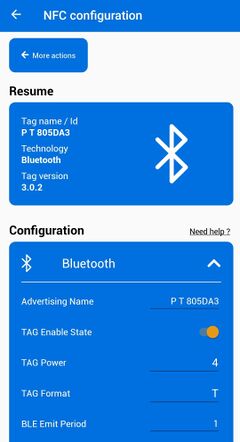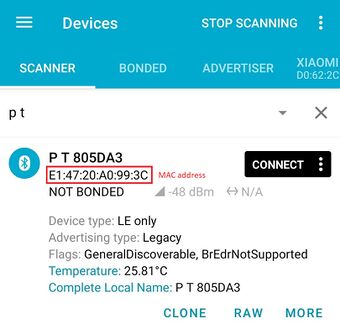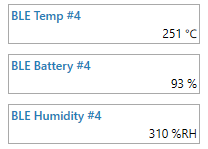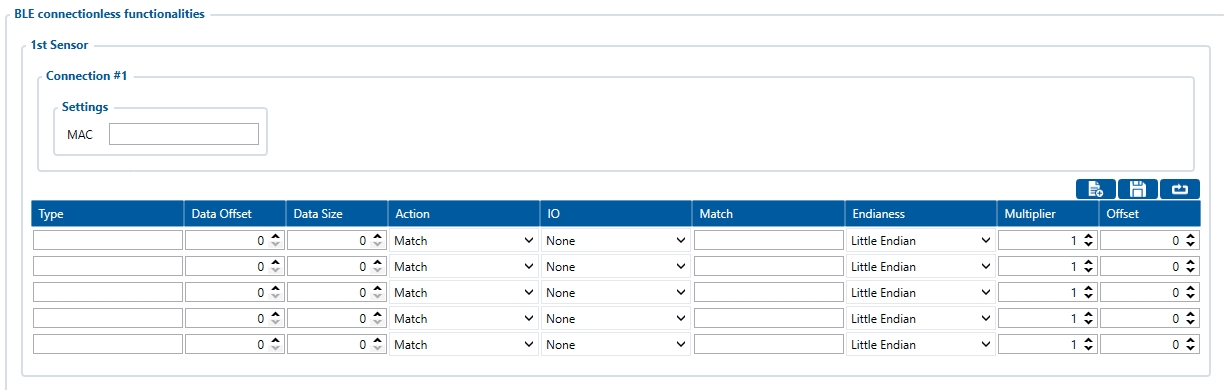Difference between revisions of "Configuring Blue Puck/Coin sensors"
m (Protected "Configuring Blue Puck/Coin sensors" ([Edit=Allow only administrators] (indefinite) [Move=Allow only administrators] (indefinite))) |
m (Text replacement - "Bluetooth" to "Bluetooth®") |
||
| (4 intermediate revisions by one other user not shown) | |||
| Line 3: | Line 3: | ||
{| style="width: 100%;" | {| style="width: 100%;" | ||
|[[Image:Device manager sensor.jpg|right|240px]] | |[[Image:Device manager sensor.jpg|right|240px]] | ||
| − | + | Bluetooth® LE Blue Puck and Blue Coin sensors are disabled by default. Configurations to these sensors are written through NFC.<br> | |
To do this download <b>[https://play.google.com/store/apps/details?id=com.ela.mobileapp.elamobileapp&hl=en_US| Device Manager Mobile]</b> by Ela from <i>Google Play Store</i> to your Android-powered device.<br> | To do this download <b>[https://play.google.com/store/apps/details?id=com.ela.mobileapp.elamobileapp&hl=en_US| Device Manager Mobile]</b> by Ela from <i>Google Play Store</i> to your Android-powered device.<br> | ||
<b>Note!</b> Android-powered device that is used for configuring Blue Puck/Coin sensors must support NFC read/write functionality.<br><br> | <b>Note!</b> Android-powered device that is used for configuring Blue Puck/Coin sensors must support NFC read/write functionality.<br><br> | ||
| − | Follow these instructions to easily configure Blue Puck/Coin | + | Follow these instructions to easily configure Blue Puck/Coin Bluetooth® LE sensor: |
| − | *Enable <code> | + | *Enable <code>Bluetooth®</code> and <code>NFC</code> on your Android-powered device. |
*Launch <b>Device Manager Mobile</b> on your Android-powered device. | *Launch <b>Device Manager Mobile</b> on your Android-powered device. | ||
*Select <i>Configuration.</i> | *Select <i>Configuration.</i> | ||
| Line 28: | Line 28: | ||
==Configuring device with Blue Puck/Coin sensors== | ==Configuring device with Blue Puck/Coin sensors== | ||
| − | [[File: | + | [[File: Bluetooth®_general.png|right]] |
{|style="width: 100%;" | {|style="width: 100%;" | ||
| − | These are instructions on how to easily read data from <b>Blue Puck/Coin</b> | + | These are instructions on how to easily read data from <b>Blue Puck/Coin</b> Bluetooth® LE sensor with the chosen device. |
</br></br> | </br></br> | ||
| − | First the device <b> | + | First the device <b>Bluetooth® settings</b> need to be configured. These are the required steps: |
| − | :* Press <code> | + | :* Press <code>Bluetooth®</code> settings. |
::* Turn on <span style=color:#F6A83E>BT Radio</span> by pressing <code>Enable (hidden)</code> or <code>Enable (visible)</code>. | ::* Turn on <span style=color:#F6A83E>BT Radio</span> by pressing <code>Enable (hidden)</code> or <code>Enable (visible)</code>. | ||
| − | :* Press <code> | + | :* Press <code>Bluetooth® 4.0</code> settings. |
::* Select <code>Advanced</code> in <span style=color:#F6A83E>BLE connectionless functionalities</span> section. | ::* Select <code>Advanced</code> in <span style=color:#F6A83E>BLE connectionless functionalities</span> section. | ||
[[File: BLE_connectionless_functionalities_advanced.png]]<br><br> | [[File: BLE_connectionless_functionalities_advanced.png]]<br><br> | ||
| Line 48: | Line 48: | ||
{|style="width: 100%;" | {|style="width: 100%;" | ||
[[Image:TZ-BT04_05_05B_data.PNG|right|TZ-BT04_05_05B_data]] | [[Image:TZ-BT04_05_05B_data.PNG|right|TZ-BT04_05_05B_data]] | ||
| − | To check if the device has already received data from <b>Blue Puck/Coin</b> | + | To check if the device has already received data from <b>Blue Puck/Coin</b> Bluetooth® LE sensor, follow these steps: |
:* Navigate to<code>Status</code> section. | :* Navigate to<code>Status</code> section. | ||
:* Press <code>I/O Info</code> and look if <span style=color:#F6A83E>BLE Temp</span>, <span style=color:#F6A83E>BLE Battery</span> and <span style=color:#F6A83E>BLE Humidity</span> has any values (depends on the type of sensor being used). | :* Press <code>I/O Info</code> and look if <span style=color:#F6A83E>BLE Temp</span>, <span style=color:#F6A83E>BLE Battery</span> and <span style=color:#F6A83E>BLE Humidity</span> has any values (depends on the type of sensor being used). | ||
| Line 73: | Line 73: | ||
===Blue Puck/Coin T=== | ===Blue Puck/Coin T=== | ||
| − | + | Bluetooth® LE Temperature sensor configuration | |
<table style="border-collapse: collapse; width:100%;" border="1;"> | <table style="border-collapse: collapse; width:100%;" border="1;"> | ||
<tr style="text-align: center; background: #90c6ff;> | <tr style="text-align: center; background: #90c6ff;> | ||
| Line 111: | Line 111: | ||
<br> | <br> | ||
===Blue Puck/Coin RHT=== | ===Blue Puck/Coin RHT=== | ||
| − | + | Bluetooth® LE Temperature and Humidity sensor configuration | |
<table style="border-collapse: collapse; width:100%;" border="1;"> | <table style="border-collapse: collapse; width:100%;" border="1;"> | ||
<tr style="text-align: center; background: #90c6ff;> | <tr style="text-align: center; background: #90c6ff;> | ||
| Line 172: | Line 172: | ||
===Blue Puck/Coin MAG=== | ===Blue Puck/Coin MAG=== | ||
| − | + | Bluetooth® LE Magnet sensor configuration | |
<table style="border-collapse: collapse; width:100%;" border="1;"> | <table style="border-collapse: collapse; width:100%;" border="1;"> | ||
<tr style="text-align: center; background: #90c6ff;> | <tr style="text-align: center; background: #90c6ff;> | ||
| Line 211: | Line 211: | ||
===Blue Puck/Coin MOV=== | ===Blue Puck/Coin MOV=== | ||
| − | + | Bluetooth® LE Movement sensor configuration | |
<table style="border-collapse: collapse; width:100%;" border="1;"> | <table style="border-collapse: collapse; width:100%;" border="1;"> | ||
<tr style="text-align: center; background: #90c6ff;> | <tr style="text-align: center; background: #90c6ff;> | ||
Latest revision as of 14:10, 6 December 2023
Pages with broken file links > Configuring Blue Puck/Coin sensorsConfiguring Blue Puck/Coin sensors
|
Bluetooth® LE Blue Puck and Blue Coin sensors are disabled by default. Configurations to these sensors are written through NFC. Follow these instructions to easily configure Blue Puck/Coin Bluetooth® LE sensor:
Once the configuration is written successfully, the Blue Puck/Coin sensor will be enabled and use the settings configured in the APP.
|
Configuring device with Blue Puck/Coin sensors
These are instructions on how to easily read data from Blue Puck/Coin Bluetooth® LE sensor with the chosen device.First the device Bluetooth® settings need to be configured. These are the required steps:
- Press
Bluetooth®settings.
- Turn on BT Radio by pressing
Enable (hidden)orEnable (visible).
- Turn on BT Radio by pressing
- Press
- Press
Bluetooth® 4.0settings.
- Select
Advancedin BLE connectionless functionalities section.
- Select
- Press
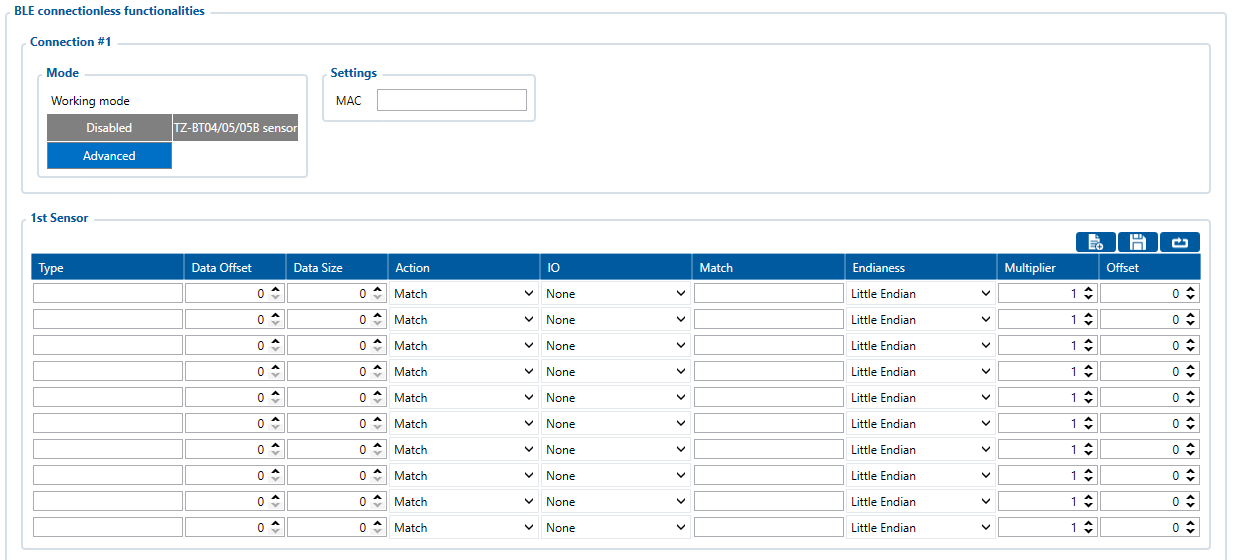
- Type your Blue Puck/Coin MAC address in
MACfield. You can check what is yourMACaddress by using nRF connect for Mobile app from Google Play. - Configure the sensor fields according to the type of sensor used. More information about these settings can be found on Blue Puck/Coin presets section.
- After all these steps press
Save to deviceto save configuration. - To start BLE scan right away press
Discover BLE.
- Type your Blue Puck/Coin MAC address in
To check if the device has already received data from Blue Puck/Coin Bluetooth® LE sensor, follow these steps:
- Navigate to
Statussection. - Press
I/O Infoand look if BLE Temp, BLE Battery and BLE Humidity has any values (depends on the type of sensor being used).
- Navigate to
Blue Puck/Coin presets
Using premade Blue Puck/Coin sensor presets
The configurator can include premade presets for sensors such as Blue PUCK/COIN MOV, MAG, T, RHT and etc.
| NOTE! | In order to have sensor presets included in the configurator, every preset has to be recorded in the configuration, saved to a file and placed to Documents folder of your computer. |
Also, premade sensor presets can be downloaded using this ![]()
Blue Puck/Coin T
Bluetooth® LE Temperature sensor configuration
| Type | Data Offset | Data Size | Action | IO | Match | Endianess | Multiplier | Offset |
|---|---|---|---|---|---|---|---|---|
| FE | 5 | 2 | Match | None | 6E2A | Little Endian | 1 | 0 |
| FE | 7 | 2 | Save | Temperature | Big Endian | 0.1 | 0 |
Blue Puck/Coin RHT
Bluetooth® LE Temperature and Humidity sensor configuration
| Type | Data Offset | Data Size | Action | IO | Match | Endianess | Multiplier | Offset |
|---|---|---|---|---|---|---|---|---|
| FE | 5 | 2 | Match | None | 6E2A | Little Endian | 1 | 0 |
| FE | 7 | 2 | Save | Temperature | Big Endian | 0.1 | 0 | |
| FE | 11 | 2 | Match | None | 6F2A | Little Endian | 1 | 0 |
| FE | 13 | 1 | Save | Humidity | Little Endian | 10 | 0 |
Blue Puck/Coin MAG
Bluetooth® LE Magnet sensor configuration
| Type | Data Offset | Data Size | Action | IO | Match | Endianess | Multiplier | Offset |
|---|---|---|---|---|---|---|---|---|
| FE | 5 | 2 | Match | None | 062A | Little Endian | 1 | 0 |
| FE | 7 | 2 | Save | Custom | Little Endian | 1 | 0 |
Blue Puck/Coin MOV
Bluetooth® LE Movement sensor configuration
| Type | Data Offset | Data Size | Action | IO | Match | Endianess | Multiplier | Offset |
|---|---|---|---|---|---|---|---|---|
| FE | 5 | 2 | Match | None | 062A | Little Endian | 1 | 0 |
| FE | 7 | 2 | Save | Custom | Little Endian | 1 | 0 |