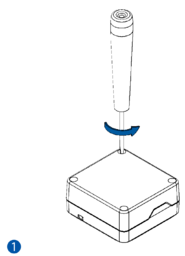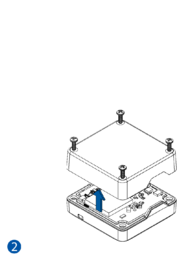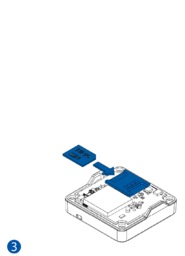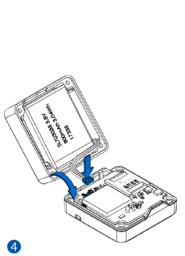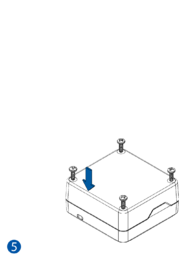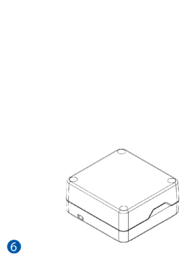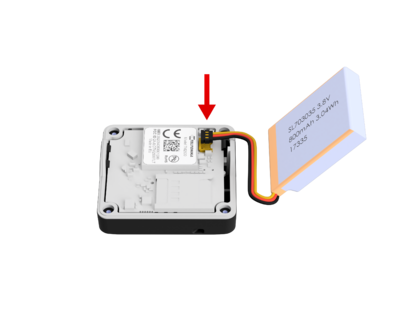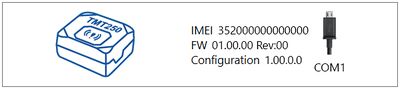TMT250 First Start: Difference between revisions
No edit summary |
No edit summary |
||
| (One intermediate revision by the same user not shown) | |||
| Line 23: | Line 23: | ||
|MS .NET Framework link= [https://dotnet.microsoft.com/en-us/download/dotnet-framework/net462 .NET Framework] | |MS .NET Framework link= [https://dotnet.microsoft.com/en-us/download/dotnet-framework/net462 .NET Framework] | ||
|cfg_connect=Configurator_connect-TMT250.jpg | |cfg_connect=Configurator_connect-TMT250.jpg | ||
|Status window image=[[Image:TMT250-Status-Screen. | |Status window image=[[Image:TMT250-Status-Screen.jpg|1000px|]] | ||
|SMS/GPRS Commands= [[TMT250 SMS/GPRS Commands|SMS parameters]] | |SMS/GPRS Commands= [[TMT250 SMS/GPRS Commands|SMS parameters]] | ||
|config_link=[[TMT250 Configuration|here]] | |config_link=[[TMT250 Configuration|here]] | ||
| Line 29: | Line 29: | ||
|fmb_powerup= | |fmb_powerup= | ||
|usb_cable=Magnetic USB | |usb_cable=Magnetic USB | ||
|first_time=FMB_status_screen-TMT250.jpg | |first_time=FMB_status_screen-TMT250.jpg | ||
|quick_sms_tmt= | |quick_sms_tmt= | ||
Latest revision as of 12:51, 13 April 2023
Main Page > Autonomous Trackers > TMT250 > TMT250 First StartHow to insert micro SIM card and connect the battery
- Unscrew 4 screws counterclockwise.
- Remove the cover.
- Insert Micro-SIM card as shown. Make sure that Micro-SIM card cut-off corner is pointing forward to slot.
- Connect the battery as shown to the device.
- Attach device cover back and screw in all 4 screws.
- Device is ready to be used.
- NOTE: In order to prevent device's cover from mechanical damage it is recommended to use screwdriver, which is included in the package.
Correct Battery Connection
PC Connection (Windows)
- Connect device to computer using Magnetic USB cable or Bluetooth® connection:
- Using Magnetic USB cable
- You will need to install USB drivers, see "How to install USB drivers (Windows)"
- Using Bluetooth®
- TMT250 Bluetooth® is enabled by default. Turn on Bluetooth® on your PC, then select Add Bluetooth® or other device > Bluetooth®. Choose your device named – “TMT250_last_7_imei_digits”, without LE in the end. Enter default password 5555, press Connect and then select Done.
- Using Magnetic USB cable
- You are now ready to use the device on your computer.
How to install USB drivers (Windows)
- Please download COM port drivers from here.
- Extract and run TeltonikaCOMDriver.exe.
- Click Next in driver installation window.
- In the following window click Install button.
- Setup will continue installing the driver and eventually the confirmation window will appear. Click Finish to complete the setup.
Configuration (Windows)
At first TMT250 device will have default factory settings set. These settings should be changed according to the user's needs.
Main configuration can be performed via Teltonika Configurator software. Get the latest TMT250 Configurator version from here. Configurator operates on Microsoft Windows OS and uses prerequisite MS .NET Framework. Make sure you have the correct version installed.
| MS .NET requirements | |||
|---|---|---|---|
| Operating system | MS .NET Framework version | Version | Link |
|
MS .NET Framework 4.6.2 | 64 bit | .NET Framework |
Downloaded Configurator will be in compressed archive. Extract it and launch Configurator.exe. After launch software language can be changed by clicking ![]() in the right bottom corner:
in the right bottom corner:
Configuration process begins by pressing on connected device:
After connection to Configurator Status window will be displayed:
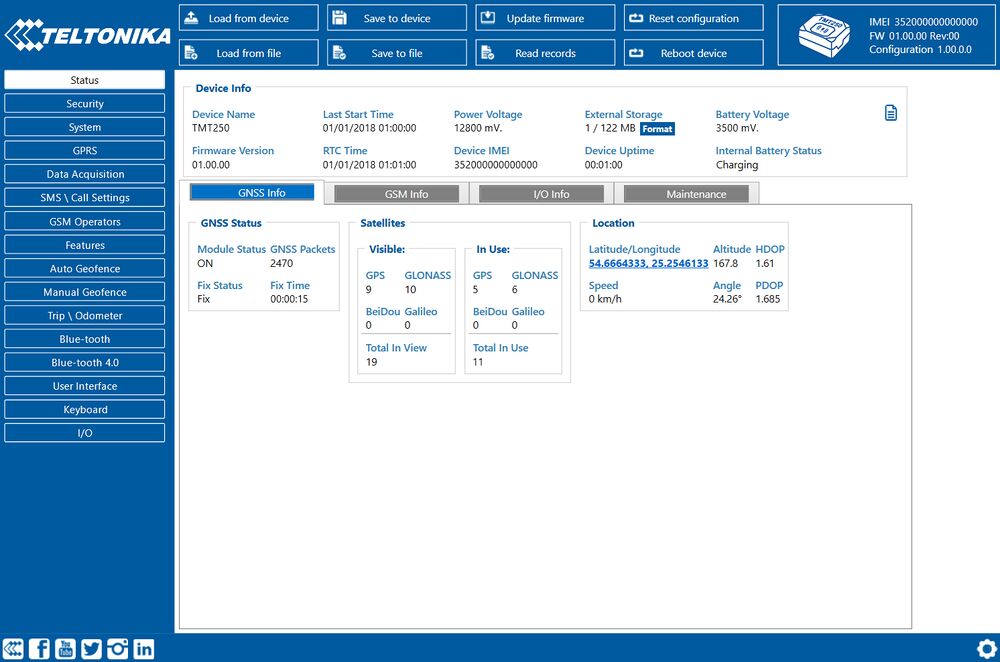
Various Status window tabs display information about GNSS, GSM, I/O, Maintenance and etc. TMT250 has one user editable profile, which can be loaded and saved to the device. After any modification of configuration the changes need to be saved to device using Save to device button. Main buttons offer following functionality:
 Load from device – loads configuration from device.
Load from device – loads configuration from device. Save to device – saves configuration to device.
Save to device – saves configuration to device. Load from file – loads configuration from file.
Load from file – loads configuration from file. Save to file – saves configuration to file.
Save to file – saves configuration to file. Update firmware – updates firmware on device.
Update firmware – updates firmware on device. Read records – read records from device.
Read records – read records from device. Reboot device – restarts device.
Reboot device – restarts device. Reset configuration – sets device configuration to default.
Reset configuration – sets device configuration to default.
Most important configurator section is GPRS – where all your server and GPRS settings can be configured and Data Acquisition – where data acquiring parameters can be configured. More details about TMT250 configuration using Configurator can be found here.
Quick SMS configuration
Default configuration has optimal parameters present to ensure best performance of track quality and data usage.
Quickly set up your device by sending this SMS command to it:
" setparam 2001:APN;2002:APN_username;2003:APN_password;2004:Domain;2005:Port;2006:0"
GPRS settings:
- 2001 – APN
- 2002 – APN username (if there are no APN username, empty field should be left)
- 2003 – APN password (if there are no APN password, empty field should be left)
Server settings:
- 2004 – Domain
- 2005 – Port
- 2006 – Data sending protocol (0 – TCP, 1 – UDP)
Note: Before SMS text, two space symbols should be inserted.

After successful SMS configuration, TMT250 device will synchronize time and update records to configured server. Time intervals and default I/O elements can be changed by using Teltonika Configurator or SMS parameters.