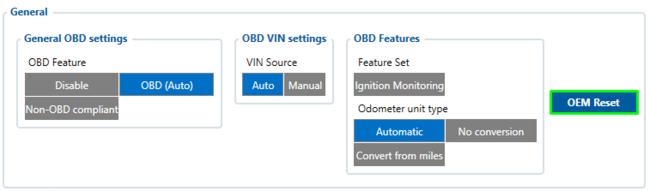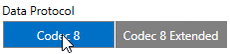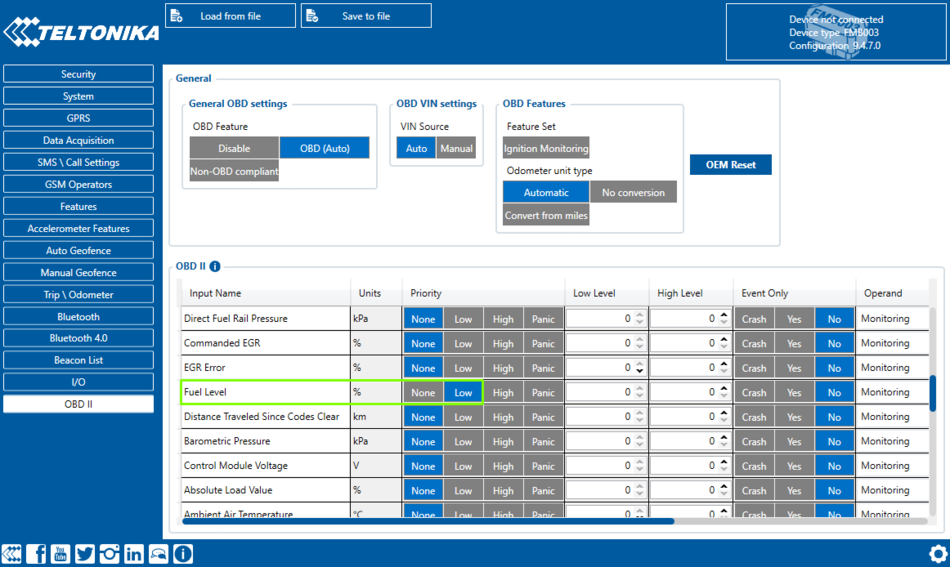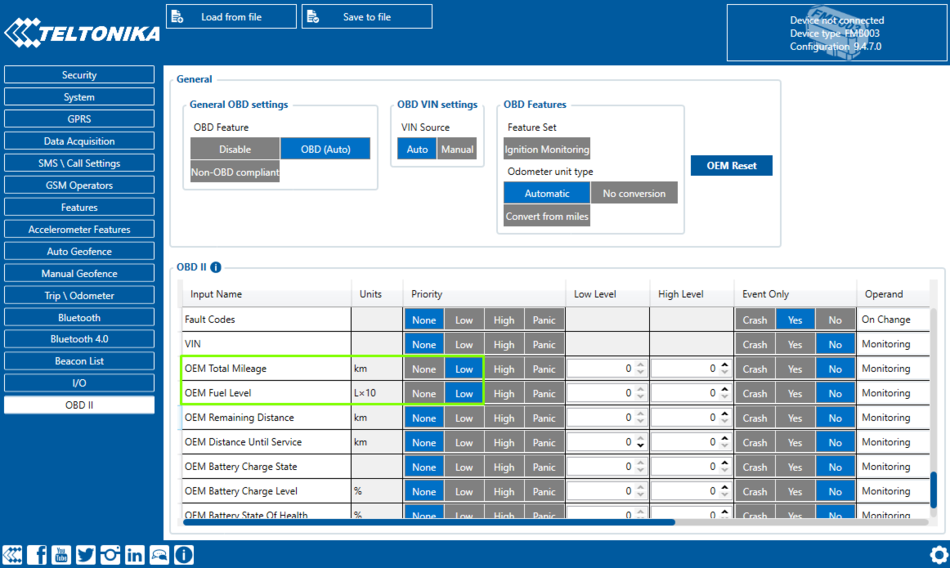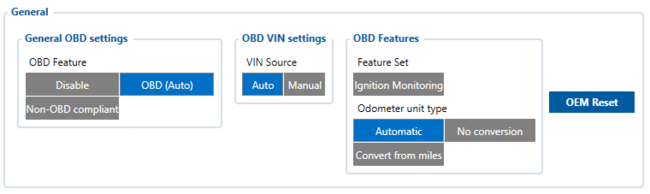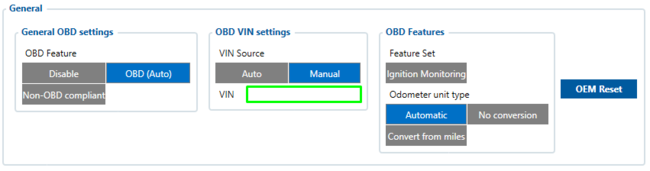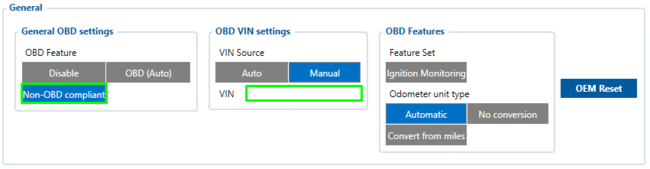OBD Device Debugging: Difference between revisions
BaronenasT (talk | contribs) No edit summary |
BaronenasT (talk | contribs) No edit summary |
||
| (94 intermediate revisions by the same user not shown) | |||
| Line 1: | Line 1: | ||
__TOC__ | |||
'''[[FMB001]]''' '''[[FMC001]]''' '''[[FMM001]]''' '''[[FMB003]]''' '''[[FMC003]]''' '''[[FMM003]]''' | '''Solution applies for these devices''' | ||
'''[[FMB001]]''' '''[[FMC001]]''' '''[[FMM001]]''' '''[[FMB003]]''' '''[[FMC003]]''' '''[[FMM003]]''' '''[[FMC00A]]''' '''[[FMM00A]]''' | |||
== '''OBD Data Debugging''' == | |||
=== Device does not read listed OBD OEM parameters === | |||
If you have a vehicle that is listed in the [[OBD_supported_vehicle_list|'''OBD OEM Supported Vehicle List''']] but OBD OEM is not read - follow the log capturing guide below. | |||
==== Capturing OBD logs from FMX00X via OEM Reset ==== | |||
#Update the device to the latest firmware available. Preferably '''03.28.03.Rev.97''' or newer. | |||
#Check for the Configuration. On certain vehicles VIN number is not read automatically - Usually it is with EVs. For this matter check '''[[OBD_Device_Debugging#OBD_Feature|OBD Feature]]''' | |||
#Make sure that the FMX00X is '''[https://www.youtube.com/watch?v=RJllm9verYg&ab_channel=TeltonikaTelematics connected properly]''' to the OBDII Socket. | |||
#'''Start vehicle engine'''. | |||
#Send following '''SMS commands''' to FMX00X device: | |||
#*If you have set SMS login and password:<code>login pass oemreset</code> | |||
#*If SMS login and password are not set leave two spaces before command: <code><span style="color:#f8f9fa">aa</span>oemreset</code> | |||
#*You can use '''OEM Reset''' button in '''Configurator Tool''' as well. | |||
#*[[Image:OEMRESET.png|650px]] | |||
#After sending '''oemreset''' wait up to 2 minutes for the device to acquire OEM file. Vehicle should be '''turned on/engine on''' and '''stationary'''. | |||
#During this time, take photographs of instrument cluster where '''Mileage''', '''Fuel Level''' and '''Battery Level''' (if it is an EV) is visible. | |||
#Proceed with log collecting within 1 hour '''[[OBD_Device_Debugging#Log_Collecting|via Configurator Tool or via FOTA WEB]]''' | |||
=== Requesting for OBD OEM Support / General Problems === | |||
If you have a vehicle that is not listed in the [[OBD_supported_vehicle_list|'''OBD OEM Supported Vehicle List''']] or you are facing problems with OBD OEM in General - follow the log capturing guide below. | |||
==== Capturing OBD logs from FMX00X with Filters ==== | |||
#Update the device to the latest firmware available. | |||
#Make sure that the FMX00X is '''[https://www.youtube.com/watch?v=RJllm9verYg&ab_channel=TeltonikaTelematics connected properly]''' to the OBDII Socket. | |||
#'''Start vehicle engine'''. | |||
#Send following '''SMS commands''' to FMX00X device: | |||
#*If you have set SMS login and password:<code>login pass log2sdfilterset 0;2;3;4;1</code> | |||
#*If SMS login and password are not set leave two spaces before command: <code><span style="color:#f8f9fa">aa</span>log2sdfilterset 0;2;3;4;1</code> <p>If command <code>log2sdfilterset</code> was sent correctly you should receive SMS Response:<code>Enabled Trace Filters:5</code></p> | |||
#After the SMS response message OBD log capturing will be started. | |||
#OBD Function will not work, if vehicle is turned off or not moving - meaning that you need to test drive it for around 10 minutes. | |||
#During this time, take photographs of instrument cluster where '''Mileage''', '''Fuel Level''' and '''Battery Level''' (if it is an EV) is visible. | |||
#After the test drive, '''turn off''' vehicle engine. | |||
#'''Download''' captured log files '''[[OBD_Device_Debugging#Log_Collecting|via Configurator Tool or via FOTA WEB]]''' | |||
== Basic OBD OEM Configuration == | == '''Log Collecting''' == | ||
* You need to make sure that your vehicle is supported with OBD OEM parameters. Compatibility can be checked here: [[OBD_supported_vehicle_list|'''OBD Supported Vehicle List''']] | === Download logs via '''Teltonika Configurator''' === | ||
[[File:dumpfilesfromcfg.gif|center]] <p>Please check [[FMB120_Status_info#Maintenance|Status info→Maintenance→Log/Dump]] and download dump <code>YYYY_MM_DD_HH_MM_SS_FMB1YX_IMEI_Dump.zip</code>.</p> | |||
# | |||
=== Download logs via '''FOTA WEB''' === | |||
<p>[[Image:CollectingLOG.png|center]]Enter FOTA WEB → Press on '''Devices''' tab → Select your device and press [[File:Fota_actions_v2.png|110px|link=]] → '''Task type''' → '''Receive internal log''' → '''From Oldest''' → '''Count 10''' (10 <span>files. Each log size up to 1 MB</span>)→[[File:Fota_download_v2.png|90px|link=]]<br>To start download process at once send following SMS command: | |||
#*If you have set SMS login and password: <code>login pass web_connect</code> | |||
#*If SMS login and password are not set leave two spaces before command: <code><span style="color:#f8f9fa">aa</span>web_connect</code><p>If command was sent correctly you should receive SMS Response:<code>web_connect resp:OK</code></p><p>To find downloaded log press on '''Tasks''' tab→Find your device by IMEI and Task type '''Received internal log'''→Download <code>IMEI_logs_TIMESTAMP.zip</code> as showed below:</p>[[File:Receive internal log.png|450px|link=]]</p> | |||
<!-- | |||
#*Using FOTA software<p>Using FOTA software from version '''2.10.7''':</p><p>Select your device, then at the right '''Download''' section press "'''Choose Files'''"→('''1''') '''Additional files''' target: <code>D:\Log\C\9.dmp</code>→('''2''') Browse "'''Download path'''"→('''3''') Press "'''Start Downloading'''".</p><p>[[File:Fota_s_log.jpg]]</p> | |||
--> | |||
#These log (dump) files can be read only with '''special software'''. Provide these files to your '''Teltonika Telematics Sales manager''' or '''Teltonika Telematics Support team''' for further investigation. | |||
== '''Basic OBD OEM Configuration''' == | |||
* You need to make sure that your vehicle is supported with OBD OEM parameters. Compatibility can be checked here: [[OBD_supported_vehicle_list|'''OBD OEM Supported Vehicle List''']] | |||
* Enable [[Codec#Codec_8_Extended|'''Codec 8 Extended''']] Protocol | * Enable [[Codec#Codec_8_Extended|'''Codec 8 Extended''']] Protocol | ||
[[Image:Data_protocol.gif|230px]] | [[Image:Data_protocol.gif|230px]] | ||
* Configure '''Ignition Settings''' according to your vehicle. | * Configure '''Ignition Settings''' according to your vehicle. | ||
If | If the vehicle is equipped with '''Internal Combustion Engine''', it is recommended to keep '''Ignition Source settings''' with ''Power Voltage''. Otherwise, if it is an '''EV/HV''', set '''Ignition Source settings''' as ''Accelerometer''. | ||
* Check if '''OBD Feature''' is ''Enabled'' | |||
For '''Internal Combustion Engine & HV''' ''OBD (Auto)'' must be Checked. <span style="color:blue">If it is an '''EV''', ''use Non-OBD compliant and enter VIN Source Manually</span>''. | |||
* Now it is necessary to enable OBD OEM parameters according to the vehicle list | |||
[[Image:OEM_Example.png|750px]] | |||
Let's say we have a VW Polo 2016. The list tells that '''Mileage''' (AVL ID 389), '''Fuel Level in Liters''' (AVL ID 390) and '''Fuel Level in %''' (AVL ID 48) is supported. | |||
* Enable the listed parameters | |||
[[Image:OBD_Fuel.png|950px]] | |||
Enabled Fuel Level in % (AVL ID 48) Parameter. | |||
[[Image:OBD_OEM.png|950px]] | |||
Enabled Mileage (AVL ID 389) and Fuel Level in Liters (AVL ID 390) Parameter. | |||
* After enabling the parameters proceed with installation of FMX00X device into the OBDII port. | |||
Once the device is installed, turn on the Ignition and send SMS command '''web_connect'''. This will force the device to acquire OBD OEM File from FOTA WEB. | |||
===Verify the Status on FOTA WEB === | |||
* Open your FOTA WEB account | |||
* Find device by IMEI | |||
{| class="wikitable" | |||
! Under ''Details'', ''OBD'' section, you should see the ''VIN Number'' of your vehicle: !! Under ''Tasks'', you can verify if the file is delivered to the device or not: | |||
|- | |||
|[[File:Task 5.png|500px]] || [[File:Task 4.png|500px]] | |||
|- | |||
|} | |||
Lastly, check your server for the availability of OBD OEM Data. | |||
== '''OBD Feature''' == | |||
=== OBD Feature for Vehicles with Internal Combustion Engine === | |||
[[Image:OBD_Regular_AutoVIN.png|650px]] | |||
Regular configuration for vehicles with Internal Combustion engines. '''OBD Feature''' OBD (Auto), '''Vin Source''' (Auto). | |||
[[Image:OBD_Regular_ManualVIN.png|650px]] | |||
If Auto VIN reading does not work, enter VIN Number manually. | |||
=== OBD Feature for EVs === | |||
[[Image:OBD_EV_ManualVIN.png|650px]] | |||
Configuration for EVs. '''OBD Feature''' Non-OBD compliant, '''Vin Source''' (Manual) - enter VIN Number manually. | |||
== '''Renault''' & '''Peugeot''' Specific FMB003 Information == | |||
If you have Renault or Peugeot vehicle and OBD OEM does not work, check if you have the latest FMB003 Hardware. | |||
===Verify FMB003 Hardware Status on FOTA WEB === | |||
* Open your FOTA WEB account | |||
* Find device by IMEI | |||
{| class="wikitable" | |||
! '''OLD HARDWARE''' !! '''NEWER HARDWARE''' | |||
|- | |||
|[[Image:FMB003_OLDHW.png|500px]] || [[Image:FMB003_77HW.png|500px]] | |||
|- | |||
|} | |||
With this example '''<span style="color:red">FMB003OENJ01</span>''' is an old hardware and '''<span style="color:green">FMB00377NJ01</span>''' being a newer one. If Product Code contains - FMB003'''<span style="color:red">OE</span>''' consider getting a newer Hardware. Contact your Sales Manager for more information. | |||
Latest revision as of 09:42, 24 August 2023
Solution applies for these devices FMB001 FMC001 FMM001 FMB003 FMC003 FMM003 FMC00A FMM00A
OBD Data Debugging
Device does not read listed OBD OEM parameters
If you have a vehicle that is listed in the OBD OEM Supported Vehicle List but OBD OEM is not read - follow the log capturing guide below.
Capturing OBD logs from FMX00X via OEM Reset
- Update the device to the latest firmware available. Preferably 03.28.03.Rev.97 or newer.
- Check for the Configuration. On certain vehicles VIN number is not read automatically - Usually it is with EVs. For this matter check OBD Feature
- Make sure that the FMX00X is connected properly to the OBDII Socket.
- Start vehicle engine.
- Send following SMS commands to FMX00X device:
- After sending oemreset wait up to 2 minutes for the device to acquire OEM file. Vehicle should be turned on/engine on and stationary.
- During this time, take photographs of instrument cluster where Mileage, Fuel Level and Battery Level (if it is an EV) is visible.
- Proceed with log collecting within 1 hour via Configurator Tool or via FOTA WEB
Requesting for OBD OEM Support / General Problems
If you have a vehicle that is not listed in the OBD OEM Supported Vehicle List or you are facing problems with OBD OEM in General - follow the log capturing guide below.
Capturing OBD logs from FMX00X with Filters
- Update the device to the latest firmware available.
- Make sure that the FMX00X is connected properly to the OBDII Socket.
- Start vehicle engine.
- Send following SMS commands to FMX00X device:
- If you have set SMS login and password:
login pass log2sdfilterset 0;2;3;4;1 - If SMS login and password are not set leave two spaces before command:
aalog2sdfilterset 0;2;3;4;1If command
log2sdfiltersetwas sent correctly you should receive SMS Response:Enabled Trace Filters:5
- If you have set SMS login and password:
- After the SMS response message OBD log capturing will be started.
- OBD Function will not work, if vehicle is turned off or not moving - meaning that you need to test drive it for around 10 minutes.
- During this time, take photographs of instrument cluster where Mileage, Fuel Level and Battery Level (if it is an EV) is visible.
- After the test drive, turn off vehicle engine.
- Download captured log files via Configurator Tool or via FOTA WEB
Log Collecting
Download logs via Teltonika Configurator

Please check Status info→Maintenance→Log/Dump and download dump YYYY_MM_DD_HH_MM_SS_FMB1YX_IMEI_Dump.zip.
Download logs via FOTA WEB
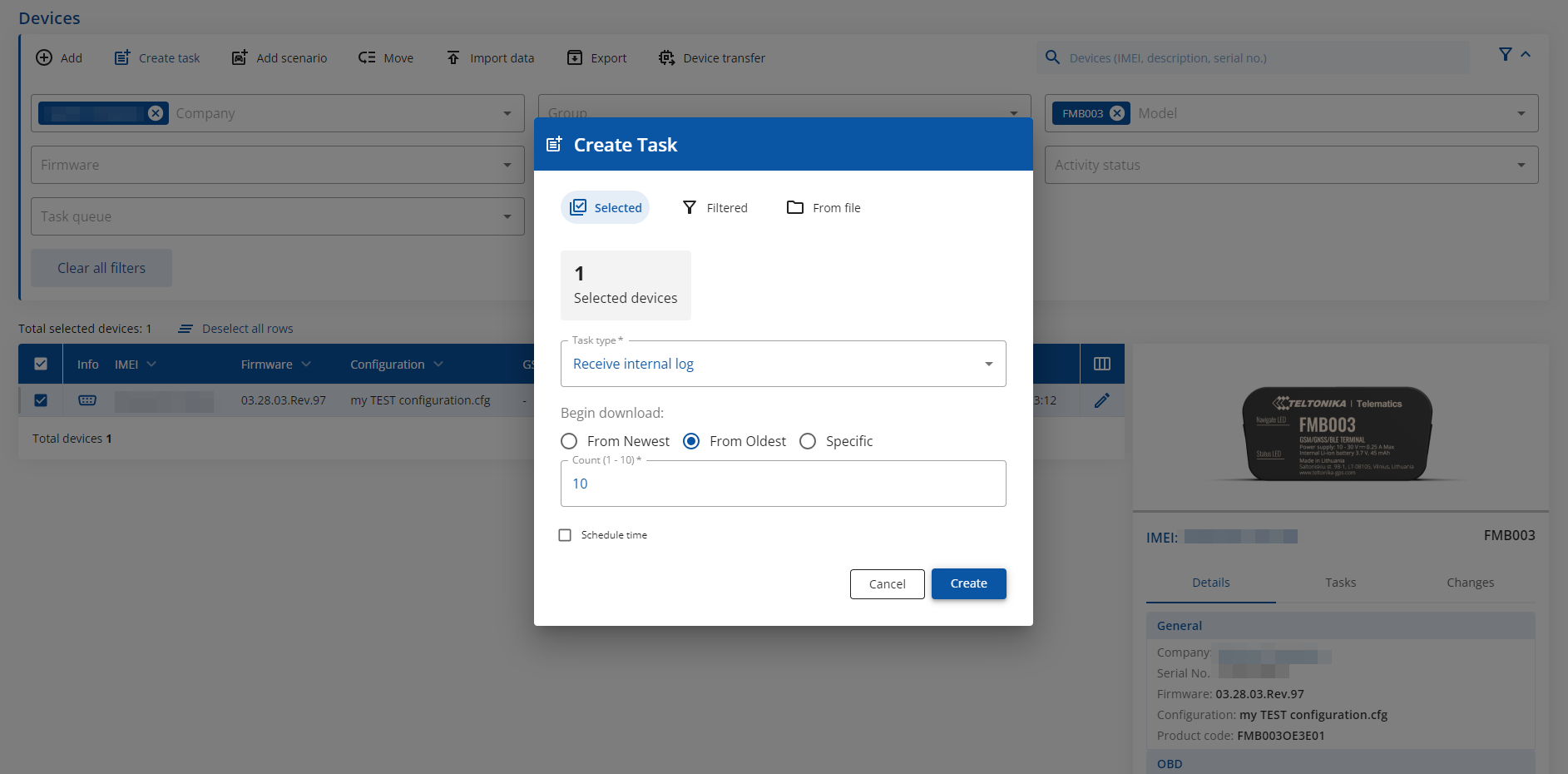
Enter FOTA WEB → Press on Devices tab → Select your device and press ![]() → Task type → Receive internal log → From Oldest → Count 10 (10 files. Each log size up to 1 MB)→
→ Task type → Receive internal log → From Oldest → Count 10 (10 files. Each log size up to 1 MB)→![]()
To start download process at once send following SMS command:
- If you have set SMS login and password:
login pass web_connect - If SMS login and password are not set leave two spaces before command:
aaweb_connectIf command was sent correctly you should receive SMS Response:
web_connect resp:OKTo find downloaded log press on Tasks tab→Find your device by IMEI and Task type Received internal log→Download
IMEI_logs_TIMESTAMP.zipas showed below: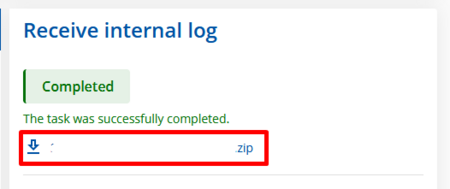
- If you have set SMS login and password:
- These log (dump) files can be read only with special software. Provide these files to your Teltonika Telematics Sales manager or Teltonika Telematics Support team for further investigation.
Basic OBD OEM Configuration
- You need to make sure that your vehicle is supported with OBD OEM parameters. Compatibility can be checked here: OBD OEM Supported Vehicle List
- Enable Codec 8 Extended Protocol
- Configure Ignition Settings according to your vehicle.
If the vehicle is equipped with Internal Combustion Engine, it is recommended to keep Ignition Source settings with Power Voltage. Otherwise, if it is an EV/HV, set Ignition Source settings as Accelerometer.
- Check if OBD Feature is Enabled
For Internal Combustion Engine & HV OBD (Auto) must be Checked. If it is an EV, use Non-OBD compliant and enter VIN Source Manually.
- Now it is necessary to enable OBD OEM parameters according to the vehicle list
Let's say we have a VW Polo 2016. The list tells that Mileage (AVL ID 389), Fuel Level in Liters (AVL ID 390) and Fuel Level in % (AVL ID 48) is supported.
- Enable the listed parameters
Enabled Fuel Level in % (AVL ID 48) Parameter.
Enabled Mileage (AVL ID 389) and Fuel Level in Liters (AVL ID 390) Parameter.
- After enabling the parameters proceed with installation of FMX00X device into the OBDII port.
Once the device is installed, turn on the Ignition and send SMS command web_connect. This will force the device to acquire OBD OEM File from FOTA WEB.
Verify the Status on FOTA WEB
- Open your FOTA WEB account
- Find device by IMEI
| Under Details, OBD section, you should see the VIN Number of your vehicle: | Under Tasks, you can verify if the file is delivered to the device or not: |
|---|---|
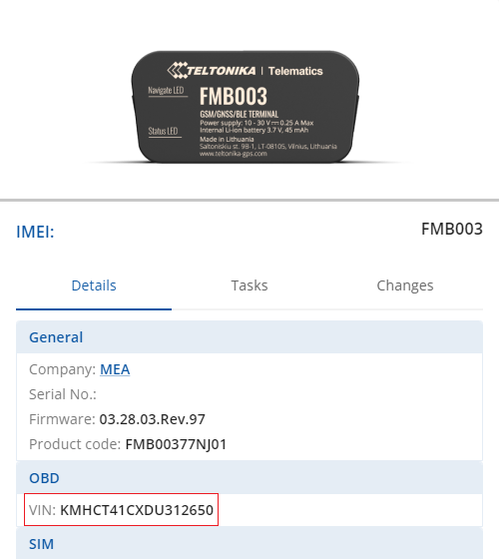 |
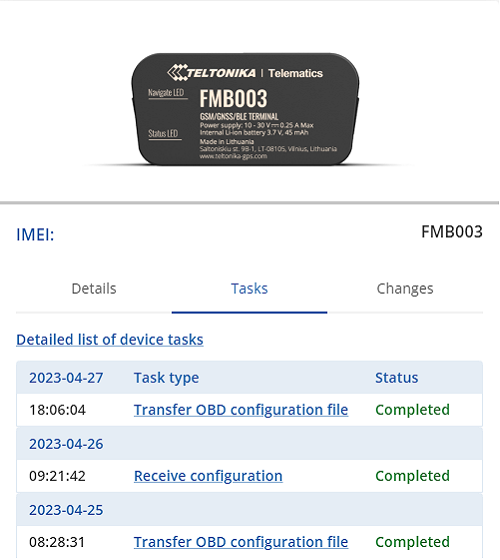
|
Lastly, check your server for the availability of OBD OEM Data.
OBD Feature
OBD Feature for Vehicles with Internal Combustion Engine
Regular configuration for vehicles with Internal Combustion engines. OBD Feature OBD (Auto), Vin Source (Auto).
If Auto VIN reading does not work, enter VIN Number manually.
OBD Feature for EVs
Configuration for EVs. OBD Feature Non-OBD compliant, Vin Source (Manual) - enter VIN Number manually.
Renault & Peugeot Specific FMB003 Information
If you have Renault or Peugeot vehicle and OBD OEM does not work, check if you have the latest FMB003 Hardware.
Verify FMB003 Hardware Status on FOTA WEB
- Open your FOTA WEB account
- Find device by IMEI
| OLD HARDWARE | NEWER HARDWARE |
|---|---|
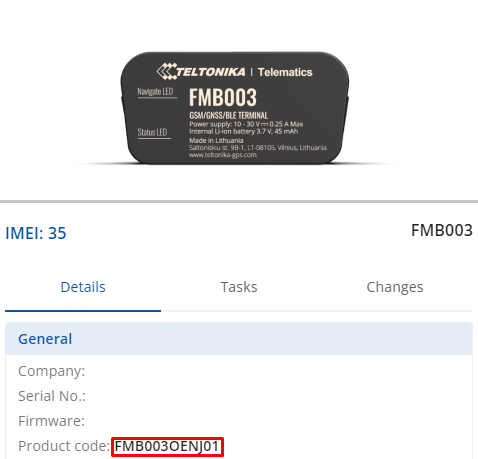 |
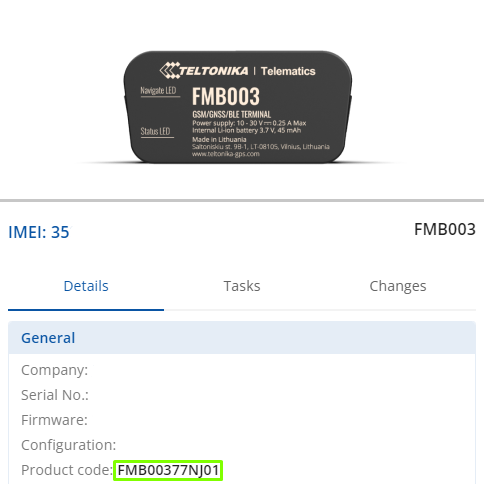
|
With this example FMB003OENJ01 is an old hardware and FMB00377NJ01 being a newer one. If Product Code contains - FMB003OE consider getting a newer Hardware. Contact your Sales Manager for more information.