Template:FMx150 OEM file upload: Difference between revisions
No edit summary |
|||
| (26 intermediate revisions by 4 users not shown) | |||
| Line 1: | Line 1: | ||
{{{title|=={{{model|FMB150}}} OEM file Upload via configurator==}}} | |||
== | Starting from {{{model|FMB150}}} Firmware version 03.28.07.Rev.159, it's possible to download CAN OEM file using Teltonika configurator software. | ||
Starting from | It is suitable option for integrators, who do not have access to FotaWEB or {{{model|FMB150}}} currently do not have GPRS connection available. | ||
2. Input API Token to Teltonika configurator | In order to download OEM file, PC/Laptop must have access to internet connection and you need to follow this step by step guide:<br> | ||
<big>'''1.'''</big> Create FOTA WEB API token<br> | |||
'''IMPORTANT!''' API key will support OEM upload only for devices accessible to FOTA web user, that created API key!<br> | |||
'''1.1.''' In FOTA WEB settings select API tokens<br> | |||
[[File:CANOEMupl1.png]]<br> | |||
<br> | |||
<big>'''1.2.'''</big> In new window press „Add token“ button<br> | |||
[[File:CANOEMupl2.png]]<br> | |||
<big>'''1.3.'''</big> Select Token type as TCT token and type a name for new token<br> | |||
''Optional: select expiration date of this created token''<br> | |||
[[File:CANOEMupl3.png]]<br> | |||
<big>'''1.4.'''</big> API token created. You can copy it now.<br> | |||
'''IMPORTANT!''' If you close window you will be not able to copy created token anymore.<br> | |||
[[File:CANOEMupl4.png]]<br> | |||
<big>'''2.'''</big> Input API Token to Teltonika configurator<br> | |||
<big>'''2.1'''</big> In starting window of Teltonika configurator press Alt+Ctrl+I and paste your API token in FOTA key, „Key“ field, then press Register<br> | |||
[[File:Picture4-4.png]]<br> | |||
<br> | |||
<big>'''2.2'''</big> Click "Back" and connect to connected {{{model|FMB150}}} device<br> | |||
<big>'''2.3'''</big> Go to CAN Settings tab and in CAN Configuration window select needed vehicle and press '''Upload'''<br> | |||
[[File:Picture5-5.png]]<br> | |||
<br> | |||
<big>'''2.4'''</big> After file upload you will see OEM file details in CAN Configuration window of CAN settings tab<br> | |||
[[File:Picture6-6.png]]<br> | |||
<br> | |||
<big>'''2.5'''</big> OEM file is uploaded and FMX150 ready to read CAN data | |||
Latest revision as of 13:37, 21 May 2025
FMB150 OEM file Upload via configurator
Starting from FMB150 Firmware version 03.28.07.Rev.159, it's possible to download CAN OEM file using Teltonika configurator software. It is suitable option for integrators, who do not have access to FotaWEB or FMB150 currently do not have GPRS connection available.
In order to download OEM file, PC/Laptop must have access to internet connection and you need to follow this step by step guide:
1. Create FOTA WEB API token
IMPORTANT! API key will support OEM upload only for devices accessible to FOTA web user, that created API key!
1.1. In FOTA WEB settings select API tokens
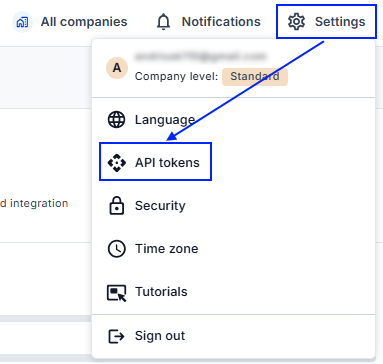
1.2. In new window press „Add token“ button
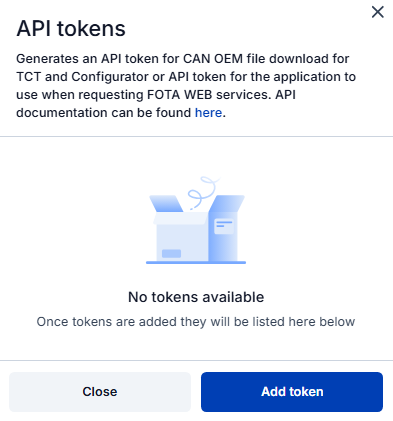
1.3. Select Token type as TCT token and type a name for new token
Optional: select expiration date of this created token
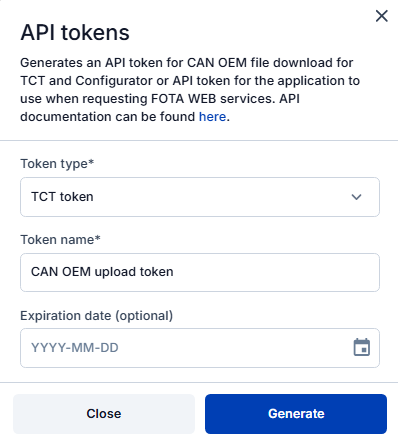
1.4. API token created. You can copy it now.
IMPORTANT! If you close window you will be not able to copy created token anymore.
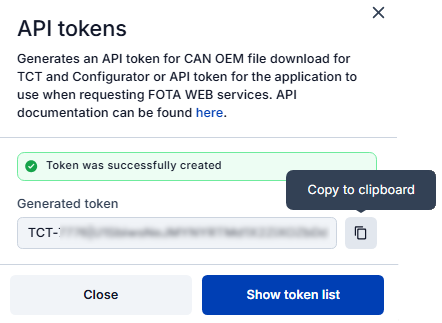
2. Input API Token to Teltonika configurator
2.1 In starting window of Teltonika configurator press Alt+Ctrl+I and paste your API token in FOTA key, „Key“ field, then press Register
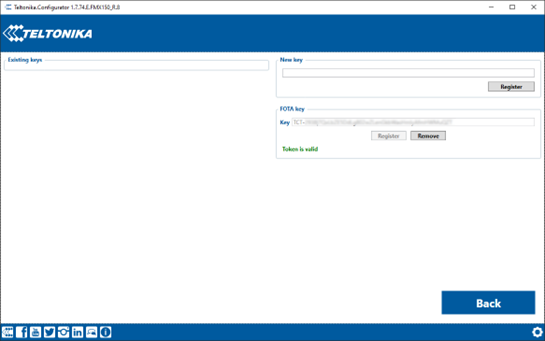
2.2 Click "Back" and connect to connected FMB150 device
2.3 Go to CAN Settings tab and in CAN Configuration window select needed vehicle and press Upload
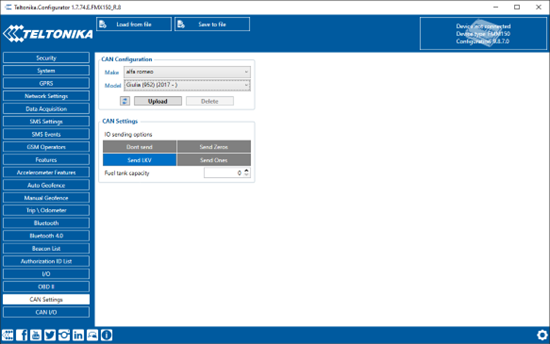
2.4 After file upload you will see OEM file details in CAN Configuration window of CAN settings tab
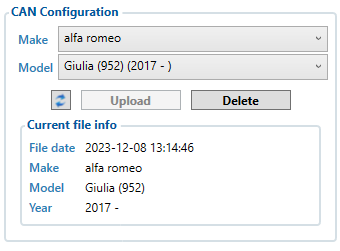
2.5 OEM file is uploaded and FMX150 ready to read CAN data
