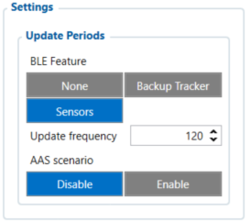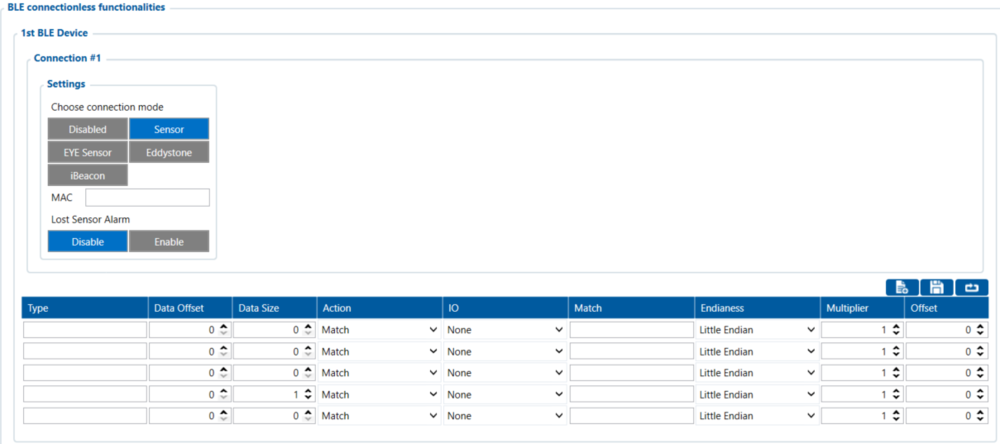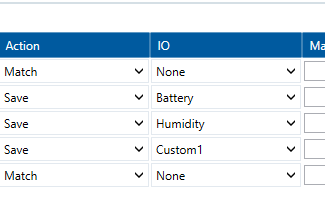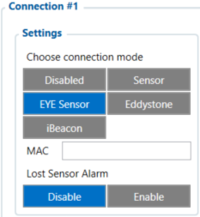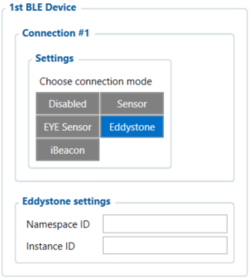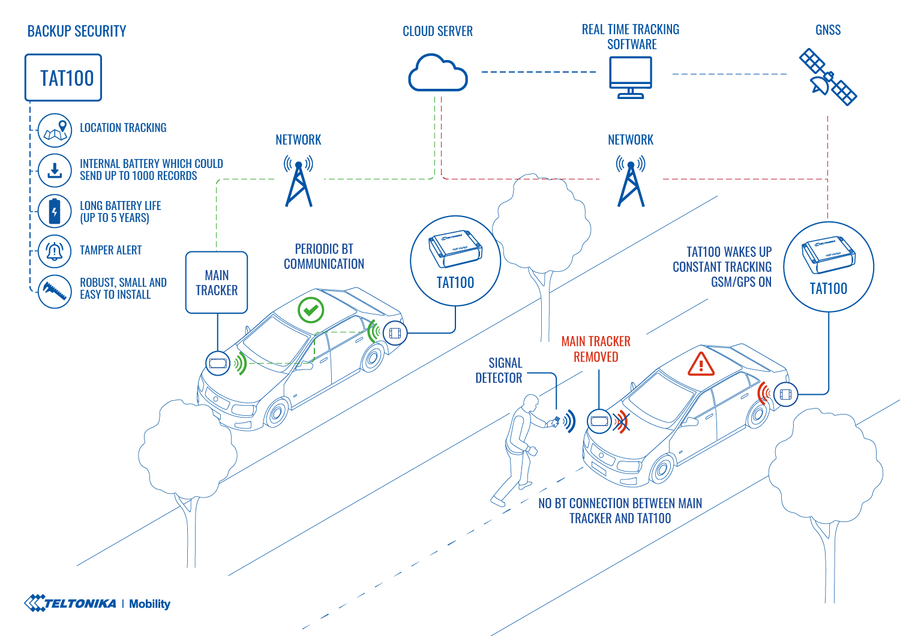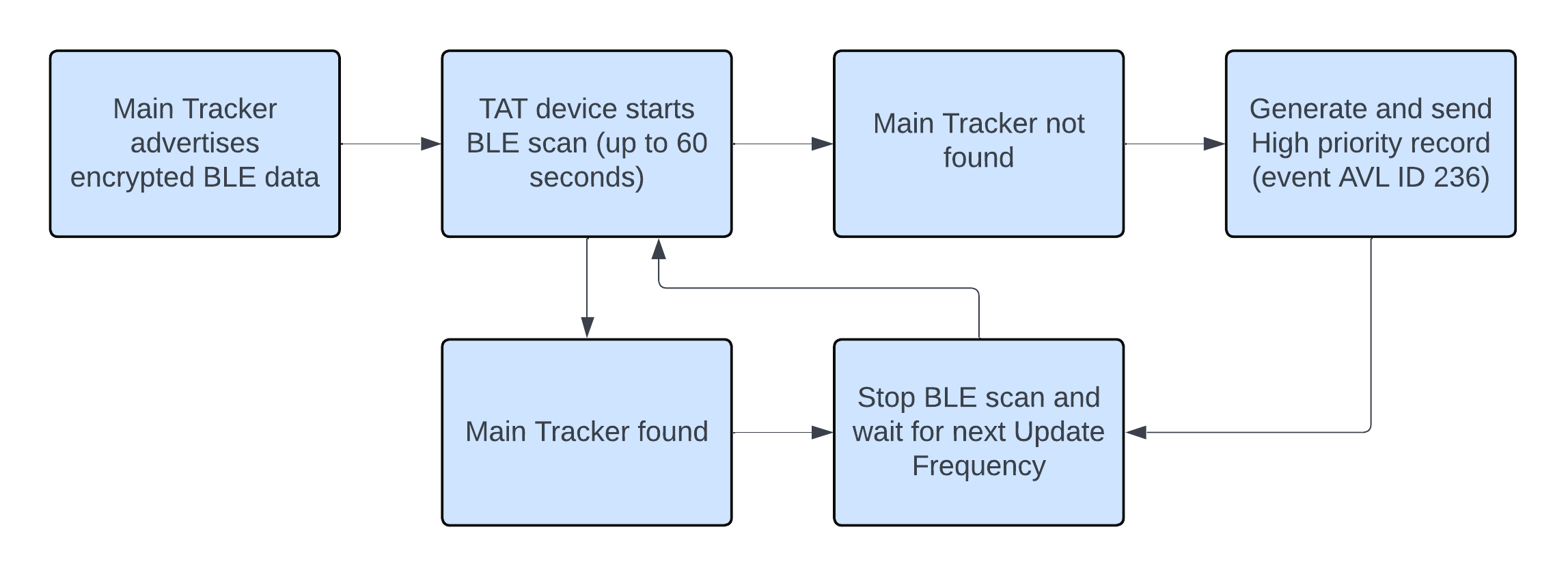|
|
| Line 1: |
Line 1: |
| − | ==Disclaimer==
| + | {{ |
| − | | + | Template:TATXYZ Bluetooth® settings |
| − | [[File:Alert.png|left|link=]] <br> If you are not using Bluetooth®, '''please consider turning it off''' or '''change Bluetooth® PIN''' to remove potential risks.
| + | |model=TAT140 |
| − | | + | }} |
| − | If you are using Bluetooth® we strongly recommend '''using AES encryption''' for enhanced security.
| |
| − | | |
| − | =Sensors=
| |
| − | ==Configuring Blue Puck/Coin sensor==
| |
| − | {| style="width: 100%;" | |
| − | |[[Image:ELA sensor app.PNG|right|240px|border|class=tlt-border]]
| |
| − | Bluetooth® LE Blue Puck and Blue Coin sensors are disabled by default. Configurations to these sensors are written through NFC.<br>
| |
| − | To do this download <b>[https://play.google.com/store/apps/details?id=com.ela.mobileapp.elamobileapp&hl=en_US| Device Manager Mobile]</b> by Ela from <i>Google Play Store</i> to your Android-powered device.<br>
| |
| − | <b>Note!</b> Android-powered device that is used for configuring Blue Puck/Coin sensors must support NFC read/write functionality.<br><br>
| |
| − | | |
| − | Follow these instructions to easily configure Blue Puck/Coin Bluetooth® LE sensor:
| |
| − | | |
| − | *Enable <code>Bluetooth®</code> and <code>NFC</code> on your Android-powered device.
| |
| − | *Launch <b>Device Manager Mobile</b> on your Android-powered device.
| |
| − | *Select <i>Configuration.</i>
| |
| − | *Place your Android-powered device on top of Blue Puck/Coin sensor to scan it.
| |
| − | *Click <i>Enable</i> to allow Blue Puck/Coin sensor transmit advertising data. If it shows a tick, it is already connected to your phone.
| |
| − | *We recommend to set <i>Power</i> to 4 to get the best possible distance.
| |
| − | *Set ''BLE Emit Period'' to 1 seconds to get best possible sensor detection.
| |
| − | *Click <i>Write</i> button.
| |
| − | *Place your Android-powered device on top of Blue Puck/Coin sensor to write configuration to it.
| |
| − | | |
| − | Once the configuration is written successfully, the Blue Puck/Coin sensor will be enabled and use the settings configured in the APP.<br>
| |
| − | {| class="wikitable" style="border-style: solid; border-width: 0px;" | |
| − | |+
| |
| − | | style="width: auto; text-align: left; background: #F6F6FB;" |'''NOTE!'''
| |
| − | | style="width: auto; text-align: left; background: #F6F6FB;" |Make sure that <i>Manufacturer data mode</i> is Disabled, otherwise BLE sensor will not be detected without additional changes in the device configuration.
| |
| − | |}
| |
| − | |}
| |
| − | | |
| − | ==Update Periods==
| |
| − | [[Image:TAT100_BLE_Sensor_configuration_v3.png|{{{general|size}}}|right]]
| |
| − | '''BLE Feature:'''<br>
| |
| − | <code>None</code> – Bluetooth® functionality will be disabled. <br>
| |
| − | <code>Sensors</code> – Enables Bluetooth® functionality for sensors. <br>
| |
| − | | |
| − | '''Update frequency''' – how often BLE scanning will run. <br>
| |
| − | '''Scan duration''' – how long scanning will be processed. <br>
| |
| − | | |
| − | [[Image:TAT100_BLE_Sensor_configuration.png|1000px|center|border|class=tlt-border]]
| |
| − | | |
| − | | |
| − | ::* [[Image:MAC_nRF_Connect.jpg|right|250px||border|class=tlt-border]] Type your <b>Blue Puck/Coin</b> MAC address in <code>MAC</code> field. You can check what is your <code>MAC</code> address by using [https://play.google.com/store/apps/details?id=no.nordicsemi.android.mcp nRF connect for Mobile] app from <i>Google Play</i>.
| |
| − | ::* Configure the sensor fields according to the type of sensor used. More information about these settings can be found on [[#Blue Puck/Coin presets|Blue Puck/Coin presets]] section.
| |
| − | ::* After all these steps press <code>Save to device</code> to save configuration.
| |
| − | <br><br><br><br><br><br>
| |
| − | <br>
| |
| − | <br>
| |
| − | <br>
| |
| − | | |
| − | | |
| − | <hr>
| |
| − | | |
| − | {|style="width: 100%;"
| |
| − | To check if the device has already received data from <b>Blue Puck/Coin</b> Bluetooth® LE sensor, follow these steps:
| |
| − | :* Navigate to<code>Status</code> section.
| |
| − | :* Press <code>I/O Info</code> and look if <span style=color:#F6A83E>BLE Temp</span> has any values (depends on the type of sensor being used).
| |
| − | |}
| |
| − | <br>
| |
| − | <br>
| |
| − | {|style="width: 100%;"
| |
| − | [[Image:TAT140_BLE_IO.png|center|1000px|border|class=tlt-border]]
| |
| − | To check if the device has already received data from <b>Blue Puck/Coin</b> Bluetooth® LE sensor, follow these steps:
| |
| − | :* Navigate to<code>I/O</code> section.
| |
| − | :* configure BLE Temp section #1 if you only have one sensor configured.
| |
| − | :* Set sensor priority High to immediately send a record.
| |
| − | :* Select Temperature range ('''Low''' – '''High''')
| |
| − | :* Select Operand:
| |
| − | :**<code>On Entrance</code> – when temperature enters specified range, the device sends a record to the server.
| |
| − | :**<code>On Exit</code> – when temperature exits specified range, the device sends record to the server.
| |
| − | :**<code>On Both</code> – Sends a record when device enters or exits specified range.
| |
| − | :**<code>Monitoring</code> – Performs the BLE scan when the device wakes up for periodic tracking action and sends the data to the server with the periodic record.
| |
| − | | |
| − | ==Record received to the Server==
| |
| − | :* Device sent a record when it entered the range between 24 – 24.5 C
| |
| − | [[Image:TAT140_BLE_TEMP_Record.png|center|1000px|border|class=tlt-border]]
| |
| − | | |
| − | |}
| |
| − | | |
| − | ==Blue Puck/Coin and EYE presets==
| |
| − | {|style="width: 100%;"
| |
| − | To read data from <b>Blue Puck/Coin and EYE</b> sensors, <span style=color:#F6A83E>Sensor</span> table must be configured with specified parameters to a particular sensor.
| |
| − | | |
| − | ===Using premade sensor presets===
| |
| − | The configurator includes premade presets for sensors such as Blue PUCK/COIN MOV, MAG, T, RHT and etc.
| |
| − | | |
| − | [[File:BLE Presets v2.gif|center]]
| |
| − | | |
| − | ===Blue Puck/Coin T===
| |
| − | Bluetooth® LE Temperature sensor configuration
| |
| − | <table style="border-collapse: collapse; width:100%;" border="1;">
| |
| − | <tr style="text-align: center; background: #90c6ff;>
| |
| − | <th width="10%">Type</th>
| |
| − | <th width="10%">Data Offset</th>
| |
| − | <th width="10%">Data Size</th>
| |
| − | <th width="10%">Action</th>
| |
| − | <th width="10%">IO</th>
| |
| − | <th width="10%">Match</th>
| |
| − | <th width="10%">Endianess</th>
| |
| − | <th width="10%">Multiplier</th>
| |
| − | <th width="10%">Offset</th>
| |
| − | </tr>
| |
| − | <tr style="text-align: center;">
| |
| − | <td>FE</td>
| |
| − | <td>5</td>
| |
| − | <td>2</td>
| |
| − | <td>Match</td>
| |
| − | <td>None</td>
| |
| − | <td>6E2A</td>
| |
| − | <td>Little Endian</td>
| |
| − | <td>1</td>
| |
| − | <td>0</td>
| |
| − | </tr>
| |
| − | <tr style="text-align: center;">
| |
| − | <td>FE</td>
| |
| − | <td>7</td>
| |
| − | <td>2</td>
| |
| − | <td>Save</td>
| |
| − | <td>Temperature</td>
| |
| − | <td></td>
| |
| − | <td>Big Endian</td>
| |
| − | <td>0.1</td>
| |
| − | <td>0</td>
| |
| − | </tr>
| |
| − | </table>
| |
| − | <br>
| |
| − | ===Blue Puck/Coin RHT===
| |
| − | Bluetooth® LE Temperature and Humidity sensor configuration
| |
| − | <table style="border-collapse: collapse; width:100%;" border="1;">
| |
| − | <tr style="text-align: center; background: #90c6ff;>
| |
| − | <th width="10%">Type</th>
| |
| − | <th width="10%">Data Offset</th>
| |
| − | <th width="10%">Data Size</th>
| |
| − | <th width="10%">Action</th>
| |
| − | <th width="10%">IO</th>
| |
| − | <th width="10%">Match</th>
| |
| − | <th width="10%">Endianess</th>
| |
| − | <th width="10%">Multiplier</th>
| |
| − | <th width="10%">Offset</th>
| |
| − | </tr>
| |
| − | <tr style="text-align: center;">
| |
| − | <td>FE</td>
| |
| − | <td>5</td>
| |
| − | <td>2</td>
| |
| − | <td>Match</td>
| |
| − | <td>None</td>
| |
| − | <td>6E2A</td>
| |
| − | <td>Little Endian</td>
| |
| − | <td>1</td>
| |
| − | <td>0</td>
| |
| − | </tr>
| |
| − | <tr style="text-align: center;">
| |
| − | <td>FE</td>
| |
| − | <td>7</td>
| |
| − | <td>2</td>
| |
| − | <td>Save</td>
| |
| − | <td>Temperature</td>
| |
| − | <td></td>
| |
| − | <td>Big Endian</td>
| |
| − | <td>1</td>
| |
| − | <td>0</td>
| |
| − | </tr>
| |
| − | <tr style="text-align: center;">
| |
| − | <td>FE</td>
| |
| − | <td>11</td>
| |
| − | <td>2</td>
| |
| − | <td>Match</td>
| |
| − | <td>None</td>
| |
| − | <td>6F2A</td>
| |
| − | <td>Little Endian</td>
| |
| − | <td>1</td>
| |
| − | <td>0</td>
| |
| − | </tr>
| |
| − | <tr style="text-align: center;">
| |
| − | <td>FE</td>
| |
| − | <td>13</td>
| |
| − | <td>1</td>
| |
| − | <td>Save</td>
| |
| − | <td>Humidity</td>
| |
| − | <td></td>
| |
| − | <td>Little Endian</td>
| |
| − | <td>1</td>
| |
| − | <td>0</td>
| |
| − | </tr>
| |
| − | </table>
| |
| − | <br>
| |
| − | | |
| − | ===Blue Puck/Coin MAG===
| |
| − | Bluetooth® LE Magnet sensor configuration
| |
| − | <table style="border-collapse: collapse; width:100%;" border="1;">
| |
| − | <tr style="text-align: center; background: #90c6ff;>
| |
| − | <th width="10%">Type</th>
| |
| − | <th width="10%">Data Offset</th>
| |
| − | <th width="10%">Data Size</th>
| |
| − | <th width="10%">Action</th>
| |
| − | <th width="10%">IO</th>
| |
| − | <th width="10%">Match</th>
| |
| − | <th width="10%">Endianess</th>
| |
| − | <th width="10%">Multiplier</th>
| |
| − | <th width="10%">Offset</th>
| |
| − | </tr>
| |
| − | <tr style="text-align: center;">
| |
| − | <td>FE</td>
| |
| − | <td>5</td>
| |
| − | <td>2</td>
| |
| − | <td>Match</td>
| |
| − | <td>None</td>
| |
| − | <td>062A</td>
| |
| − | <td>Little Endian</td>
| |
| − | <td>1</td>
| |
| − | <td>0</td>
| |
| − | </tr>
| |
| − | <tr style="text-align: center;">
| |
| − | <td>FE</td>
| |
| − | <td>7</td>
| |
| − | <td>2</td>
| |
| − | <td>Save</td>
| |
| − | <td>Custom</td>
| |
| − | <td></td>
| |
| − | <td>Little Endian</td>
| |
| − | <td>1</td>
| |
| − | <td>0</td>
| |
| − | </tr>
| |
| − | </table>
| |
| − | <br>
| |
| − | | |
| − | ===Blue Puck/Coin MOV===
| |
| − | Bluetooth® LE Movement sensor configuration
| |
| − | <table style="border-collapse: collapse; width:100%;" border="1;">
| |
| − | <tr style="text-align: center; background: #90c6ff;>
| |
| − | <th width="10%">Type</th>
| |
| − | <th width="10%">Data Offset</th>
| |
| − | <th width="10%">Data Size</th>
| |
| − | <th width="10%">Action</th>
| |
| − | <th width="10%">IO</th>
| |
| − | <th width="10%">Match</th>
| |
| − | <th width="10%">Endianess</th>
| |
| − | <th width="10%">Multiplier</th>
| |
| − | <th width="10%">Offset</th>
| |
| − | </tr>
| |
| − | <tr style="text-align: center;">
| |
| − | <td>FE</td>
| |
| − | <td>5</td>
| |
| − | <td>2</td>
| |
| − | <td>Match</td>
| |
| − | <td>None</td>
| |
| − | <td>062A</td>
| |
| − | <td>Little Endian</td>
| |
| − | <td>1</td>
| |
| − | <td>0</td>
| |
| − | </tr>
| |
| − | <tr style="text-align: center;">
| |
| − | <td>FE</td>
| |
| − | <td>7</td>
| |
| − | <td>2</td>
| |
| − | <td>Save</td>
| |
| − | <td>Custom</td>
| |
| − | <td></td>
| |
| − | <td>Little Endian</td>
| |
| − | <td>1</td>
| |
| − | <td>0</td>
| |
| − | </tr>
| |
| − | </table>
| |
| − | <br>
| |
| − | | |
| − | ===EYE SENSOR (Sensors)===
| |
| − | EYE sensor (Sensors mode) configuration
| |
| − | <table style="border-collapse: collapse; width:100%;" border="1;">
| |
| − | <tr style="text-align: center; background: #90c6ff;>
| |
| − | <th width="10%">Type</th>
| |
| − | <th width="10%">Data Offset</th>
| |
| − | <th width="10%">Data Size</th>
| |
| − | <th width="10%">Action</th>
| |
| − | <th width="10%">IO</th>
| |
| − | <th width="10%">Match</th>
| |
| − | <th width="10%">Endianess</th>
| |
| − | <th width="10%">Multiplier</th>
| |
| − | <th width="10%">Offset</th>
| |
| − | </tr>
| |
| − | <tr style="text-align: center;">
| |
| − | <td>FE</td>
| |
| − | <td>21</td>
| |
| − | <td>2</td>
| |
| − | <td>Save</td>
| |
| − | <td>Temperature</td>
| |
| − | <td></td>
| |
| − | <td>Little Endian</td>
| |
| − | <td>0.1</td>
| |
| − | <td>0</td>
| |
| − | </tr>
| |
| − | <tr style="text-align: center;">
| |
| − | <td>FE</td>
| |
| − | <td>23</td>
| |
| − | <td>1</td>
| |
| − | <td>Save</td>
| |
| − | <td>Humidity</td>
| |
| − | <td></td>
| |
| − | <td>Little Endian</td>
| |
| − | <td>10</td>
| |
| − | <td>0</td>
| |
| − | </tr>
| |
| − | </tr>
| |
| − | <tr style="text-align: center;">
| |
| − | <td>FE</td>
| |
| − | <td>24</td>
| |
| − | <td>2</td>
| |
| − | <td>Save</td>
| |
| − | <td>Custom1</td>
| |
| − | <td></td>
| |
| − | <td>Big Endian</td>
| |
| − | <td>1</td>
| |
| − | <td>0</td>
| |
| − | </tr>
| |
| − | </tr>
| |
| − | <tr style="text-align: center;">
| |
| − | <td>FE</td>
| |
| − | <td>29</td>
| |
| − | <td>1</td>
| |
| − | <td>Save</td>
| |
| − | <td>Battery</td>
| |
| − | <td></td>
| |
| − | <td>Little Endian</td>
| |
| − | <td>1</td>
| |
| − | <td>0</td>
| |
| − | </tr>
| |
| − | </table>
| |
| − | <br>
| |
| − | | |
| − | ===EYE SENSOR (iBeacon & Sensors)===
| |
| − | EYE sensor (iBeacon & Sensors mode) configuration
| |
| − | <table style="border-collapse: collapse; width:100%;" border="1;">
| |
| − | <tr style="text-align: center; background: #90c6ff;>
| |
| − | <th width="10%">Type</th>
| |
| − | <th width="10%">Data Offset</th>
| |
| − | <th width="10%">Data Size</th>
| |
| − | <th width="10%">Action</th>
| |
| − | <th width="10%">IO</th>
| |
| − | <th width="10%">Match</th>
| |
| − | <th width="10%">Endianess</th>
| |
| − | <th width="10%">Multiplier</th>
| |
| − | <th width="10%">Offset</th>
| |
| − | </tr>
| |
| − | <tr style="text-align: center;">
| |
| − | <td>09</td>
| |
| − | <td>19</td>
| |
| − | <td>2</td>
| |
| − | <td>Save</td>
| |
| − | <td>Custom1</td>
| |
| − | <td></td>
| |
| − | <td>Big Endian</td>
| |
| − | <td>1</td>
| |
| − | <td>0</td>
| |
| − | </tr>
| |
| − | <tr style="text-align: center;">
| |
| − | <td>09</td>
| |
| − | <td>16</td>
| |
| − | <td>2</td>
| |
| − | <td>Save</td>
| |
| − | <td>Temperature</td>
| |
| − | <td></td>
| |
| − | <td>Little Endian</td>
| |
| − | <td>0.1</td>
| |
| − | <td>0</td>
| |
| − | </tr>
| |
| − | </tr>
| |
| − | <tr style="text-align: center;">
| |
| − | <td>09</td>
| |
| − | <td>18</td>
| |
| − | <td>1</td>
| |
| − | <td>Save</td>
| |
| − | <td>Humidity</td>
| |
| − | <td></td>
| |
| − | <td>Little Endian</td>
| |
| − | <td>10</td>
| |
| − | <td>0</td>
| |
| − | </tr>
| |
| − | </tr>
| |
| − | <tr style="text-align: center;">
| |
| − | <td>09</td>
| |
| − | <td>24</td>
| |
| − | <td>1</td>
| |
| − | <td>Save</td>
| |
| − | <td>Battery</td>
| |
| − | <td></td>
| |
| − | <td>Little Endian</td>
| |
| − | <td>1</td>
| |
| − | <td>0</td>
| |
| − | </tr>
| |
| − | </table>
| |
| − | <br>
| |
| − | | |
| − | ===EYE SENSOR (Eddystone & EYE Sensors)===
| |
| − | EYE sensor (Eddystone & EYE sensors mode) configuration
| |
| − | <table style="border-collapse: collapse; width:100%;" border="1;">
| |
| − | <tr style="text-align: center; background: #90c6ff;>
| |
| − | <th width="10%">Type</th>
| |
| − | <th width="10%">Data Offset</th>
| |
| − | <th width="10%">Data Size</th>
| |
| − | <th width="10%">Action</th>
| |
| − | <th width="10%">IO</th>
| |
| − | <th width="10%">Match</th>
| |
| − | <th width="10%">Endianess</th>
| |
| − | <th width="10%">Multiplier</th>
| |
| − | <th width="10%">Offset</th>
| |
| − | </tr>
| |
| − | <tr style="text-align: center;">
| |
| − | <td>FF</td>
| |
| − | <td>7</td>
| |
| − | <td>2</td>
| |
| − | <td>Save</td>
| |
| − | <td>Custom1</td>
| |
| − | <td></td>
| |
| − | <td>Big Endian</td>
| |
| − | <td>1</td>
| |
| − | <td>0</td>
| |
| − | </tr>
| |
| − | <tr style="text-align: center;">
| |
| − | <td>FF</td>
| |
| − | <td>4</td>
| |
| − | <td>2</td>
| |
| − | <td>Save</td>
| |
| − | <td>Temperature</td>
| |
| − | <td></td>
| |
| − | <td>Little Endian</td>
| |
| − | <td>0.1</td>
| |
| − | <td>0</td>
| |
| − | </tr>
| |
| − | </tr>
| |
| − | <tr style="text-align: center;">
| |
| − | <td>FF</td>
| |
| − | <td>6</td>
| |
| − | <td>1</td>
| |
| − | <td>Save</td>
| |
| − | <td>Humidity</td>
| |
| − | <td></td>
| |
| − | <td>Little Endian</td>
| |
| − | <td>10</td>
| |
| − | <td>0</td>
| |
| − | </tr>
| |
| − | </tr>
| |
| − | <tr style="text-align: center;">
| |
| − | <td>FF</td>
| |
| − | <td>12</td>
| |
| − | <td>1</td>
| |
| − | <td>Save</td>
| |
| − | <td>Battery</td>
| |
| − | <td></td>
| |
| − | <td>Little Endian</td>
| |
| − | <td>1</td>
| |
| − | <td>0</td>
| |
| − | </tr>
| |
| − | </table>
| |
| − | <br>
| |
| − | | |
| − | <!--[[Category: General Technical Questions]]-->
| |
| − | | |
| − | | |
| − | =Backup Tracker=
| |
| − | | |
| − | ==Introduction to Backup Tracker functionality==
| |
| − | | |
| − | TAT140 supports a feature which allows to work as backup tracker. <br>
| |
| − | | |
| − | 1. Even if Backup tracker is in alarm mode, device will continue to track its position as configured. <br>
| |
| − | 2. If FMBXXX device ([[FMB_Compability_table_for_backup_tracker_feature|Compatibility table]]) is turned off, Alarm event from the TAT140 will be received and AVL 236 in the data packet will be sent.<br>
| |
| − | | |
| − | ==Topology scheme==
| |
| − | | |
| − | [[File:422705 VEHICLE BACKUP SECURITY SOLUTION TOPOLOGY 02 (1).png|center|900px]]
| |
| − | | |
| − | ==Backup feature logic==
| |
| − | | |
| − | [[File:TAT100_Backup_feature.png]]
| |
| − | {| class="wikitable" style="background: #0054A6; color: black; border: 2px #0054A6; border-bottom: 1px solid #0054A6;border-top: 1px solid #0054A6;border-left: 1px solid #0054A6;border-right: 1px solid #0054A6;""
| |
| − | |+
| |
| − | | style="width: auto; text-align: left; border: 1px solid #0054A6; border-bottom: 1px solid #0054A6; background: #0054A6; color: white;" |<b>NOTE:</b>
| |
| − | | style="width: auto; text-align: left; border: 1px solid #0054A6; border-bottom: 1px solid #0054A6; background: white;" | '''If TAT140 does not pick up advertised data packets from main tracker, TAT140 enters alarm state, generates and starts sending records with AVL ID 236 (Value 0).'''
| |
| − | |}
| |
| − | | |
| − | {| class="wikitable"
| |
| − | |- style="font-weight:bold;"
| |
| − | ! Parameter Name
| |
| − | ! Description
| |
| − | ! ID
| |
| − | ! Value
| |
| − | |-
| |
| − | | BLE Feature
| |
| − | | Select which BLE feature is enabled.<br />For Backup Tracker "Backup Tracker" <br />feature has to be selected
| |
| − | | 189
| |
| − | | 0 - None<br />1 - Backup Tracker <br />2 -Sensors
| |
| − | |-
| |
| − | | Central Device IMEI
| |
| − | | IMEI of central device that TAT140 is connected
| |
| − | | 190
| |
| − | | Valid IMEI number
| |
| − | |-
| |
| − | | Update Frequency
| |
| − | | Time in seconds for scanning intervals
| |
| − | | 1100
| |
| − | | Min 5 sec.<br />Max 66535 sec.<br />Default 120 sec.
| |
| − | |-
| |
| − | | Scan Duration
| |
| − | | Time in seconds for how long BLE scan will be running
| |
| − | | 1113
| |
| − | | Up to 60 seconds (Not configurable)
| |
| − | |}
| |
| − | | |
| − | ==FIRMWARE (MODEM AND BLUENRG) INSTALLATION==
| |
| − | <p align="left">Download Firmware and Configurator from [[TAT100_Stable_firmware | '''STABLE FIRMWARE''']] or [[TAT100_Short-term_firmware |'''SHORT-TERM FIRMWARE''']] pages.</p>
| |
| − | <p align="left"><b> After device connection to Configurator:</b><br>
| |
| − | 1) Select Update firmware;<br>
| |
| − | 2) Select to flash Firmware(*.e.XIM) file;<br>
| |
| − | 3) Click on file;<br>
| |
| − | 4) And select Open.<br><br>
| |
| − | Wait until the device will upload the firmware.<br>
| |
| − | | |
| − | [[Image:TAT100Firmware.png|center|border|class=tlt-border]]<br>
| |
| − | | |
| − | <p align="left"><b>When parameters successfully loaded:</b><br>
| |
| − | 1) Select Update firmware;<br>
| |
| − | 2) Select to flash BlueNRG firmware(*.bin);<br>
| |
| − | 3) Click on file;<br>
| |
| − | 4) And select Open.<br><br>
| |
| − | | |
| − | [[Image:TAT100NRG.png|center|border|class=tlt-border]]
| |
| − | | |
| − | ==Instructions==
| |
| − | '''To ENABLE backup feature on TAT140 device:'''
| |
| − | | |
| − | # <code>Bluetooth®</code> → select <code>Backup Tracker</code><br>
| |
| − | # Enter main device (FMBxxx/TFT100/TST100/GH5200/TMT250) IMEI<br>
| |
| − | # Set <b>Update frequency</b> to <b>3600</b> (s) – <i>We do not recommend to set values below <b>1800</b> sec. in this field, as it will shorten the battery life.</i><br>
| |
| − | # Configure your <b>APN</b> and Server settings in <b>GPRS</b> section.<br>
| |
| − | | |
| − | | |
| − | [[File:TAT100_Bluetooth_Backup_v2.png|center|400px]]
| |
| − | | |
| − | | |
| − | '''To ENABLE backup feature on FMBXXX/TFT100/TST100/GH5200/TMT250 devices:'''
| |
| − | | |
| − | 1. <code>Bluetooth®</code> → <code>BT Radio</code> set to <code>Enable(visible)</code>
| |
| − | [[File:BT ONN.jpg|center|500px]]
| |
| − | | |
| − | 2. <code>Bluetooth® 4.0</code> → <code>Backup Tracker</code> set to <code>Enabled</code>
| |
| − | [[File:TAT100_bluetooth_backup_enable.png|center|700px]]
| |
| − | | |
| − | ==DEVICE RECOGNITION CHECK USING TERMINAL==
| |
| − | * '''Debug mode:'''
| |
| − | Device is able to transmit its current state when connected to PC using USB cable. It is used to detect
| |
| − | errors and provide information to possible solutions when operating as unexpected.
| |
| − | | |
| − | # After launching terminal choose baud rate 115200 and hardware control – none.
| |
| − | # Select COM port which is assigned to “Virtual COM Port”.
| |
| − | # Click on ‘Start Log’ button and save a new file.
| |
| − | # Then click ‘Connect’ to start receiving messages from device.
| |
| − | | |
| − | [[File:Terminal_debug_TAT100.png|center|600px|border|class=tlt-border]]
| |
| − | Required Terminal application for log capturing can be downloaded here: [http://avl1.teltonika.lt/Downloads/Software/Terminal.zip Terminal] </br>
| |
| − | | |
| − | '''TAT140 terminal instructions:'''<br>
| |
| − | | |
| − | 1. Connect TAT140 to the computer and open it with Terminal as shown in example above. <br>
| |
| − | 2. When TAT140 recognizes the main tracker, a terminal will print a line as shown in example below:<br>
| |
| − | <code>[2021.10.26 06:28:40] – [ASSET.UART] << Device MAC: 785ae3d1f9de IMEI 141fa7497ac1 Command 0 Sequence 24 Packet Cnt 5 </code><br>
| |
| − | 3. When TAT140 cannot see the main tracker Terminal will print a line as shown in example below:<br>
| |
| − | <code>[2021.10.26 10:50:03] – [ASSET.UART] << [2021.10.26 10:50:03] – [APP.TBT] ERROR! Amount of valid packets does not detect during this period! Triggering alarm </code><br>
| |
| − | | |
| − | | |
| | [[Category:TAT140 Configuration]] | | [[Category:TAT140 Configuration]] |
BLE Feature Sensors
Allows to configure universal or EYE sensors for data reading or BLE beacons for use with Recovery mode.
BLE Feature:
None – Bluetooth functionality will be disabled.
Sensors – Enables Bluetooth functionality for universal sensors, EYE Sensors and beacons.
Backup Tracker - Enables Backup Tracker
Update frequency - Sets BLE update frequency if Backup Tracker or BLE beacon is configured. Scan for universal sensors or EYE Sensors is only performed with periodic or scheduled records. To increase BLE scan frequency when using universal sensors or EYE Sensors, Operand in IO elements needs to be configured.
AAS scenario - When enabled TAT device will only perform BLE scan while it is in "On Move" tracking scenario. While device is stationary BLE scan does not initiate.
Sensor
When Sensors mode is selected a table with configurable parameters will appear:
- The table has 9 types of parameters:
- Type – EIR data type. This parameter will indicate which type to look for and work with.
- Data Offset – start index of data we are interested in.
- Data Size – size of the data we are interested in. Limited to 2 bytes of data.
- Action – two actions are possible: Match and Save. Match means that we want to perform a validation of certain data. Save means that we want to get certain data and later save it to an AVL record.
- IO – tells which IO element's data will be saved to. Used only with Save action.
- Match – hex string to be matched with BLE sensor data. Used only with Match action.
- Endianness – endianness of data: little endian (ex. 0x1122) or big endian (ex. 0x2211). Used only with Save action.
- Multiplier – value to be used to multiply output data. Used only with Save action.
- Offset – value to be added to output data. Used only with Save action.
MAC - MAC address of the universal sensor.
Lost Sensor Alarm - When enabled TAT device will generate a record to notify that sensor has been lost. Required to be enabled for Recovery mode trigger "Lost BLE sensor" to work.
When universal sensor is lost TAT will send a record with event number that is the first configured IO element. In shown example if sensor is lost device will generate a record with event ID 29 (BLE Battery #1:29). If it was configured for second sensor, record will have event ID 20 (BLE Battery #2:20). Depending on the type of IO element this AVL ID will have one of two values:
-4162 - if configured data is integer
BEEF - if configured data is sent as HEX number.
EYE Sensor
When EYE Sensors mode is selected MAC address of the sensor will need to be entered.
MAC - MAC address of the EYE Sensor.
Lost Sensor Alarm - When enabled TAT device will generate a record to notify that EYE Sensor has been lost. Required to be enabled for Recovery mode trigger "Lost BLE sensor" to work.
AVL ID 463, value BEEF - Lost BLE1 EYE Sensor.
AVL ID 467, value BEEF - Lost BLE2 EYE Sensor.
AVL ID 471, value BEEF - Lost BLE3 EYE Sensor.
AVL ID 475, value BEEF - Lost BLE4 EYE Sensor.

|
Please note:
If Lost Sensor Alarm is disabled and sensor is not found during a scan IO element will contain value:
- 32767 - temperature IO
- 65535 - humidity IO
|
When EYE Sensor is configured, TAT device will automatically map data to below IO elements -
| Sensor Data
|
IO Element
|
AVL ID
|
| EYE Sensor 1 Temperature
|
BLE Temp #1
|
25
|
| EYE Sensor 1 Battery
|
BLE Battery #1
|
29
|
| EYE Sensor 1 Humidity
|
BLE Humidity #1
|
86
|
| EYE Sensor 1 Flags
|
BLE1 Custom #1
|
331
|
| EYE Sensor 1 Movement Counter
|
BLE1 Custom #2
|
463
|
| EYE Sensor 1 Angle (pitch)
|
BLE1 Custom #3
|
464
|
| EYE Sensor 1 Angle (roll)
|
BLE1 Custom #4
|
465
|
| EYE Sensor 2 Temperature
|
BLE Temp #2
|
26
|
| EYE Sensor 2 Battery
|
BLE Battery #2
|
20
|
| EYE Sensor 2 Humidity
|
BLE Humidity #2
|
104
|
| EYE Sensor 2 Flags
|
BLE2 Custom #1
|
332
|
| EYE Sensor 2 Movement Counter
|
BLE2 Custom #2
|
467
|
| EYE Sensor 2 Angle (pitch)
|
BLE2 Custom #3
|
468
|
| EYE Sensor 2 Angle (roll)
|
BLE2 Custom #4
|
469
|
| EYE Sensor 3 Temperature
|
BLE Temp #3
|
27
|
| EYE Sensor 3 Battery
|
BLE Battery #3
|
22
|
| EYE Sensor 3 Humidity
|
BLE Humidity #3
|
106
|
| EYE Sensor 3 Flags
|
BLE3 Custom #1
|
333
|
| EYE Sensor 3 Movement Counter
|
BLE3 Custom #2
|
471
|
| EYE Sensor 3 Angle (pitch)
|
BLE3 Custom #3
|
472
|
| EYE Sensor 3 Angle (roll)
|
BLE3 Custom #4
|
473
|
| EYE Sensor 4 Temperature
|
BLE Temp #4
|
28
|
| EYE Sensor 4 Battery
|
BLE Battery #4
|
23
|
| EYE Sensor 4 Humidity
|
BLE Humidity #4
|
108
|
| EYE Sensor 4 Flags
|
BLE4 Custom #1
|
334
|
| EYE Sensor 4 Movement Counter
|
BLE4 Custom #2
|
475
|
| EYE Sensor 4 Angle (pitch)
|
BLE4 Custom #3
|
476
|
| EYE Sensor 4 Angle (roll)
|
BLE4 Custom #4
|
477
|
Eddystone
When Eddysone mode is selected Namesspace and Instance IDs will be configurable.
Configuring both parameters is not mandatory. If one of the parameters is is left empty TAT will find beacons matching other provided parameter. It is also possible to configure only part of a parameter (for example only 10 Namespace ID symbols instead of 20). During BLE scan device needs to find at least one beacon (even if 4 different connections are configured.
Scanning for BLE beacons is initiated every Update Frequency. Scan will take up to 60 seconds and will end early if at least one beacon is found.
If no beacons are found during a BLE scan, device will wake up, acquire location based on configuration and send a record to configured server. This record will have event AVL ID 20014 with a value of 3.
This functionality can also trigger Recovery mode. Device will send lost beacon event and then go into Recovery mode.
iBeacon
When iBeacon mode is selected UUID, Major ID and Minor IDs will be configurable.
Configuring all parameters is not mandatory. If one of the parameters is is left empty TAT will find beacons matching other provided parameter. It is also possible to configure only part of a parameter (for example only 20 UUID symbols instead of 32). During BLE scan device needs to find at least one beacon (even if 4 different connections are configured.
Scanning for BLE beacons is initiated every Update Frequency. Scan will take up to 60 seconds and will end early if at least one beacon is found.
If no beacons are found during a BLE scan, device will wake up, acquire location based on configuration and send a record to configured server. This record will have event AVL ID 20014 with a value of 3.
This functionality can also trigger Recovery mode. Device will send lost beacon event and then go into Recovery mode.
BLE Feature Backup Tracker
Introduction to Backup Tracker functionality
TAT devices support a feature which allows them to work as a Backup Tracker.
1. If main tracker (Compatibility table) is turned off, Alarm event from the TAT100 will be received and AVL 236 in the data packet will be sent.
2. Even if Backup tracker is in alarm mode, TAT device will continue to track its position as configured.
Topology scheme
Backup feature logic
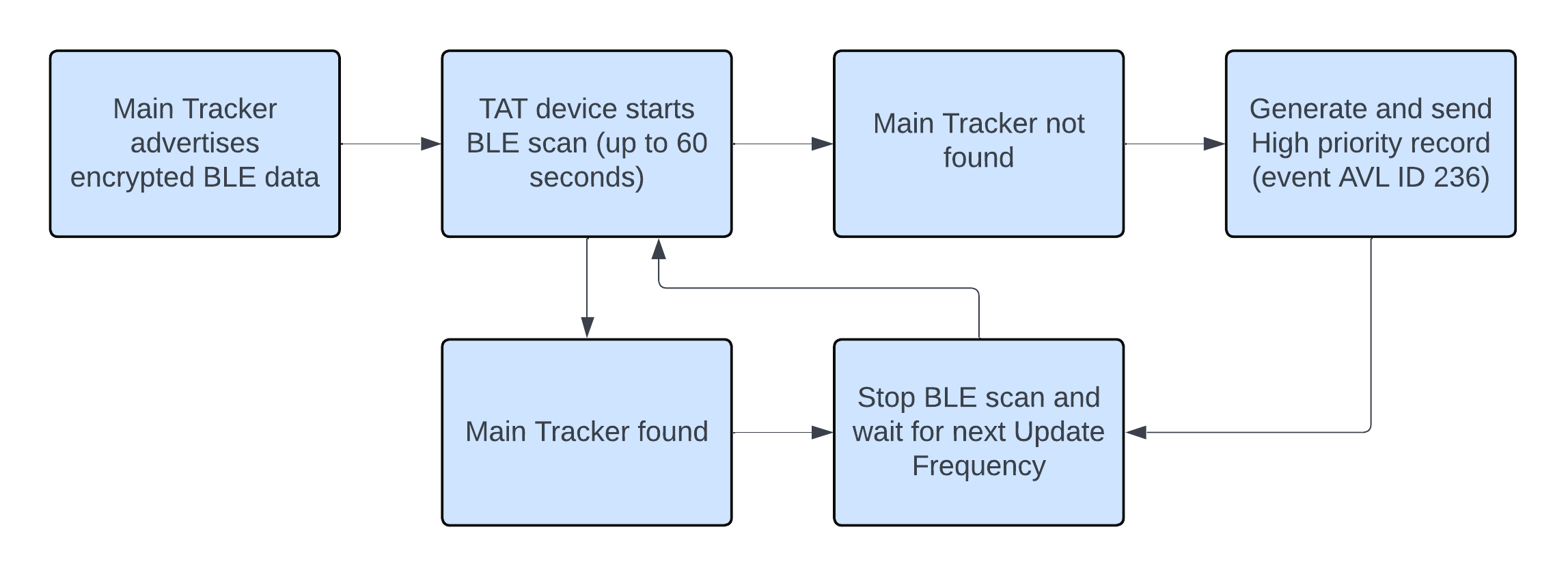
| NOTE:
|
If TAT does not pick up advertised data packets from main tracker, TAT100 generates and sends a record with AVL ID 236 (Value 1). After sending this record, device will wait for the next Update Frequency and will keep generating records with event ID 236 until main tracker is found again. No record is generated if main tracker can be located during a BLE scan.
|
| Parameter Name
|
Description
|
Parameter ID
|
Parameter Value
|
| BLE Feature
|
Select which BLE feature is enabled.
Backup tracker or Sensors can be selected (not both)
|
189
|
0 - None
1 - Backup Tracker
2 - Sensors
|
| IMEI of Central Device
|
IMEI of main tracker that TAT is scanning for
|
190
|
Valid IMEI number
|
| Update Frequency
|
Time in seconds for scanning intervals
|
1100
|
Min 30 sec.
Max 65535 sec.
Default 120 sec.
|
Instructions
To ENABLE backup feature on TAT device:
Bluetooth → select Backup Tracker
- Enter main device (FMBxxx/TFT100/TST100/GH5200/TMT250) IMEI
- Set Update frequency – (We recommend to set update frequency to >3600 sec. Frequent BLE scanning will reduce battery life.)
To ENABLE backup feature on main tracker:
Bluetooth → BT Radio set to Enable (visible)
- ENABLE backup feature on:
- TFT100 | TST100 | GH5200 | TMT250 devices
Bluetooth 4.0 → Backup Tracker set to Enabled
- FMBXXX devices
BLE connection control needs to be set to Prohibit for Backup Tracker feature to become visible.