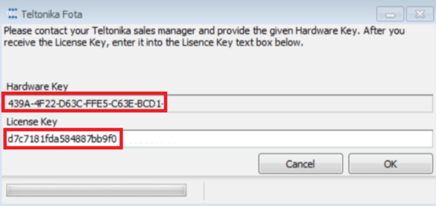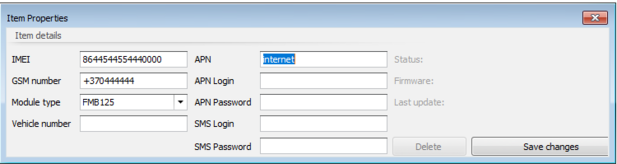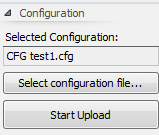Difference between revisions of "FOTA Desktop"
| Line 19: | Line 19: | ||
4. Add device to your FOTA database - press „+“ button in Teltonika FOTA main window | 4. Add device to your FOTA database - press „+“ button in Teltonika FOTA main window | ||
| − | + | 5. Enter needed device data manually or enter it from CSV list[[File:Add FOTA desk device.png|left|thumb|617x617px]] | |
| − | |||
| − | 5. Enter needed device data manually or enter it from CSV list | ||
| − | [[File:Add FOTA desk device.png|left|thumb|617x617px]] | ||
| Line 31: | Line 28: | ||
[[File:FOTA DESK device.png|left|thumb|798x798px]] | [[File:FOTA DESK device.png|left|thumb|798x798px]] | ||
| − | select configuration file: | + | select configuration file and click ‘Start Upload' button: |
[[File:FOTA DESK CDF update.png|left|thumb]] | [[File:FOTA DESK CDF update.png|left|thumb]] | ||
| Line 40: | Line 37: | ||
| − | |||
| − | |||
8. On FOTA software select an object which you want to update. | 8. On FOTA software select an object which you want to update. | ||
Revision as of 16:01, 30 August 2024
Main Page > EOL Products > FOTA DesktopFOTA stands for "firmware over the air".
Teltonika fleet management devices support the following FOTA solutions:
FOTA 3.x.x (lite) - desktop application
- Download and install FOTA desktop application: 3.x.x. or later version .
2. In order to receive FOTA desktop app installation file and FOTA desktop license contact the support or your sales manager.
3. Enter License key
4. Add device to your FOTA database - press „+“ button in Teltonika FOTA main window
5. Enter needed device data manually or enter it from CSV list
6. If you want to update the device configuration, then select desired FM device:
select configuration file and click ‘Start Upload' button:
8. On FOTA software select an object which you want to update.
9. Click ‘Start Update.
10. After successful configuration update you will see object status ‘Completed’
It updates the firmware of FM devices over the cellular network.
It updates configuration of FM devices over the cellular network.
It downloads log dump of FM devices over the cellular network.
It requires an SMS service.
Fota 3 is much easier to use than FOTA 2 because it has its own database and doesn't require any SQL server.
IMEIS in Fota 3.x, as well as FOTA 2.x, must de-licensed in our server
Installed and licensed application is needed as well as FM36XY device as a Modem for SMS dispatcher
Fota 3.x allows user to build required SMS structure as to send it through external device or application as an alternative for MODEM
Compliant devices:
- Most FMxxxx devices
FOTA 2.x - desktop application
File: fota_2.10.8_setup.exe (or later)
It updates the firmware of FM devices over the cellular network.
It requires an SMS service.
FOTA 2.x requires additional SQL server as a database
Installed and licensed application is needed as well as FM36XY device as a Modem for SMS dispatcher
FOTA 2 is not recommended for new projects.
Compliant devices:
- Most FMxxxx devices