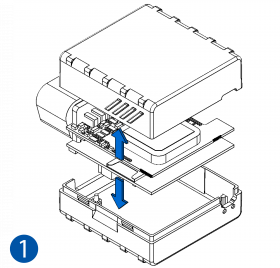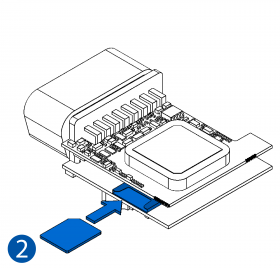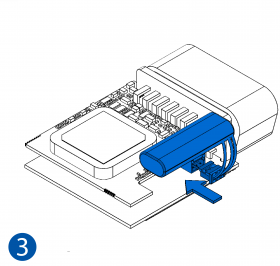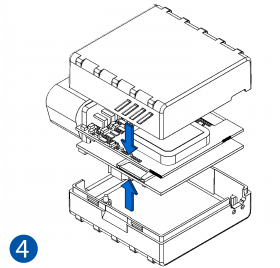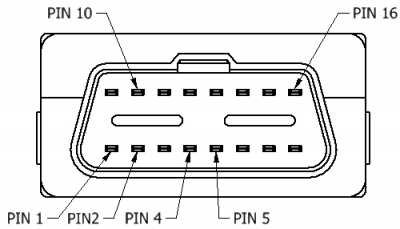FM3001 First Start: Difference between revisions
Simkunas.ma (talk | contribs) No edit summary |
Simkunas.ma (talk | contribs) No edit summary |
||
| Line 55: | Line 55: | ||
|} | |} | ||
{{Template: | {{Template:FMB3_First_start_config|model=FM3XXX|config_link=[[FM3XXX Configuration|here]]}} | ||
Revision as of 08:46, 30 May 2018
Main Page > EOL Products > FM3001 > FM3001 First Start
Advanced Plug and Track real-time tracking terminal with GNSS, 3G and Bluetooth connectivity

How to insert Micro-SIM card
- Gently remove FM3001 cover using plastic pry tool from both sides.
- Insert Micro-SIM card as shown with PIN request disabled or read Security info how to enter it later in Configurator. Make sure that Micro-SIM card cut-off corner is pointing forward to slot.
- Connect battery as shown to device. Position the battery in place where it does not obstruct other components.
- Attach device cover back.
- Device is ready to be connected.
 |
Micro-SIM card insertion/removal must be performed when device is powered off – external voltage and internal battery disconnected. Otherwise Micro-SIM card might be damaged or device will not detect it. |
OBD II pinout
How to install FM3XXX drivers (Windows)
1. Please download COM port drivers from Teltonika website: here.
2. Extract and run TeltonikaCOMDriver.exe. This driver is used to detect FM3XXX device when it is connected to the computer.
3. Click Next in driver installation window.
4. In the following window click Install button.
5. Setup will continue installing the driver and eventually the confirmation window will appear. Click Finish to complete the setup. You are now ready to use the device on your computer.
Configuration (Windows)
.NET requirements
| Operating system | MS .NET Framework version | Version | Links |
|---|---|---|---|
| Windows Vista Windows 7 Windows 8.1 Windows 10 |
MS .NET Framework 4.6.2 | 32 and 64 bit | https://www.microsoft.com/en-us/download/confirmation.aspx?id=53344 |
At first FM3XXX device will have default factory settings set. These settings should be changed according to the user's needs.
Device can be configured to acquire and send data to server, in this case the GSM settings shall be set in regards with GSM operator's information. If device GSM is unavailable, the device will not be able to send the data and FM3XXX will start storing records to flash memory. It is possible to store up to 192000 data records with 128 MB SD memory card (when 100 MB are used to store records). It will send data over GPRS when it is available. Note that FM3XXX might reach its full memory capacity. If such case happens, the device will start deleting the oldest records in order to save new ones.
FM3XXX configuration is performed via FM3XXX Configurator program. Contact sales manager to get the latest FM3XXX Configurator version or download here. FM3XXX configurator operates on Microsoft Windows OS and uses prerequisite MS .NET Framework.

Module configuration can be performed over USB cable or using a Blue-tooth connection. Configuration process begins by starting FM3XXX Configurator software and then connecting to FM3XXX device via Connect button located in Online menu part. FM3XXX has one user editable profile, which can be loaded and saved to the device. After any modification of configuration the changes need to be saved to FM3XXX device using Save to device button.
Main buttons offer following functionality:
- Load from device – loads configuration from device.
- Save to device – saves configuration to device.
- Load from file – loads configuration from file.
- Save to file – saves configuration to file.
- Update firmware – updates firmware on device.
- Reset device – sets device configuration to default.
More details on using the Configurator can be found here.
Safety information
This message contains information on how to operate FMB001 safely. By following these requirements and recommendations, you will avoid dangerous situations. You must read these instructions carefully and follow them strictly before operating the device!
- The nominal voltage is +12 V DC while the allowed voltage range is +10..+30 V DC.
- To avoid mechanical damage, it is advised to transport the device in an impact-proof package.
- Before unmounting the device from the vehicle, ignition MUST be OFF.