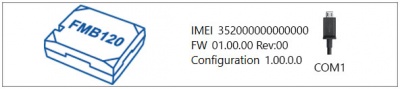Template:FMB First start config: Difference between revisions
| Line 59: | Line 59: | ||
Most important configurator section is GPRS – where all your server and GPRS settings can be configured and Data Acquisition – where data acquiring parameters can be configured. | Most important configurator section is GPRS – where all your server and GPRS settings can be configured and Data Acquisition – where data acquiring parameters can be configured. | ||
More details about {{{model|FMB1YX}}} configuration using Configurator can be found {{{config_link|in the manual}}}. | More details about {{{model|FMB1YX}}} configuration using Configurator can be found '''{{{config_link|in the manual}}}'''. | ||
Revision as of 07:29, 25 October 2018
PC Connection (Windows)
- Power-up FMB1YX with DC voltage (10 – 30 V) power supply using supplied power cable. LED’s should start blinking, see “LED behaviour description”.
- Connect device to computer using Micro-USB cable or Blue-tooth connection:
- Using Micro-USB cable
- You will need to install USB drivers, see "How to install USB drivers (Windows)"
- Using Blue-tooth
- FMB1YX Blue-tooth is enabled by default. Turn on Blue-tooth on your PC, then select Add Blue-tooth or other device > Blue-tooth. Choose your device named – “FMB1YX_last_7_imei_digits”, without LE in the end. Enter default password 5555, press Connect and then select Done.
- Using Micro-USB cable
- You are now ready to use the device on your computer.
How to install USB drivers (Windows)
- Please download COM port drivers from Teltonika here.
- Extract and run TeltonikaCOMDriver.exe.
- Click Next in driver installation window.
- In the following window click Install button.
- Setup will continue installing the driver and eventually the confirmation window will appear. Click Finish to complete the setup.
Configuration (Windows)
At first FMB1YX device will have default factory settings set. These settings should be changed according to the user's needs.
Main configuration can be performed via Teltonika Configurator software. Contact sales manager to get the latest FMB1YX Configurator version or download it from here. Configurator operates on Microsoft Windows OS and uses prerequisite MS .NET Framework. Make sure you have the correct version installed.
| Operating system | MS .NET Framework version | Version | Links |
|---|---|---|---|
| Windows Vista Windows 7 Windows 8.1 Windows 10 |
MS .NET Framework 4.6.2 | 32 and 64 bit | www.microsoft.com |
Downloaded Configurator will be in compressed archive. Extract it and launch Configurator.exe. After launch software language can be changed by clicking ![]() in the right bottom corner:
in the right bottom corner:
Configuration process begins by pressing on connected device:
After connection to Configurator Status window will be displayed:
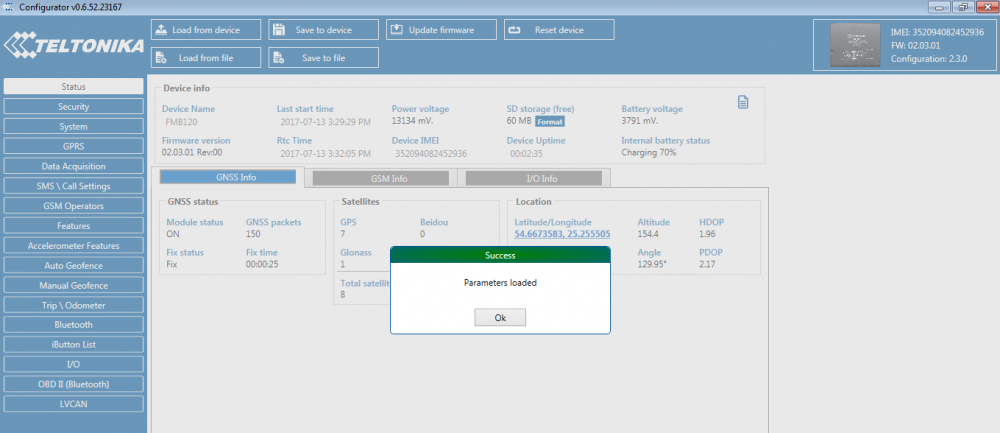
Various Status window tabs display information about GNSS, GSM, I/O, Maintenance and etc. FMB1YX has one user editable profile, which can be loaded and saved to the device. After any modification of configuration the changes need to be saved to device using Save to device button. Main buttons offer following functionality:
 Load from device – loads configuration from device.
Load from device – loads configuration from device. Save to device – saves configuration to device.
Save to device – saves configuration to device. Load from file – loads configuration from file.
Load from file – loads configuration from file. Save to file – saves configuration to file.
Save to file – saves configuration to file. Update firmware – updates firmware on device.
Update firmware – updates firmware on device. Read records – read records from device.
Read records – read records from device. Reboot device – restarts device.
Reboot device – restarts device. Reset configuration – sets device configuration to default.
Reset configuration – sets device configuration to default.
Most important configurator section is GPRS – where all your server and GPRS settings can be configured and Data Acquisition – where data acquiring parameters can be configured. More details about FMB1YX configuration using Configurator can be found in the manual.