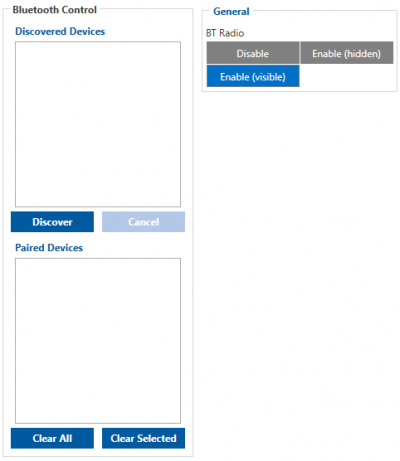Difference between revisions of "FMC640 Bluetooth® settings"
m (Protected "FMC640 Bluetooth settings" ([Edit=Allow only administrators] (indefinite) [Move=Allow only administrators] (indefinite))) |
|||
| Line 9: | Line 9: | ||
Blue-tooth starts automatically when FMC640 device is on. Take your mobile phone, go to Settings->Blue-tooth and turn it on. Scan for nearby devices, find the device in the list, distinguish the device by last IMEI digits on device module. Press pair, wait until device asks to enter pairing password, type: ''"5555"'' (as in the example on the figure). Paired device will show up in the paired device list. Download a terminal for Blue-tooth e.g. BlueTerm from Play Store/App store. Run app, click Find->Connect to your paired device. Now we need to send a command to {{{model|FMC640}}} from Blue-tooth terminal, type: ''".log:1"''<br/>Device will respond with ''"Debug enabled"'' and {{{model|FMC640}}} log will show up. Do not forget to save the log file to mobile phone. | Blue-tooth starts automatically when FMC640 device is on. Take your mobile phone, go to Settings->Blue-tooth and turn it on. Scan for nearby devices, find the device in the list, distinguish the device by last IMEI digits on device module. Press pair, wait until device asks to enter pairing password, type: ''"5555"'' (as in the example on the figure). Paired device will show up in the paired device list. Download a terminal for Blue-tooth e.g. BlueTerm from Play Store/App store. Run app, click Find->Connect to your paired device. Now we need to send a command to {{{model|FMC640}}} from Blue-tooth terminal, type: ''".log:1"''<br/>Device will respond with ''"Debug enabled"'' and {{{model|FMC640}}} log will show up. Do not forget to save the log file to mobile phone. | ||
| − | |||
Revision as of 09:45, 18 November 2020
FMC640 can connect to Blue-tooth handsfree adapter for two way communication and also, you can connect device to ‘bluetooth terminal’ app in your android smart phone to get terminal log via Blue-tooth.
User can start Blue-tooth devices discovery with ‘Discover’ button. Before that, configuration has to be saved with BT radio parameter enabled. If you are sure that your device has it’s Blue-tooth enabled but you couldn’t find it in the list - try again because only first 10 found devices are shown in the window.
Logging the FMC640 device using your mobile phone
Blue-tooth starts automatically when FMC640 device is on. Take your mobile phone, go to Settings->Blue-tooth and turn it on. Scan for nearby devices, find the device in the list, distinguish the device by last IMEI digits on device module. Press pair, wait until device asks to enter pairing password, type: "5555" (as in the example on the figure). Paired device will show up in the paired device list. Download a terminal for Blue-tooth e.g. BlueTerm from Play Store/App store. Run app, click Find->Connect to your paired device. Now we need to send a command to FMC640 from Blue-tooth terminal, type: ".log:1"
Device will respond with "Debug enabled" and FMC640 log will show up. Do not forget to save the log file to mobile phone.