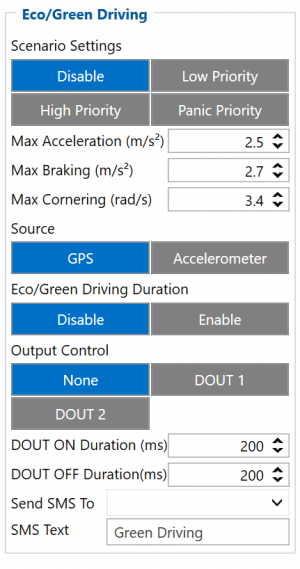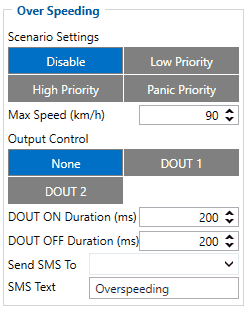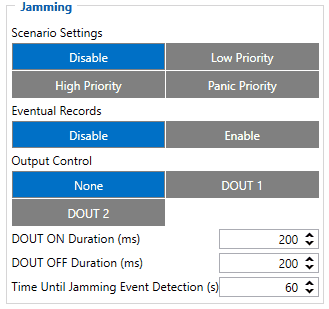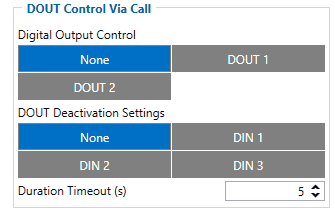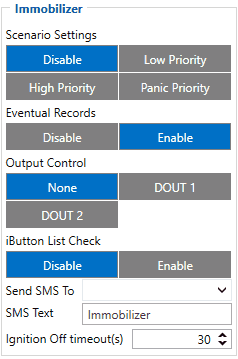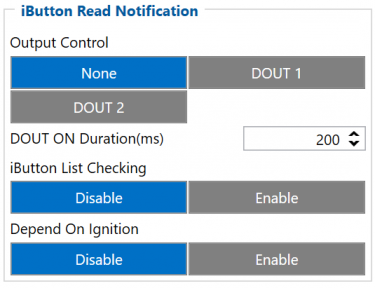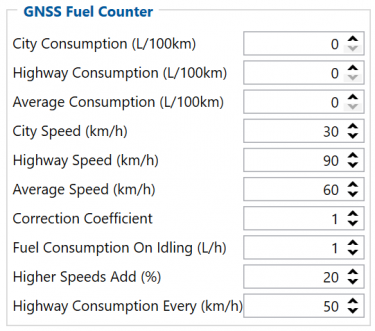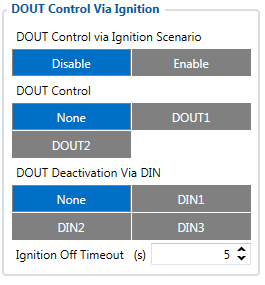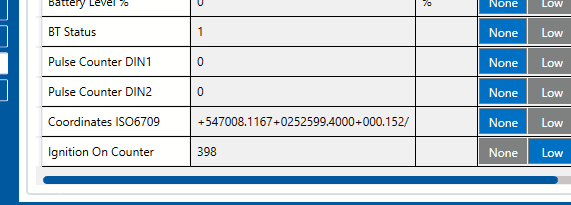Difference between revisions of "Template:FMU Features settings"
KarolisKru (talk | contribs) |
|||
| Line 59: | Line 59: | ||
</tr> --> | </tr> --> | ||
</table> | </table> | ||
| + | |||
{{{FMT100_eco|}}} | {{{FMT100_eco|}}} | ||
| + | |||
| + | {{{FMT100_eco|==Advanced Eco Driving== | ||
| + | From 03.25.14.Rev.03 base firmware version new '''[[FMB120_Parameter_list|parameter]]''' has been added (Eco Driving Maximum and Eco Driving Average) to '''[[FMT100]]''' device. This parameter is '''enabled''' by default. | ||
| + | |||
| + | When this parameter is enabled device uses an advanced Eco Driving algorithm and sends different IO (maximum, average) elements instead of IO to server. When enabled, device does not send Green Driving value IO element '''[[FMB120_AVL_ID|254]]'''. | ||
| + | <table class="nd-othertables" style="width: 68%;"> | ||
| + | <tr> | ||
| + | <th style="width: 10%; text-align:left; vertical-align:middle; color:black">Parameter name</th> | ||
| + | <th style="width: 20%; text-align:center; vertical-align:middle; color:black">Description</th> | ||
| + | </tr> | ||
| + | <tr> | ||
| + | <td style="width: 8%; text-align:left;">Eco Driving Average</td> | ||
| + | <td style="width: 8%; text-align:left;">If Eco/Green driving is enabled and accelerometer is selected as the data source, enabling Eco Driving Average will cause records with Eco Driving event Average value to be saved and send to the server.</td> | ||
| + | </tr> | ||
| + | <tr> | ||
| + | <td style="width: 8%; text-align:left;">Eco Driving Maximum</td> | ||
| + | <td style="width: 8%; text-align:left;">If Eco/Green driving is enabled and accelerometer is selected as the data source, enabling Eco Driving Maximum will cause records with Eco Driving event Maximum value to be saved and send to the server.</td> | ||
| + | </tr> | ||
| + | </table> | ||
| + | }}} | ||
| + | <br> | ||
| + | |||
===Data output=== | ===Data output=== | ||
---- | ---- | ||
| − | Data from accelerometer/GPS are continuously monitored and processed and are used to decide whether a harsh event has occurred. If either of three cases is satisfied, an event is generated and a record is saved and sent to the server ([[{{{model|FMU1YX}}}]] must be properly configured in order to send the record). Event value is multiplied by 100 before sending/saving record to get more precision when displaying data.{{{text_dout|<br/> | + | Data from accelerometer/GPS are continuously monitored and processed and are used to decide whether a harsh event has occurred. If either of three cases is satisfied, an event is generated and a record is saved and sent to the server ([[{{{model|FMU1YX}}}]] must be properly configured in order to send the record). Event value is multiplied by 100 before sending/saving record to get more precision when displaying data.{{{text_dout|<br/>}}}<br/><youtube>RlkJELdVGRs</youtube> |
===Auto calibration=== | ===Auto calibration=== | ||
| Line 78: | Line 101: | ||
==Over Speeding== | ==Over Speeding== | ||
| − | [[Image: | + | When vehicle speed exceeds configured maximum speed value the scenario is activated, an event record is generated{{{text_dout| and digital output status is changed to 1 when configured}}}.<br />Scenario is active until detected speed decreases below the set parameter value. |
| + | [[Image:Over_Speeding.gif|{{{general|size}}}|left]] <br /><br /><br /><br /> | ||
| + | <br /><br /> | ||
| + | <br /><br /> | ||
| + | <br /><br /> | ||
| + | <br /><br /> | ||
| + | <br /><br /> | ||
| + | |||
| + | ==Jamming== | ||
| + | |||
| + | [[Image:Jamming.gif|{{{general|size}}}|right]] | ||
| + | |||
| + | When a device detects GSM signal jamming, it activates the Jamming scenario. The device then starts a configurable timeout before responding that is intended to reduce false positives. After the timeout ends, the device generates an event record and digital output status is changed to 1 when configured If the device regains a GSM signal before the countdown ends, no event will be generated and output will not be controlled. This Digital Output activation can be used to trigger measures to disrupt potential thieves using GSM signal jamming to steal your vehicle. | ||
| + | |||
| + | Connecting a Buzzer to the Digital Output to emit sounds as soon as jamming is detected is the most straightforward use of this scenario. | ||
| + | |||
| + | The Digital Output can be directly connected to the vehicle's alarm system to ensure the thief can not avoid triggering it. | ||
| − | + | It can also be connected to the central lock system to ensure that all the doors are locked. | |
| − | |||
| − | + | A relay can be used to disable the starter motor. Usually used with the Immobilizer scenario. | |
| + | |||
| + | Alternatively, the Digital output can also be connected to an LED visible to the driver to inform the driver when Jamming occurs. | ||
| + | |||
| + | '''Note that this scenario will not work with [[{{{model|FMB1YX}}}_Sleep_modes#Deep_Sleep_mode|Deep Sleep]], [[{{{model|FMB1YX}}}_Sleep_modes#Ultra_Deep_Sleep_mode|Ultra Deep Sleep]] and [[{{{model|FMB1YX}}}_Sleep_modes#Online_Deep_Sleep_mode|Online Deep Sleep]] modes, since they disable the device's GSM module to save power.''' | ||
| + | |||
| + | ''Eventual Records'' parameter can be configured: when it is disabled scenario status value will appear in each AVL record, otherwise, it will be appended only to eventual records. | ||
| − | [ | + | For a more visual explanation, take a look at the video made by Teltonika explaining the use-case of Jamming Detection: '''[https://www.youtube.com/watch?v=otQd34WqL54 Teltonika Jamming Detection scenario]''' |
| − | |||
| − | |||
| − | |||
{{{dout_control_via_call_feature|== DOUT Control Via Call== | {{{dout_control_via_call_feature|== DOUT Control Via Call== | ||
| − | [[Image: | + | [[Image:DOUT_Control_Via_Call.gif|{{{general|size}}}|right]] |
| − | + | The scenario is activated and digital output is ON when a call is received from a number which is on the authorized numbers list.<br/> | |
| − | Call control functionality is following: | + | Call control functionality is the following: |
| − | * When [[{{{model| | + | * When [[{{{model|FMB1YX}}}]] is configured to control {{{text_dout|DOUT1/DOUT2}}} the device waits for an incoming call from a configured secure number. If a call is received [[{{{model|FMB1YX}}}]] turns on {{{text_dout|DOUT1/DOUT2}}} for a user defined ''Duration Timeout''. If duration timeout set to "0" {{{text_dout|DOUT1/DOUT2}}} will be OFF. |
* {{{text_dout|DOUT1/DOUT2}}} can be turned off by ''Duration Timeout'' or by {{{text_din|digital input 1, digital input 2 or digital input 3}}}. | * {{{text_dout|DOUT1/DOUT2}}} can be turned off by ''Duration Timeout'' or by {{{text_din|digital input 1, digital input 2 or digital input 3}}}. | ||
* {{{text_dout|DOUT1/DOUT2}}} will always be ON if, for example, DOUT deactivation is set to DIN1, but DIN1 will be never turned ON, or when duration timeout is set to maximum value (2147483647) which is about 68 years. | * {{{text_dout|DOUT1/DOUT2}}} will always be ON if, for example, DOUT deactivation is set to DIN1, but DIN1 will be never turned ON, or when duration timeout is set to maximum value (2147483647) which is about 68 years. | ||
| − | + | }}} | |
| − | |||
| − | |||
{{{immobilizer_feature|==Immobilizer== | {{{immobilizer_feature|==Immobilizer== | ||
| − | [[Image: | + | [[Image:Immobilizer.gif|{{{general|size}}}|right]] |
| − | If ''DOUT Control'' is disabled, scenario will only generate events without digital output activation. If ''DOUT Control'' is enabled {{{text_dout|DOUT1/DOUT2}}} turns ON if ignition turns ON (''Ignition Source'' is configured to 1). After any iButton ID is attached, {{{text_dout|DOUT1/DOUT2}}} turns OFF. After iButton identification configured ''Ignition Source'' can be turned OFF (''Ignition Source'' is configured to 0) for no longer than 30 seconds, otherwise immobilizer must be repeated. If ''iButton List Check'' parameter is enabled, authorization will be successful only if the attached iButton is specified in iButton list.<br/> | + | If ''DOUT Control'' is disabled, the scenario will only generate events without digital output activation. If ''DOUT Control'' is enabled {{{text_dout|DOUT1/DOUT2}}} turns ON if ignition turns ON (''Ignition Source'' is configured to 1). After any iButton ID is attached, {{{text_dout|DOUT1/DOUT2}}} turns OFF. After iButton identification configured ''Ignition Source'' can be turned OFF (''Ignition Source'' is configured to 0) for no longer than 30 seconds, otherwise, immobilizer must be repeated. If the ''iButton List Check'' parameter is enabled, the authorization will be successful only if the attached iButton is specified in the iButton list.<br/> |
<br/><br/> | <br/><br/> | ||
| − | Ignition off timeout parameter is used to set the duration after which authorization is activated | + | Ignition off timeout parameter is used to set the duration after which authorization is activated when the ignition is turned off. For example, if the Ignition off timeout is set to 30 seconds when the driver turns the ignition off, he has 30 seconds until the immobilizer security check turns on again. In other words, if the driver turns off the ignition and turns it back on in less than 30 seconds, then he will not have to attach the iButton to the reader again. |
| − | + | ||
| + | |||
| + | From the firmware version '''[https://wiki.teltonika-gps.com/view/{{{model|FMB1YX}}}_firmware_errata 03.25.14]''' iBeacon authentication was introduced. iBeacon authentication works in the same way as iButton authentication. To use authorized iBeacons, the iBeacon list should be filled in the device configurator. Instructions how to list iBeacons in FMB devices can be found '''[https://wiki.teltonika-gps.com/view/{{{model|FMB1YX}}}_Beacon_List here]'''. | ||
| + | |||
| + | By using iBeacon authorization, the immobilizer feature can be used with devices that don't have a 1-wire data connection available. | ||
| + | <br/><br/><youtube>gjuiJjAejWU</youtube>}}} | ||
{{{ibutton_feature|==iButton Read Notification== | {{{ibutton_feature|==iButton Read Notification== | ||
Revision as of 15:10, 19 January 2021
Eco/Green Driving
When vehicle parameters exceed the values of Max Acceleration, Max Braking or Max Cornering parameters, the scenario is activated: a record is generated and digital output status is changed to 1 when configured. You can configure all three parameters in m/s2 units. Scenario is activated until current Acceleration, Braking or Cornering value decreases below the set parameter value.
Parameters used with Eco/Green Driving functionality are given in a table below.
| Parameter name | Description |
|---|---|
| Scenario Settings | Enable/Disable Green driving functionality |
| Max Acceleration | Value which can be reached while accelerating without triggering harsh acceleration event. |
| Max Braking Acceleration | Value which can be reached while braking without triggering harsh braking event. |
| Max Cornering Acceleration | Value which can be reached while cornering without triggering harsh cornering event. |
| Source | Which source (GPS or accelerometer) data will be collected from. |
| Advanced Eco Driving | When this parameter is enabled device uses an advanced Eco Driving algorithm and sends different IO (maximum, average) elements instead of IO to server. More details about this option is decribed below. |
| Eco/Green Driving Duration | If enabled, additional record with Eco/Green Driving event duration (ms) will be saved and send to server. When GPS is selected as the data source duration accuracy will be in seconds. |
| Output Control | Which FMB1YX Digital Output will be used for accesory (buzzer, LED and etc.) activation/deactivation. |
| DOUT ON Duration | A value in miliseconds (ms), for how long DOUT should be active. |
| DOUT OFF Duration | A value in miliseconds (ms), for how long DOUT should be inactive. |
Advanced Eco Driving
From 03.25.14.Rev.03 base firmware version new parameter has been added (Eco Driving Maximum and Eco Driving Average) to FMT100 device. This parameter is enabled by default.
When this parameter is enabled device uses an advanced Eco Driving algorithm and sends different IO (maximum, average) elements instead of IO to server. When enabled, device does not send Green Driving value IO element 254.
| Parameter name | Description |
|---|---|
| Eco Driving Average | If Eco/Green driving is enabled and accelerometer is selected as the data source, enabling Eco Driving Average will cause records with Eco Driving event Average value to be saved and send to the server. |
| Eco Driving Maximum | If Eco/Green driving is enabled and accelerometer is selected as the data source, enabling Eco Driving Maximum will cause records with Eco Driving event Maximum value to be saved and send to the server. |
Data output
Data from accelerometer/GPS are continuously monitored and processed and are used to decide whether a harsh event has occurred. If either of three cases is satisfied, an event is generated and a record is saved and sent to the server (FMU1YX must be properly configured in order to send the record). Event value is multiplied by 100 before sending/saving record to get more precision when displaying data.
Auto calibration
The auto-calibration process is following:
- The vehicle is stopped.
- There is a straight road ahead.
- Send SMS "auto_calibrate:set" to the FMU device.
- Accelerate to >30 km/h for 5 sec.
- FMU will send a response when calibration is completed successfully.
Calibration is saved to internal flash memory, which means it will stay after a reset. To check auto-calibration status send a following short text message to the FMU device: "auto_calibrate:get".
Over Speeding
When vehicle speed exceeds configured maximum speed value the scenario is activated, an event record is generated and digital output status is changed to 1 when configured.
Scenario is active until detected speed decreases below the set parameter value.
Jamming
When a device detects GSM signal jamming, it activates the Jamming scenario. The device then starts a configurable timeout before responding that is intended to reduce false positives. After the timeout ends, the device generates an event record and digital output status is changed to 1 when configured If the device regains a GSM signal before the countdown ends, no event will be generated and output will not be controlled. This Digital Output activation can be used to trigger measures to disrupt potential thieves using GSM signal jamming to steal your vehicle.
Connecting a Buzzer to the Digital Output to emit sounds as soon as jamming is detected is the most straightforward use of this scenario.
The Digital Output can be directly connected to the vehicle's alarm system to ensure the thief can not avoid triggering it.
It can also be connected to the central lock system to ensure that all the doors are locked.
A relay can be used to disable the starter motor. Usually used with the Immobilizer scenario.
Alternatively, the Digital output can also be connected to an LED visible to the driver to inform the driver when Jamming occurs.
Note that this scenario will not work with Deep Sleep, Ultra Deep Sleep and Online Deep Sleep modes, since they disable the device's GSM module to save power.
Eventual Records parameter can be configured: when it is disabled scenario status value will appear in each AVL record, otherwise, it will be appended only to eventual records.
For a more visual explanation, take a look at the video made by Teltonika explaining the use-case of Jamming Detection: Teltonika Jamming Detection scenario
DOUT Control Via Call
The scenario is activated and digital output is ON when a call is received from a number which is on the authorized numbers list.
Call control functionality is the following:
- When FMB1YX is configured to control DOUT1/DOUT2 the device waits for an incoming call from a configured secure number. If a call is received FMB1YX turns on DOUT1/DOUT2 for a user defined Duration Timeout. If duration timeout set to "0" DOUT1/DOUT2 will be OFF.
- DOUT1/DOUT2 can be turned off by Duration Timeout or by digital input 1, digital input 2 or digital input 3.
- DOUT1/DOUT2 will always be ON if, for example, DOUT deactivation is set to DIN1, but DIN1 will be never turned ON, or when duration timeout is set to maximum value (2147483647) which is about 68 years.
Immobilizer
If DOUT Control is disabled, the scenario will only generate events without digital output activation. If DOUT Control is enabled DOUT1/DOUT2 turns ON if ignition turns ON (Ignition Source is configured to 1). After any iButton ID is attached, DOUT1/DOUT2 turns OFF. After iButton identification configured Ignition Source can be turned OFF (Ignition Source is configured to 0) for no longer than 30 seconds, otherwise, immobilizer must be repeated. If the iButton List Check parameter is enabled, the authorization will be successful only if the attached iButton is specified in the iButton list.
Ignition off timeout parameter is used to set the duration after which authorization is activated when the ignition is turned off. For example, if the Ignition off timeout is set to 30 seconds when the driver turns the ignition off, he has 30 seconds until the immobilizer security check turns on again. In other words, if the driver turns off the ignition and turns it back on in less than 30 seconds, then he will not have to attach the iButton to the reader again.
From the firmware version 03.25.14 iBeacon authentication was introduced. iBeacon authentication works in the same way as iButton authentication. To use authorized iBeacons, the iBeacon list should be filled in the device configurator. Instructions how to list iBeacons in FMB devices can be found here.
By using iBeacon authorization, the immobilizer feature can be used with devices that don't have a 1-wire data connection available.
iButton Read Notification
This functionality allows user to see when iButton is read. DOUT1/DOUT2 turns on for a configured duration and after DOUT ON duration ends DOUT1/DOUT2 does not turn on even if iButton is left attached.
info
GNSS Fuel Counter
- To configure Fuel Counter parameters use fuel consumption norms which are presented in the technical documentation of the vehicle. By default speeds for these fuel consumption norms are: City – 30 km/h, Average - 60 km/h, Highway - 90 km/h. These values can be changed.
- When speed is higher than the highway fuel consumption speed, x% of highway fuel consumption is added every extra y km/h, by default FMU1YX adds 20% every 50 km/h of extra speed. For example, the fuel consumption is (1.2 * (Highway Fuel Consumption)) at 140 km/h and (1.4 * (Highway Fuel Consumption)) at 190 km/h.
- Correction coefficient is used to correct every value of fuel consumption which is sent to the server through an expression of ((Used Fuel) * Correction coefficient). By default it is 1, with minimum and maximum values of accordingly 0.01 and 2. For example, when correction coefficient is 1 and FMU1YX calculates that the amount of used fuel over 35 m distance is 20 ml, the value of 20 ml will be sent to the server, and if correction coefficient is 1.2, the value of 20 * 1.2 = 24 ml will be sent to the server.
- Fuel Consumption on Idling is used to calculate fuel consumption when the ignition is on, but the vehicle is stationary. The consumption value is 1 l/h by default, with a minimum and maximum of accordingly 0 and 5 l/h. This parameter is less than 1.0 l/h for almost all diesel cars and is equal to about 1.5 – 2.0 l/h for gasoline cars.
DOUT Control Via Ignition
This feature allows direct control of DOUT by configured ignition source status. When enabled, the function will start to monitor ignition status, and once the ignition changes state from On to Off after configured Ignition Off timeout, selected DOUT (Digital Output) will be turned On.
Turning DOUT Off is possible with enough voltage applied to the configured DIN (Digital Input). Voltage requirements: DIN1 – 7.5V, DIN2-4 – 2.5V.
| Parameter name | Description |
|---|---|
| DOUT Control via Ignition Scenario | Enable/Disable DOUT Control Via Ignition scenario |
| DOUT Control | Scenario controls configured DOUT if ignition timeout exceeds its limit |
| DOUT Deactivation Via DIN | DOUT is turned off if configured DIN is in on (voltage applied) state |
| Ignition Off timeout | Duration (in seconds) after which DOUT is turned on, when ignition is turned off |
Ignition ON Counter
Ignition ON Counter scenario counts the time spent with the ignition in the resolution of seconds.
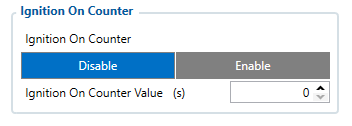
It is possible to configure a starting value of the counter. Maximum value: 2147483647 seconds or 596523.235 hours NOTE THAT, when entering a starting value, the value must be in seconds!
Example of Ignition On Counter I/O element: