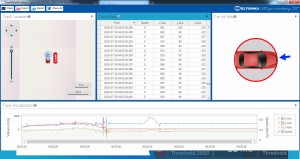MSP500 Accelerometer Features settings: Difference between revisions
No edit summary |
|||
| Line 138: | Line 138: | ||
Speed sensor is disconnected and sensor speed is 0 km/h (refer to Speed Sensor Voltage Ranges). | Speed sensor is disconnected and sensor speed is 0 km/h (refer to Speed Sensor Voltage Ranges). | ||
[[Image:Limp Mode. | [[Image:Limp Mode.gif|center]] | ||
Current working algorithm of the Limp Mode is described below: | Current working algorithm of the Limp Mode is described below: | ||
[[Image:limp_mode_fsm.png|center]] | [[Image:limp_mode_fsm.png|center]] | ||
==Towing Detection== | ==Towing Detection== | ||
Latest revision as of 12:29, 13 April 2021
Main Page > EOL Products > MSP500 > MSP500 Configuration > MSP500 Accelerometer Features settingsAccelerometer Calibration
Calibration algorithm is used to recalculate accelerometer axes to represent vehicle‘s axes (see Picture below). Vehicles axes are as follows:
1. X is front.
2. Y is left.
3. Z is down.
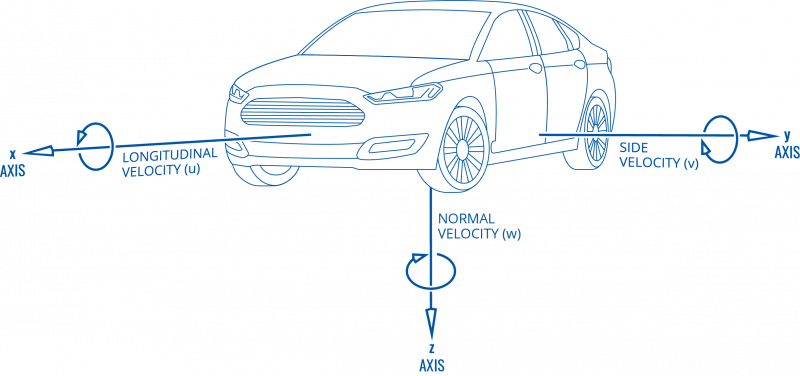
Once vehicle‘s axes are calculated, device is considered calibrated.
Note: moving forward along any axis will generate negative values. This means acceleration will generate -X values, accordingly breaking will generate X values. Same goes for other axes.
Commands that can be used during calibration:
| Command | Response | Description |
|---|---|---|
| auto_calibrate:set | Yes | Request auto calibration task start |
| auto_calibrate:get | Yes | Request calibration info (time, ground vector, side vector) |
| auto_calibrate:clear | Yes | Request calibration clear from flash and stop calibration task |
| auto_calibrate:status | Yes | Request calibration status and calibration task status |
Auto calibration Source
Accelerometer auto calibration functionality has one purpose - determine how MSP500 device
is mounted in a vehicle. After the calibration process eco driving functionality becomes active
and calibration data will be used to determine harsh acceleration, braking and cornering events.
There are two conditions when auto calibration takes place:
- If on device startup no calibration was detected;
- If the device receives an SMS/GPRS message with auto_calibrate:set text.
After functionality has started MSP500 device periodically checks current appliance GNSS,
ignition and movement source parameters and if the conditions match:
- position fix got;
- GNSS speed is zero;
- ignition is ON;
- first calibration vector was not saved yet;
Then first vector is taken. Saved vector will be considered as ground vector and it will be
used at further calibration calculations.
Note: When MSP500 device saves first ground vector vehicle must be parked on flat ground.
Crooked vector may have an impact on further calculations.
Afterwards first ground vector was taken, device analyses conditions:
- position fix got;
- GNSS speed is at least 20 km/h;
- ignition is ON;
- second vector was not saved yet;
- vehicle driving in the same direction with 5⁰ tolerance;
- vehicle speed increase by 7km/h within 1 second.
For next vector. Second vector will be taken if all conditions match. Immediately after
second vector is received, it will be multiplied by first (ground) vector, the result of these
vectors is vector multiplication cross product which is the right side of a car. By using
same vector multiplication method, device front, left side will be calculated. At this point
calibration is successfully ended as indication device sends an SMS/GPRS message with
Device is calibrated, to recalibrate send:auto_calibrate:set.
Note: SMS/GPRS message will be sent only if auto calibration functionality was triggered by
SMS/GPRS message.
For user convenience in case auto calibration functionality fails then notification message
will be sent. For exact messages, check algorithm section.
Note: SMS/GPRS message will be sent only if auto calibration functionality was triggered by
SMS/GPRS message.
To get current calibration status auto_calibrate:get SMS/GPRS command must be sent to
the device. If device is calibrated it will respond with Calibration state: calibrated or otherwise
Calibration state: not calibrated. Also this command returns saved Ground and Side vectors.
After every TRIP START event, device starts shadow calibration. This type of calibration is
running in parallel with already saved vectors (this means that vectors does not reset until
shadow calibration have both new vectors). After shadow calibration is done, device updates the
vector values to the new ones. There are two conditions when shadow calibration does not run
at TRIP start event:
- Normal calibration is still running.
- Shadow calibration is still running from previous TRIP event.
To take ground vector these conditions should be met:
- Ignition is ON
- Device got GPS FIX
- Vehicle speed = 0km/h
Device will check these conditions every 1sec until they will pass.
To take side vector these conditions should be met:
- Vehicle speed >= 20km/h
- Device got GPS FIX
- Ignition is ON
- Device angle does not change more than 5 degrees in past 1 sec
- Speed need to increase by 7km/h in 1s period.
Device will check these conditions every 1 sec until they will pass.
Excessive Idling
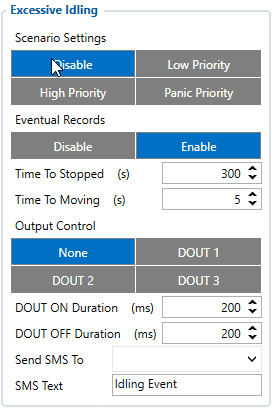
When vehicle stops for a specific amount of time the scenario is activated, a record will be generated and digital output status will be changed to 1 when configured. You can configure the time it takes to turn on this scenario (Time to Stopped). Scenario is activated until the vehicle starts moving (movement is detected only by the accelerometer) and keeps moving for an amount of time that is configured. You can configure the time it takes to turn off this scenario (Time to Moving)
info
Unplug Detection
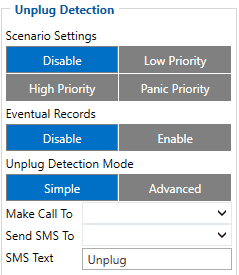
An event will be generated when MSP500 is unplugged from external power or plugged back in again.
Scenario settings
- Disable - disable scenario.
- Low Priority - when low priority event is triggered, device makes additional record with indication of event cause.
- High Priority - module makes additional record with High priority flag and sends event packet immediately to the server by
GPRS.
- Panic Priority - triggers same actions as High priority, but if GPRS fails, it sends AVL packet using SMS mode if SMS is enabled in SMS Data Sending settings.
Eventual Records
- Disable - scenario status value is sent in each AVL record.
- Enable - scenario status value is sent only in eventual AVL records.
Unplug Detection mode
- Simple - unplug detection according to external voltage only. Is used in cars where power voltage is not dependent on ignition (recommended).
- Advanced - unplug detection according to external votage and accelerometer. Is used in cars where power voltage is disconnected when ignition is switched off.
- Make Call To lets make a phone call to predefined number, when event is triggered.
- Send SMS To lets receive a SMS text to predefined number, when event is triggered. SMS Text lets choose preferred message text.
Limp Mode
Scenario is used to prevent disconnection of speed sensor. When Limp Mode is activated vehicle speed will be limited to configured Limp mode max speed. In this case, speed source is GNSS speed.
To activate Limp Mode one of these conditions must be met:
External power unplugged. Speed sensor is disconnected and sensor speed is 0 km/h (refer to Speed Sensor Voltage Ranges).
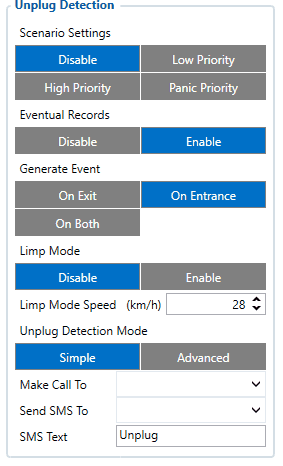
Current working algorithm of the Limp Mode is described below:
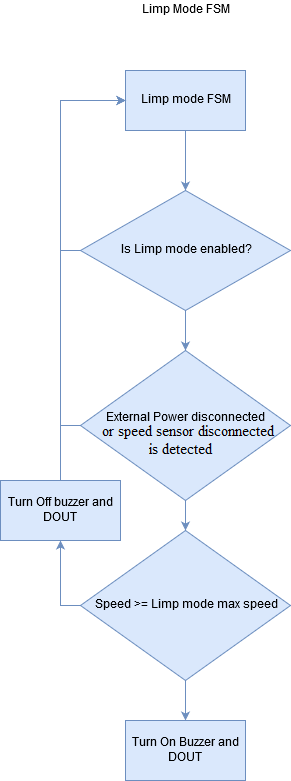
Towing Detection
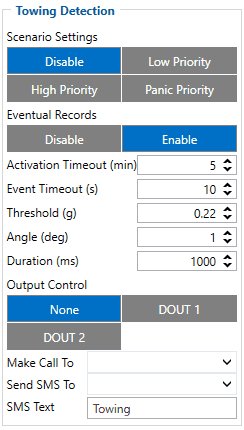
Towing Detection feature helps to inform the driver about unexpected car movement when it was parked. MSP500 generates an event when a car is being towed or lifted, for example, in a case of vehicle evacuation. MSP500 activates the towing function when the following conditions are met:
- Ignition (configured Ignition Source) is OFFF.
- Activation Timeout is reached.
When the towing function is engaged MSP500 monitors accelerometer data. If acceleration Threshold or Angle reach configured values for a configured Duration, and Ignition is still OFF for a period of time that is longer than Event Timeout, then an event is generated. When configured, Make Call To and Send SMS To functions make a call or send an SMS to a predefined phone number. The towing function will be reactivated after MSP500 detects a change of Ignition state from ON to OFF or if the configured Activation Timeout is reached again.
The digital output can be activated for a period of time to warn the driver. Output on-time is configured separately for each featuring case. For more information please refer to DOUT controls.
NOTE: From 03.27.xx firmware version, when the Towing event is detected, the device starts to send data to the server as configured in "On Moving" mode in the "Data Acquisition" tab. This will help to track where vehicles are towed.
Crash Detection
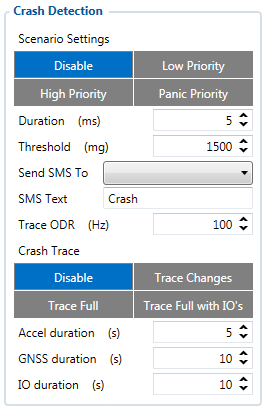
If Crash Detection is enabled, it monitors acceleration on each axis which helps to detect an accident. Threshold and Duration values are set depending on the impact magnitude that is required to be detected. FMT100 can detect events ranging between a slight tapping on the device and a severe accident.
If Crash Trace is disabled only one eventual crash record will be generated when Duration (ms) and Threshold (mg) values are exceeded.
If Crash Trace is enabled, FMT100 will collect crash trace data with frequency defined by Trace ODR (Hz) parameter. Acceleration, GNSS and IO data monitoring duration during the crash event is defined by these parameters:
- Accel duration (s). Acceleration data duration can be set for up to 15 seconds before crash event and 15 seconds after;
- GNSS duration (s). GNSS data duration can be set for up to 30 seconds before crash event and 30 seconds after.
- IO duration (s). IO data duration can be set for up to 30 seconds before crash event and 30 seconds after.
There are three configurable Crash Trace modes:
Trace Full
- Data tracked: all GNSS and acceleration data
Trace Full with IO's
- Data tracked: all GNSS and acceleration data with IO's, configured in I/O settings as "Crash" parameter (see picture below)
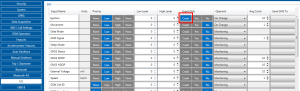
Trace Changes
- Data tracked: GNSS and acceleration data, when acceleration values are changed by more then 50mG
NOTE: with Crash Trace mode enabled, it is recommended to use Codec 8 Extended Data Protocol. This helps to optimize crash trace data sending from device to server.
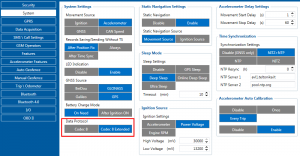
Each record will have accurate timestamps in milliseconds.

Crash Data Visualisation
With Teltonika CrashDataVisualizer tool you can analyze crash trace data visually: determine impact to vehicle direction, view crash trace on the map, also see the change of mG and speed values during crash time period. CrashDataVisualizer is dedicated to work with TAVL application, it means that only crash trace log files exported from TAVL is compatible. To have ability to export crash trace log files, device must be configured to send data by Codec8E.
To start using CrashDataVisualizer
Download and install TAVL (version 4.15.0.1 or later) + CrashDataVisualizer applications from here:
Link: https://drive.teltonika.lt/d/05369fc90d9744afb14f/
Password: TJEk24YApbRhWrQQ
To get crash data
Login to TAVL application (please contact your Sales manager for TAVL login information).
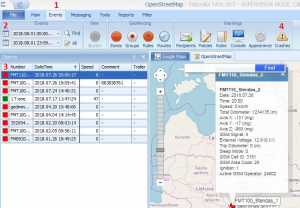
In TAVL application:
1. Go to Events
2. Set the date of event
3. Select the object you want to analyze
4. Press "Crashes" button
Crash event list window will show up. Press Download icon and save crash event file (.JSON).
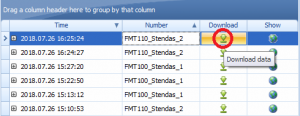
Viewing crash data in application
Open CrashDataVisualizer application. Drag and Drop or Browse crash data file (.JSON).
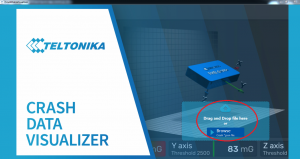
Use the Visualizer.