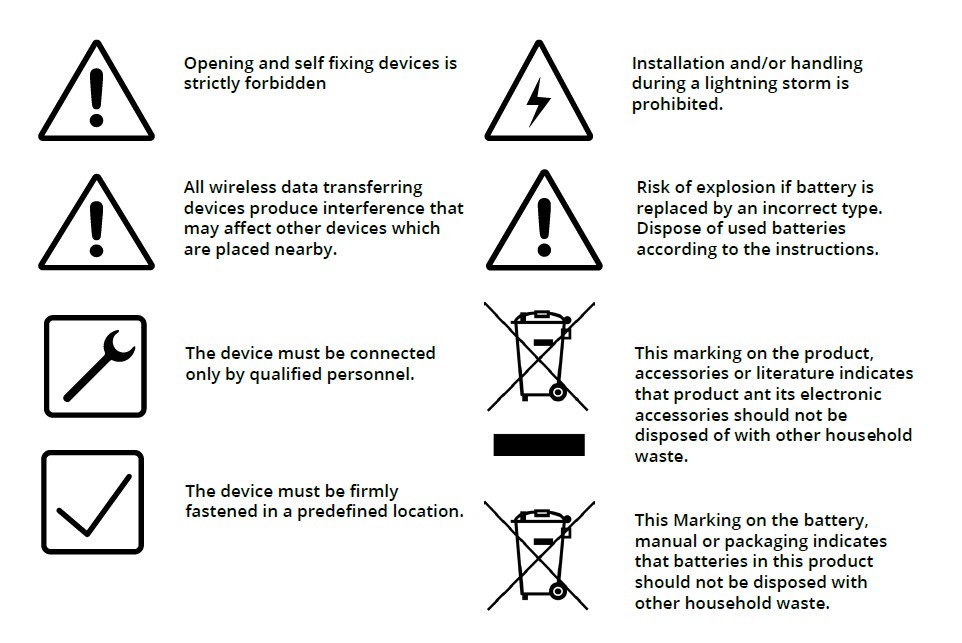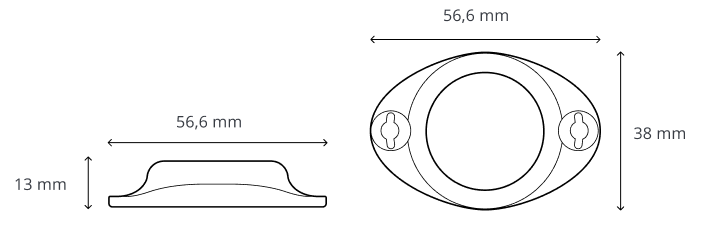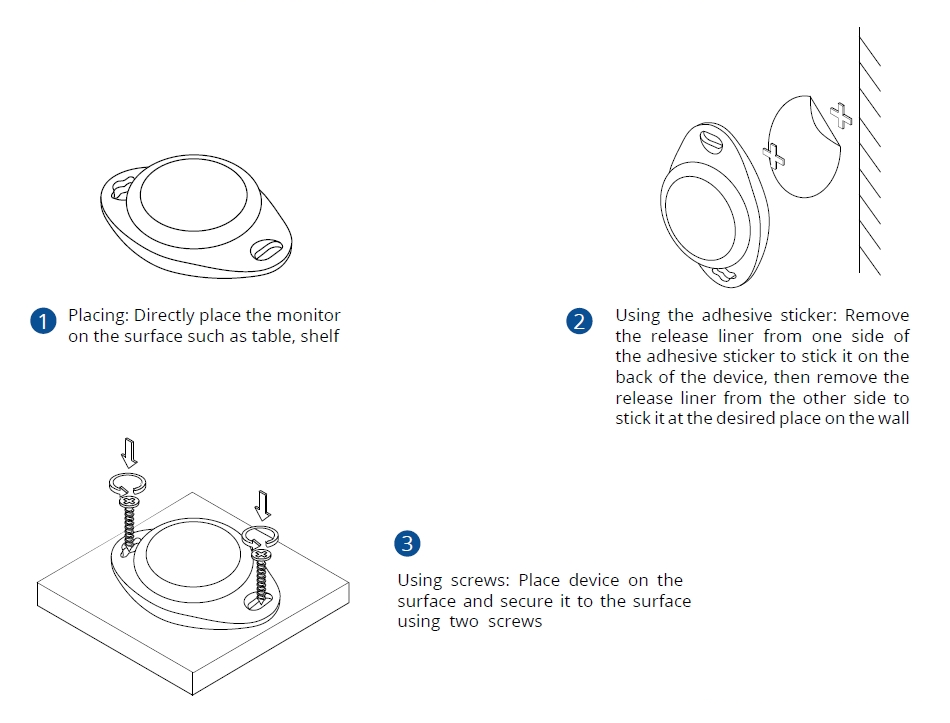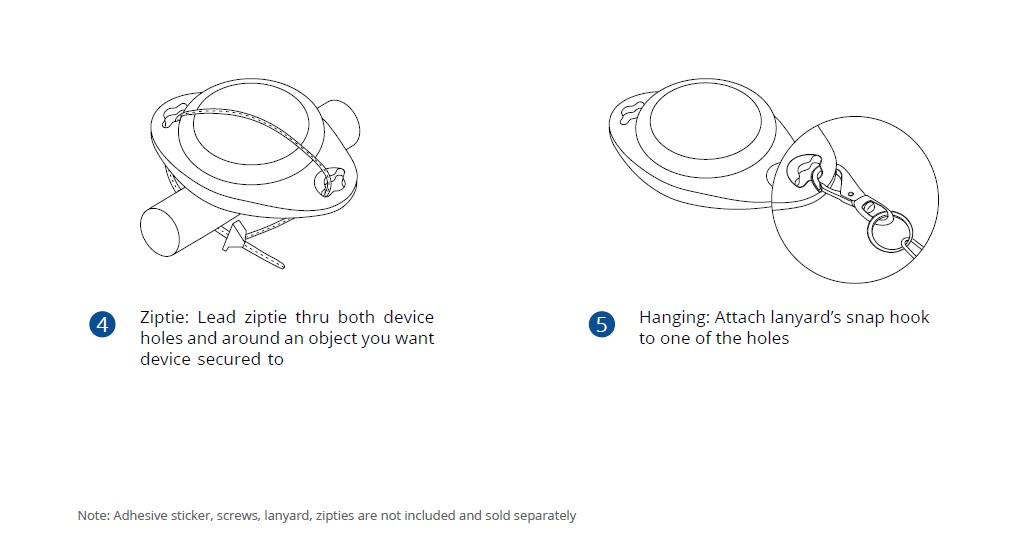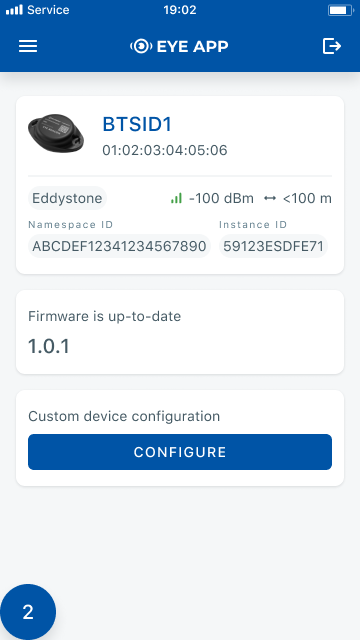EYE BEACON / BTSID1: Difference between revisions
No edit summary |
|||
| Line 13: | Line 13: | ||
platform which provides extended functionality. Configure, scan, and update anytime anywhere with a dedicated | platform which provides extended functionality. Configure, scan, and update anytime anywhere with a dedicated | ||
Teltonika mobile app. | Teltonika mobile app. | ||
==Product information== | ==Product information== | ||
{| class="wikitable" | {| class="wikitable" | ||
| Line 162: | Line 133: | ||
<br> | <br> | ||
[[File:Mounting recomendations 1.jpg]] | [[File:Mounting recomendations 1.jpg]] | ||
==Configurating beacon device== | |||
Devices work constantly and are ready to perform out of the box. Default basic Sensor settings are set to: | |||
<br>• Transmitting at 2 dBm power. | |||
<br>• Data advertising at 3 second intervals. | |||
<br>• Eddystone protocol | |||
<br> | |||
<br> If you would like to change these settings you will need to: | |||
<br>1) Download and install EYE APP - Teltonika application to change sensor settings. | |||
<br>[[File:QR.jpg]] | |||
<br> | |||
'''With the application you will be able to scan for visible Teltonika EYE devices, check their statuses or connect for configuration or firmware update.''' | |||
<br> | |||
{| | |||
|-align="center" | |||
| | |||
|[[File:Detailed list - collapsed(2).jpg|border|360x640px|none]] | |||
| | |||
|[[File:Overview - without update (beacon)(2).png|border|360x640px|none]] | |||
| | |||
|[[File:Basic settings(2).png|right|border|360x640px|none]] | |||
| | |||
|-align="center" valign="top" | |||
|} | |||
<br> | |||
[[File:Frame 115.png|bottom|frameless|upright=0.2|link=|alt=]] '''Devices in view''': In this window you will see all visible devices. You have options to see devices in Short list [[File:Shortlist.jpg|30px]] or in default list. When looking at devices in default list you will be able to open Detailed view [[File:Detailed.jpg]] of devices and check transmitted data statuses. Additionaly if you are looking for specific devices you will be able to use Search [[File:Search button eye app.jpg|30px]] function to filter search options. When in this window select a device of your choice to connect and after passing pin code you will go to device overview window. | |||
<br> | |||
<br> | |||
[[File:Group 125.png|baseline|frameless|upright=0.2|link=|alt=]]'''Overview window''': In overview window you can see device details, check firmware version and update if available , go to device configuration settings. If you select to Configure device new window will open with Basic and Advanced settings. | |||
<br> | |||
<br> | |||
[[File:Group 116.png|sub|frameless|upright=0.2|link=|alt=]]'''Configure window''': In this window you can check and change device configuration settings. In main tab Basic Settings you can change main settings. Change Device name, Power signal strength, Advertising interval and Packet transmition type. For more settings go to Advanced settings tab to enable various events. | |||
==Protocol overwiev== | |||
===Beacon advertising=== | |||
<br> | |||
[[File:Beacon advertising.png|center]] | |||
==Safety information== | ==Safety information== | ||
Revision as of 15:50, 29 July 2021
Main Page > Sensors > EYE BEACON / BTSID1Introduction
Wireless solutions open up new horizons for your business and help to keep an eye on your assets. Discover our brand-new and certified Bluetooth Low Energy ID beacon model from Teltonika with robust waterproof casing and a long-lifetime battery. The model designed for a low-cost fast and easy configuration and integration to save precious time, resources, and ensure accountability.
About BTSID1
Perfect for traceability use cases, delivery tracking, monitoring of various movable objects in logistics (trailers, containers), agriculture (tractor attachments), and constructions (tools and inventory). Also, it suitable for indoor tracking solutions for items tracking in warehouses, hospitals, transport hubs and other types of industrial areas. EYE beacon supports iBeacon and Eddystone protocols. The device is fully compatible with the Teltonika firmware platform which provides extended functionality. Configure, scan, and update anytime anywhere with a dedicated Teltonika mobile app.
Product information
| Functionalities |
|---|
| Beacon ID, LED |
| Dimensions and weight | |
|---|---|
| Dimensions | 56,6 mm x 38 mm x 13 mm |
| Weight 19 g | 19g |
| Battery and power (not confirmed) | |
|---|---|
| Model | CR2450 |
| Type | Lithium / Manganese Dioxide (Li/MnO2) |
| Total Capacity | 620 mAh |
| Replaceable | No |
| Battery life (Tx=2 dBm; interval: 3 s) | 7 years |
| Battery life (Tx=2 dBm; interval: 10 s) | 10+ years |
| Electronic | |
|---|---|
| Microcontroller | ST Microelectronics BlueNRG-2 |
| Connectivity | |
|---|---|
| Bluetooth | Bluetooth 4.2 compliant, Bluetooth 5.2 certified |
| Range | 80 m |
| Available transmission power levels | Up to 8 dBm |
| Sensitivity | -88 dBm |
| Casing | |
|---|---|
| Protection | IP68 |
| Mounting | Two holes to screw/leash/strip, tape |
| Customization | Custom logo upon request (Special conditions) |
| Environmental Requirements | |
|---|---|
| Operational temperature | -20°C / +60°C (-4°F / +140°F) (Possible to have -40°C / + 85°C (-40°F / +185°F)) |
| Certificates | |
|---|---|
| CE (EU) | Yes |
| FCC (USA) | Yes |
| UKCA (UK) | Yes |
| RoHS | Yes |
| E-mark | Yes |
| EAC, ANATEL and etc. | TBD |
Dimensions
Mounting recomendations
Configurating beacon device
Devices work constantly and are ready to perform out of the box. Default basic Sensor settings are set to:
• Transmitting at 2 dBm power.
• Data advertising at 3 second intervals.
• Eddystone protocol
If you would like to change these settings you will need to:
1) Download and install EYE APP - Teltonika application to change sensor settings.

With the application you will be able to scan for visible Teltonika EYE devices, check their statuses or connect for configuration or firmware update.
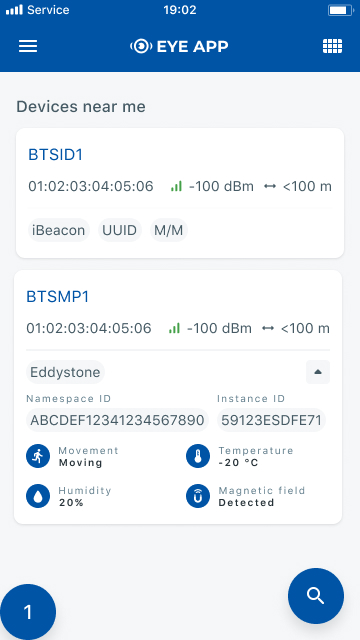 |
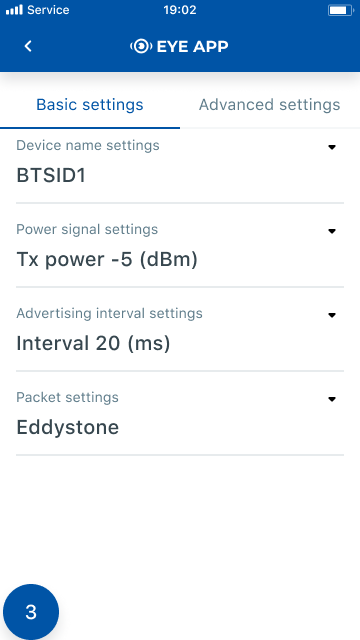 |
 Devices in view: In this window you will see all visible devices. You have options to see devices in Short list
Devices in view: In this window you will see all visible devices. You have options to see devices in Short list ![]() or in default list. When looking at devices in default list you will be able to open Detailed view
or in default list. When looking at devices in default list you will be able to open Detailed view ![]() of devices and check transmitted data statuses. Additionaly if you are looking for specific devices you will be able to use Search
of devices and check transmitted data statuses. Additionaly if you are looking for specific devices you will be able to use Search ![]() function to filter search options. When in this window select a device of your choice to connect and after passing pin code you will go to device overview window.
function to filter search options. When in this window select a device of your choice to connect and after passing pin code you will go to device overview window.
 Overview window: In overview window you can see device details, check firmware version and update if available , go to device configuration settings. If you select to Configure device new window will open with Basic and Advanced settings.
Overview window: In overview window you can see device details, check firmware version and update if available , go to device configuration settings. If you select to Configure device new window will open with Basic and Advanced settings.
 Configure window: In this window you can check and change device configuration settings. In main tab Basic Settings you can change main settings. Change Device name, Power signal strength, Advertising interval and Packet transmition type. For more settings go to Advanced settings tab to enable various events.
Configure window: In this window you can check and change device configuration settings. In main tab Basic Settings you can change main settings. Change Device name, Power signal strength, Advertising interval and Packet transmition type. For more settings go to Advanced settings tab to enable various events.
Protocol overwiev
Beacon advertising
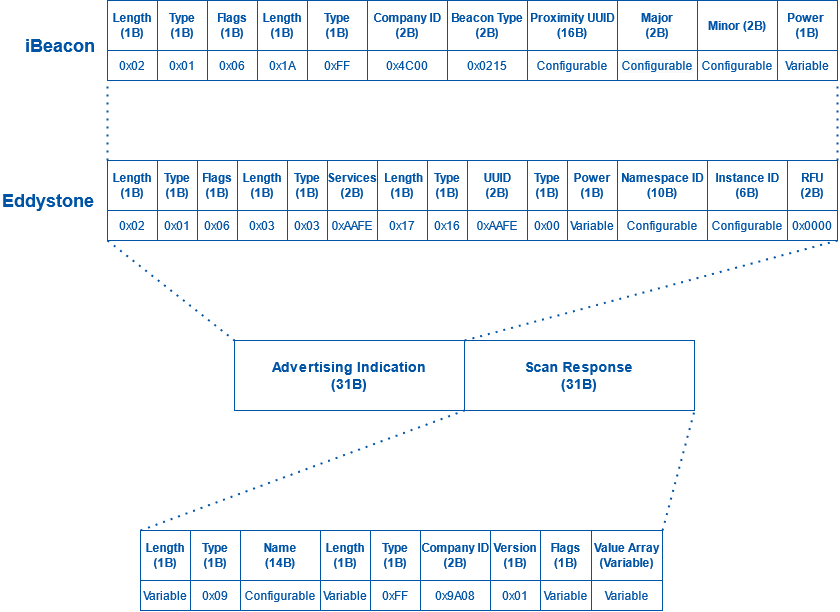
Safety information
This message contains information on how to operate BTSID1 safely. By following these requirements and recommendations, you will avoid dangerous situations. You must read these instructions carefully and follow them strictly before operating the device!
1. To avoid mechanical damage, it is advised to transport the device in an impact-proof package.
2. In case of malfunction contact yours Teltonika account manager or write to technical support team over VIP helpdesk.